S31-CB/S31B-CB -- NB-IoT/LTE-M Temperature & Humidity Sensor User Manual

Table of Contents:
- 1. Introduction
- 2. Use S31x-CB to communicate with IoT Server
- 3. Configure S31x-CB
- 3.1 Configure Methods
- 3.2 Serial Access Password
- 3.3 AT Commands Set
- 3.4 Test Uplink and Change Update Interval
- 3.5 Set the receiving time
- 3.6 Reset
- 3.7 +5V
- 3.8 Trigger an uplink by external interrupt
- 3.9 Set the QoS level
- 3.10 Clock logging
- 3.11 Set the TLS mode
- 3.12 Set GNSS open time
- 3.13 Turn on/off GPS
- 3.14 Set GPS positioning interval
- 3.15 Set the search network time
- 3.16 Humidity and Temperature alarm function
- 3.17 Set the IPv4 or IPv6
- 3.18 Configure Network Category to be Searched for under LTE RAT.
- 3.19 Factory data reset
- 3.20 Set CoAP option
- 3.21 Power on / power off BG95 module
- 3.22 Example Query saved historical records
- 3.23 Uplink log query
- 3.24 Print last few data entries
- 3.25 Print data entries base on page
- 3.26 Clear Flash Record
- 3.27 Working mode selection(Since firmware V1.0.4)
- 3.28 Set Count value(Since firmware V1.0.4)
- 3.29 Set the downlink debugging mode(Since firmware v1.1.0)
- 3.30 Domain name resolution settings(Since firmware v1.1.1)
- 4. Battery & Power Consumption
- 5. Firmware update
- 6. FAQ
- 7. Order Info
- 8. Packing Info
- 9. Support
1. Introduction
1.1 What is Temperature & Humidity Sensor
The Dragino S31-CB and S31B-CB are NB-IoT/LTE-M Temperature and Humidity Sensor for Internet of Things solution. It is used to measure the surrounding environment temperature and relative air humidity precisely, and then upload to IoT server via NB-IoT or CAT-M1 network.
The temperature & humidity sensor used in S31x-CB is SHT31, which is fully calibrated, linearized, and temperature compensated digital output from Sensirion, it provides a strong reliability and long-term stability. The SHT31 is fixed in a waterproof anti-condensation casing for long term use.
S31x-CB supports different uplink methods include MQTT, MQTTs, TCP, UDP or CoAP for different application requirement. and Support Uplinks to various IoT Servers.
S31x-CB is powered by 8500mAh Li-SOCI2 battery, It is designed for long term use up to several years. (Real-world battery life depends on the use environment, update period and uplink method. Please check related Power Analyze report).
*make sure you have NB-IoT or CAT-M1 coverage locally.
1.2 Features
- For -NB Bands: B1/B2/B3/B4/B5/B8/B12/B13/B17/B18/B19/B20/B25/B28/B66/B70/B85
- For -CB Bands: B1/B2/B3/B4/B5/B8/B12/B13//B18/B19/B20/B25/B28/B66/B71/B85
- CAT-M1 / LTE-M Bands: B1/B2/B3/B4/B5/B8/B12/B13/B18/B19/B20/B25/B26/B27/B28/B66/B85
- Ultra-low power consumption
- External 3 meters SHT31 probe (For S31-CB)
- Measure range -40°C ~ 80°C
- Temperature & Humidity alarm
- Multiply Sampling and one uplink
- Uplink via MQTT, MQTTs, TCP, UDP or CoAP
- GNSS for Location Report
- Support Bluetooth v5.1 remote configure and update firmware
- Uplink on periodically
- Downlink to change configure
- 8500mAh Li/SOCl2 Battery (S31x-CB)
- Solar panel + 3000mAh Li-ion battery (S31x-CS)
- Nano SIM card slot for NB-IoT SIM
1.3 Specification
Common DC Characteristics:
- Supply Voltage: 2.6v ~ 3.6v
- Operating Temperature: -40 ~ 85°C
Temperature Sensor:
- Range: -40 to + 80°C
- Accuracy: ±0.2 @ 0-90 °C
- Resolution: 0.1°C
- Long Term Shift: <0.03 °C/yr
Humidity Sensor:
- Range: 0 ~ 99.9% RH
- Accuracy: ± 2%RH ( 0 ~ 100%RH)
- Resolution: 0.01% RH
- Long Term Shift: <0.25 %RH/yr
NB-IoT Spec:
NB-IoT Module: BG95-NGFF
Support Bands:
- B1 @H-FDD: 2100MHz
- B2 @H-FDD: 1900MHz
- B3 @H-FDD: 1800MHz
- B4 @H-FDD: 2100MHz
- B5 @H-FDD: 860MHz
- B8 @H-FDD: 900MHz
- B12 @H-FDD: 720MHz
- B13 @H-FDD: 740MHz
- B17 @H-FDD: 730MHz
- B18 @H-FDD: 870MHz
- B19 @H-FDD: 870MHz
- B20 @H-FDD: 790MHz
- B25 @H-FDD: 1900MHz
- B28 @H-FDD: 750MHz
- B66 @H-FDD: 2000MHz
- B70 @H-FDD: 2000MHz
- B85 @H-FDD: 700MHz
Battery:
- Li/SOCI2 un-chargeable battery
- Capacity: 8500mAh
- Self Discharge: <1% / Year @ 25°C
- Max continuously current: 130mA
- Max boost current: 2A, 1 second
Power Consumption:
- STOP Mode: 14uA @ 3.3v
- Max transmit power: 350mA@3.3v
1.4 Applications
- Smart Buildings & Home Automation
- Logistics and Supply Chain Management
- Smart Metering
- Smart Agriculture
- Smart Cities
- Smart Factory
1.5 Sleep mode and working mode
Deep Sleep Mode: Sensor doesn't have any NB-IoT/CAT-M1 activate. This mode is used for storage and shipping to save battery life.
Working Mode: In this mode, Sensor will work as NB-IoT Sensor to Join NB-IoT network and send out sensor data to server. Between each sampling/tx/rx periodically, sensor will be in IDLE mode), in IDLE mode, sensor has the same power consumption as Deep Sleep mode.
1.6 Button & LEDs

| Behavior on ACT | Function | Action |
|---|---|---|
 1~3s 1~3s | Send an uplink | If sensor has already attached to NB-IoT/CAT-M1 network, sensor will send an uplink packet, blue led will blink once. |
 >3s >3s | Active Device | Green led will fast blink 5 times, device will enter OTA mode for 3 seconds. And then start to attach NB-IoT/CAT-M1 network. |
 x5 x5 | Deactivate Device | Red led will solid on for 5 seconds. Means device is in Deep Sleep Mode. |
Note: When the device is executing a program, the buttons may become invalid. It is best to press the buttons after the device has completed the program execution.
1.7 BLE connection
S31x-CB support BLE remote configure and firmware update.
BLE can be used to configure the parameter of sensor or see the console output from sensor. BLE will be only activate on below case:
- Press button to send an uplink
- Press button to active device.
- Device Power on or reset.
If there is no activity connection on BLE in 60 seconds, sensor will shut down BLE module to enter low power mode.
1.8 Pin Definitions , Switch & SIM Direction

1.8.1 Jumper JP2
Power on Device when put this jumper.
Power off device when take out this jumper
1.8.2 BOOT MODE / SW1
1) ISP: upgrade mode, device won't have any signal in this mode. but ready for upgrade firmware. LED won't work. Firmware won't run.
2) Flash: work mode, device starts to work and send out console output for further debug
1.8.3 Reset Button
Press to reboot the device.
1.8.4 SIM Card Direction
See this link. How to insert SIM Card.
1.9 Hardware Variant
| Model | Photo | Probe Info |
|---|---|---|
S31-CB |
| 1 x SHT31 Probe Cable Length : 3 meters
|
S31B-CB |
| 1 x SHT31 Probe Installed in device. |
1.10 Wiring of DS18B20 temperature sensor
The S31x-CB supports connection to the external temperature sensor DS18B20. The wiring method is as follows:

2. Use S31x-CB to communicate with IoT Server
2.1 Send data to IoT server via NB-IoT/CAT-M1 network
The S31x-CB is equipped with a NB-IoT module, the pre-loaded firmware in S31x-CB will get environment data from sensors and send the value to local NB-IoT network via the NB-IoT module. The NB-IoT network will forward this value to IoT server via the protocol defined by S31x-CB.
Below shows the network structure:
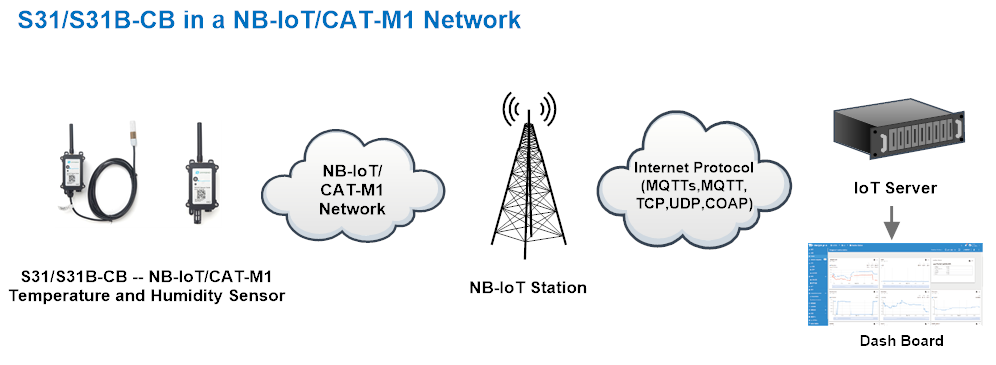
There are two version: -GE and -1T version of S31x-CB.
GE Version: This version doesn't include SIM card or point to any IoT server. User needs to use AT Commands to configure below two steps to set S31x-CB send data to IoT server.
- Install NB-IoT SIM card and configure APN. See instruction of Attach Network.
- Set up sensor to point to IoT Server. See instruction of Configure to Connect Different Servers.
Below shows result of different server as a glance.
| Servers | Dash Board | Comments |
| Node-Red |
| |
| DataCake |
| |
| Tago.IO | ||
| General UDP | Raw Payload. Need Developer to design Dash Board | |
| General MQTT | Raw Payload. Need Developer to design Dash Board | |
| ThingSpeak |
| |
| ThingsBoard |
|
1T Version: This version has 1NCE SIM card pre-installed and configure to send value to ThingsEye. User Just need to select the sensor type in ThingsEyeand Activate S31x-CB and user will be able to see data in ThingsEye. See here for ThingsEye Config Instruction.
2.2 Payload Types
To meet different server requirement, S31x-CB supports different payload type.
Includes:
- General JSON format payload. (Type=5)
- HEX format Payload. (Type=0)
- ThingSpeak Format. (Type=1)
- ThingsBoard Format. (Type=3)
User can specify the payload type when choose the connection protocol. Example:
AT+PRO=1,0 // Use COAP Connection & hex Payload
AT+PRO=1,5 // Use COAP Connection & Json Payload
AT+PRO=2,0 // Use UDP Connection & hex Payload
AT+PRO=2,5 // Use UDP Connection & Json Payload
AT+PRO=3,0 // Use MQTT Connection & hex Payload
AT+PRO=3,5 // Use MQTT Connection & Json Payload
AT+PRO=4,0 // Use TCP Connection & hex Payload
AT+PRO=4,5 // Use TCP Connection & Json Payload
Since firmware V1.0.4, count mode has been added to S31x-CB, so paylaod adds count.
Since firmware V1.1.0, IMSI has been added to payload.
The following describes the latest payload.
Note: The default is AT+GPS=0 // The GPS function is not enabled. Therefore, the GPS collection time in the following example paylaod does not follow the system time, and the latitude and longitude are 0.
2.2.1 General Json Format(Type=5)
This is the General Json Format. As below:
{"IMEI":"868508065628110","IMSI":"460240210507481","Model":"S31x-CB","temperature":25.6,"humidity":52.5,"interrupt":0,"interrupt_level":0,"count":0,"battery":3.48,"signal":21,"time":"2024/12/03 03:24:54","latitude":0.000000,"longitude":0.000000,"gps_time":"1970-01-01T00:00:00Z","1":[24.2,52.5,"2024-12-02T05:34:19Z"],"2":[24.1,52.5,"2024-12-02T05:19:19Z"],"3":[24.1,52.6,"2024-12-02T05:04:19Z"],"4":[24.2,52.8,"2024-12-02T04:49:19Z"],"5":[24.3,52.0,"2024-12-02T04:34:19Z"],"6":[24.2,51.6,"2024-12-02T04:19:19Z"],"7":[24.5,50.2,"2024-12-02T03:39:02Z"],"8":[24.3,50.1,"2024-12-02T03:24:02Z"]}
Notice, from above payload:
- Temperature, Humidity, Interrupt, Interrupt_level, Count, Battery, Signal, latitude, longitude & GPS time are the value at uplink time.
- Json entry 1 ~ 8 are the last 1 ~ 8 sampling data as specify by AT+CLOCKLOG=1,65535,15,8 Command. Each entry includes (from left to right): Temperature, Humidity, Sampling time.
Example:

2.2.2 HEX format Payload(Type=0)
This is the HEX Format. As below:
f864370064394465f4600868604090064a6f0c011702Ffff00000000000000003200fd03086801e4d700000000000000000000000000fb03246801e29f00f302dd6801df1b010003386801db9700fb03136801d81300fa02e46801d48f00fc02e66801d10b010202eb6801cd87010302de6801ca03

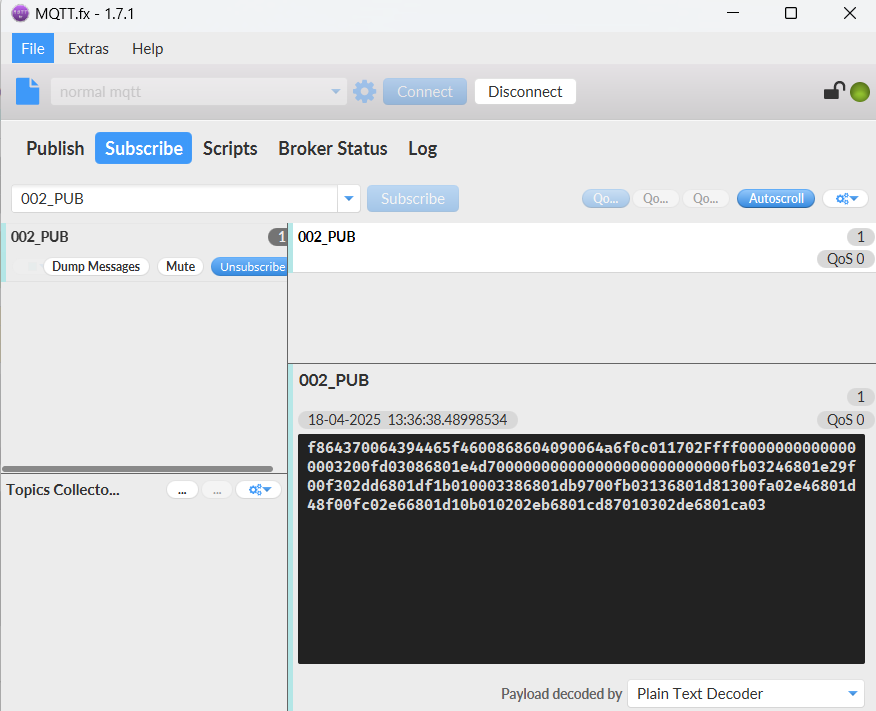
Device ID(f+IMEI): f864370064394465 =864370064394465
SIM Card ID(f+IMSI): f460086860409006 =460086860409006
Version:
These bytes include the hardware and software version.
Higher byte: Specify Sensor Model: 0x4a for S31B-CB & S31-CB
Lower byte: Specify the software version: 0x6f=111, means firmware version 1.1.1
BAT (Battery Info):
Ex1: 0x0c01 = 3073mV
Signal Strength:
NB-IoT Network signal Strength.
Ex1: 0x17 = 23
0 -113dBm or less
1 -111dBm
2...30 -109dBm... -53dBm
31 -51dBm or greater
99 Not known or not detectable
DS18B20_Temperature:
Example: 0x00de(H)= 222(D) =22.2 ℃
Note: If the DS18B20 sensor is not connected, the hex payload is 0xFFFF and Serial port print: -409.5 ℃.
PA4_level:
Level of PA4 pin. (0: Low level 1: High level)
Interrupt:
This data field shows if this packet is generated by interrupt or not.
Example:
If byte[0]&0x01=0x00 : Normal uplink packet.
If byte[0]&0x01=0x01 : Interrupt Uplink Packet.
Interrupt_level:
This byte shows whether the interrupt is triggered by a high or low level.
Ex1: 0x00 Interrupt triggered by falling edge (low level)
Ex2: 0x01 Interrupt triggered by rising edge (high level)
Count:
When using count mode, PB15 will accumulate counts each time it is triggered.
Example: 0x00000064(H)= 100(D), So the count value is 100.
Use the AT+CFGMOD command to set the working mode to count mode.
Use AT+EXT to set the count value.
Temperature:
If payload is: 0105H: (0105 & 8000 == 0), temp = 0105H /10 = 26.1 degree
If payload is: FF3FH : (FF3F & 8000 == 1) , temp = (FF3FH - 65536)/10 = -19.3 degrees.
(FF3F & 8000: Judge whether the highest bit is 1, when the highest bit is 1, it is negative)
Humidity:
Read:0295(H)=661(D) Value: 661 / 10=66.1, So 66.1%
TimeStamp & GPS Timestamp
Unit TimeStamp Example: 666A909F(H) = 1718259871(D)
Put the decimal value into this link(https://www.epochconverter.com/) to get the time.
Latitude:
Example: 0x015a7886(H)=22706310(D)=22.706150
Longitude:
Example: 0x06cf341e(H)=114242590(D)=114.242830
2.2.3 ThingsBoard Payload(Type=3)
Type3 payload special design for ThingsBoard, it will also configure other default server to ThingsBoard.
{
"topic": "002_CB",
"payload": {
"IMEI": "868508065628110",
"IMSI": "460240210507481",
"Model": "S31x-CB",
"temperature": 23.7,
"humidity": 51.4,
"interrupt": 0,
"interrupt_level": 0,
"count": 0,
"battery": 3.15,
"signal": 25,
"time": "2024/12/09 03:35:07",
"latitude": 0.0,
"longitude": 0.0,
"gps_time": "1970-01-01T00:00:00Z",
"1": [130.0, 0.0, "2024-12-09T03:24:17Z"],
"2": [130.0, 0.0, "2024-12-09T03:02:32Z"],
"3": [130.0, 0.0, "2024-12-09T02:52:32Z"],
"4": [24.9, 53.3, "2024-12-04T09:10:54Z"],
"5": [25.1, 52.7, "2024-12-04T08:55:54Z"],
"6": [25.4, 52.0, "2024-12-04T08:40:54Z"],
"7": [25.8, 52.9, "2024-12-04T08:25:54Z"],
"8": [24.2, 52.5, "2024-12-04T08:10:54Z"]
}
}

2.2.4 ThingSpeak Payload(Type=1)
This payload meets ThingSpeak platform requirement. It includes only four fields. Form 1~6 are:
Temperature, Humidity, Battery, Signal, Latitude & Longitude. This payload type only valid for ThingsSpeak Platform.
As below:
field1=Tem&field2=Hum&field3=BatV&field4=Singal&field5=latitude&field6=longitude

3. Configure S31x-CB
3.1 Configure Methods
S31x-CB supports below configure method:
- AT Command via Bluetooth Connection (Recommended): BLE Configure Instruction.
- AT Command via UART Connection : See UART Connection.
3.2 Serial Access Password
After the Bluetooth or UART connection is successful, use the Serial Access Password to enter the AT command window.
The label on the box of the node will print the initial password: AT+PIN=xxxxxx, and directly use the six-digit password to access the AT instruction window.

If you need to change the password, use AT+PWORD=xxxxxx (6 characters), -CB nodes only support lowercase letters.
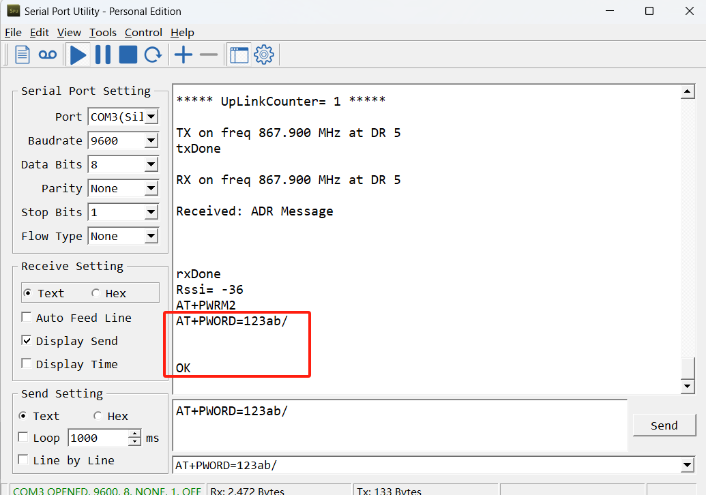
Note: After entering the command, you need to add a line break, and you can also set automatic line breaks in the Bluetooth tool or UART connection tool.
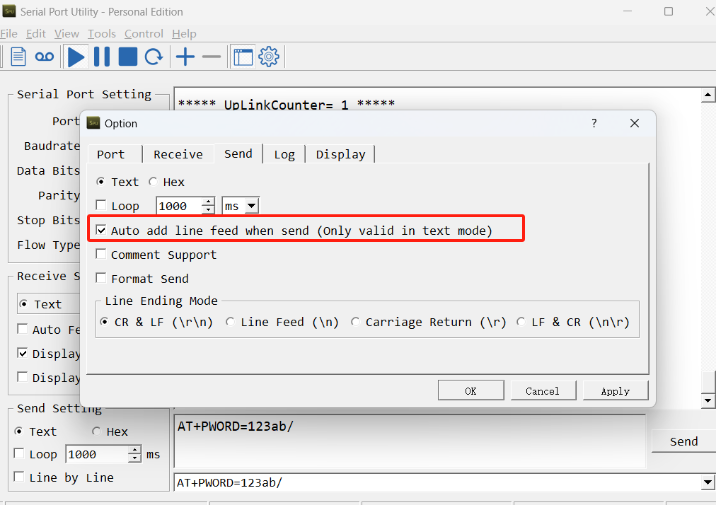
3.3 AT Commands Set
AT+<CMD>? : Help on <CMD>
AT+<CMD> : Run <CMD>
AT+<CMD>=<value> : Set the value
AT+<CMD>=? : Get the value
General Commands
AT+MODEL : Get module information
AT+CFGMOD : Working mode selection
AT+DEUI : Get or set the Device ID
AT+CFG : Print all settings
AT+SERVADDR: Get or Set the Server address
AT+TDC : Get or set the application data transmission interval in s
AT+INTMOD : Get or Set the trigger interrupt mode (0:input,1:falling or rising,2:falling,3:rising)
AT+APN : Get or set the APN
AT+5VT : Get or Set extend the time of 5V power
AT+PRO : Get or Set usage agreement (1:COAP,2:UDP,3:MQTT,4:TCP)
AT+RXDL : Get or Set the receiving time
AT+EXT : Get or Set Count value
AT+SHTEMP:Get or Set alarm of shtemp
AT+SHHUM:Get or Set alarm of shthum
AT+GETSENSORVALUE : Returns the current sensor measurement
AT+DNSCFG : Get or Set DNS Server
AT+CSQTIME : Get or Set the time to join the network
AT+GDNS : Get or Set the DNS
AT+SLEEP : Get or Set the sleep mode
AT+IPTYPE : Set the IPv4 or IPv6
AT+QSW : Power on and power off BG95 module
AT+CLOCKLOG: Get or set SHT record time
AT+QBAND: Get or set Frequency Band
AT+IOTMOD: Configure Network Category to be Searched for under LTE RAT
AT+DOWNTE: Get or set the conversion between the standard version and 1T version downlinks
MQTT Management
AT+CLIENT : Get or Set the MQTT clientID
AT+UNAME : Get or Set the MQTT Username
AT+PWD : Get or Set the MQTT password
AT+PUBTOPIC: Get or set MQTT publishing topic
AT+SUBTOPIC: Get or set MQTT subscription topic
AT+MQOS : Set the QoS level of MQTT
AT+TLSMOD : Get or Set the TLS mode
COAP Management
AT+URI1: Get or set CoAP option 1
AT+URI2: Get or set CoAP option 2
AT+URI3: Get or set CoAP option 3
AT+URI4: Get or set CoAP option 4
AT+URI5: Get or set CoAP option 5
AT+URI6: Get or set CoAP option 6
AT+URI7: Get or set CoAP option 7
AT+URI8: Get or set CoAP option 8
GPS
AT+GNSST : Extend the time to turn on GNSS
AT+GPS : Turn off and on GPS
AT+GTDC : Get or set GPS positioning interval in units of h
Information
AT+FDR1 : Reset parameters to factory default values except for passwords
AT+FDR : Reset Parameters to Factory Default
AT+PWORD : Get or set the System password
AT+LDATA : Get the last upload data
AT+CDP : Read or Clear cached data
AT+PDTA: Print the sector data from start page to stop page
AT+PLDTA: Print the last few sets of data
AT+CLRDTA: Clear the storage, record position back to 1st
AT+GETLOG : Print serial port logs
ATZ : Trig a reset of the MCU
3.4 Test Uplink and Change Update Interval
By default, Sensor will send uplinks every 2 hours.
User can use below commands to change the uplink interval.
AT Command: AT+TDC
Example: AT+TDC=7200 // Set Update Interval to 7200 seconds
Downlink Commands: 0x01
Format: Command Code (0x01) followed by 3 bytes.
Example: 12 hours= 43200 seconds 43200(D)=0xA8C0(H)
Downlink Payload: 01 00 A8 C0 // AT+TDC=43200, Set Update Interval to 12 hours.
Note: User can also push the button for more than 1 second to activate an uplink.
3.5 Set the receiving time
Feature: Extend the receiving time
AT Command: AT+RXDL
Example: AT+RXDL=1000 // Set the receiving time delay to 1000ms
Downlink Commands: 0x03
Format: Command Code (0x03) followed by 3 bytes.
Example: Downlink Payload: 03 00 03 E8 // AT+RXDL=1000
3.6 Reset
Feature: Trig a reset of the MCU.
AT Command: ATZ
Downlink Commands: 0x04FF
3.7 +5V
Feature: Set extend the time of 5V power.
AT Command: AT+5VT
Example: AT+5VT=2000 // Set extend the time of 5V power to 2000 ms
Downlink Commands: 0x05
Format: Command Code (0x05) followed by 3 bytes.
Example: Downlink Payload: 05 00 07 D0 // AT+5VT=2000
3.8 Trigger an uplink by external interrupt
S31x-CB has an external trigger interrupt function. Users can use the PB15 pin to trigger the upload of data packets.
AT command:
- AT+INTMOD // Set the trigger interrupt mode
- AT+INTMOD=0 // Disable Interrupt
- AT+INTMOD=1 // Trigger by rising and falling edge
- AT+INTMOD=2 // Trigger by falling edge
- AT+INTMOD=3 // Trigger by rising edge
Downlink Commands: 0x06
Format: Command Code (0x06) followed by 3 bytes.
Example1: Downlink Payload: 06 00 00 01 // AT+INTMOD=1
Example2: Downlink Payload: 06 00 00 03 // AT+INTMOD=3
3.9 Set the QoS level
This command is used to set the QoS level of MQTT.
AT command:
- AT+MQOS=xx // 0~2
Downlink command: 0x07
Format: Command Code (0x07) followed by 1 byte.
Ex1: Downlink payload: 0x0700 // AT+MQOS=0
Ex2: Downlink payload: 0x0701 // AT+MQOS=1
3.10 Clock logging
Sometimes when we deploy lots of end nodes in field. We want all sensors sample data at the same time, and upload these data together for analyze. In such case, we can use clock loging feature.
We can use this command to set the start time of data recording and the time interval to meet the requirements of the specific collection time of data.
AT command: AT+CLOCKLOG=a,b,c,d
a: 0: Disable Clock logging. 1: Enable Clock Logging
b: Specify First sampling start second: range (0 ~ 3599, 65535) // Note: If parameter b is set to 65535, the log period starts after the node accesses the network and sends packets.
c: Specify the sampling interval: range (0 ~ 255 minutes)
d: How many entries should be uplink on every TDC (max 32)
Note: To disable clock recording, set the following parameters: AT+CLOCKLOG=1,65535,0,0

Example:
AT+CLOCKLOG=1,65535,1,5
After the node sends the first packet, data is recorded to the memory at intervals of 1 minute. For each TDC uplink, the uplink load will include: battery information + the last 5 memory records (payload + timestamp).

Note: Users need to synchronize the server time before configuring this command. If the server time is not synchronized before this command is configured, the command takes effect only after the node is reset.
Downlink command: 0x08
Format: Command Code (0x08) followed by 5 bytes.
- Example 1: Downlink Payload: 08 01 FFFF 0F 08 // Set SHT record time: AT+CLOCKLOG=1,65535,15,8
- Example 2: Downlink Payload: 08 01 04B0 0F 08 // Set SHT record time: AT+CLOCKLOG=1,1200,15,8
Note: When entering the downlink payload, there must be no Spaces between bytes.
3.11 Set the TLS mode
Refer to this link (MQTT Connection to send data to Tago.io)to use the TLS mode.
AT Command: AT+TLSMOD
Example 1: AT+TLSMOD=0,0 // Disable TLS Mode.
Example 2: AT+TLSMOD=1,0 // No authentication
AT+TLSMOD=1,1 // Perform server authentication
AT+TLSMOD=1,2 // Perform server and client authentication if requested by the remote server
Downlink command: 0x09
Format: Command Code (0x09) followed by 2 bytes.
Example1: Downlink Payload: 09 00 00 // AT+TLSMOD=0,0
Example2: Downlink Payload: 09 01 02 // AT+TLSMOD=1,2
3.12 Set GNSS open time
Extend the time to turn on GNSS. The automatic GPS location time is extended when the node is activated.
AT Command: AT+GNSST
Example: AT+GNSST=30 // Set the GPS positioning time to 30 seconds
Downlink command: 0x10
Format: Command Code (0x10) followed by 2 bytes.
Example: Downlink Payload: 10 00 1E // AT+GNSST=30
3.13 Turn on/off GPS
AT Command: AT+GPS
Ex1: AT+GPS=0 // Turn off GPS
Ex2: AT+GPS=1 // Turn on GPS
Downlink command: 0x11
Format: Command Code (0x11) followed by 1 byte.
Example: Downlink Payload: 11 01 // AT+GPS=1
3.14 Set GPS positioning interval
Feature: Set GPS positioning interval (unit: hour).
When GPS is enabled, the node automatically locates and uplinks each time it passes GTDC time after activation.
AT Command: AT+GTDC
Example: AT+GTDC=24 // Set the GPS positioning interval to 24h.
Downlink command: 0x12
Format: Command Code (0x12) followed by 3 bytes.
Example: 24 hours: 24(D)=0x18(H)
Downlink Payload: 12 00 00 18 // AT+GTDC=24
3.15 Set the search network time
Feature: Get or Set the time to join the network(unit: minutes).
AT Command: AT+CSQTIME
Example: AT+CSQTIME=10 // Set the search time to 10 minutes.
Downlink command: 0x13
Format: Command Code (0x13) followed by 1 byte.
Example: Downlink Payload: 13 0A // AT+CSQTIME=10
3.16 Humidity and Temperature alarm function
On each sampling define by AT+CLOCKLOG=1,65535,15,8 ( default 15 minutes), when the value exceed the range, it will trigger an Alarm and immediately sends a uplink.
AT Command:
AT+ SHTEMP=min,max
SHTTEMP must be -40 to 125.
Example: AT+ SHTEMP=20,30 // Alarm when temperature lower than 20 or higher than 30
AT+ SHHUM=min,max
Example: AT+ SHHUM=50,80 // Alarm when humidity lower than 50 or higher than 80.
Downlink Commands: 0x0A
Format: Command Code (0x0A) followed by 4 bytes.
The first and second bytes following the function code are the minimum and maximum value of SHTEMP, and the third and fourth bytes are the minimum and maximum value of SHHUM.
- Example 1: Downlink Payload: 0A 14 1E 32 50 // AT+ SHTEMP=20,30 & AT+ SHHUM=50,80
- Example 2: Downlink Payload: 0A 00 00 00 00 // disable temperature and humidity alarm.
For negative payload temperature, calculate it as follows: 65536+ temperature = FFaa, the value is aa.
- Example: -40℃: 65536+(-40)=65496(D)=FFD8(H), Therefore, select a numerical representation of D8 as -40 ℃ for the downlink payload.
Notice:
- To disable Alarm, user can set min and max to same value , such as AT+SHTEMP=0,0 and AT+SHHUM=50,50
- If user only want to send only min or max, user can set the alarm to a value that device won't reach. For example: AT+SHTEMP=-40,0(Alarm above 0 degrees Celsius).
3.17 Set the IPv4 or IPv6
This command is used to set IP version.
AT command:
- AT+IPTYPE=1 // IPv4
- AT+IPTYPE=2 // IPv6
3.18 Configure Network Category to be Searched for under LTE RAT.
AT command: AT+IOTMOD=xx
xx: 0: eMTC
1: NB-IoT
2: eMTC and NB-IoT
3.19 Factory data reset
Two different restore factory Settings configurations.
AT command:
- AT+FDR // Reset Parameters to Factory Default.
- AT+FDR1 // Reset parameters to factory default values except for passwords.
3.20 Set CoAP option
Feature: Set CoAP option, follow this link to set up the CoaP protocol.
AT command: AT+URI1~AT+URI8
AT+URI1=11,"i" // "i/" indicates that the endpoint supports observation mode. In -CB products, fixed setting AT+URI1=11,"i"
AT+URI2=11,"CoAP endpoint URl" // 11 is a fixed parameter.
Example: i/13a35fbe-9515-6e55-36e8-081fb6aacf86
AT+URI1=11,"i"
AT+URI2=11,"13a35fbe-9515-6e55-36e8-081fb6aacf86"
--> If multiple groups of CoAP endpoint urls:
AT+URI3=11,"i"
AT+URI4=11,"CoAP endpoint URl"
3.21 Power on / power off BG95 module
This command is used to power on and power off BG95 module.
- AT command: AT+QSW
The module is powered on after the command is sent for the first time, and powered off after the command is sent again.

3.22 Example Query saved historical records
- AT command: AT+CDP
This command can be used to search the saved history, recording up to 32 groups of data, each group of historical data contains a maximum of 100 bytes.

3.23 Uplink log query
- AT command: AT+GETLOG
This command can be used to query upstream logs of data packets.

3.24 Print last few data entries
Feature: Print the last few data entries
AT command: AT+PLDTA
| Command Example | 4 bytes |
|---|---|
| AT+PLDTA=5 Print last 5 entries | Stop Tx events when read sensor data 1 24/9/20 23:31:37 temp=29.4 hum=70.4 2 24/9/20 23:46:33 temp=29.4 hum=71.2 3 24/9/21 00:01:33 temp=29.4 hum=71.0 4 24/9/21 00:16:47 temp=29.5 hum=71.3 5 24/9/21 00:31:33 temp=27.5 hum=68.0 Start Tx events OK |
Downlink Command:
No downlink commands for feature
3.25 Print data entries base on page
Feature: Print the sector data from start page to stop page.
AT command: AT+PDTA
| Command Example | 4 bytes |
|---|---|
| AT+PDTA=1,1 Print page 1 to 1 | Stop Tx events when read sensor data 8028B00 24/9/20 10:31:33 temp=25.3 hum=60.0 8028B08 24/9/20 10:46:33 temp=25.3 hum=59.0 8028B10 24/9/20 11:01:33 temp=25.1 hum=59.3 8028B18 24/9/20 11:16:33 temp=25.0 hum=60.7 8028B20 24/9/20 11:31:33 temp=24.9 hum=61.4 8028B28 24/9/20 11:46:33 temp=24.7 hum=60.6 8028B30 24/9/20 12:01:33 temp=24.8 hum=60.8 8028B38 24/9/20 12:16:33 temp=24.6 hum=61.0 8028B40 24/9/20 12:31:33 temp=24.5 hum=60.8 8028B48 24/9/20 12:46:33 temp=24.6 hum=60.5 8028B50 24/9/20 13:01:33 temp=25.1 hum=60.5 8028B58 24/9/20 13:16:33 temp=26.4 hum=61.3 8028B60 24/9/20 13:31:33 temp=27.0 hum=61.9 8028B68 24/9/20 13:46:33 temp=27.4 hum=62.3 8028B70 24/9/20 14:01:33 temp=27.6 hum=62.6 8028B78 24/9/20 14:16:33 temp=27.8 hum=63.4 Start Tx events OK |
Downlink Command:
No downlink commands for feature
3.26 Clear Flash Record
Feature: Clear flash storage for data log feature.
AT command: AT+CLRTDA
| Command Example | Function | Response |
|---|---|---|
| AT+CLRDTA | Clear date record | Stop Tx events,Please wait for the erase to complete Clear all stored sensor data... Start Tx events OK |
Downlink Command: 0x32
- Example: 0x32 00 // Same as AT+CLRDTA
3.27 Working mode selection(Since firmware V1.0.4)
Feature: Set interrupt mode or count mode (PB15 pin).
AT command: AT+CFGMOD
| Command Example | Function |
|---|---|
| AT+CFGMOD=1 | Interrupt mode (default mode) |
| AT+CFGMOD=2 | count mode |
Downlink Command: 0x02
- Downlink command: 02 01 // Equal to AT+CFGMOD=1
- Downlink command: 02 02 // Equal to AT+CFGMOD=2
3.28 Set Count value(Since firmware V1.0.4)
Feature: Set the count value of PB15.
AT command: AT+EXT
| Command Example | Function | Response |
|---|---|---|
| AT+EXT=? | Show current count value. | 0 (default) OK |
| AT+EXT=100 | Set the count value to 100. | OK |
Downlink Command: 0x0B
Format: Command Code (0x0B) followed by 4 bytes.
- Downlink command: 0B 00 00 00 00 // Set the count value to 0
- Downlink command: 0B 00 00 00 64 // Set the count value to 100
3.29 Set the downlink debugging mode(Since firmware v1.1.0)
Feature: Set the conversion between the standard version and 1T version downlinks.
AT command: AT+DOWNTE
| Command Example | Function/Parameters | Response/Explanation |
|---|---|---|
| AT+DOWNTE=? | Get current Settings | 0,0 (default) OK |
AT+DOWNTE=a,b | a: Set the conversion between the downlink of the standard version and 1T version | 0: Set the downlink of the standard version. |
| b: Enable/Disable downlink debugging | 0: Disable downlink debugging mode. |
Example:
- AT+DOWNTE=0,1 // Set to standard version downlink, and enable downlink debugging.
- AT+DOWNTE=1,1 // Set to 1T version downlink, and enable downlink debugging.
Downlink Command:
No downlink commands for feature
3.30 Domain name resolution settings(Since firmware v1.1.1)
Feature: Set static DNS resolution IP address.
AT command: AT+BKDNS
| Command Example | Function/Parameters | Response/Explanation |
|---|---|---|
AT+BKDNS=? | Get current Settings | 1,0,NULL (default) |
AT+BKDNS=a,b,c | a: Enable/Disable static DNS resolution. | 0: Disable static DNS resolution 1: Enable static DNS resolution. The ip address will be saved after the domain name is resolved, if the next domain name resolution fails, the last saved ip address will be used. |
| b: Meaningless. | Set to 0. | |
c: Set the IP address manually. | The format is the same as AT+SERVADDR. |
Example:
- AT+BKDNS=0,0,NULL //Disable static DNS resolution.
- AT+BKDNS=1,0,NULL // Enable static DNS resolution.
- AT+BKDNS=1,0,3.69.98.183,1883 //Enable static DNS resolution, if domain name resolution succeeds, the node uses the ip address successfully resolved and saves it to parameter c. If the domain name resolution fails, use the manually set ip address: 3.69.98.183 for communication.
Downlink Command:
No downlink commands for feature.
4. Battery & Power Consumption
S31x-CB use ER26500 + SPC1520 battery pack. See below link for detail information about the battery info and how to replace.
Battery Info & Power Consumption Analyze .
Please refer to the following instructions to ask the AI to let the AI intelligence help the user to calculate the battery life.
Ex1:
The S31x-CB using ER26500 + SPC1520 8500mAh battery packs.
1. CB version of AI questioning techniques:
Battery capacity is 8500mAh, self-discharge <2%/year
Sleep current: 19.618uA
Sampling current&Duration: 20mA. 10 seconds
UDP Transmit/Receive Current & Duration: 58mA, 36 sec.
MQTT protocol transmit current & duration: 63mA, 41 seconds
TCP protocol transmit current & duration: 62mA, 41 seconds
GSP positioning current & duration: 87.0756mA, 44.162 seconds
Timed Acquisition Current & Duration: 8.78151mA, 0.125338s
Acquisition every 120 minutes, launching once, GPS positioning once a day ,15 minutes timed acquisition once
How many years can the battery be used in different transmission modes?
Here are the currents and durations for different transmission protocols for CB devices:
Example:
Every 120 minutes to collect once, transmit once, GPS positioning once a day , 15 minutes timed collection once
How many years can the battery be used in different transmission modes?
AI will automatically help the user to calculate the average power consumption and battery life of the device for each packet sent, as shown below:

The S31x-CS uses a 3000mAh Li-Ion battery, please refer to the following instructions to ask the AI to let the AI intelligence help users calculate the battery life.
2.CS version of AI questioning techniques:
Battery capacity is 8500mAh, self-discharge <2%/year
Sleep current: 50.409uA
Sampling current&Duration: 20mA. 10 seconds
UDP Transmit/Receive Current & Duration: 58mA, 36 seconds.
MQTT protocol transmit current & duration: 63mA, 41 seconds
TCP protocol transmit current & duration: 62mA, 41 seconds
GSP positioning current & duration: 87.0756mA, 44.162 seconds
Timed Acquisition Current & Duration: 8.78151mA, 0.125338 seconds
Acquisition every 120 minutes, launching once, GPS positioning once a day ,15 minutes timed acquisition once
How many years can the battery be used in different transmission modes?
Here are the currents and durations for different transmission protocols for CS devices:

Example:
Every 120 minutes to collect once, transmit once, GPS positioning once a day , 15 minutes timed collection once
How many years can the battery be used in different transmission modes?
AI will automatically help the user to calculate the average power consumption and battery life of the device for each packet sent, as shown below:

5. Firmware update
User can change device firmware to:
- Update with new features.
- Fix bugs.
Firmware and changelog can be downloaded from : Firmware download link
Methods to Update Firmware:
- (Recommended way) OTA firmware update via BLE: Instruction.
- Update through UART TTL interface : Instruction.
6. FAQ
6.1 How can I access the BG95-NGFF AT Commands?
User can access to BG95-NGFF directly and send AT Commands.
6.2 General Manual for -CB , -CS models
Users can follow the instructions in this link to see how to configure to connect to different servers.
7. Order Info
Part Number: S31-CB-XX / S31B-CB-XX
XX:
- GE: General version ( Exclude SIM card)
- 1T: with 1NCE* 10 years 500MB SIM card and Pre-configure to ThingsEye server
1NCE SIM Card NB-IoT network coverage: Austria, Belgium, Bulgaria, Croatia, Czech Republic, Denmark, Finland, Germany, Great Britain, Greece, Hungary, Ireland, Italy, Latvia, Malta, Netherlands, Norway, Puerto Rico, Russia, Slovak , Republic, Slovenia, Spain, Sweden, Switzerland, Taiwan, USA, US Virgin Islands.
1NCE SIM Card LTE-M network coverage: Argentina, Austria, Australia, Belgium, Canada, Denmark, Estonia, Finland, France, Germany, Great Britain, Hungary, Ireland, Japan, Jersey, Korea, Repiblic of, Latvia, Luxembourg, Mexico, Netherlands, New Zealand, Norway, Poland, Puerto Rico, Romania, Spain, Sweden, Switzerland, Taiwan, USA, US Virgin Islands.
8. Packing Info
Package Includes:
- S31-CB or S31-CB Temperature & Humidity Sensor x 1
- External antenna x 1
Dimension and weight:
- Device Size: 13.0 x 5 x 4.5 cm
- Device Weight: 150g
- Package Size / pcs : 14.0 x 8x 5 cm
- Weight / pcs : 180g
9. Support
- Support is provided Monday to Friday, from 09:00 to 18:00 GMT+8. Due to different timezones we cannot offer live support. However, your questions will be answered as soon as possible in the before-mentioned schedule.
- Provide as much information as possible regarding your enquiry (product models, accurately describe your problem and steps to replicate it etc) and send a mail to Support@dragino.cc.






