PS-CB-NA -- NB-IoT/LTE-M Analog Sensor User Manual

Table of Contents:
- 1. Introduction
- 2. Use PS-CB-NA to communicate with IoT Server
- 3. Configure PS-CB-NA
- 3.1 Configure Methods
- 3.2 Serial Access Password
- 3.3 AT Commands Set
- 3.4 Test Uplink and Change Update Interval
- 3.5 Trggier an uplink by external interrupt
- 3.6 Set Power Output Duration
- 3.7 Set the Probe Model
- 3.8 Multiple VDC /IDC collections in one uplink
- 3.9 Clock logging
- 3.10 Power on / power off BG95 module
- 3.11 Example Query saved historical records
- 3.12 Uplink log query
- 3.13 Set CoAP option
- 3.14 Report on Change Feature(Since v1.1.2, the firmware is scheduled for release.)
- 4. Battery & Power Consumption
- 5. Firmware update
- 6. FAQ
- 7. Order Info
- 8. Packing Info
- 9. Support
1. Introduction
1.1 What is NB-IoT/LTE-M Analog Sensor
The Dragino PS-CB-NA is a NB-IoT/LTE-M Analog Sensor for Internet of Things solution. PS-CB-NA has 5v and 12v output, 4~20mA, 0~30v input interface to power and get value from Analog Sensor. PS-CB-NA will convert the Analog Value to NB-IoT wireless data and send to IoT platform via NB-IoT network.
PS-CB-NA supports different uplink methods including MQTT, MQTTs, UDP, TCP or CoAP for different application requirement, and support uplinks to various IoT Servers.
PS-CB-NA supports BLE configure and OTA update which make user easy to use.
PS-CB-NA is powered by 8500mAh Li-SOCI2 battery, it is designed for long-term use up to several years.
PS-CB-NA has optional built-in SIM card and default IoT server connection version. Which makes it works with simple configuration.
1.2 Features
- For -NB Bands: B1/B2/B3/B4/B5/B8/B12/B13/B17/B18/B19/B20/B25/B28/B66/B70/B85
- For -CB Bands: B1/B2/B3/B4/B5/B8/B12/B13//B18/B19/B20/B25/B28/B66/B71/B85
- CAT-M1 / LTE-M Bands: B1/B2/B3/B4/B5/B8/B12/B13/B18/B19/B20/B25/B26/B27/B28/B66/B85
- Ultra-low power consumption
- 1 x 0~20mA input , 1 x 0~30v input
- 5v and 12v output to power external sensor
- Multiply Sampling and one uplink
- GNSS for Location Report
- Support Bluetooth v5.1 remote configure and update firmware
- Uplink on periodically
- Downlink to change configure
- 8500mAh Battery for long term use
- IP66 Waterproof Enclosure
- Uplink via MQTT, MQTTs, TCP, or UDP
- Nano SIM card slot for NB-IoT SIM
1.3 Specification
Common DC Characteristics:
- Supply Voltage: 2.6v ~ 3.6v
- Operating Temperature: -40 ~ 85°C
Current Input (DC) Measuring :
- Range: 0 ~ 20mA
- Accuracy: 0.02mA
- Resolution: 0.001mA
Voltage Input Measuring:
- Range: 0 ~ 30v
- Accuracy: 0.02v
- Resolution: 0.001v
NB-IoT Spec:
NB-IoT Module: BG95-NGFF
Support Bands:
- B1 @H-FDD: 2100MHz
- B2 @H-FDD: 1900MHz
- B3 @H-FDD: 1800MHz
- B4 @H-FDD: 2100MHz
- B5 @H-FDD: 860MHz
- B8 @H-FDD: 900MHz
- B12 @H-FDD: 720MHz
- B13 @H-FDD: 740MHz
- B17 @H-FDD: 730MHz
- B18 @H-FDD: 870MHz
- B19 @H-FDD: 870MHz
- B20 @H-FDD: 790MHz
- B25 @H-FDD: 1900MHz
- B28 @H-FDD: 750MHz
- B66 @H-FDD: 2000MHz
- B70 @H-FDD: 2000MHz
- B85 @H-FDD: 700MHz
Battery:
- Li/SOCI2 un-chargeable battery
- Capacity: 8500mAh
- Self Discharge: <1% / Year @ 25°C
- Max continuously current: 130mA
- Max boost current: 2A, 1 second
Power Consumption
- STOP Mode: 10uA @ 3.3v
- Max transmit power: 350mA@3.3v
1.4 Applications
- Smart Buildings & Home Automation
- Logistics and Supply Chain Management
- Smart Metering
- Smart Agriculture
- Smart Cities
- Smart Factory
1.5 Sleep mode and working mode
Deep Sleep Mode: Sensor doesn't have any NB-IoT activate. This mode is used for storage and shipping to save battery life.
Working Mode: In this mode, Sensor will work as NB-IoT Sensor to Join NB-IoT network and send out sensor data to server. Between each sampling/tx/rx periodically, sensor will be in IDLE mode), in IDLE mode, sensor has the same power consumption as Deep Sleep mode.
1.6 Button & LEDs

| Behavior on ACT | Function | Action |
|---|---|---|
 1~3s 1~3s | Send an uplink | If sensor has already attached to NB-IoT/CAT-M1 network, sensor will send an uplink packet, blue led will blink once. |
 >3s >3s | Active Device | Green led will fast blink 5 times, device will enter OTA mode for 3 seconds. And then start to attach NB-IoT/CAT-M1 network. |
 x5 x5 | Deactivate Device | Red led will solid on for 5 seconds. Means device is in Deep Sleep Mode. |
Note: When the device is executing a program, the buttons may become invalid. It is best to press the buttons after the device has completed the program execution.
1.7 BLE connection
PS-CB-NA support BLE remote configure and firmware update.
BLE can be used to configure the parameter of sensor or see the console output from sensor. BLE will be only activate on below case:
- Press button to send an uplink
- Press button to active device.
- Device Power on or reset.
If there is no activity connection on BLE in 60 seconds, sensor will shut down BLE module to enter low power mode.
1.8 Pin Definitions , Switch & SIM Direction
PS-CB-NA use the mother board which as below.

1.8.1 Jumper JP2
Power on Device when put this jumper.
1.8.2 BOOT MODE / SW1
1) ISP: upgrade mode, device won't have any signal in this mode. but ready for upgrade firmware. LED won't work. Firmware won't run.
2) Flash: work mode, device starts to work and send out console output for further debug
1.8.3 Reset Button
Press to reboot the device.
1.8.4 SIM Card Direction
See this link. How to insert SIM Card.
1.9 Mechanical
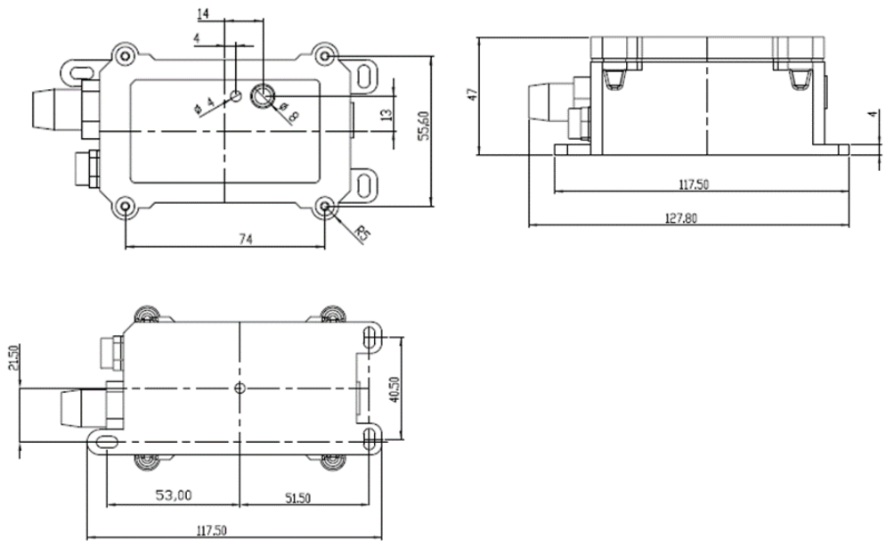
2. Use PS-CB-NA to communicate with IoT Server
2.1 Send data to IoT server via NB-IoT/CAT-M1 network
The PS-CB-NA is equipped with a NB-IoT module, the pre-loaded firmware in PS-CB-NA will get environment data from sensors and send the value to local NB-IoT network via the NB-IoT module. The NB-IoT network will forward this value to IoT server via the protocol defined by PS-CB-NA.
Below shows the network structure:
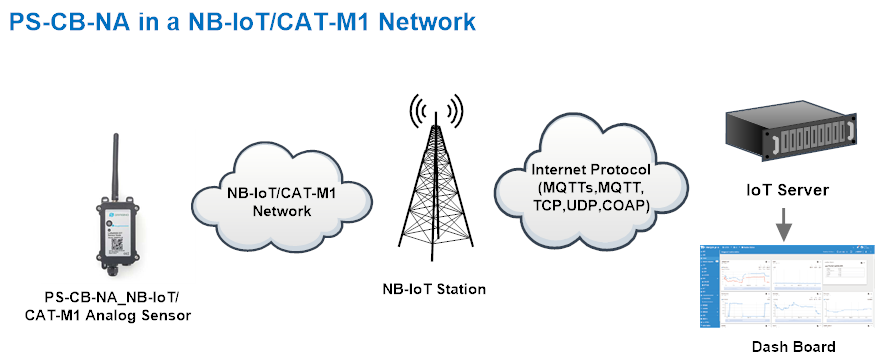
There are two version: -GE and -1T version of PS-CB-NA.
GE Version: This version doesn't include SIM card or point to any IoT server. User needs to use AT Commands to configure below two steps to set PS-CB-NA send data to IoT server.
- Install NB-IoT SIM card and configure APN. See instruction of Attach Network.
- Set up sensor to point to IoT Server. See instruction of Configure to Connect Different Servers.
Below shows result of different server as a glance.
| Servers | Dash Board | Comments |
| Node-Red |
| |
| DataCake |
| |
| Tago.IO | ||
| General UDP | Raw Payload. Need Developer to design Dash Board | |
| General MQTT | Raw Payload. Need Developer to design Dash Board | |
| ThingSpeak |
| |
| ThingsBoard |
|
1T Version: This version has 1NCE SIM card pre-installed and configure to send value to ThingsEye. User Just need to select the sensor type in ThingsEyeand Activate PS-CB-NA and user will be able to see data in ThingsEye. See here for ThingsEye Config Instruction.
2.2 Payload Types
To meet different server requirement, PS-CB-NA supports different payload type.
Includes:
- General JSON format payload. (Type=5)
- HEX format Payload. (Type=0)
- ThingSpeak Format. (Type=1)
- ThingsBoard Format. (Type=3)
User can specify the payload type when choose the connection protocol. Example:
AT+PRO=2,0 // Use UDP Connection & hex Payload
AT+PRO=2,5 // Use UDP Connection & Json Payload
AT+PRO=3,0 // Use MQTT Connection & hex Payload
AT+PRO=3,1 // Use MQTT Connection & ThingSpeak
AT+PRO=3,3 // Use MQTT Connection & ThingsBoard
AT+PRO=3,5 // Use MQTT Connection & Json Payload
AT+PRO=4,0 // Use TCP Connection & hex Payload
AT+PRO=4,5 // Use TCP Connection & Json Payload
Since firmware V1.1.0, IMSI has been added to payload.
Since firmware V1.1.2, Report on Change Feature has been added to PS-CB, so paylaod adds idc_alarm and vdc_alarm.
The following describes the latest payload.
Note: The default is AT+GPS=0 // The GPS function is not enabled. Therefore, the GPS collection time in the following example paylaod does not follow the system time, and the latitude and longitude are 0.
2.2.1 General Json Format(Type=5)
This is the General Json Format. As below:
{"IMEI":"868508065605159","IMSI":"454312901015184","Model":"PS-CB","idc_input":5.970,"vdc_input":0.000,"interrupt":0,"interrupt_level":0,"battery":3.328,"signal":24,"idc_alarm":"IDC_INC","vdc_alarm":"NULL","time":"2025-07-11T08:12:42Z","latitude":0.000000,"longitude":0.000000,"gps_time":"1970-01-01T00:00:00Z","1":[4.989,0.000,"2025-07-11T08:04:43Z"],"2":[4.989,0.000,"2025-07-11T07:49:43Z"],"3":[0.000,4.993,"2025-07-11T07:34:35Z"],"4":[0.000,4.993,"2025-07-11T07:19:35Z"],"5":[0.000,4.991,"2025-07-11T07:04:35Z"],"6":[0.000,1.997,"2025-07-11T06:34:00Z"],"7":[0.000,1.100,"2025-07-10T02:19:30Z"],"8":[0.000,15.533,"2025-07-10T02:04:23Z"]}
If we use the MQTT client to subscribe to this MQTT topic, we can see the following information when the CB sensor uplink data.

Notice, from above payload:
- idc_input, vdc_input , interrupt, interrupt_level, battery, signal, idc_alarm, vdc_alarm, time, latitude, longitude & GPS time are the value at uplink time.
- Json entry 1 ~ 8 are the last 1 ~ 8 sampling data as specify by AT+CLOCKLOG=1,65535,15,8 Command. Each entry includes (from left to right): Idc_input , Vdc_input, Sampling time.
- For idc_alarm and vdc_alarm, there are three possible states:
①When the uplink packet is not triggered by a ROC alarm, the status will be NULL.
②When the uplink packet is triggered by a ROC alarm due to incremental change exceeding the threshold, the status will be:
"idc_alarm": "IDC_INC"
"vdc_alarm": "IDC_INC"
③When the uplink packet is triggered by a ROC alarm due to decremental change exceeding the threshold, the status will be:
"idc_alarm": "IDC_DEC"
"vdc_alarm": "VDC_DEC"
2.2.2 HEX format Payload(Type=0)
This is the HEX Format. As below:
f868508065605159f45431290101518446700cf2160000000002000000000000000000000000000000000200006870c653137d00006870c59b137d00006870c217000013816870be8b000013816870bb070000137f6870b783000007cd6870b0580000044c686f233200003cad686f1fa7

If we use the MQTT client to subscribe to this MQTT topic, we can see the following information when the CB sensor uplink data.

Device ID(f+IMEI): f868508065605159 = 868508065605159
SIM Card ID(f+IMSI): f454312901015184 = 454312901015184
Version:
These bytes include the hardware and software version.
Higher byte: Specify Sensor Model: 0x46 for PS-CB-NA
Lower byte: Specify the software version: 0x70(H) = 112(D), means firmware version 1.1.2
BAT (Battery Info):
Check the battery voltage for PS-CB-NA.
Ex1: 0x0dde = 3550mV
Ex2: 0x0B49 = 2889mV
Signal Strength:
NB-IoT Network signal Strength.
Ex1: 0x13 = 19
0 -113dBm or less
1 -111dBm
2...30 -109dBm... -53dBm
31 -51dBm or greater
99 Not known or not detectable
IN1 & IN2:
IN1 and IN2 are used as Digital input pins.
Example:
01 (H): IN1 or IN2 pin is high level.
00 (L): IN1 or IN2 pin is low level.
GPIO_EXTI Level:
GPIO_EXTI is used as Interrupt Pin.
Example:
01 (H): GPIO_EXTI pin is high level.
00 (L): GPIO_EXTI pin is low level.
GPIO_EXTI Flag:
This data field shows if this packet is generated by Interrupt Pin or not.
Note: The Interrupt Pin is a separate pin in the screw terminal.
Example:
0x00: Normal uplink packet.
0x01: Interrupt Uplink Packet.
idc_alarm
This data field indicates whether the uplink data packets are generated by the IDC's ROC alarm.
Example:
0x00: Normal uplink packet.
0x01: Uplink message triggered by ROC alarm due to incremental change exceeding the threshold.
0x02: Uplink message triggered by ROC alarm due to decremental change exceeding the threshold.
vdc_alarm
This data field indicates whether the uplink data packets are generated by the VDC's ROC alarm.
Example:
0x00: Normal uplink packet.
0x01: Uplink message triggered by ROC alarm due to incremental change exceeding the threshold.
0x02: Uplink message triggered by ROC alarm due to decremental change exceeding the threshold.
Probe Model:
PS-CB-NA might connect to different kind of probes, 4~20mA represent the full scale of the measuring range. So a 12mA output means different meaning for different probe.
For example.
| Probe Type | 4~20mA scale for this probe | Example: 12mA actually meaning for this probe |
| PH Combination Electrodes | 0 ~ 14 pH | PH Value: 7 |
| Water Pressure Sensor | 0~5 meters | 2.5 meters pure water |
| Pressure transmitter probe | 0~1MPa | 0.5MPa air / gas or water pressure |
User can set different probe model for above probes. So IoT server is able to se identical how it should parse the 4~20mA or 0~30v sensor value and get the correct value.
Latitude:
EX1: 0x00000000 // Locating fails or is not enabled.
EX2: 0x015a771e(H)=22705950(D)=22.705950
Longitude:
EX1: 0x00000000 // Locating fails or is not enabled.
EX2: 0x114242500(H)=114242500(D)=114.242500
GPS_Timestamp:
EX1: 0x00000000 // The value is "1970-01-01T00:00:00Z" in JSON format. The initial GPS time is not refreshed if GPS positioning is disabled or fails.
EX2: 0x6682595d =1719818589 = 2024-07-01 15:23:09
0~20mA:
Example:
27AE(H) = 10158 (D)/1000 = 10.158mA.

Connect to a 2 wire 4~20mA sensor.

0~30V:
Measure the voltage value. The range is 0 to 30V.
Example:
138E(H) = 5006(D)/1000= 5.006V
TimeStamp:
Unit TimeStamp Example: 66A31694(H) = 1721964180(D)
Put the decimal value into this link(https://www.epochconverter.com))to get the time.
2.2.3 ThingsBoard Payload(Type=3)
Type3 payload special design for ThingsBoard, it will also configure other default server to ThingsBoard.
{
"topic": "CB_PUB",
"payload": {
"IMEI": "864370064394515",
"Model": "PS-CB",
"idc_intput": 3.895,
"vdc_intput": 0.0,
"battery": 3.529,
"signal": 26,
"latitude": 0.0,
"longitude": 0.0,
"gps_time": "1970-01-01T00:00:00Z",
"1": [3.895, 0.0, "2024-07-26T03:40:43Z"],
"2": [3.895, 0.0, "2024-07-26T03:39:43Z"],
"3": [3.895, 0.0, "2024-07-26T03:38:43Z"],
"4": [3.894, 0.0, "2024-07-26T03:34:32Z"],
"5": [3.895, 0.0, "2024-07-26T02:55:34Z"],
"6": [2.509, 3.639, "2024-07-25T07:50:36Z"],
"7": [2.509, 3.639, "2024-07-25T07:49:36Z"],
"8": [2.509, 3.64, "2024-07-25T07:48:36Z"]
}
}

2.2.4 ThingSpeak Payload(Type=1)
This payload meets ThingSpeak platform requirement. It includes only four fields. Form 1~6 are:
Idc_input , Vdc_input , Battery, Signal, Interrupt & Interrupt level. This payload type only valid for ThingsSpeak Platform
As below:
field1=idc_intput value&field2=vdc_intput value&field3=battery value&field4=signal value&field5=Interrupt value&field6=Interrupt_level value

3. Configure PS-CB-NA
3.1 Configure Methods
PS-CB-NA supports below configure method:
- AT Command via Bluetooth Connection (Recommended): BLE Configure Instruction.
- AT Command via UART Connection : See UART Connection.
3.2 Serial Access Password
After the Bluetooth or UART connection is successful, use the Serial Access Password to enter the AT command window.
The label on the box of the node will print the initial password: AT+PIN=xxxxxx, and directly use the six-digit password to access the AT instruction window.

If you need to change the password, use AT+PWORD=xxxxxx (6 characters), CB nodes only support lowercase letters.
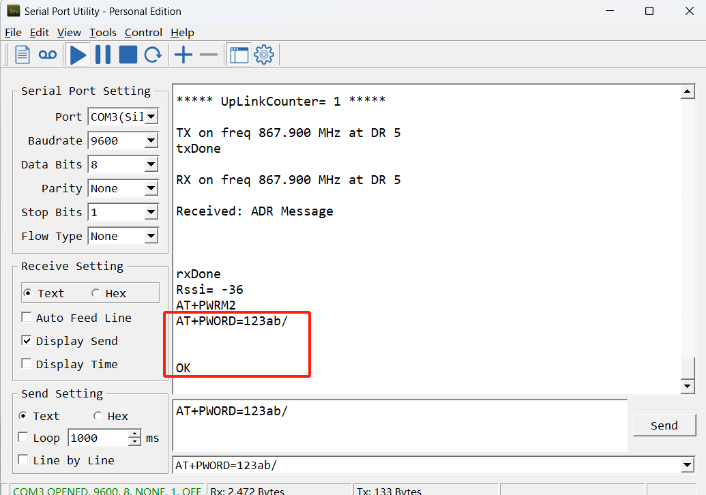
Note: After entering the command, you need to add a line break, and you can also set automatic line breaks in the Bluetooth tool or UART connection tool.
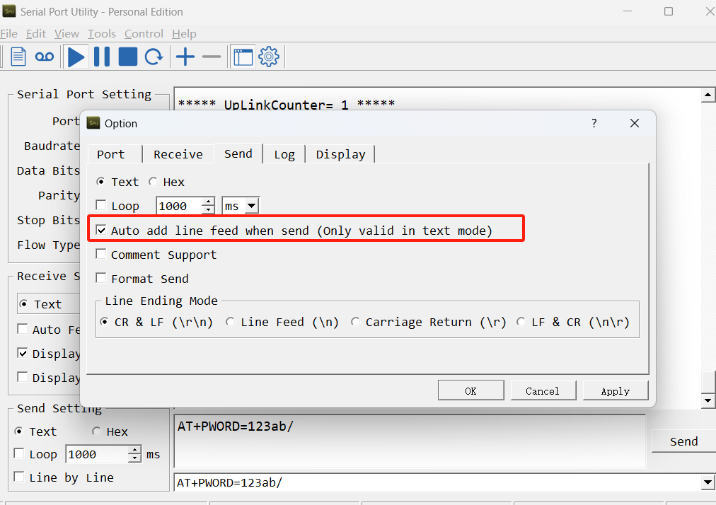
3.3 AT Commands Set
AT+<CMD>? : Help on <CMD>
AT+<CMD> : Run <CMD>
AT+<CMD>=<value> : Set the value
AT+<CMD>=? : Get the value
General Commands
AT : Attention
AT? : Short Help
AT+MODEL : Get module information
ATZ : Trig a reset of the MCU
AT+DEUI : Get or set the Device ID
AT+SLEEP : Get or set the sleep status
AT+DEBUG : Set more info output
AT+CFG : Print all settings
AT+SERVADDR: Get or Set the Server address
AT+TDC : Get or set the application data transmission interval in s
AT+INTMOD : Get or Set the trigger interrupt mode (0:input,1:falling or rising,2:falling,3:rising)
AT+APN : Get or set the APN
AT+3V3T : Get or Set extend the time of 3V3 power
AT+5VT : Get or Set extend the time of 5V power
AT+12VT : Get or Set extend the time of 12V power
AT+PROBE : Get or Set the probe model
AT+PRO : Get or Set usage agreement (1:COAP,2:UDP,3:MQTT,4:TCP)
AT+RXDL : Get or Set the receiving time
AT+GETSENSORVALUE : Returns the current sensor measurement
AT+DNSCFG : Get or Set DNS Server
AT+CSQTIME : Get or Set the time to join the network
AT+GDNS : Get or Set the DNS
AT+TLSMOD : Get or Set the TLS mode
AT+IPTYPE : Set the IPv4 or IPv6
AT+QSW : Power on and power off BG95 module
AT+CLOCKLOG: Enable or Disable Clock Logging
AT+TIMESTAMP : Get or Set UNIX timestamp in second
AT+GETLOG : Print serial port logs
MQTT Management
AT+CLIENT : Get or Set the MQTT clientID
AT+UNAME : Get or Set the MQTT Username
AT+PWD : Get or Set the MQTT password
AT+PUBTOPIC: Get or set MQTT publishing topic
AT+SUBTOPIC: Get or set MQTT subscription topic
AT+MQOS : Set the QoS level of MQTT
Coap Management
AT+URI1: Get or set CoAP option 1
AT+URI2: Get or set CoAP option 2
AT+URI3: Get or set CoAP option 3
AT+URI4: Get or set CoAP option 4
AT+URI5: Get or set CoAP option 5
AT+URI6: Get or set CoAP option 6
AT+URI7: Get or set CoAP option 7
AT+URI8: Get or set CoAP option 8
GPS
AT+GNSST : Extend the time to turn on GNSS
AT+GPS : Turn off and on GPS
AT+GTDC : Get or set GPS positioning interval in units of h
Information
AT+FDR1 : Reset parameters to factory default values except for passwords
AT+FDR : Reset Parameters to Factory Default
AT+PWORD : Get or set the System password
AT+CDP : Read or Clear cached data
AT+LDATA : Get the last upload data
3.4 Test Uplink and Change Update Interval
By default, sensor will send uplinks every 2 hours
User can use below commands to change the uplink interval.
AT Command: AT+TDC
Example: AT+TDC=7200 // Set Update Interval to 7200 seconds
Downlink Command: 0x01
Format: Command Code (0x01) followed by 3 bytes.
Example: 12 hours= 43200 seconds 43200(D)=0xA8C0(H)
Downlink Payload: 01 00 A8 C0 // AT+TDC=43200, Set Update Interval to 12 hours.
Note: User can also push the button for more than 1 second to activate an uplink.
3.5 Trggier an uplink by external interrupt
PS-CB-NA has an external trigger interrupt function. Users can use the GPIO_EXTI pin to trigger the upload of data packets.
AT command:
- AT+INTMOD // Set the trigger interrupt mode
- AT+INTMOD=0 // Disable Interrupt,as a digital input pin
- AT+INTMOD=1 // Trigger by rising and falling edge
- AT+INTMOD=2 // Trigger by falling edge
- AT+INTMOD=3 // Trigger by rising edge
Downlink Command: 0x06
Format: Command Code (0x06) followed by 3 bytes.
This means that the interrupt mode of the end node is set to 0x000003=3 (rising edge trigger), and the type code is 06.
- Example 1: Downlink Payload: 06000000 // Turn off interrupt mode
- Example 2: Downlink Payload: 06000003 // Set the interrupt mode to rising edge trigger
3.6 Set Power Output Duration
Control the output duration 3V3 , 5V or 12V. Before each sampling, device will
1. first enable the power output to external sensor,
2. keep it on as per duration, read sensor value and construct uplink payload
3. final, close the power output.
AT Command: AT+3V3T
| Command Example | Function | Response |
|---|---|---|
| AT+3V3T=? | Show 3V3 open time. | 0 |
| AT+3V3T=0 | Normally open 3V3 power supply. | OK |
| AT+3V3T=1000 | Close after a delay of 1000 milliseconds. | OK |
| AT+3V3T=65535 | Normally closed 3V3 power supply. | OK |
AT Command: AT+5VT
| Command Example | Function | Response |
|---|---|---|
| AT+5VT=? | Show 5V open time. | 0 |
| AT+5VT=0 | Normally closed 5V power supply. | OK |
| AT+5VT=1000 | Close after a delay of 1000 milliseconds. | OK |
| AT+5VT=65535 | Normally open 5V power supply. | OK |
AT Command: AT+12VT
| Command Example | Function | Response |
|---|---|---|
| AT+12VT=? | Show 12V open time. | 0 |
| AT+12VT=0 | Normally closed 12V power supply. | OK |
| AT+12VT=500 | Close after a delay of 500 milliseconds. | OK |
Downlink Command: 0x07
Format: Command Code (0x07) followed by 3 bytes.
The first byte is which power, the second and third bytes are the time to turn on.
- Example 1: Downlink Payload: 070101F4 ---> AT+3V3T=500
- Example 2: Downlink Payload: 0701FFFF ---> AT+3V3T=65535
- Example 3: Downlink Payload: 070203E8 ---> AT+5VT=1000
- Example 4: Downlink Payload: 07020000 ---> AT+5VT=0
- Example 5: Downlink Payload: 070301F4 ---> AT+12VT=500
- Example 6: Downlink Payload: 07030000 ---> AT+12VT=0
3.7 Set the Probe Model
Users need to configure this parameter according to the type of external probe. In this way, the server can decode according to this value, and convert the current value output by the sensor into water depth or pressure value.
AT Command: AT +PROBE
AT+PROBE=aabb
When aa=00, it is the water depth mode, and the current is converted into the water depth value; bb is the probe at a depth of several meters.
When aa=01, it is the pressure mode, which converts the current into a pressure value;
bb represents which type of pressure sensor it is.
(A->01,B->02,C->03,D->04,E->05,F->06,G->07,H->08,I->09,J->0A,K->0B,L->0C)
| Command Example | Function | Response |
| AT +PROBE =? | Get or Set the probe model. | 0 OK |
| AT +PROBE =0003 | Set water depth sensor mode, 3m type. | OK |
AT +PROBE =000A
| Set water depth sensor mode, 10m type. | OK |
| AT +PROBE =0101 | Set pressure transmitters mode, first type(A). | OK |
| AT +PROBE =0000 | Initial state, no settings. | OK |
Downlink Command: 0x08
Format: Command Code (0x08) followed by 2 bytes.
- Example 1: Downlink Payload: 080003 ---> AT+PROBE=0003
- Example 2: Downlink Payload: 080101 ---> AT+PROBE=0101
3.8 Multiple VDC /IDC collections in one uplink
Added AT+STDC command to collect the voltage of VDC_INPUT/IDC_INPUT multiple times and upload it at one time.
AT Command: AT +STDC
AT+STDC=aa,bb,bb
aa:
0: means disable this function and use TDC to send packets.
1: means that the function is enabled to send packets by collecting VDC data for multiple times
2: means that the function is enabled to send packets by collecting IDC data for multiple times
bb: Each collection interval (s), the value is 1~65535
cc: the number of collection times, the value is 1~120
| Command Example | Function | Response |
| AT+STDC=? | Get the mode of multiple acquisitions and one uplink. | 1,10,18 OK |
| AT+STDC=1,10,18 | Set the mode of multiple acquisitions and one uplink, collect once every 10 seconds, and report after 18 times. | Attention:Take effect after ATZ OK |
| AT+STDC=0, 0,0 | Use the TDC interval to send packets.(default)
| Attention:Take effect after ATZ OK |
Downlink Command: 0xAE
Format: Command Code (0xAE) followed by 4 bytes.
- Example 1: Downlink Payload: AE 01 02 58 12 ---> AT+STDC=1,600,18
3.9 Clock logging
Sometimes when we deploy lots of end nodes in field. We want all sensors sample data at the same time, and upload these data together for analyze. In such case, we can use clock loging feature.
We can use this command to set the start time of data recording and the time interval to meet the requirements of the specific collection time of data.
- AT Command: AT +CLOCKLOG=a,b,c,d
a: 0: Disable Clock logging. 1: Enable Clock Logging
b: Specify First sampling start second: range (0 ~ 3599, 65535) // Note: If parameter b is set to 65535, the log period starts after the node accesses the network and sends packets.
c: Specify the sampling interval: range (0 ~ 255 minutes)
d: How many entries should be uplink on every TDC (max 32)
Note: To disable clock recording, set the following parameters: AT+CLOCKLOG=1,65535,0,0
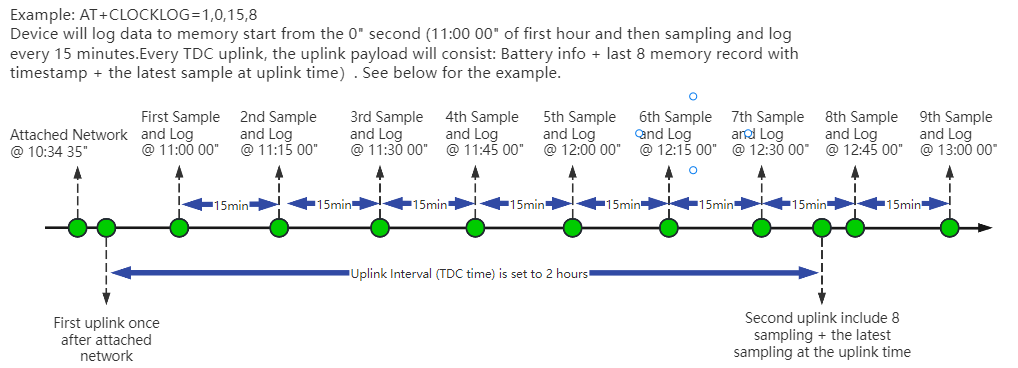
Example:
AT+CLOCKLOG=1,65535,1,3
After the node sends the first packet, data is recorded to the memory at intervals of 1 minute. For each TDC uplink, the uplink load will include: battery information + the last 3 memory records (payload + timestamp).

Note: Users need to synchronize the server time before configuring this command. If the server time is not synchronized before this command is configured, the command takes effect only after the node is reset.
- Downlink command: 0x03
Format: Command Code (0x03) followed by 5 bytes.
- Example 1: Downlink Payload: 0301FFFF0F08 // Set SHT record time: AT+CLOCKLOG=1,65535,15,8
- Example 1: Downlink Payload: 030104B00F08 // Set SHT record time: AT+CLOCKLOG=1,1200,15,8
Note: When entering the downlink payload, there must be no Spaces between bytes.
3.10 Power on / power off BG95 module
This command is used to power on and power off BG95 module.
- AT command: AT+QSW
The module is powered on after the command is sent for the first time, and powered off after the command is sent again.

3.11 Example Query saved historical records
- AT command: AT+CDP
This command can be used to search the saved history, recording up to 32 groups of data, each group of historical data contains a maximum of 100 bytes.

3.12 Uplink log query
- AT command: AT+GETLOG
This command can be used to query upstream logs of data packets.

3.13 Set CoAP option
Feature: Set CoAP option, follow this link to set up the CoaP protocol.
AT command: AT+URI1~AT+URI8
AT+URI1=11,"i" // "i/" indicates that the endpoint supports observation mode. In -CB products, fixed setting AT+URI1=11,"i"
AT+URI2=11,"CoAP endpoint URl" // 11 is a fixed parameter.
Example: i/13a35fbe-9515-6e55-36e8-081fb6aacf86
AT+URI1=11,"i"
AT+URI2=11,"13a35fbe-9515-6e55-36e8-081fb6aacf86"
--> If multiple groups of CoAP endpoint urls:
AT+URI3=11,"i"
AT+URI4=11,"CoAP endpoint URl"
3.14 Report on Change Feature(Since v1.1.2, the firmware is scheduled for release.)
Function Overview
The ROC feature monitors changes in IDC (current) and VDC (voltage) by setting a detection interval and change thresholds. When changes exceed the configured thresholds, the device sends an ROC uplink message and refreshes the comparison value.
AT Command Syntax
- AT+ROC=? // Query current ROC settings
- AT+ROC=0,0,0,0 // Disable ROC function
- AT+ROC=1,[interval],[idc_threshold],[vdc_threshold] // Enable ROC mode 1
- AT+ROC=2,[interval],[idc_threshold],[vdc_threshold] // Enable ROC mode 2
Parameters
Mode (first parameter)
0: Function disabled.
1: ROC mode 1 - Sends ROC uplink and refreshes comparison value when change exceeds threshold.
2: ROC mode 2 - Additionally refreshes comparison value during regular transmissions (TDC, manual, etc.).
interval
Detection interval in seconds (0~65535).
idc_threshold
Current change threshold in microamperes (μA).
vdc_threshold
Voltage change threshold in millivolts (mV).
Mode Differences
Mode 1: Only updates comparison value when ROC threshold is exceeded.
Mode 2: Updates comparison value both when threshold is exceeded and during regular transmissions (TDC, manual, etc.).
AT Command Examples
- AT+ROC=1,60,3000,500 //Checks every 60 seconds. Sends ROC uplink if current changes >3000μA (3mA) or voltage changes >500mV, then refreshes comparison values.
- AT+ROC=1,60,3000,0 //Checks every 60 seconds. Only monitors current changes (>3mA). Setting vdc_threshold=0 disables voltage monitoring.
- AT+ROC=2,120,3000,500 //Checks every 120 seconds. Sends ROC uplink if current changes >3000μA (3mA) or voltage changes >500mV. Refreshes comparison value both when threshold is exceeded and during regular transmissions.
- AT+ROC=2,120,0,500 //Checks every 120 seconds for voltage changes (>500mV). Refreshes comparison value both when threshold is exceeded and during regular transmissions.
Downlink Command Format(8 bytes)
Structure: 0x09 aa bb bb cc cc dd dd
| Byte Position | Field | Description | Example Values |
| 1 | Function Code | Always 0x09 for ROC configuration. | 09 |
| 2 | a: Mode | 00: OFF 01: Mode 1 02: Mode 2 | 01 //ROC mode 1 |
| 3-4 | b: Interval | Detection interval in seconds. | 00 3C //60s |
| 5-6 | c: IDC Threshold | Current change threshold in μA. | 0B B8 //3000μA |
| 7-8 | d: VDC Threshold | Voltage change threshold in mV. | 01 F4 //500mV |
Downlink Examples
- 09 01 00 3C 0B B8 01 F4 //Equivalent to AT+ROC=1,60,3000,500
- 09 02 00 78 00 00 01 F4 //Equivalent to AT+ROC=2,120,0,500
- 09 02 00 78 0B B8 01 F4 //Equivalent to AT+ROC=2,120,3000,500
4. Battery & Power Consumption
PS-CB-NA use ER26500 + SPC1520 battery pack. See below link for detail information about the battery info and how to replace.
Battery Info & Power Consumption Analyze .
5. Firmware update
User can change device firmware to:
- Update with new features.
- Fix bugs.
Firmware and changelog can be downloaded from : Firmware download link
Methods to Update Firmware:
- (Recommended way) OTA firmware update via BLE: Instruction.
- Update through UART TTL interface : Instruction.
6. FAQ
6.1 How can I access the BG95-NGFF AT Commands?
User can access to BG95-NGFF directly and send AT Commands.
6.2 How to configure the device through the MQTT subscription function?
Subscription content: {AT COMMAND}
Example:
Setting AT+5VT=500 through Node-RED requires MQTT to send the content {AT+5VT=500}.
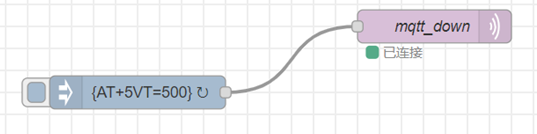
The serial port displays:
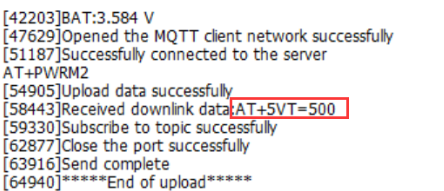
7. Order Info
Part Number: PS-CB-NA-XX-YY
XX:
- GE: General version ( Exclude SIM card)
- 1T: with 1NCE* 10 years 500MB SIM card and Pre-configure to ThingsEye server
YY: The grand connector hole size
- M12: M12 hole
- M16: M16 hole
- M20: M20 hole
8. Packing Info
Package Includes:
- PS-CB-NA NB-IoT/LTE-M Analog Sensor x 1
- External antenna x 1
Dimension and weight:
Package Size / pcs :
- For PS-CB-NA: 170*80*55 mm
- For PS-CS-NA: 160*105*45 mm
Weight / pcs :
- For PS-CB-NA: 250 g
- For PS-CS-NA: 285 g
9. Support
- Support is provided Monday to Friday, from 09:00 to 18:00 GMT+8. Due to different timezones we cannot offer live support. However, your questions will be answered as soon as possible in the before-mentioned schedule.
- Provide as much information as possible regarding your enquiry (product models, accurately describe your problem and steps to replicate it etc) and send a mail to Support@dragino.cc.





