D20-NB/D20S-NB/D22-NB/D23-NB -- NB-IoT Temperature Sensor User Manual

Table of Contents:
- 1. Introduction
- 2. Use D2x-NB to communicate with IoT Server
- 2.1 Send data to IoT server via NB-IoT network
- 2.2 Payload Types
- 2.3 Uplink Payload
- 2.4 Test Uplink and Change Update Interval
- 2.5 Multi-Samplings and One uplink
- 2.6 Temperature Alarm Feature
- 2.7 Trggier an uplink by external interrupt
- 2.8 Clock logging (Since firmware version v1.2.1)
- 2.9 Example Query saved historical records
- 2.10 Uplink log query
- 2.11 Scheduled domain name resolution
- 2.12 Set the QoS level
- 2.13 Set the downlink debugging mode(Since firmware v1.3.0)
- 2.14 Domain name resolution settings(Since firmware v1.3.0)
- 2.15 Set CoAP option
- 3. Configure D2x-NB
- 4. Battery & Power Consumption
- 5. Firmware update
- 6. FAQ
- 7. Order Info
- 8. Packing Info
- 9. Support
1. Introduction
1.1 What is D2x-NB NB-IoT Temperature Sensor
The Dragino D2x-NB is a NB-IoT Temperature Sensor for Internet of Things solution. D2x-NB has 1 ~ 3 temperature probes. D2x-NB will convert the Temperature reading to upload the sensor data send to IoT platform via NB-IoT network.
The temperature sensor used in D2x-NB can measure -55°C ~ 125°C with accuracy ±0.5°C (max ±2.0 °C).
D2x-NB supports temperature alarm feature, user can set temperature alarm for instant notice. D2x-NB supports Datalog feature, it can save the data when there is no NB-IoT network and uplink when network recover.
D2x-NB has max 3 probes which measure maximum 3 temperature points.
D2x-NB supports different uplink methods including MQTT, MQTTs, UDP, TCP or CoAP for different application requirement, and support uplinks to various IoT Servers.
D2x-NB supports BLE configure and OTA update which make user easy to use.
D2x-NB is powered by 8500mAh Li-SOCI2 battery, it is designed for long-term use up to several years.
D2x-NB has optional built-in SIM card and default IoT server connection version. Which makes it works with simple configuration.
1.2 Features
- NB-IoT Bands: B1/B2/B3/B4/B5/B8/B12/B13/B17/B18/B19/B20/B25/B28/B66/B70/B85 @H-FDD
- Ultra-low power consumption
- 1 ~ 3 External Temperature Probes
- Measure range -55°C ~ 125°C
- Temperature alarm
- Multiply Sampling and one uplink
- Support Bluetooth v5.1 remote configure and update firmware
- Uplink on periodically
- Downlink to change configure
- 8500mAh Battery for long term use
- Nano SIM card slot for NB-IoT SIM
1.3 Specification
Common DC Characteristics:
- Supply Voltage: 2.5v ~ 3.6v
- Operating Temperature: -40 ~ 85°C
Temperature Sensor:
- Dallas DS18B20
- Range: -55 to + 125°C
- Accuracy ±0.5°C (max ±2.0 °C)
NB-IoT Spec:
NB-IoT Module: BC660K-GL
Support Bands:
- B1 @H-FDD: 2100MHz
- B2 @H-FDD: 1900MHz
- B3 @H-FDD: 1800MHz
- B4 @H-FDD: 2100MHz
- B5 @H-FDD: 860MHz
- B8 @H-FDD: 900MHz
- B12 @H-FDD: 720MHz
- B13 @H-FDD: 740MHz
- B17 @H-FDD: 730MHz
- B18 @H-FDD: 870MHz
- B19 @H-FDD: 870MHz
- B20 @H-FDD: 790MHz
- B25 @H-FDD: 1900MHz
- B28 @H-FDD: 750MHz
- B66 @H-FDD: 2000MHz
- B70 @H-FDD: 2000MHz
- B85 @H-FDD: 700MHz
Battery:
- Li/SOCI2 un-chargeable battery
- Capacity: 8500mAh
- Self Discharge: <1% / Year @ 25°C
- Max continuously current: 130mA
- Max boost current: 2A, 1 second
Power Consumption
- STOP Mode: 10uA @ 3.3v
- Max transmit power: 350mA@3.3v
1.4 Applications
- Smart Buildings & Home Automation
- Logistics and Supply Chain Management
- Smart Metering
- Smart Agriculture
- Smart Cities
- Smart Factory
1.5 Sleep mode and working mode
Deep Sleep Mode: Sensor doesn't have any NB-IoT activate. This mode is used for storage and shipping to save battery life.
Working Mode: In this mode, Sensor will work as NB-IoT Sensor to Join NB-IoT network and send out sensor data to server. Between each sampling/tx/rx periodically, sensor will be in IDLE mode), in IDLE mode, sensor has the same power consumption as Deep Sleep mode.
1.6 Button & LEDs

| Behavior on ACT | Function | Action |
|---|---|---|
 1~3s 1~3s | Send an uplink | If sensor has already attached to NB-IoT network, sensor will send an uplink packet, blue led will blink once. |
 >3s >3s | Active Device | Green led will fast blink 5 times, device will enter OTA mode for 3 seconds. And then start to attach NB-IoT network. |
 x5 x5 | Deactivate Device | Red led will solid on for 5 seconds. Means device is in Deep Sleep Mode. |
Note: When the device is executing a program, the buttons may become invalid. It is best to press the buttons after the device has completed the program execution.
1.7 BLE connection
D2x-NB support BLE remote configure and firmware update.
BLE can be used to configure the parameter of sensor or see the console output from sensor. BLE will be only activate on below case:
- Press button to send an uplink
- Press button to active device.
- Device Power on or reset.
If there is no activity connection on BLE in 60 seconds, sensor will shut down BLE module to enter low power mode.
1.8 Pin Definitions , Switch & SIM Direction
D2x-NB use the mother board from D2x-NB which as below.

1.8.1 Jumper JP2
Power on Device when put this jumper.
1.8.2 BOOT MODE / SW1
1) ISP: upgrade mode, device won't have any signal in this mode. but ready for upgrade firmware. LED won't work. Firmware won't run.
2) Flash: work mode, device starts to work and send out console output for further debug
1.8.3 Reset Button
Press to reboot the device.
1.8.4 SIM Card Direction
See this link. How to insert SIM Card.
1.9 Hardware Variant
| Model | Photo | Probe Info |
|---|---|---|
| D20-NB |
| 1 x DS28B20 Probe Cable Length : 2 meters
|
| D20S-NB |
| 1 x DS28B20 Probe (Suitable for bury in soil) Material: TPE, Cable Length: 2meters |
| D22-NB |
| |
D23-NB
|
|
2. Use D2x-NB to communicate with IoT Server
2.1 Send data to IoT server via NB-IoT network
The D2x-NB is equipped with a NB-IoT module, the pre-loaded firmware in D2x-NB will get environment data from sensors and send the value to local NB-IoT network via the NB-IoT module. The NB-IoT network will forward this value to IoT server via the protocol defined by D2x-NB.
Below shows the network structure:
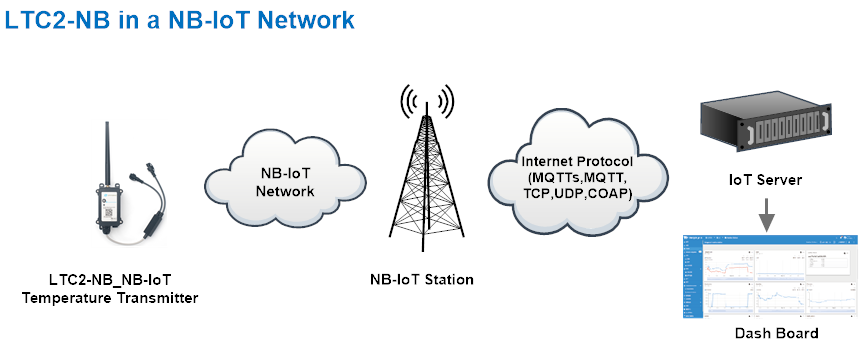
There are two version: -GE and -1T version of D2x-NB.
GE Version: This version doesn't include SIM card or point to any IoT server. User needs to use AT Commands to configure below two steps to set D2x-NB send data to IoT server.
- Install NB-IoT SIM card and configure APN. See instruction of Attach Network.
- Set up sensor to point to IoT Server. See instruction of Configure to Connect Different Servers.
Below shows result of different server as a glance.
| Servers | Dash Board | Comments |
| Node-Red |
| |
| DataCake |
| |
| Tago.IO | ||
| General UDP | Raw Payload. Need Developer to design Dash Board | |
| General MQTT | Raw Payload. Need Developer to design Dash Board | |
| ThingSpeak |
| |
| ThingsBoard |
|
1T Version: This version has 1NCE SIM card pre-installed and configure to send value to ThingsEye. User Just need to select the sensor type in ThingsEyeand Activate D2x-NB and user will be able to see data in ThingsEye. See here for ThingsEye Config Instruction.
2.2 Payload Types
To meet different server requirement, D2x-NB supports different payload type.
Includes:
- General JSON format payload. (Type=5)
- HEX format Payload. (Type=0)
- ThingSpeak Format. (Type=1)
- ThingsBoard Format. (Type=3)
User can specify the payload type when choose the connection protocol. Example:
AT+PRO=1,0 // Use COAP Connection & hex Payload
AT+PRO=1,5 // Use COAP Connection & Json Payload
AT+PRO=2,0 // Use UDP Connection & hex Payload
AT+PRO=2,5 // Use UDP Connection & Json Payload
AT+PRO=3,0 // Use MQTT Connection & hex Payload
AT+PRO=3,5 // Use MQTT Connection & Json Payload
AT+PRO=4,0 // Use TCP Connection & hex Payload
AT+PRO=4,5 // Use TCP Connection & Json Payload
2.2.1 General Json Format(Type=5)
(D23-NB)This is the General Json Format. As below:
{"IMEI":"863663062798914","IMSI":"460083513507314","Model":"D23-NB","temperature1":31.1,"temperature2":30.9,"temperature3":31.3,"interrupt":0,"interrupt_level":0,"battery":3.24,"signal":14,"time":"2024/11/20 06:04:29","1":[204.8,0.0,-409.5,"2024/11/20 05:29:33"],"2":[204.8,0.0,-409.5,"2024/11/20 05:14:33"],"3":[204.8,0.0,-409.5,"2024/11/20 04:59:33"],"4":[204.8,0.0,-409.5,"2024/11/20 04:44:33"],"5":[204.8,0.0,-409.5,"2024/11/20 04:29:33"],"6":[204.8,0.0,-409.5,"2024/11/20 04:14:33"],"7":[24.9,60.8,-409.5,"2024/11/20 02:03:04"],"8":[24.8,71.2,-409.5,"2024/11/14 10:00:21"]}

Notice, from above payload:
- Temperature1 , Temperature2, Temperature3, Interrupt, Interrupt_level, Battery, Signal & time are the value at uplink time.
- Json entry 1 ~ 8 are the last 1 ~ 8 sampling data as specify by AT+CLOCKLOG=1,65535,15,8 Command. Each entry includes (from left to right): Temperature1, Temperature2, Temperature3, Sampling time.
2.2.2 HEX format Payload(Type=0)
This is the HEX Format. As below:
f863663062798914f46008351350731403820ca512010000000000011501130113673d7d1408000000f001673d73bd08000000f001673d703908000000f001673d6cb508000000f001673d693108000000f001673d65ad08000000f001673d622900f90260f001673d435800f802c8f0016735ca35

If we use the MQTT client to subscribe to this MQTT topic, we can see the following information when the NB sensor uplink data.

Version:
These bytes include the hardware and software version.
Higher byte: Specify Sensor Model: 0x03 for D2x-NB
Lower byte: Specify the software version: 0x82=130, means firmware version 1.3.0
BAT (Battery Info):
Ex1: 0x0CC6 = 3270mV
Signal Strength:
NB-IoT Network signal Strength.
Ex1: 0x18 = 24
0 -113dBm or less
1 -111dBm
2...30 -109dBm... -53dBm
31 -51dBm or greater
99 Not known or not detectable
PA4_level:
Level of PA4 pin. (0: Low level 1: High level)
Interrupt:
This data field shows if this packet is generated by interrupt or not.
Example:
If byte[0]&0x01=0x00 : Normal uplink packet.
If byte[0]&0x01=0x01 : Interrupt Uplink Packet.
Interrupt_level:
This byte shows whether the interrupt is triggered by a high or low level.
Ex1: 0x00 Interrupt triggered by falling edge (low level)
Ex2: 0x01 Interrupt triggered by rising edge (high level)
Temperature:
If payload is: 0105H: (0105 & 8000 == 0), temp = 0105H /10 = 26.1 degree
If payload is: FF3FH : (FF3F & 8000 == 1) , temp = (FF3FH - 65536)/10 = -19.3 degrees.
(FF3F & 8000: Judge whether the highest bit is 1, when the highest bit is 1, it is negative)
TimeStamp:
Unit TimeStamp Example: 64d49439(H) = 1691653177(D)
Put the decimal value into this link(https://www.epochconverter.com)) to get the time.
2.2.3 ThingsBoard Payload(Type=3)
Type3 payload special design for ThingsBoard, it will also configure other default server to ThingsBoard.
{
"topic": "004-NB",
"payload": {
"IMEI": "863663062765285",
"IMSI": "460086859301439",
"Model": "D23-NB",
"temperature1": 23.9,
"temperature2": 23.8,
"temperature3": 22.6,
"interrupt": 0,
"interrupt_level": 0,
"battery": 3.34,
"signal": 22,
"time": "2024/12/07 00:50:48",
"1": [7.8, 1141.6, 3171.9, "1970/03/01 07:07:05"],
"2": [0.0, 0.0, 3081.9, "1970/07/14 04:20:16"],
"3": [7.8, 1141.6, 2991.9, "1970/03/01 07:07:05"],
"4": [0.0, 0.0, 2901.9, "1970/07/14 04:20:16"],
"5": [7.8, 1141.6, 2811.9, "1970/03/01 07:07:05"],
"6": [0.0, 0.0, 2721.9, "1970/07/14 04:20:16"],
"7": [7.8, 1141.6, 2631.9, "1970/03/01 07:07:05"],
"8": [0.0, 0.0, 2541.9, "1970/07/14 04:20:16"]
}
}

2.2.4 ThingSpeak Payload(Type=1)
This payload meets ThingSpeak platform requirement. It includes only four fields. Form 1~5 are:
Temperature1, Temperature 2, Temperature 3,Battery & Signal. This payload type only valid for ThingsSpeak Platform
As below:
field1=temp1 value&field2=temp2 value&field3=temp3 value&field4=Battery value&field5=Signal value

2.3 Uplink Payload
D2x-NB will uplink payload via NB-IoT with below payload format:
Uplink payload includes in total 29 bytes.
| Size(bytes) | 8 | 2 | 2 | 1 | 1 | 2 | 1 | 1 | 1 | 2 | 2 | 2 | 4 |
|---|---|---|---|---|---|---|---|---|---|---|---|---|---|
| Value | f+IMEI | Ver | BAT | Signal Strength | Mod | ADC | PA4_level | Interrupt | Interrupt _level | Temp1 (PC13) | Temp2 (PB9) | Temp3 (PB8) | Timestamp |
If the cache upload mechanism is turned on, you will receive the payload shown in the figure below.
| Frame header | Frame data(1) | Frame data(2) | F… | Frame data(X) |
Decode corresponding probe color
D20:
Red <--> C1
D22:
White <--> C1 , Red <--> C2
D23:
White <-->C1 , Red <--> C2 , Black <--> C3
Temperature RED or Temperature White
This point to the Red probe in D20-NB or the probe of D22-NB/D23-NB White
When the cache upload mechanism is turned on and the sensor is not identified, the uploaded real-time data is FFFF and the uploaded historical data is F001.
Example:
Real-time data:
If payload is: 0105H: (0105 & 8000 == 0), temp = 0105H /10 = 26.1 degree
If payload is: FF3FH : (FF3F & 8000 == 1) , temp = (FF3FH - 65536)/10 = -19.3 degrees.
(FF3F & 8000:Judge whether the highest bit is 1, when the highest bit is 1, it is negative)
When no sensor is identified,payload is: FFFFH : (FFFF&8000 == 1),temp = (FFFFH-65536)/10=-409.5 degrees.
(FF3F & 8000:Judge whether the highest bit is 1, when the highest bit is 1, it is negative)
Caching data:
If payload is: 0109H: (0105 & 8000 == 0), temp = 0105H /10 = 26.5 degree
if payload is: F001H: (F001&8000 == 1),temp = (F001-65536)/10 = -409.5 degrees.
(F001 & 8000:Judge whether the highest bit is 1, when the highest bit is 1, it is negative)
Temperature White
This point to the Red probe in D22-NB/D23-NB.
When the cache upload mechanism is turned on and the sensor is not identified, the uploaded real-time data is FFFF and the uploaded historical data is F001.
Example:
Real-time data:
If payload is: 0105H: (0105 & 8000 == 0), temp = 0105H /10 = 26.1 degree
If payload is: FF3FH : (FF3F & 8000 == 1) , temp = (FF3FH - 65536)/10 = -19.3 degrees.
(FF3F & 8000:Judge whether the highest bit is 1, when the highest bit is 1, it is negative)
When no sensor is identified,payload is: FFFFH : (FFFF&8000 == 1),temp = (FFFFH-65536)/10=-409.5 degrees.
(FF3F & 8000:Judge whether the highest bit is 1, when the highest bit is 1, it is negative)
Caching data:
If payload is: 0109H: (0105 & 8000 == 0), temp = 0105H /10 = 26.5 degree
if payload is: F001H: (F001&8000 == 1),temp = (F001-65536)/10 = -409.5 degrees.
(F001 & 8000:Judge whether the highest bit is 1, when the highest bit is 1, it is negative)
Temperature Black
This point to the BLACK probe in D23-NB
When the cache upload mechanism is turned on and the sensor is not identified, the uploaded real-time data is FFFF and the uploaded historical data is F001.
Example:
Real-time data:
If payload is: 0105H: (0105 & 8000 == 0), temp = 0105H /10 = 26.1 degree
If payload is: FF3FH : (FF3F & 8000 == 1) , temp = (FF3FH - 65536)/10 = -19.3 degrees.
(FF3F & 8000:Judge whether the highest bit is 1, when the highest bit is 1, it is negative)
When no sensor is identified,payload is: FFFFH : (FFFF & 8000 == 1),temp = (FFFFH - 65536)/10=-409.5 degrees.
(FF3F & 8000:Judge whether the highest bit is 1, when the highest bit is 1, it is negative)
Caching data:
If payload is: 0109H: (0105 & 8000 == 0), temp = 0105H /10 = 26.5 degree
if payload is: F001H: (F001&8000 == 1),temp = (F001-65536)/10 = -409.5 degrees.
(F001 & 8000:Judge whether the highest bit is 1, when the highest bit is 1, it is negative)
2.4 Test Uplink and Change Update Interval
By default, Sensor will send uplinks every 2 hours
User can use below commands to change the uplink interval.
AT Command: AT+TDC
Example: AT+TDC=7200 // Set Update Interval to 7200 seconds
Downlink Command: 0x01
Format: Command Code (0x01) followed by 3 bytes.
Example: 12 hours= 43200 seconds 43200(D)=0xA8C0(H)
Downlink Payload: 01 00 A8 C0 // AT+TDC=43200, Set Update Interval to 12 hours.
Note: User can also push the button for more than 1 second to activate an uplink.
2.5 Multi-Samplings and One uplink
Notice: The AT+NOUD feature is upgraded to Clock Logging, please refer Clock Logging Feature.
To save battery life, D2x-NB will sample temperature & humidity data every 15 minutes and send one uplink every 2 hours. So each uplink it will include 8 stored data + 1 real-time data. They are defined by:
- AT+TR=900 // The unit is seconds, and the default is to record data once every 900 seconds (15 minutes, the minimum can be set to 180 seconds)
- AT+NOUD=8 // The device uploads 8 sets of recorded data by default. Up to 32 sets of record data can be uploaded.
The diagram below explains the relationship between TR, NOUD, and TDC more clearly:

2.6 Temperature Alarm Feature
D2x-NB work flow with Alarm feature.
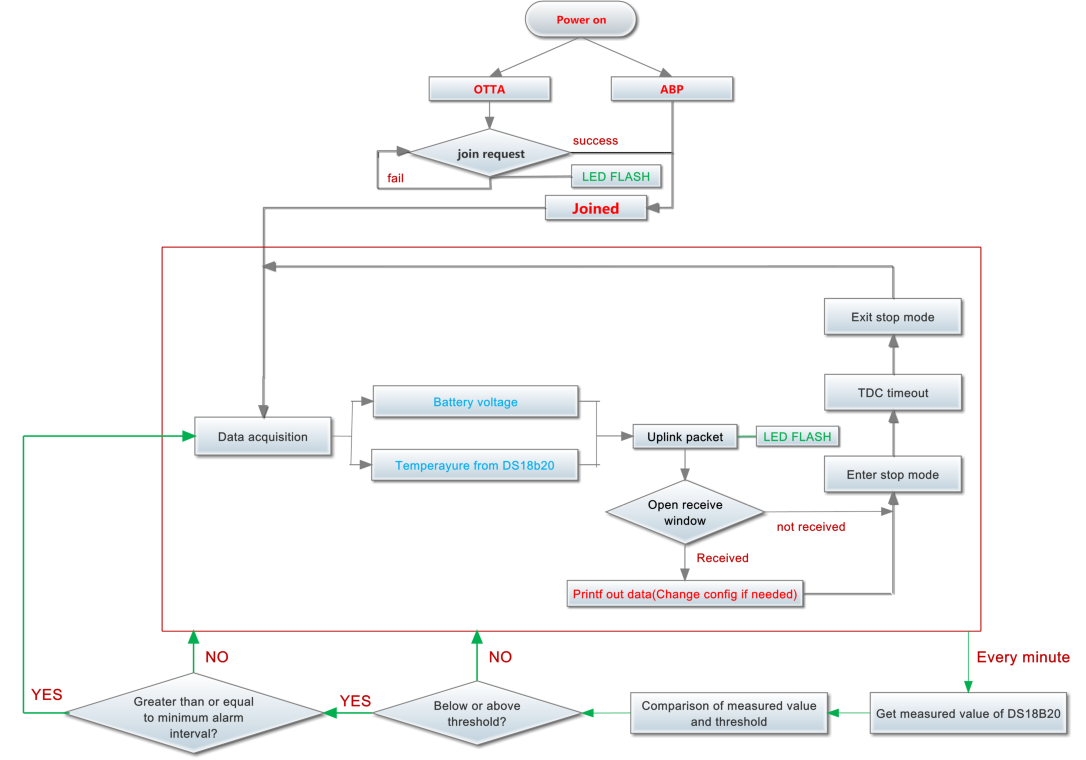
Set Alarm Thredhold
Set for Separate Probes:
AT+TEMPALARM1 index=min,max
Index:
- 1: Temperature_Red
- 2: Temperature_White
- 3: Temperature_Black
min,max:
- When min=0, and max≠0, Alarm trigger when higher than max
- When min≠0, and max=0, Alarm trigger when lower than min
- When min≠0 and max≠0, Alarm trigger when higher than max or lower than min
Example:
AT+TEMPALARM1=-10,30 // Alarm when < -10 or higher than 30.
- Downlink command: 0x08
Format: Command Code (0x08) followed by 7 bytes.
- Example 1: Downlink Payload: 08001400220036 // Set AT+TEMPALARM1=0,20 AT+TEMPALARM2=0,32 AT+TEMPALARM3=0,54
- Example 1: Downlink Payload: 08F414F922E136 // Set AT+TEMPALARM1=-12,20 AT+TEMPALARM2=-7,32 AT+TEMPALARM3=-31,54
2.7 Trggier an uplink by external interrupt
D2x-NB has an external trigger interrupt function. Users can use the PB15 pin to trigger the upload of data packets.
Note: Starting from firmware v1.1.2, the interrupt pin has been changed from pB15 to pA8.
AT command:
- AT+INTMOD // Set the trigger interrupt mode
- AT+INTMOD=0 // Disable Interrupt
- AT+INTMOD=1 // Trigger by rising and falling edge
- AT+INTMOD=2 // Trigger by falling edge
- AT+INTMOD=3 // Trigger by rising edge
2.8 Clock logging (Since firmware version v1.2.1)
Sometimes when we deploy lots of end nodes in field. We want all sensors sample data at the same time, and upload these data together for analyze. In such case, we can use clock loging feature.
We can use this command to set the start time of data recording and the time interval to meet the requirements of the specific collection time of data.
- AT command: AT+CLOCKLOG=a,b,c,d
a: 0: Disable Clock logging. 1: Enable Clock Logging
b: Specify First sampling start second: range (0 ~ 3599, 65535) // Note: If parameter b is set to 65535, the log period starts after the node accesses the network and sends packets.
c: Specify the sampling interval: range (0 ~ 255 minutes)
d: How many entries should be uplink on every TDC (max 32)
Note: To disable clock recording, set the following parameters: AT+CLOCKLOG=1,65535,0,0

Example:
AT+CLOCKLOG=1,65535,1,5
After the node sends the first packet, data is recorded to the memory at intervals of 1 minute. For each TDC uplink, the uplink load will include: battery information + the last 5 memory records (payload + timestamp).

Note: Users need to synchronize the server time before configuring this command. If the server time is not synchronized before this command is configured, the command takes effect only after the node is reset.
- Downlink command: 0x0A
Format: Command Code (0x0A) followed by 5 bytes.
- Example 1: Downlink Payload: 0A01FFFF0F08 // Set SHT record time: AT+CLOCKLOG=1,65535,15,8
- Example 1: Downlink Payload: 0A0104B00F08 // Set SHT record time: AT+CLOCKLOG=1,1200,15,8
Note: When entering the downlink payload, there must be no Spaces between bytes.
2.9 Example Query saved historical records
- AT command: AT+CDP
This command can be used to search the saved history, recording up to 32 groups of data, each group of historical data contains a maximum of 100 bytes.

2.10 Uplink log query
- AT command: AT+GETLOG
This command can be used to query upstream logs of data packets.

2.11 Scheduled domain name resolution
This command is used to set up scheduled domain name resolution.
AT command:
- AT+DNSTIMER=XX // Unit: hour
After setting this command, domain name resolution will be performed regularly.
2.12 Set the QoS level
This command is used to set the QoS level of MQTT.
AT command:
- AT+MQOS=xx // 0~2
Downlink command: 0x07
Format: Command Code (0x07) followed by 1 byte.
Ex1: Downlink payload: 0x0700 // AT+MQOS=0
Ex2: Downlink payload: 0x0701 // AT+MQOS=1
2.13 Set the downlink debugging mode(Since firmware v1.3.0)
Feature: Set the conversion between the standard version and 1T version downlinks.
AT command: AT+DOWNTE
| Command Example | Function/Parameters | Response/Explanation |
|---|---|---|
| AT+DOWNTE=? | Get current Settings | 0,0 (default) OK |
AT+DOWNTE=a,b | a: Set the conversion between the downlink of the standard version and 1T version | 0: Set the downlink of the standard version. |
| b: Enable/Disable downlink debugging | 0: Disable downlink debugging mode. |
Example:
- AT+DOWNTE=0,1 // Set to standard version downlink, and enable downlink debugging.
- AT+DOWNTE=1,1 // Set to 1T version downlink, and enable downlink debugging.
Downlink Command:
No downlink commands for feature
2.14 Domain name resolution settings(Since firmware v1.3.0)
Feature: Set dynamic domain name resolution IP.
AT command: AT+BKDNS
| Command Example | Function/Parameters | Response/Explanation |
|---|---|---|
AT+BKDNS=? | Get current Settings | 1,0,NULL (default) OK |
AT+BKDNS=a,b,c |
a: Enable/Disable dynamic domain name resolution. | 1: Disable dynamic domain name update. The ip address will be saved after the domain name is resolved, if the next domain name resolution fails, the last saved ip address will be used. 2: Enable dynamic domain name update. The ip address will be saved after domain name resolution, if the next domain name resolution fails, the last saved ip address will be used, and the domain name resolution will be updated regularly according to the time set by the customer. |
| b: Set the time to update the domain name resolution at regular intervals. |
Unit: hour | |
c: Set the IP address manually. | The format is the same as AT+SERVADDR. If domain name resolution fails, this ip address will be used directly, if domain name resolution succeeds, parameter c will be updated to the successfully resolved IP address. |
Example:
- AT+BKDNS=1,0 // Dynamic domain name resolution is disabled.
- AT+BKDNS=2,1 // The dynamic domain name resolution function is enabled and the automatic update time is set to 1 hour.
- AT+BKDNS=2,4,3.69.98.183,1883 // The dynamic domain name resolution function is enabled and the automatic update time is set to 4 hour, and manually set the ip address, if the domain name failed to resolve, it will directly use this ip to communicate. When the next domain name resolution is successful, it will be updated to the ip address of the successful resolution.
Downlink Command:
No downlink commands for feature
2.15 Set CoAP option
This command sets the connection parameters of the COAP.
AT command:
- AT+URI1 // CoAP option name, CoAP option length, "CoAP option value"
- AT+URI2 // CoAP option name, CoAP option length, "CoAP option value"
- AT+URI3 // CoAP option name, CoAP option length, "CoAP option value"
- AT+URI4 // CoAP option name, CoAP option length, "CoAP option value"
Example:
- AT+URI1=11,38,"i/faaa241f-af4a-b780-4468-c671bb574858"
3. Configure D2x-NB
3.1 Configure Methods
D2x-NB supports below configure method:
- AT Command via Bluetooth Connection (Recommended): BLE Configure Instruction.
- AT Command via UART Connection : See UART Connection.
3.2 Serial Access Password
After the Bluetooth or UART connection is successful, use the Serial Access Password to enter the AT command window.
The label on the box of the node will print the initial password: AT+PIN=xxxxxx, and directly use the six-digit password to access the AT instruction window.
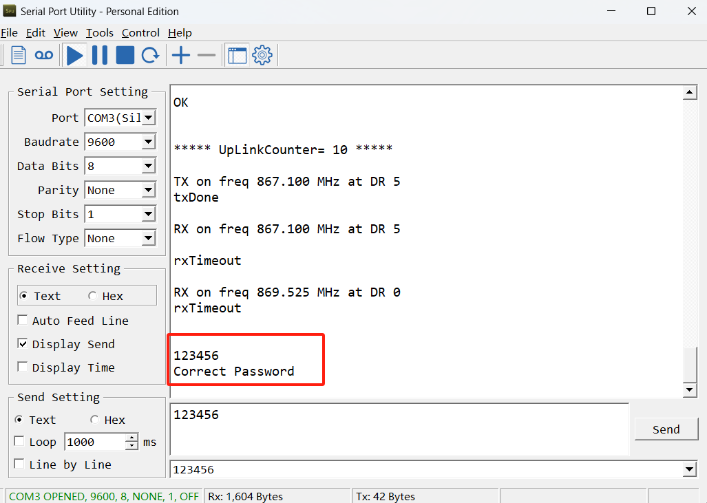
If you need to change the password, use AT+PWORD=xxxxxx (6 characters), NB nodes only support lowercase letters.
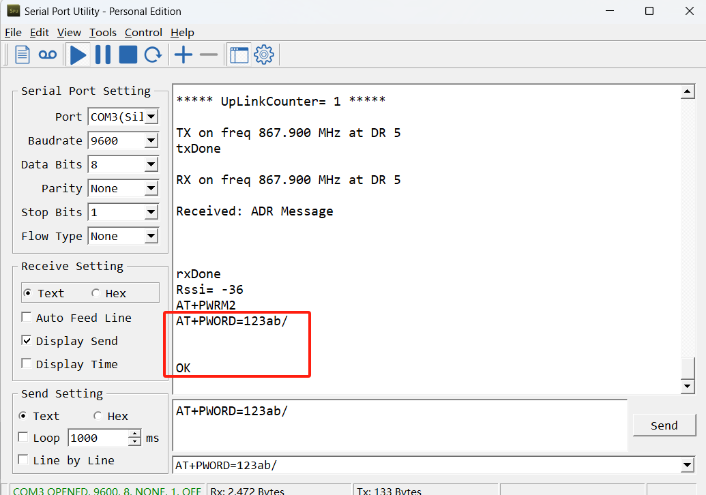
Note: After entering the command, you need to add a line break, and you can also set automatic line breaks in the Bluetooth tool or UART connection tool.
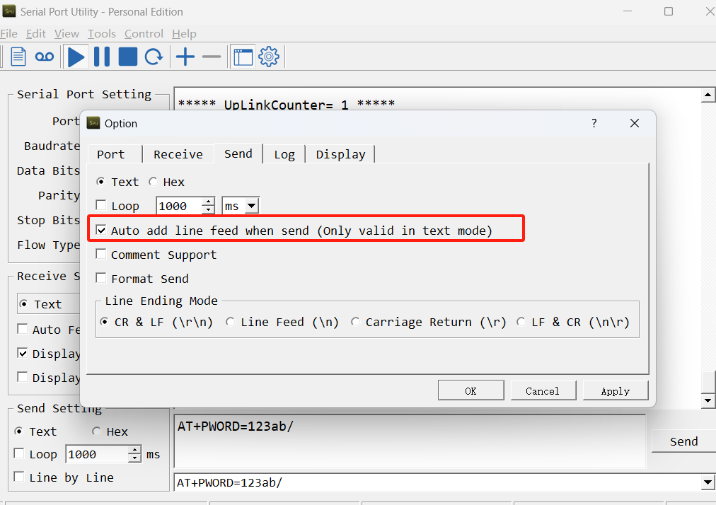
3.3 AT Commands Set
AT+<CMD>? : Help on <CMD>
AT+<CMD> : Run <CMD>
AT+<CMD>=<value> : Set the value
AT+<CMD>=? : Get the value
General Commands
AT : Attention
AT? : Short Help
ATZ : MCU Reset
AT+TDC : Get or set the application data transmission interval in s
AT+CFG : Print all configurations
AT+CFGMOD : Working mode selection
AT+DEUI : Get or set the Device ID
AT+FDR : Reset Parameters to Factory Default
AT+INTMOD : Get or Set the trigger
AT+5VT : Get or Set extend the time of 5V power
AT+PRO : Get or Set usage agreement (1:COAP,2:UDP,3:MQTT,4:TCP)
AT+APN : Get or set the APN
AT+EXT : Get or Set Count value
AT+TR : Get or set SHT record time
AT+RXDL : Get or Set the receiving time
AT+DNSCFG : Get or Set DNS Server
AT+CSQTIME : Get or Set the time to join the network
AT+DNSTIMER : Get or Set the NDS timer
AT+LDATA : Get the last upload data
AT+GETSENSORVALUE : Returns the current sensor measurement
AT+NOUD : Get or Set the number of SHT data to be uploaded
AT+CDP : Read or Clear cached data
ATAT+TEMPALARM1 :Get or Set alarm of temp1
ATAT+TEMPALARM2 :Get or Set alarm of temp2
ATAT+TEMPALARM3 :Get or Set alarm of temp3
AT+TLSMOD : Get or Set the TLS mode
AT+SERVADDR : Server Address
MQTT Management
AT+CLIENT : Get or Set MQTT client
AT+UNAME : Get or Set MQTT Username
AT+PWD : Get or Set MQTT password
AT+PUBTOPIC : Get or Set MQTT publish topic
AT+SUBTOPIC : Get or Set MQTT subscription topic
Information
AT+FDR : Factory Data Reset
AT+PWORD : Serial Access Password
AT+LDATA : Get the last upload data
AT+CDP : Read or Clear cached data
4. Battery & Power Consumption
D2x-NB use ER26500 + SPC1520 battery pack. See below link for detail information about the battery info and how to replace.
Battery Info & Power Consumption Analyze .
5. Firmware update
User can change device firmware to::
- Update with new features.
- Fix bugs.
Firmware and changelog can be downloaded from : Firmware download link
Methods to Update Firmware:
- (Recommended way) OTA firmware update via BLE: Instruction.
- Update through UART TTL interface : Instruction.
6. FAQ
6.1 How can I access t BC660K-GL AT Commands?
User can access to BC660K-GL directly and send AT Commands.
7. Order Info
Part Number: D20-NB-XX / D20S-NB (designed for used in Soil or Road)/D22-NB-XX / D23-NB-XX
XX:
- GE: General version ( Exclude SIM card)
- 1T: with 1NCE * 10 years 500MB SIM card and Pre-configure to ThingsEye server
8. Packing Info
Package Includes:
- D2x-NB NB-IoT Temperature Sensor x 1
- External antenna x 1
Dimension and weight:
- Device Size: cm
- Device Weight: g
- Package Size / pcs : cm
- Weight / pcs : g
9. Support
- Support is provided Monday to Friday, from 09:00 to 18:00 GMT+8. Due to different timezones we cannot offer live support. However, your questions will be answered as soon as possible in the before-mentioned schedule.
- Provide as much information as possible regarding your enquiry (product models, accurately describe your problem and steps to replicate it etc) and send a mail to Support@dragino.cc.








