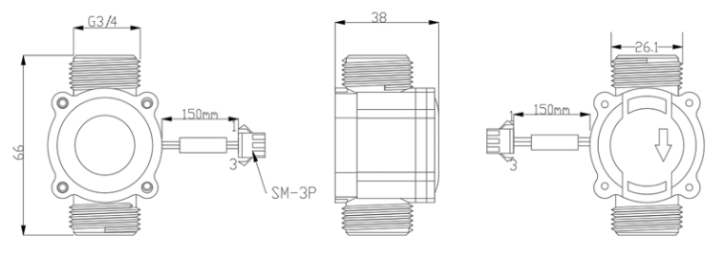SW3L-CB -- NB-IoT/LTE-M Flow Sensor User Manual

Table of Contents:
- 1. Introduction
- 2. Use SW3L-CB to communicate with IoT Server
- 3. Configure SW3L-CB
- 3.1 Configure Methods
- 3.2 Serial Access Password
- 3.3 AT Commands Set
- 3.4 Test Uplink and Change Update Interval
- 3.5 Alarm for continuously water flow
- 3.6 Set Power Output Duration
- 3.7 Set the calculate flag
- 3.8 Set count number
- 3.9 Clock logging
- 3.10 Power on / power off BG95 module
- 3.11 Example Query saved historical records
- 3.12 Uplink log query
- 3.13 Set the downlink debugging mode(Since firmware v1.1.0)
- 3.14 Domain name resolution settings(Since firmware v1.1.0)
- 4. Battery & Power Consumption
- 5. Firmware update
- 6. FAQ
- 7. Order Info
- 8. Packing Info
- 9. Support
1. Introduction
1.1 What is SW3L-CB NB-IoT/LTE-M Flow Sensor
The Dragino SW3L-CB is a NB-IoT/LTE-M Flow Sensor. It detects water flow volume and uplink to IoT server via NB-IoT network. User can use this to monitor the water usage for buildings.
The SW3L-CB will send water flow volume every 20 minutes. It can also detect the water flow status and send Alarm, to avoid the waste for water usage such as broken toilet case.
SW3L-CB is designed for both indoor and outdoor use. It has a weatherproof enclosure and industrial level battery to work in low to high temperatures.
SW3L-CB supports different uplink methods including MQTT, MQTTs, UDP, TCP or CoAP for different application requirement, and support uplinks to various IoT Servers.
SW3L-CB supports BLE configure and OTA update which make user easy to use.
SW3L-CB is powered by 8500mAh Li-SOCI2 battery, it is designed for long-term use up to several years.
SW3L-CB has optional built-in SIM card and default IoT server connection version. Which makes it works with simple configuration.
1.2 Features
- For -NB Bands: B1/B2/B3/B4/B5/B8/B12/B13/B17/B18/B19/B20/B25/B28/B66/B70/B85
- For -CB Bands: B1/B2/B3/B4/B5/B8/B12/B13//B18/B19/B20/B25/B28/B66/B71/B85
- CAT-M1 / LTE-M Bands: B1/B2/B3/B4/B5/B8/B12/B13/B18/B19/B20/B25/B26/B27/B28/B66/B85
- Ultra-low power consumption
- Upload water flow volume
- Monitor water waste
- Multiply Sampling and one uplink
- GNSS for Location Report
- Uplink via MQTT, MQTTs, TCP, UDP or CoAP
- Support Bluetooth v5.1 remote configure and update firmware
- Uplink on periodically
- Downlink to change configure
- 8500mAh Battery for long term use
- Nano SIM card slot for NB-IoT SIM
1.3 Specification
Common DC Characteristics:
- Supply Voltage: 2.6v ~ 3.6v
- Operating Temperature: -40 ~ 85°C
NB-IoT Spec:
NB-IoT Module: BG95-NGFF
Support Bands:
- B1 @H-FDD: 2100MHz
- B2 @H-FDD: 1900MHz
- B3 @H-FDD: 1800MHz
- B4 @H-FDD: 2100MHz
- B5 @H-FDD: 860MHz
- B8 @H-FDD: 900MHz
- B12 @H-FDD: 720MHz
- B13 @H-FDD: 740MHz
- B17 @H-FDD: 730MHz
- B18 @H-FDD: 870MHz
- B19 @H-FDD: 870MHz
- B20 @H-FDD: 790MHz
- B25 @H-FDD: 1900MHz
- B28 @H-FDD: 750MHz
- B66 @H-FDD: 2000MHz
- B70 @H-FDD: 2000MHz
- B85 @H-FDD: 700MHz
Battery:
- Li/SOCI2 un-chargeable battery
- Capacity: 8500mAh
- Self Discharge: <1% / Year @ 25°C
- Max continuously current: 130mA
- Max boost current: 2A, 1 second
Power Consumption
- STOP Mode: 10uA @ 3.3v
- Max transmit power: 350mA@3.3v
1.4 Flow Sensor Spec
| Model | SW3L-004 | SW3L-006 | SW3L-010 | SW3L-020 |
|---|---|---|---|---|
| Probe # | DW-004 | DW-006 | DW-010 | DW-020 |
| Diameter | G1/2" / DN15 | G3/4" / DN20 | G1" / DN25 | G2" / DN50 |
| Working Range | 1~30L/min | 1~60L/min | 2~100L/min | 10~300L/min |
| Measure | 450 pulse = 1 L | 390 pulse = 1 L | 64 pulse = 1 L | 12 pulse = 1 L |
| Accurancy | ±5% | ±5% | ±5% | ±5% |
| Power Consumption | 1uA, 3.6v (Sensor Only) | 1uA, 3.6v (Sensor Only) | 1uA, 3.6v (Sensor Only) | 1uA, 3.6v (Sensor Only) |
| Max Pressure | ≤ 1.75Mpa | ≤ 1.75Mpa | ≤ 1.75Mpa | ≤ 1.75Mpa |
| Temperature range | <80°C | <80°C | <80°C | <80°C |
| Humidity Range | 35%~90%RH (no frost) | 35%~90%RH (no frost) | 35%~90%RH (no frost) | 35%~90%RH (no frost) |
1.5 Applications
- Flow Sensor application
- Water Control
- Toilet Flow Sensor
- Monitor Waste water
1.6 Sleep mode and working mode
Deep Sleep Mode: Sensor doesn't have any NB-IoT activate. This mode is used for storage and shipping to save battery life.
Working Mode: In this mode, Sensor will work as NB-IoT Sensor to Join NB-IoT network and send out sensor data to server. Between each sampling/tx/rx periodically, sensor will be in IDLE mode), in IDLE mode, sensor has the same power consumption as Deep Sleep mode.
1.7 Button & LEDs

| Behavior on ACT | Function | Action |
|---|---|---|
 1~3s 1~3s | Send an uplink | If sensor has already attached to NB-IoT/CAT-M1 network, sensor will send an uplink packet, blue led will blink once. |
 >3s >3s | Active Device | Green led will fast blink 5 times, device will enter OTA mode for 3 seconds. And then start to attach NB-IoT/CAT-M1 network. |
 x5 x5 | Deactivate Device | Red led will solid on for 5 seconds. Means device is in Deep Sleep Mode. |
Note: When the device is executing a program, the buttons may become invalid. It is best to press the buttons after the device has completed the program execution.
1.8 BLE connection
SW3L-CB support BLE remote configure and firmware update.
BLE can be used to configure the parameter of sensor or see the console output from sensor. BLE will be only activate on below case:
- Press button to send an uplink
- Press button to active device.
- Device Power on or reset.
If there is no activity connection on BLE in 60 seconds, sensor will shut down BLE module to enter low power mode.
1.9 Pin Definitions , Switch & SIM Direction

1.9.1 Jumper JP2
Power on Device when put this jumper.
1.9.2 BOOT MODE / SW1
1) ISP: upgrade mode, device won't have any signal in this mode. but ready for upgrade firmware. LED won't work. Firmware won't run.
2) Flash: work mode, device starts to work and send out console output for further debug
1.9.3 Reset Button
Press to reboot the device.
1.9.4 SIM Card Direction
See this link. How to insert SIM Card.
1.10 Mechanical

Probe Mechanical:
004: DW-004 Flow Sensor: diameter: G1/2” / DN15. 450 pulse = 1 L

006: DW-006 Flow Sensor: diameter: G3/4” / DN20. 390 pulse = 1 L
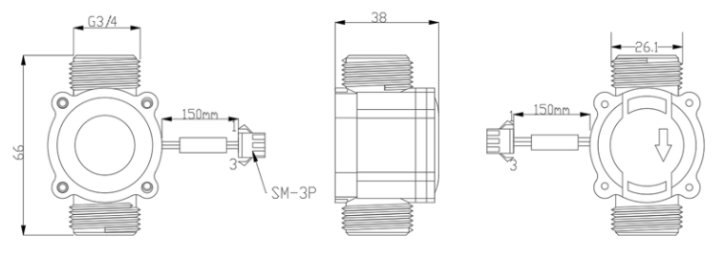
010: DW-010 Flow Sensor: diameter: G 1” / DN25. 64 pulse = 1 L

020: DW-020 Flow Sensor: diameter: G 2”/ DN50. 12 pulse = 1 L

2. Use SW3L-CB to communicate with IoT Server
2.1 Send data to IoT server via NB-IoT/CAT-M1 network
The SW3L-CB is equipped with a NB-IoT module, the pre-loaded firmware in SW3L-CB will get environment data from sensors and send the value to local NB-IoT network via the NB-IoT module. The NB-IoT network will forward this value to IoT server via the protocol defined by SW3L-CB.
Below shows the network structure:

There are two version: -GE and -1T version of SW3L-CB.
GE Version: This version doesn't include SIM card or point to any IoT server. User needs to use AT Commands to configure below two steps to set SW3L-CB send data to IoT server.
- Install NB-IoT SIM card and configure APN. See instruction of Attach Network.
- Set up sensor to point to IoT Server. See instruction of Configure to Connect Different Servers.
Below shows result of different server as a glance.
| Servers | Dash Board | Comments |
| Node-Red |
| |
| DataCake |
| |
| Tago.IO | ||
| General UDP | Raw Payload. Need Developer to design Dash Board | |
| General MQTT | Raw Payload. Need Developer to design Dash Board | |
| ThingSpeak |
| |
| ThingsBoard |
|
1T Version: This version has 1NCE SIM card pre-installed and configure to send value to ThingsEye. User Just need to select the sensor type in ThingsEyeand Activate SW3L-CB and user will be able to see data in ThingsEye. See here for ThingsEye Config Instruction.
2.2 Payload Types
To meet different server requirement, SW3L-CB supports different payload type.
Includes:
- General JSON format payload. (Type=5)
- HEX format Payload. (Type=0)
- ThingSpeak Format. (Type=1)
- ThingsBoard Format. (Type=3)
User can specify the payload type when choose the connection protocol. Example:
AT+PRO=1,0 // Use COAP Connection & hex Payload
AT+PRO=1,5 // Use COAP Connection & Json Payload
AT+PRO=2,0 // Use UDP Connection & hex Payload
AT+PRO=2,5 // Use UDP Connection & Json Payload
AT+PRO=3,0 // Use MQTT Connection & Json Payload
AT+PRO=3,1 // Use MQTT Connection & ThingSpeak
AT+PRO=3,3 // Use MQTT Connection & ThingsBoard
AT+PRO=3,5 // Use MQTT Connection & Json Payload
AT+PRO=4,0 // Use TDP Connection & hex Payload
AT+PRO=4,5 // Use TDP Connection & Json Payload
Since firmware V1.1.0, IMSI has been added to payload.
The following describes the latest payload.
Note: The default is AT+GPS=0 // The GPS function is not enabled. Therefore, the GPS collection time in the following example paylaod does not follow the system time, and the latitude and longitude are 0.
2.2.1 General Json Format(Type=5)
This is the General Json Format. As below:
{"IMEI":"868508065605159","IMSI":"454312901015184","Model":"SW3L-CB","alarm:":0,"pulse":231,"water_flow":0.51,"battery":3.210,"signal":23,"time":"2025-04-09T03:26:55Z","latitude":0.000000,"longitude":0.000000,"gps_time":"1970-01-01T00:00:00Z","1":[0.00,"1970-01-01T00:00:03Z"],"2":[0.00,"1970-01-01T00:00:24Z"],"3":[0.01,"2025-04-09T01:52:23Z"],"4":[0.05,"2025-04-09T01:37:23Z"],"5":[0.00,"1970-01-01T00:00:03Z"],"6":[0.00,"1970-01-01T00:00:24Z"],"7":[0.01,"1970-01-01T00:00:02Z"],"8":[0.05,"1970-01-01T00:00:01Z"]}
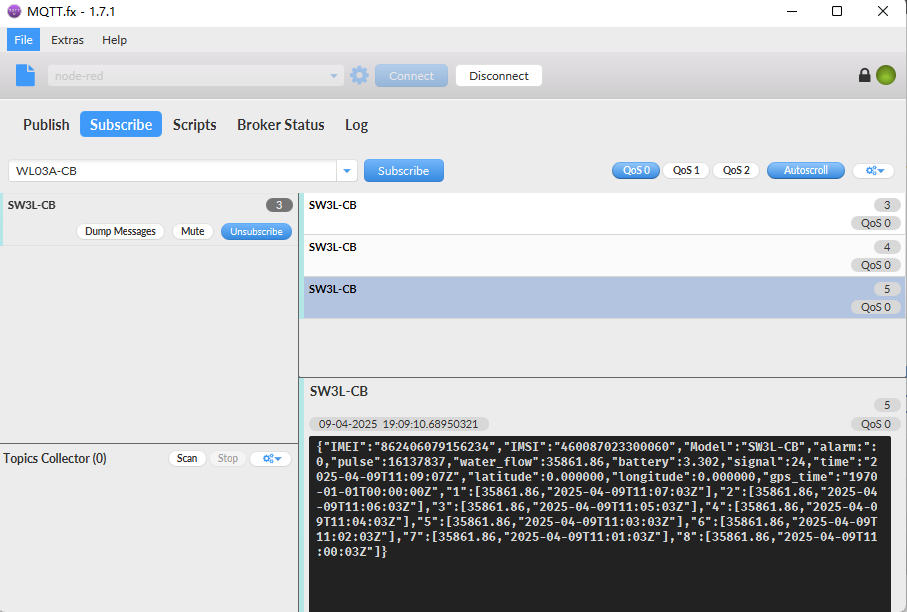
Notice, from above payload:
- Alarm, Pulse, Water_Flow , Battery, Signal, Latitude, Longitude & GPS_Timestamp are the value at uplink time.
- Json entry 1 ~ 8 are the last 1 ~ 8 sampling data as specify by AT+CLOCKLOG=1,65535,15,8 Command. Each entry includes (from left to right): Water Flow, Sampling time.
2.2.2 HEX format Payload(Type=0)
This is the HEX Format. As below:
f862406079156234f4600870233000604f6e0cd41a0000000001c200000000000000000000000000f63e6d67f653bd00f63e6d67f653ab00f63e6d67f6536f00f63e6d67f6533300f63e6d67f6530900f63e6d67f652bb00f63e6d67f6527f00f63e6d67f6524300f63e6d67f65207

If we use the MQTT client to subscribe to this MQTT topic, we can see the following information when the NB sensor uplink data.

Device ID(f+IMEI): f862406079156234 = 862406079156234
SIM Card ID(f+IMSI): f460087023300060 = 460087023300060
Version:
These bytes include the hardware and software version.
Higher byte: Specify Sensor Model: 0x4f for SW3L-CB
Lower byte: Specify the software version: 0x65=101, means firmware version 1.0.1
BAT (Battery Info):
Ex1: 0x0cd4 = 3284mV
Signal Strength:
NB-IoT Network signal Strength.
Ex1: 0x1a = 26
0 -113dBm or less
1 -111dBm
2...30 -109dBm... -53dBm
31 -51dBm or greater
99 Not known or not detectable
PA4: Support digital level input below 3.3V
00 --> PA4 is at low level.
01 --> PA4 is at high level.
PB15: Support digital level input below 3.3V
00 --> PB15 is at low level.
01 --> PB15 is at high level.
Alarm:
00-->Normal uplink.
01-->Water flow abnormal alarm.
Mod:
MOD=0 --> Uplink Total Pulse since factory
MOD=1 --> Uplink total pulse since last uplink.
Calculate_flag:
The calculate flag is a user defined field, total pulse divided by this mark is the converted water flow rate.
Example:in the default payload:
calculate flag=450: for SW3L-004 Flow Sensor: 450 pulse = 1 L
calculate flag=390: for SW3L-006 Flow Sensor: 390 pulse = 1 L
calculate flag=64: for SW3L-010 Flow Sensor: 64 pulse = 1 L
Default value: 450.
Latitude:
Example: 0x015a7886(H)=22706310(D)=22.706150
Longitude:
Example: 0x06cf341e(H)=114242590(D)=114.242830
Total_pulse
The total pulse generated by the flow of water passing through the water meter.
Example: 0x00f63e6d(H) = 16137837(D)
Timestamp & GPS_Timestamp:
Unit Timestamp Example: 66AC833B(H) = 1722581819(D)
Put the decimal value into this link(https://www.epochconverter.com)) to get the time.
2.2.3 ThingsBoard Payload(Type=3)
Type3 payload special design for ThingsBoard, it will also configure other default server to ThingsBoard.
{
"topic": "CB_PUB",
"payload": {
"IMEI": "864370064394515",
"Model": "SW3L-CB",
"alarm:": 0,
"pulse": 358,
"water_flow": 0.8,
"battery": 3.574,
"signal": 28,
"latitude": 0.0,
"longitude": 0.0,
"gps_time": "2024-08-02T07:14:24Z",
"1": [0.8, "2024-08-02T07:12:42Z"],
"2": [0.8, "2024-08-02T06:26:44Z"],
"3": [0.8, "2024-08-02T06:11:44Z"],
"4": [0.8, "2024-07-31T02:05:27Z"],
"5": [0.8, "2024-07-31T01:50:27Z"],
"6": [0.8, "2024-07-31T01:35:27Z"],
"7": [0.8, "2024-07-31T01:20:27Z"],
"8": [0.8, "2024-07-31T01:05:27Z"]
}
}

2.2.4 ThingSpeak Payload(Type=1)
This payload meets ThingSpeak platform requirement. It includes only 7 fields. Form 1~7 are:
Total_pulse, Water_sum, Alarm, Battery, Signal, latitude & longitude. This payload type only valid for ThingsSpeak Platform.
As below:
field1=Total_pulse value&field2=Water_sum value&filed3=Alarm value&filed4=Battery value&field5=Singal value&filed6=Latitude value&field7=Longitude value


3. Configure SW3L-CB
3.1 Configure Methods
SW3L-CB supports below configure method:
- AT Command via Bluetooth Connection (Recommended): BLE Configure Instruction.
- AT Command via UART Connection : See UART Connection.
3.2 Serial Access Password
After the Bluetooth or UART connection is successful, use the Serial Access Password to enter the AT command window.
The label on the box of the node will print the initial password: AT+PIN=xxxxxx, and directly use the six-digit password to access the AT instruction window.

If you need to change the password, use AT+PWORD=xxxxxx (6 characters), -CB nodes only support lowercase letters.

Note: After entering the command, you need to add a line break, and you can also set automatic line breaks in the Bluetooth tool or UART connection tool.
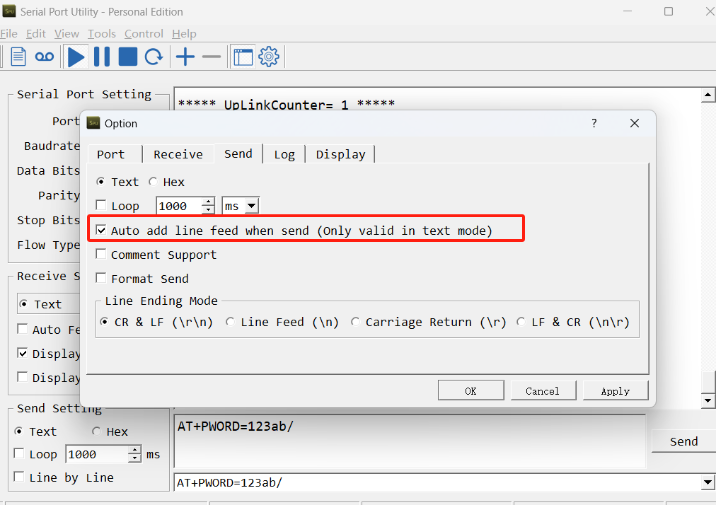
3.3 AT Commands Set
AT+<CMD>? : Help on <CMD>
AT+<CMD> : Run <CMD>
AT+<CMD>=<value> : Set the value
AT+<CMD>=? : Get the value
General Commands
AT : Attention
AT? : Short Help
AT+MODEL : Get module information
ATZ : Trig a reset of the MCU
AT+DEUI : Get or set the Device ID
AT+SLEEP : Get or set the sleep status
AT+DEBUG : Set more info output
AT+CFG : Print all settings
AT+SERVADDR: Get or Set the Server address
AT+TDC : Get or set the application data transmission interval in s
AT+APN : Get or set the APN
AT+5VT : Get or Set extend the time of 5V power
AT+PTRIG : Get or Set Alarm for continuously water flow
AT+MOD : Get or Set the work mode of device
AT+CALCFLAG : Get or Set the calculate flag
AT+SETCNT : Get or set the count at present
AT+PRO : Get or Set usage agreement (1:COAP,2:UDP,3:MQTT,4:TCP)
AT+RXDL : Get or Set the receiving time
AT+GETSENSORVALUE : Returns the current sensor measurement
AT+DNSCFG : Get or Set DNS Server
AT+CSQTIME : Get or Set the time to join the network
AT+GDNS : Get or Set the DNS
AT+TLSMOD : Get or Set the TLS mode
AT+IPTYPE : Set the IPv4 or IPv6
AT+QSW : Power on and power off BG95 module
AT+CLOCKLOG: Enable or Disable Clock Logging
AT+TIMESTAMP : Get or Set UNIX timestamp in second
AT+GETLOG : Print serial port logs
MQTT Management
AT+CLIENT : Get or Set the MQTT clientID
AT+UNAME : Get or Set the MQTT Username
AT+PWD : Get or Set the MQTT password
AT+PUBTOPIC: Get or set MQTT publishing topic
AT+SUBTOPIC: Get or set MQTT subscription topic
AT+MQOS : Set the QoS level of MQTT
Coap Management
AT+URI1: Get or set CoAP option 1
AT+URI2: Get or set CoAP option 2
AT+URI3: Get or set CoAP option 3
AT+URI4: Get or set CoAP option 4
AT+URI5: Get or set CoAP option 5
AT+URI6: Get or set CoAP option 6
AT+URI7: Get or set CoAP option 7
AT+URI8: Get or set CoAP option 8
GPS
AT+GNSST : Extend the time to turn on GNSS
AT+GPS : Turn off and on GPS
AT+GTDC : Get or set GPS positioning interval in units of h
Information
AT+PWORD : Get or set the System password
AT+FDR1 : Reset parameters to factory default values except for passwords
AT+FDR : Reset Parameters to Factory Default
AT+CDP : Read or Clear cached data
AT+LDATA : Get the last upload data
3.4 Test Uplink and Change Update Interval
By default, sensor will send uplinks every 2 hours
User can use below commands to change the uplink interval.
AT Command: AT+TDC
Example: AT+TDC=7200 // Set Update Interval to 7200 seconds
Downlink Command: 0x01
Format: Command Code (0x01) followed by 3 bytes.
Example: 12 hours= 43200 seconds 43200(D)=0xA8C0(H)
Downlink Payload: 01 00 A8 C0 // AT+TDC=43200, Set Update Interval to 12 hours.
Note: User can also push the button for more than 1 second to activate an uplink.
3.5 Alarm for continuously water flow
This feature is to monitor and send Alarm for continuously water flow.
Example case is for Toilet water monitoring, if some one push toilet button, the toilet will have water flow. If the toilet button has broken and can't returned to original state, the water flow will keep for hours or days which cause huge waste for water.
To monitor this faulty and send alarm, there are two settings:
Stop Duration: Unit: Second
Default: 15s, If SW3L-CB didn't see any water flow in 15s, SW3L-CB will consider stop of water flow event.
Alarm Timer: Units: Minute; Default 0 minutes (means Alarm disable)
Example: 10 minutes, if SW3L-CB detect a start of water flow event and didn't detect a stop event within Alarm timer, SW3L-CB will send an Alarm to indicate a water flow abnormal alarm.
So for example, If we set stop duration=15s and Alarm Timer=10minutes. If the toilet water flow continuously for more than 10 minutes, Sensor will send an alarm to platform.
Note: After this alarm is send, sensor will consider a stop of water flow and count for another new event. So if water flow waste last for 1 hour, Sensor will keep sending alarm every 10 minutes.
AT Command to configure:
AT+PTRIG=15,10 --> Set Stop duration: 15s, Alarm Timer: 10 minutes.
AT+ PTRIG=0,0 --> Default Value, disable water waste Alarm.
3.6 Set Power Output Duration
Control the output duration 5V . Before each sampling, device will
1. first enable the power output to external sensor,
2. keep it on as per duration, read sensor value and construct uplink payload
3. final, close the power output.
AT Command: AT+5VT
| Command Example | Function | Response |
|---|---|---|
| AT+5VT=? | Show 5V open time. | 0 OK |
| AT+5VT=0 | Normally closed 5V power supply. | OK default setting |
| AT+5VT=1000 | Close after a delay of 1000 milliseconds. |
OK |
3.7 Set the calculate flag
Feature: Set the calculate flag
AT Command: AT+CALCFLAG
| Command Example | Function | Response |
|---|---|---|
| AT+CALCFLAG =450 | Set the calculate flag to 450. | OK |
| AT+CALCFLAG =390 | Set the calculate flag to 390. | OK |
| AT+CALCFLAG =64 | Set the calculate flag to 64. | OK |
| AT+CALCFLAG =12 | Set the calculate flag to 12. | OK |
3.8 Set count number
Feature: This setting can clear the pulse count to 0 or set it to a custom value.
AT Command: AT+SETCNT
| Command Example | Function | Response |
|---|---|---|
| AT+ SETCNT =0 | Clear the count value to 0. | OK |
| AT+ SETCNT =100 | Set the count number to 100. | OK |
3.9 Clock logging
Sometimes when we deploy lots of end nodes in field. We want all sensors sample data at the same time, and upload these data together for analyze. In such case, we can use clock loging feature.
We can use this command to set the start time of data recording and the time interval to meet the requirements of the specific collection time of data.
- AT Command: AT+CLOCKLOG=a,b,c,d
a: 0: Disable Clock logging. 1: Enable Clock Logging
b: Specify First sampling start second: range (0 ~ 3599, 65535) // Note: If parameter b is set to 65535, the log period starts after the node accesses the network and sends packets.
c: Specify the sampling interval: range (0 ~ 255 minutes)
d: How many entries should be uplink on every TDC (max 32)
Note: To disable clock recording, set the following parameters: AT+CLOCKLOG=1,65535,0,0
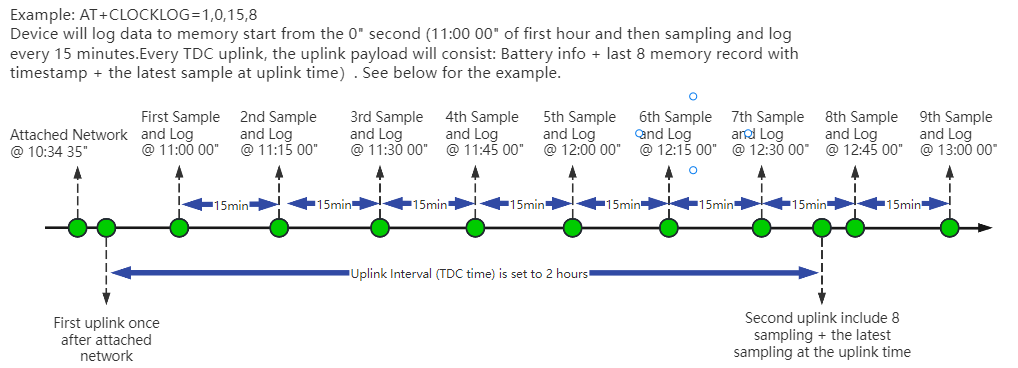
Example:
AT+CLOCKLOG=1,65535,1,5
After the node sends the first packet, data is recorded to the memory at intervals of 1 minute. For each TDC uplink, the uplink load will include: battery information + the last 5 memory records (payload + timestamp).

Note: Users need to synchronize the server time before configuring this command. If the server time is not synchronized before this command is configured, the command takes effect only after the node is reset.
- Downlink command: 0x03
Format: Command Code (0x03) followed by 5 bytes.
- Example 1: Downlink Payload: 0301FFFF0F08 // Set SHT record time: AT+CLOCKLOG=1,65535,15,8
- Example 1: Downlink Payload: 030104B00F08 // Set SHT record time: AT+CLOCKLOG=1,1200,15,8
Note: When entering the downlink payload, there must be no Spaces between bytes.
3.10 Power on / power off BG95 module
This command is used to power on and power off BG95 module.
- AT Command: AT+QSW
The module is powered on after the command is sent for the first time, and powered off after the command is sent again.

3.11 Example Query saved historical records
- AT Command: AT+CDP
This command can be used to search the saved history, recording up to 32 groups of data, each group of historical data contains a maximum of 100 bytes.

3.12 Uplink log query
- AT Command: AT+GETLOG
This command can be used to query upstream logs of data packets.

3.13 Set the downlink debugging mode(Since firmware v1.1.0)
Feature: Set the conversion between the standard version and 1T version downlinks.
AT command: AT+DOWNTE
| Command Example | Function/Parameters | Response/Explanation |
|---|---|---|
| AT+DOWNTE=? | Get current Settings | 0,0 (default) |
AT+DOWNTE=0,a
| 0: Disable downlink debugging | OK |
| 1: Enable downlink debugging, users can see the original downlink reception. | OK |
Example:
- AT+DOWNTE=0,0 // Disable downlink debugging.
- AT+DOWNTE=0,1 // Enable downlink debugging.
Downlink Command:
No downlink commands for feature
3.14 Domain name resolution settings(Since firmware v1.1.0)
Feature: Set static DNS resolution IP address.
AT command: AT+BKDNS
| Command Example | Function/Parameters | Response/Explanation |
|---|---|---|
AT+BKDNS=? | Get current Settings | 1,0,NULL (default) |
AT+BKDNS=a,b,c | a: Enable/Disable static DNS resolution. | 0: Disable static DNS resolution 1: Enable static DNS resolution. The ip address will be saved after the domain name is resolved, if the next domain name resolution fails, the last saved ip address will be used. |
| b: Meaningless. | Set to 0. | |
c: Set the IP address manually. | The format is the same as AT+SERVADDR. |
Example:
- AT+BKDNS=0,0,NULL // Disable static DNS resolution.
- AT+BKDNS=1,0,NULL // Enable static DNS resolution.
- AT+BKDNS=1,0,3.69.98.183,1883 // Enable static DNS resolution, if domain name resolution succeeds, the node uses the ip address successfully resolved and saves it to parameter c. If the domain name resolution fails, use the manually set ip address: 3.69.98.183 for communication.
Downlink Command:
No downlink commands for feature.
4. Battery & Power Consumption
SW3L-CB use ER26500 + SPC1520 battery pack. See below link for detail information about the battery info and how to replace.
Battery Info & Power Consumption Analyze .
5. Firmware update
User can change device firmware to:
- Update with new features.
- Fix bugs.
Firmware and changelog can be downloaded from : Firmware download link
Methods to Update Firmware:
- (Recommended way) OTA firmware update via BLE: Instruction.
- Update through UART TTL interface : Instruction.
6. FAQ
6.1 How can I access the BG95-NGFF AT Commands?
User can access to BG95-NGFF directly and send AT Commands.
6.2 How to configure the device through the MQTT subscription function?
Subscription content: {AT COMMAND}
Example:
Setting AT+5VT=500 through Node-RED requires MQTT to send the content {AT+5VT=500}.
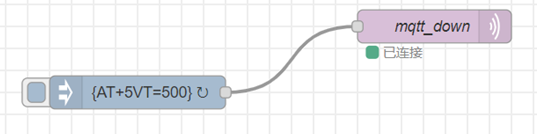
The serial port displays:
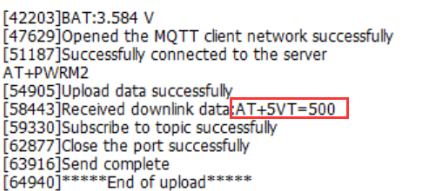
6.3 General Manual for -CB , -CS models
Users can follow the instructions in this link to see how to configure to connect to different servers.
6.4 Can I connect 3rd party flow sensor other than the default one?
If a user wants to connect SW3L-CB to a 3rd party flow sensor such as a DN50 flow sensor, that is possible. A flow sensor with pulse output is needed.
Below is the notice for the connection:
1. Connect the 3rd party flow meter to the pulse input and GND of SW3L-CB.
2. Make sure the pulse output voltage of 3rd party flow sensor is less than 5v.
3. It is not recommended to use SW3L-CB to power the external flow meter, unless you are sure the external flow sensor is low power ( several uA). Otherwise the battery of SW3L-CB will be running out soon.
Connection:

7. Order Info
Part Number: SW3L-CB-XX-YY
XX:
- GE: General version ( Exclude SIM card)
- 1T: with 1NCE* 10 years 500MB SIM card and Pre-configure to ThingsEye server
YY: Flow Sensor Model:
- 004: DW-004 Flow Sensor: diameter: G1/2”/ DN15. 450 pulse = 1 L
- 006: DW-006 Flow Sensor: diameter: G3/4”/ DN20. 390 pulse = 1 L
- 010: DW-010 Flow Sensor: diameter: G1”/ DN25. 64 pulse = 1 L
- 020: DW-020 Flow Sensor: diameter: G2”/ DN50. 12 pulse = 1 L
8. Packing Info
Package Includes:
- SW3L-NB NB-IoT/LTE-M Flow sensor x 1
- External antenna x 1
Dimension and weight:
- Device Size: 13.0 x 5 x 4.5 cm
- Device Weight: 150g
- Package Size / pcs : 14.0 x 8x 5 cm
- Weight / pcs : 180g
9. Support
- Support is provided Monday to Friday, from 09:00 to 18:00 GMT+8. Due to different timezones we cannot offer live support. However, your questions will be answered as soon as possible in the before-mentioned schedule.
- Provide as much information as possible regarding your enquiry (product models, accurately describe your problem and steps to replicate it etc) and send a mail to Support@dragino.cc.