
Table of Contents:
- 1. Introduction
- 2. Use S31-NB to communicate with IoT Server
- 3. Configure S31x-NB
- 4. Battery & Power Consumption
- 5. Firmware update
- 6. FAQ
- 7. Order Info
- 8. Packing Info
- 9. Support
1. Introduction
1.1 What is S31x-NB NB-IoT Temperature & Humidity Sensor
The Dragino PS-NB-NA is a NB-IoT Analog Sensor for Internet of Things solution. PS-NB-NA has 5v and 12v output, 4~20mA, 0~30v input interface to power and get value from Analog Sensor. PS-NB-NA will convert the Analog Value to NB-IoT wireless data and send to IoT platform via NB-IoT network.
PS-NB-NA supports different uplink methods including MQTT, MQTTs, UDP & TCP for different application requirement, and support uplinks to various IoT Servers.
PS-NB-NA supports BLE configure and OTA update which make user easy to use.
PS-NB-NA is powered by 8500mAh Li-SOCI2 battery, it is designed for long-term use up to severa years.
PS-NB-NA has optional built-in SIM card and default IoT server connection version. Which makes it works with simple configuration.
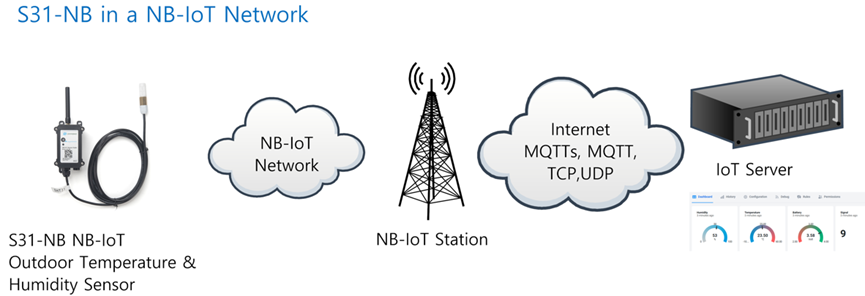
1.2 Features
- NB-IoT Bands: B1/B2/B3/B4/B5/B8/B12/B13/B17/B18/B19/B20/B25/B28/B66/B70/B85 @H-FDD
- Ultra-low power consumption
- External 3 meters SHT31 probe (For S31-NB)
- Measure range -40°C ~ 85°C
- Temperature & Humidity alarm
- Multiply Sampling and one uplink
- Support Bluetooth v5.1 remote configure and update firmware
- Uplink on periodically
- Downlink to change configure
- 8500mAh Battery for long term use
- Nano SIM card slot for NB-IoT SIM
1.3 Specification
Common DC Characteristics:
- Supply Voltage: 2.1v ~ 3.6v
- Operating Temperature: -40 ~ 85°C
Temperature Sensor:
- Range: -40 to + 80°C
- Accuracy: ±0.2 @ 0-90 °C
- Resolution: 0.1°C
- Long Term Shift: <0.03 °C/yr
Humidity Sensor:
- Range: 0 ~ 99.9% RH
- Accuracy: ± 2%RH ( 0 ~ 100%RH)
- Resolution: 0.01% RH
- Long Term Shift: <0.25 %RH/yr
NB-IoT Spec:
NB-IoT Module: BC660K-GL
Support Bands:
- B1 @H-FDD: 2100MHz
- B2 @H-FDD: 1900MHz
- B3 @H-FDD: 1800MHz
- B4 @H-FDD: 2100MHz
- B5 @H-FDD: 860MHz
- B8 @H-FDD: 900MHz
- B12 @H-FDD: 720MHz
- B13 @H-FDD: 740MHz
- B17 @H-FDD: 730MHz
- B18 @H-FDD: 870MHz
- B19 @H-FDD: 870MHz
- B20 @H-FDD: 790MHz
- B25 @H-FDD: 1900MHz
- B28 @H-FDD: 750MHz
- B66 @H-FDD: 2000MHz
- B70 @H-FDD: 2000MHz
- B85 @H-FDD: 700MHz
Battery:
- Li/SOCI2 un-chargeable battery
- Capacity: 8500mAh
- Self Discharge: <1% / Year @ 25°C
- Max continuously current: 130mA
- Max boost current: 2A, 1 second
Power Consumption
- STOP Mode: 10uA @ 3.3v
- Max transmit power: 350mA@3.3v
1.4 Applications
- Smart Buildings & Home Automation
- Logistics and Supply Chain Management
- Smart Metering
- Smart Agriculture
- Smart Cities
- Smart Factory
1.5 Sleep mode and working mode
Deep Sleep Mode: Sensor doesn't have any LoRaWAN activate. This mode is used for storage and shipping to save battery life.
Working Mode: In this mode, Sensor will work as LoRaWAN Sensor to Join LoRaWAN network and send out sensor data to server. Between each sampling/tx/rx periodically, sensor will be in IDLE mode), in IDLE mode, sensor has the same power consumption as Deep Sleep mode.
1.6 Button & LEDs

| Behavior on ACT | Function | Action |
|---|---|---|
| Pressing ACT between 1s < time < 3s | Send an uplink | If sensor has already attached to NB-IoT network, sensor will send an uplink packet, blue led will blink once. |
| Pressing ACT for more than 3s | Active Device | Green led will fast blink 5 times, device will enter OTA mode for 3 seconds. And then start to attach NB-IoT network. |
| Fast press ACT 5 times. | Deactivate Device | Red led will solid on for 5 seconds. Means device is in Deep Sleep Mode. |
1.7 BLE connection
S31x-NB support BLE remote configure and firmware update.
BLE can be used to configure the parameter of sensor or see the console output from sensor. BLE will be only activate on below case:
- Press button to send an uplink
- Press button to active device.
- Device Power on or reset.
If there is no activity connection on BLE in 60 seconds, sensor will shut down BLE module to enter low power mode.
1.8 Pin Definitions & Switch
S31x-NB use the mother board from S31-NB which as below.

1.8.1 Jumper JP2
Power on Device when put this jumper.
1.8.2 BOOT MODE / SW1
1) ISP: upgrade mode, device won't have any signal in this mode. but ready for upgrade firmware. LED won't work. Firmware won't run.
2) Flash: work mode, device starts to work and send out console output for further debug
1.8.3 Reset Button
Press to reboot the device.
1.9 Hardware Variant
| Model | Photo | Probe Info |
|---|---|---|
S31-NB |
| 1 x SHT31 Probe Cable Length : 3 meters
|
S31B-NB |
| 1 x SHT31 Probe Installed in device. |
2. Use S31-NB to communicate with IoT Server
2.1 Send data to IoT server via NB-IoT network
The S31-NB is equipped with a NB-IoT module, the pre-loaded firmware in S31-NB will get environment data from sensors and send the value to local NB-IoT network via the NB-IoT module. The NB-IoT network will forward this value to IoT server via the protocol defined by S31-NB.
Below shows the network structure:
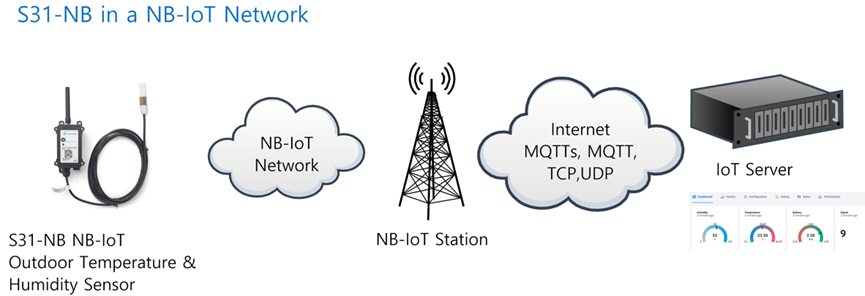
There are two version: -GE and -1D version of S31-NB.
GE Version: This version doesn't include SIM card or point to any IoT server. User needs to use AT Commands to configure below two steps to set S31-NB send data to IoT server.
- Install NB-IoT SIM card and configure APN. See instruction of Attach Network.
- Set up sensor to point to IoT Server. See instruction of Configure to Connect Different Servers.
Below shows result of different server as a glance.
| Servers | Dash Board | Comments |
| Node-Red |
| |
| DataCake |
| |
| Tago.IO | ||
| General UDP | Raw Payload. Need Developer to design Dash Board | |
| General MQTT | Raw Payload. Need Developer to design Dash Board | |
| ThingSpeak |
| |
| ThingsBoard |
|
1D Version: This version has 1NCE SIM card pre-installed and configure to send value to DataCake. User Just need to select the sensor type in DataCake and Activate S31-NB and user will be able to see data in DataCake. See here for DataCake Config Instruction.
2.2 Payload Types
To meet different server requirement, S31-NB supports different payload type.
Includes:
- General JSON format payload. (Type=5)
- HEX format Payload. (Type=0)
- ThingSpeak Format. (Type=1)
- ThingsBoard Format. (Type=3)
User can specify the payload type when choose the connection protocol. Example:
AT+PRO=2,0 // Use UDP Connection & hex Payload
AT+PRO=2,5 // Use UDP Connection & Json Payload
AT+PRO=3,5 // Use MQTT Connection & Json Payload
2.2.1 General Json Format(Type=5)
This is the General Json Format. As below:
{"IMEI":866207053462762,"temperature":29.2,"humidity":54.2,"battery":3.27,"signal":24,"Model":S31x-NB, "1":{28.2,48.3,2023/08/10 08:00:37},"2":{28.1,49.1,2023/08/10 07:57:37},"3":{28.1,48.5,2023/08/10 07:54:37},"4":{28.2,48.6,2023/08/10 07:51:37},"5":{28.1,48.9,2023/08/10 07:48:37},"6":{28.2,48.8,2023/08/10 07:45:37},"7":{28.2,48.8,2023/08/10 07:42:37},"8":{28.0,48.8,2023/08/10 07:39:37}}
Notice, from above payload:
- Temperature , Humidity , Battery & Signal are the value at uplink time.
- Json entry 1 ~ 8 are the last 1 ~ 8 sampling data as specify by AT+NOUD=8 Command. Each entry includes (from left to right): Temperature, Humidity, Sampling time.
2.2.2 HEX format Payload(Type=0)
This is the HEX Format. As below:
f86620705346276200640cba16010000000011011801e864d49c2d011a01e364d49925011901eb64d49871011901e564d497bd011a01e664d49709011901e964d49655011a01e864d495a1011a01e864d494ed011801e864d49439
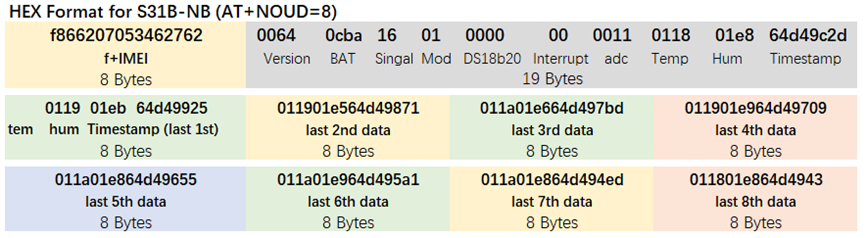
Version:
These bytes include the hardware and software version.
Higher byte: Specify Sensor Model: 0x00 for S31B-NB & S31-NB
Lower byte: Specify the software version: 0x64=100, means firmware version 100
BAT (Battery Info):
Ex1: 0x0CBA = 3258mV
Signal Strength:
NB-IoT Network signal Strength.
Ex1: 0x16 = 22
0 -113dBm or less
1 -111dBm
2...30 -109dBm... -53dBm
31 -51dBm or greater
99 Not known or not detectable
Temperature:
If payload is: 0105H: (0105 & 8000 == 0), temp = 0105H /10 = 26.1 degree
If payload is: FF3FH : (FF3F & 8000 == 1) , temp = (FF3FH - 65536)/10 = -19.3 degrees.
(FF3F & 8000: Judge whether the highest bit is 1, when the highest bit is 1, it is negative)
Humidity:
Read:0295(H)=661(D) Value: 661 / 10=66.1, So 66.1%
TimeStamp:
Unit TimeStamp Example: 64d49439(H) = 1691653177(D)
Put the decimal value into this link(https://www.epochconverter.com/) to get the time.
2.2.3 ThingsBoard Payload(Type=3)
Type3 payload special design for ThingsBoard, it will also configure other default server to ThingsBoard.
{"IMEI":866207053462762,"temperature":29.2,"humidity":54.2,"battery":3.27,"signal":24}
2.2.4 ThingSpeak Payload(Type=1)
This payload meets ThingSpeak platform requirement. It includes only four fields. Form 1~4 are:
Temperature, Humidity, Battery & Signal. This payload type only valid for ThingsSpeak Platform
As below:
field1=27.9&field2=49.9&field3=3.23&field4=28
2.3 Test Uplink and Change Update Interval
By default, Sensor will send uplinks every 2 hours & AT+NOUD=8
User can use below commands to change the uplink interval.
AT+TDC=600 // Set Update Interval to 600s
User can also push the button for more than 1 seconds to activate an uplink.
2.4 Multi-Samplings and One uplink
To save battery life, S31-NB will sample temperature & humidity data every 15 minutes and send one uplink every 2 hours. So each uplink it will include 8 stored data + 1 real-time data. They are defined by:
- AT+TR=900 // The unit is seconds, and the default is to record data once every 900 seconds (15 minutes, the minimum can be set to 180 seconds)
- AT+NOUD=8 // The device uploads 8 sets of recorded data by default. Up to 32 sets of record data can be uploaded.
The diagram below explains the relationship between TR, NOUD, and TDC more clearly:
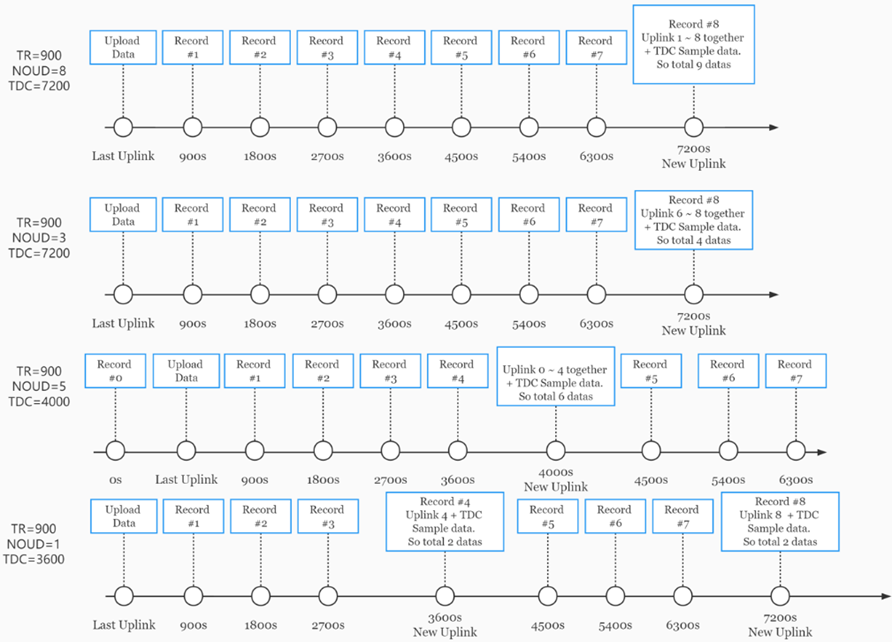
2.5 Humidity and Temperature alarm function
On each sampling define by AT+TR ( default 900s or 15 minutes), when the value exceed the range, it will trigger an Alarm and immediately sends a uplink.
AT Commands:
AT+ SHHUM=min,max
Example: AT+ SHHUM=50,80 // Alarm when humidity lower than 50 or higher than 80.
AT+ SHTEMP=min,max
Example: AT+ SHTEMP=20,30 // Alarm when temperature lower than 20 or higher than 30
Notice:
- To disable Alarm, user can set min and max to same value , such as AT+SHTEMP=0,0.
- If user only want to send only min or max, user can set the alarm to a value that device won’t reach. For example: AT+SHTEMP=-80,0.
2.6 Trggier an uplink by external interrupt
S31-NB has an external trigger interrupt function. Users can use the PB15 pin to trigger the upload of data packets.
AT command:
- AT+INTMOD // Set the trigger interrupt mode
- AT+INTMOD=0 // Disable Interrupt
- AT+INTMOD=1 // Trigger by rising and falling edge
- AT+INTMOD=2 // Trigger by falling edge
- AT+INTMOD=3 // Trigger by rising edge
3. Configure S31x-NB
3.1 Configure Methods
S31x-NB supports below configure method:
- AT Command via Bluetooth Connection (Recommended): BLE Configure Instruction.
- AT Command via UART Connection : See UART Connection.
3.2 AT Commands Set
AT+<CMD>? : Help on <CMD>
AT+<CMD> : Run <CMD>
AT+<CMD>=<value> : Set the value
AT+<CMD>=? : Get the value
General Commands
AT : Attention
AT? : Short Help
ATZ : MCU Reset
AT+TDC : Application Data Transmission Interval
AT+CFG : Print all configurations
AT+CFGMOD : Working mode selection
AT+DEUI : Get or set the Device ID
AT+INTMOD : Set the trigger interrupt mode
AT+5VT : Set extend the time of 5V power
AT+PRO : Choose agreement
AT+RXDL : Extend the sending and receiving time
AT+DNSCFG : Get or Set DNS Server
AT+GETSENSORVALUE : Returns the current sensor measurement
AT+NOUD : Get or Set the number of data to be uploaded
AT+CDP : Read or Clear cached data
AT+SHTEMP: Get or Set alarm of temp
AT+SHHUM: Get or Set alarm of moisture
AT+SERVADDR : Server Address
UDP Management
AT+CFM : Upload confirmation mode (only valid for UDP)
MQTT Management
AT+CLIENT : Get or Set MQTT client
AT+UNAME : Get or Set MQTT Username
AT+PWD : Get or Set MQTT password
AT+PUBTOPIC : Get or Set MQTT publish topic
AT+SUBTOPIC : Get or Set MQTT subscription topic
Information
AT+FDR : Factory Data Reset
AT+PWORD : Serial Access Password
AT+LDATA : Get the last upload data
AT+CDP : Read or Clear cached data
4. Battery & Power Consumption
S31x-NB use ER26500 + SPC1520 battery pack. See below link for detail information about the battery info and how to replace.
Battery Info & Power Consumption Analyze .
5. Firmware update
User can change device firmware to::
- Update with new features.
- Fix bugs.
Firmware and changelog can be downloaded from : Firmware download link
Methods to Update Firmware:
- (Recommended way) OTA firmware update via BLE: Instruction.
- Update through UART TTL interface : Instruction.
6. FAQ
6.1 How can I access t BC660K-GL AT Commands?
User can access to BC660K-GL directly and send AT Commands.
7. Order Info
Part Number: S31-NB-XX / S31B-NB-XX
XX:
- GE: General version ( Exclude SIM card)
- 1D: with 1NCE* 10 years 500MB SIM card and Pre-configure to DataCake server
1NCE SIM Card NB-IoT network coverage: Austria, Belgium, Bulgaria, Croatia, Czech Republic, Denmark, Finland, Germany, Great Britain, Greece, Hungary, Ireland, Italy, Latvia, Malta, Netherlands, Norway, Puerto Rico, Russia, Slovak , Republic, Slovenia, Spain, Sweden, Switzerland, Taiwan, USA, US Virgin Islands
8. Packing Info
Package Includes:
- S31-NB or S31-NB NB-IoT Sensor Node x 1
- External antenna x 1
Dimension and weight:
- Device Size: 13.0 x 5 x 4.5 cm
- Device Weight: 150g
- Package Size / pcs : 14.0 x 8x 5 cm
- Weight / pcs : 180g
9. Support
- Support is provided Monday to Friday, from 09:00 to 18:00 GMT+8. Due to different timezones we cannot offer live support. However, your questions will be answered as soon as possible in the before-mentioned schedule.
- Provide as much information as possible regarding your enquiry (product models, accurately describe your problem and steps to replicate it etc) and send a mail to Support@dragino.cc.





