
Table of Contents:
- 1. Introduction
- 2. Use TS01-NB to communicate with IoT Server
- 2.1 Send data to IoT server via NB-IoT network
- 2.2 Payload Types
- 2.3 Uplink Payload
- 2.4 Angle Alarm Feature
- 2.5 Calibration and installation direction
- 2.6 Test Uplink and Change Update Interval
- 2.7 Multi-Samplings and One uplink
- 2.8 Trggier an uplink by external interrupt
- 2.9 Set Alarm Interval
- 2.10 Set Calibration
- 2.11 Set installation direction
- 2.12 Set angle alarm
- 2.13 Set alarm mode
- 3. Configure TS01-NB
- 4. Battery & Power Consumption
- 5. Firmware update
- 6. FAQ
- 7. Order Info
- 8. Packing Info
- 9. Support
1. Introduction
1.1 What is NB-IoT Tilting Sensor
The Dragino TS01-NB is a NB-IoT Tilting Sensor for Internet of Things solution. TS01-NB is an outdoor Tilting Sensor specially designed for detecting the angle of trees, buildings or large scale equipment.
TS01-NB measures pitch and roll angle and converts to NB-IoT wireless data and sends to IoT platform via NB-IoT network.
TS01-NB supports different uplink methods including MQTT, MQTTs, UDP & TCP for different application requirement, and support uplinks to various IoT Servers.
TS01-NB supports BLE configure and OTA update which make user easy to use.
TS01-NB is powered by 8500mAh Li-SOCI2 battery, it is designed for long-term use up to several years.
TS01-NB has optional built-in SIM card and default IoT server connection version. Which makes it works with simple configuration.

1.2 Features
- NB-IoT Bands: B1/B2/B3/B4/B5/B8/B12/B13/B17/B18/B19/B20/B25/B28/B66/B70/B85 @H-FDD
- Ultra-low power consumption
- Detect pitch and roll angle
- Support Angle Alarm
- Support Datalog feature
- Multiply Sampling and one uplink
- Support BLE remote configure and update firmware
- Uplink on periodically
- Downlink to change configure
- 8500mAh Battery for long term use
- Uplink via MQTT, MQTTs, TCP, or UDP
- Nano SIM card slot for NB-IoT SIM
1.3 Specification
Common DC Characteristics:
- Supply Voltage: 2.5v ~ 3.6v
- Operating Temperature: -40 ~ 85°C
Angle Spec:
- Measure Pitch and Roll
- Accuracy: 0.3°C
NB-IoT Spec:
NB-IoT Module: BC660K-GL
Support Bands:
- B1 @H-FDD: 2100MHz
- B2 @H-FDD: 1900MHz
- B3 @H-FDD: 1800MHz
- B4 @H-FDD: 2100MHz
- B5 @H-FDD: 860MHz
- B8 @H-FDD: 900MHz
- B12 @H-FDD: 720MHz
- B13 @H-FDD: 740MHz
- B17 @H-FDD: 730MHz
- B18 @H-FDD: 870MHz
- B19 @H-FDD: 870MHz
- B20 @H-FDD: 790MHz
- B25 @H-FDD: 1900MHz
- B28 @H-FDD: 750MHz
- B66 @H-FDD: 2000MHz
- B70 @H-FDD: 2000MHz
- B85 @H-FDD: 700MHz
Battery:
- Li/SOCI2 un-chargeable battery
- Capacity: 8500mAh
- Self Discharge: <1% / Year @ 25°C
- Max continuously current: 130mA
- Max boost current: 2A, 1 second
Power Consumption
- STOP Mode: 10uA @ 3.3v
- Max transmit power: 350mA@3.3v
1.4 Sleep mode and working mode
Deep Sleep Mode: Sensor doesn't have any NB-IoT activate. This mode is used for storage and shipping to save battery life.
Working Mode: In this mode, Sensor will work as NB-IoT Sensor to Join NB-IoT network and send out sensor data to server. Between each sampling/tx/rx periodically, sensor will be in IDLE mode), in IDLE mode, sensor has the same power consumption as Deep Sleep mode.
1.5 Button & LEDs

| Behavior on ACT | Function | Action |
|---|---|---|
| Pressing ACT between 1s < time < 3s | Send an uplink | If sensor has already attached to NB-IoT network, sensor will send an uplink packet, blue led will blink once. |
| Pressing ACT for more than 3s | Active Device | Green led will fast blink 5 times, device will enter OTA mode for 3 seconds. And then start to attach NB-IoT network. |
| Fast press ACT 5 times. | Deactivate Device | Red led will solid on for 5 seconds. Means device is in Deep Sleep Mode. |
Note: When the device is executing a program, the buttons may become invalid. It is best to press the buttons after the device has completed the program execution.
1.6 BLE connection
TS01-NB support BLE remote configure and firmware update.
BLE can be used to configure the parameter of sensor or see the console output from sensor. BLE will be only activate on below case:
- Press button to send an uplink
- Press button to active device.
- Device Power on or reset.
If there is no activity connection on BLE in 60 seconds, sensor will shut down BLE module to enter low power mode.
1.7 Pin Definitions & Switch
TS01-NB use the mother board which as below.

1.7.1 Jumper JP2
Power on Device when put this jumper.
1.7.2 BOOT MODE / SW1
1) ISP: upgrade mode, device won't have any signal in this mode. but ready for upgrade firmware. LED won't work. Firmware won't run.
2) Flash: work mode, device starts to work and send out console output for further debug
1.7.3 Reset Button
Press to reboot the device.
1.8 Sketch of Pitch and Roll

1.0 Installation direction
Horizontal installation:

Vertical installation:

2. Use TS01-NB to communicate with IoT Server
2.1 Send data to IoT server via NB-IoT network
The TS01-NB is equipped with a NB-IoT module, the pre-loaded firmware in TS01-NB will get environment data from sensors and send the value to local NB-IoT network via the NB-IoT module. The NB-IoT network will forward this value to IoT server via the protocol defined by TS01-NB.
Below shows the network structure:

There are two version: -GE and -1D version of TS01-NB.
GE Version: This version doesn't include SIM card or point to any IoT server. User needs to use AT Commands to configure below two steps to set TS01-NB send data to IoT server.
- Install NB-IoT SIM card and configure APN. See instruction of Attach Network.
- Set up sensor to point to IoT Server. See instruction of Configure to Connect Different Servers.
Below shows result of different server as a glance.
| Servers | Dash Board | Comments |
| Node-Red |
| |
| DataCake |
| |
| Tago.IO | ||
| General UDP | Raw Payload. Need Developer to design Dash Board | |
| General MQTT | Raw Payload. Need Developer to design Dash Board | |
| ThingSpeak |
| |
| ThingsBoard |
|
1D Version: This version has 1NCE SIM card pre-installed and configure to send value to DataCake. User Just need to select the sensor type in DataCake and Activate TS01-NB and user will be able to see data in DataCake. See here for DataCake Config Instruction.
2.2 Payload Types
To meet different server requirement, TS01-NB supports different payload type.
Includes:
- General JSON format payload. (Type=5)
- HEX format Payload. (Type=0)
- ThingSpeak Format. (Type=1)
- ThingsBoard Format. (Type=3)
User can specify the payload type when choose the connection protocol. Example:
AT+PRO=2,0 // Use UDP Connection & hex Payload
AT+PRO=2,5 // Use UDP Connection & Json Payload
AT+PRO=3,0 // Use MQTT Connection & hex Payload
AT+PRO=3,1 // Use MQTT Connection & ThingSpeak
AT+PRO=3,3 // Use MQTT Connection & ThingsBoard
AT+PRO=3,5 // Use MQTT Connection & Json Payload
AT+PRO=4,0 // Use TCP Connection & hex Payload
AT+PRO=4,5 // Use TCP Connection & Json Payload
2.2.1 General Json Format(Type=5)
This is the General Json Format. As below:
{"IMEI":"866207053462705","Model":"PS-NB","idc_intput":0.000,"vdc_intput":0.000,"battery":3.513,"signal":23,"1":{0.000,5.056,2023/09/13 02:14:41},"2":{0.000,3.574,2023/09/13 02:08:20},"3":{0.000,3.579,2023/09/13 02:04:41},"4":{0.000,3.584,2023/09/13 02:00:24},"5":{0.000,3.590,2023/09/13 01:53:37},"6":{0.000,3.590,2023/09/13 01:50:37},"7":{0.000,3.589,2023/09/13 01:47:37},"8":{0.000,3.589,2023/09/13 01:44:37}}
Notice, from above payload:
- Idc_input , Vdc_input , Battery & Signal are the value at uplink time.
- Json entry 1 ~ 8 are the last 1 ~ 8 sampling data as specify by AT+NOUD=8 Command. Each entry includes (from left to right): Idc_input , Vdc_input, Sampling time.
2.2.2 HEX format Payload(Type=0)
This is the HEX Format. As below:
f866207053462705 0165 0dde 13 0000 00 00 00 00 0fae 0000 64e2d74f 10b2 0000 64e2d69b 0fae 0000 64e2d5e7 10b2 0000 64e2d47f 0fae 0000 64e2d3cb 0fae 0000 64e2d263 0fae 0000 64e2d1af 011a 01e8 64d494ed 0118 01e8 64d4943

Version:
These bytes include the hardware and software version.
Higher byte: Specify Sensor Model: 0x02 for TS01-NB
Lower byte: Specify the software version: 0x65=101, means firmware version 1.0.1
BAT (Battery Info):
Sensor Battery Level.
Ex1: 0x0B45 = 2885mV
Ex2: 0x0B49 = 2889mV
Temperature:
Example:
If payload is: 0105H: (0105 & 8000 == 0), temp = 0105H /10 = 26.1 degree
If payload is: FF3FH : (FF3F & 8000 == 1) , temp = (FF3FH - 65536)/10 = -19.3 degrees.
(FF3F & 8000:Judge whether the highest bit is 1, when the highest bit is 1, it is negative)
Roll:
Read:0x(0197)=412 Value: 412 / 100=4.12
Pitch:
Read:0x(0251)=412 Value: 593/ 100=5.93
Alarm Flag & Level of PA8:
Example:
If payload & 0x01 = 0x01 --> This is an Alarm Message.
If payload & 0x01 = 0x00 --> This is a normal uplink message, no alarm.
If payload & 0x80>>7 = 0x01 --> The PA8 is low level.
If payload & 0x80>>7 =0x00 --> The PA8 is high level.
Instal flag:
Read:0x(00)=0 // horizontal direction
Read:0x(01)=1 // Vertical direction
TimeStamp:
Unit TimeStamp Example: 64e2d74f(H) = 1692587855(D)
Put the decimal value into this link(https://www.epochconverter.com))to get the time.
2.2.3 ThingsBoard Payload(Type=3)
Type3 payload special design for ThingsBoard, it will also configure other default server to ThingsBoard.
{"IMEI": "866207053462705","Model": "PS-NB","idc_intput": 0.0,"vdc_intput": 3.577,"battery": 3.55,"signal": 22}

2.2.4 ThingSpeak Payload(Type=1)
This payload meets ThingSpeak platform requirement. It includes only four fields. Form 1~4 are:
Idc_input , Vdc_input , Battery & Signal. This payload type only valid for ThingsSpeak Platform
As below:
field1=idc_intput value&field2=vdc_intput value&field3=battery value&field4=signal value

2.3 Uplink Payload
2.3.1 Sensor Data. FPORT=2
Sensor Data is uplink via FPORT=2
Size(bytes) | 2 | 1 | 2 | 2 | 2 | 1 |
|---|---|---|---|---|---|---|
| Value | Battery | Alarm Flag & Level of PA8 | DS18B20_Temperature | Roll | Pitch | instal_flag |

Battery
Sensor Battery Level.
Ex1: 0x0B45 = 2885mV
Ex2: 0x0B49 = 2889mV
Temperature
Example:
If payload is: 0105H: (0105 & 8000 == 0), temp = 0105H /10 = 26.1 degree
If payload is: FF3FH : (FF3F & 8000 == 1) , temp = (FF3FH - 65536)/10 = -19.3 degrees.
(FF3F & 8000:Judge whether the highest bit is 1, when the highest bit is 1, it is negative)
Roll
Read:0x(0197)=412 Value: 412 / 100=4.12
Pitch
Read:0x(0251)=412 Value: 593/ 100=5.93
Alarm Flag & Level of PA8
Example:
If payload & 0x01 = 0x01 --> This is an Alarm Message.
If payload & 0x01 = 0x00 --> This is a normal uplink message, no alarm.
If payload & 0x80>>7 = 0x01 --> The PA8 is low level.
If payload & 0x80>>7 =0x00 --> The PA8 is high level.
Instal flag
Read:0x(00)=0 // horizontal direction
Read:0x(01)=1 // Vertical direction
2.4 Angle Alarm Feature
TS01-NB work flow with Alarm feature.
TS01-NB has two alarm modes.
Alarm Mode 1:
AT+AMOD=1
AT+XALARM=Xvalue, AT+YALARM=Yvalue
When an angle change is detected that exceeds the range compared to the last time, an alarm is reported.
For example:
AT+XALARM=10
AT+YALARM=20
The last angle measured on the X-axis was 120 degrees, and this time the angle measured on the X-axis is 135 degrees, an alarm will be triggered to upload a data packet.
The last time the angle measured on the Y-axis was 100 degrees, but this time the angle measured on the Y-axis is 50 degrees, which will trigger an alarm and upload the data packet.
If the alarm conditions are met on the X-axis or Y-axis, an alarm will be triggered.
Alarm Mode 2:
AT+AMOD=2
AT+XALARM=min,max
When min=0, and max≠0, Alarm higher than max
When min≠0, and max=0, Alarm lower than min
When min≠0 and max≠0, Alarm higher than max or lower than min
Example:
AT+ XALARM=50,80 // Alarm when Roll lower than 50.
AT+YALARM=min,max
² When min=0, and max≠0, Alarm higher than max
² When min≠0, and max=0, Alarm lower than min
² When min≠0 and max≠0, Alarm higher than max or lower than min
Example:
AT+ YALARM=20,30 // Alarm when Pitch lower than 20.
Alarm Mode 0:
AT+AMOD=0 // Turn off alarm function
Alarm time setting:
AT+ATDC=5 // It means triggering an alarm every 5 minutes.
2.5 Calibration and installation direction
AT+CAL : Calibration angle
NOTE: If the installation direction is horizontal, the user needs to place the device horizontally for calibration. If the installation direction is vertical, the user needs to place the device vertically for calibration. If the direction is incorrect, it may result in opposite angles or inaccurate degrees.
When the calibration angle is 0 or close to 0, it is considered successful calibration.
Installation direction command:
AT+INSTAL=0 // horizontal direction
AT+INSTAL=1 // Vertical direction
2.6 Test Uplink and Change Update Interval
By default, Sensor will send uplinks every 2 hours & AT+NOUD=8
User can use below commands to change the uplink interval.
AT+TDC=600 // Set Update Interval to 600s
User can also push the button for more than 1 seconds to activate an uplink.
2.7 Multi-Samplings and One uplink
To save battery life, TS01-NB will sample Idc_input & Vdc_input data every 15 minutes and send one uplink every 2 hours. So each uplink it will include 8 stored data + 1 real-time data. They are defined by:
- AT+TR=900 // The unit is seconds, and the default is to record data once every 900 seconds (15 minutes, the minimum can be set to 180 seconds)
- AT+NOUD=8 // The device uploads 8 sets of recorded data by default. Up to 32 sets of record data can be uploaded.
The diagram below explains the relationship between TR, NOUD, and TDC more clearly:
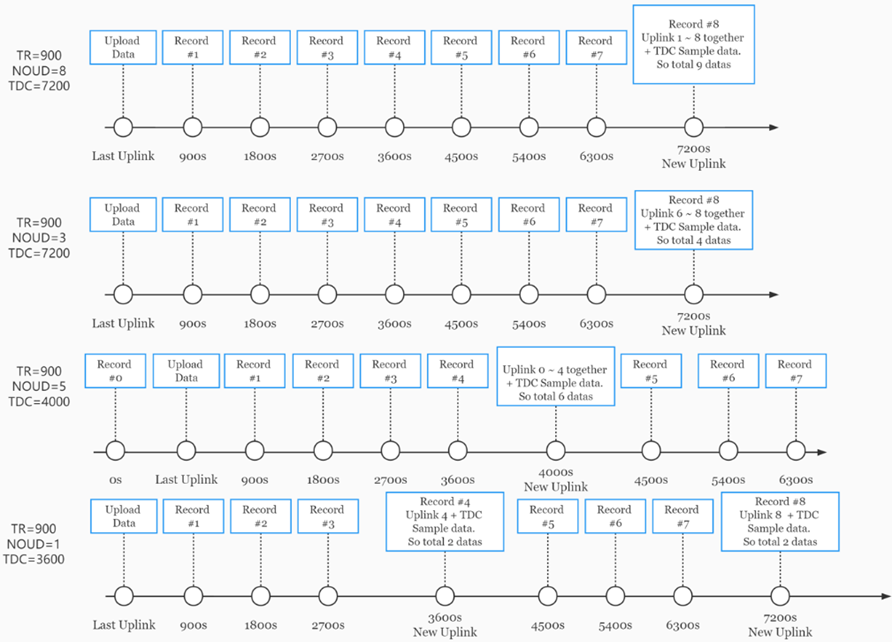
2.8 Trggier an uplink by external interrupt
TS01-NB has an external trigger interrupt function. Users can use the GPIO_EXTI pin to trigger the upload of data packets.
AT command:
- AT+INTMOD // Set the trigger interrupt mode
- AT+INTMOD=0 // Disable Interrupt,as a digital input pin
- AT+INTMOD=1 // Trigger by rising and falling edge
- AT+INTMOD=2 // Trigger by falling edge
- AT+INTMOD=3 // Trigger by rising edge
2.9 Set Alarm Interval
The shortest time of two Alarm packet. (unit: min)
AT Command:
- AT+ATDC=30
Downlink Payload:
- 0x(0D 00 1E) // Set AT+ATDC=0x 00 1E = 30 minutes
2.10 Set Calibration
AT Command:
- AT+CAL
Downlink Payload:
- 0x(F2 00)
2.11 Set installation direction
The shortest time of two Alarm packet. (unit: min)
AT Command:
- AT+INSTAL=0
Downlink Payload:
- 0x(F0 00) // Set AT+INSTAL=0
2.12 Set angle alarm
AT Command:
- AT+XALARM=value
- AT+XALARM=min,max
Downlink Payload:
- 0x(F3 00 1E) // Set AT+XALARM=30
- 0x(F3 00 1E 00 50) // Set AT+XALARM=30,80
- 0x(F4 00 1E) // Set AT+YALARM=30
- 0x(F4 00 1E 00 50) // Set AT+YALARM=30,80
2.13 Set alarm mode
AT Command:
- AT+AMOD=1
Downlink Payload:
- 0x(F5 01) // Set AT+AMOD=1
3. Configure TS01-NB
3.1 Configure Methods
TS01-NB supports below configure method:
- AT Command via Bluetooth Connection (Recommended): BLE Configure Instruction.
- AT Command via UART Connection : See UART Connection.
3.2 AT Commands Set
AT+<CMD>? : Help on <CMD>
AT+<CMD> : Run <CMD>
AT+<CMD>=<value> : Set the value
AT+<CMD>=? : Get the value
General Commands
AT : Attention
AT? : Short Help
ATZ : MCU Reset
AT+TDC : Application Data Transmission Interval
AT+CFG : Print all configurations
AT+MODEL :Get module information
AT+SLEEP :Get or set the sleep status
AT+DEUI : Get or set the Device ID
AT+INTMOD : Set the trigger interrupt mode
AT+APN : Get or set the APN
AT+3V3T : Set extend the time of 3V3 power
AT+5VT : Set extend the time of 5V power
AT+12VT : Set extend the time of 12V power
AT+PROBE : Get or Set the probe model
AT+PRO : Choose agreement
AT+RXDL : Extend the sending and receiving time
AT+TR : Get or set data record time
AT+CDP : Read or Clear cached data
AT+NOUD : Get or Set the number of data to be uploaded
AT+DNSCFG : Get or Set DNS Server
AT+CSQTIME : Get or Set the time to join the network
AT+DNSTIMER : Get or Set the NDS timer
AT+TLSMOD : Get or Set the TLS mode
AT+GETSENSORVALUE : Returns the current sensor measurement
AT+SERVADDR : Server Address
UDP Management
AT+CFM : Upload confirmation mode (only valid for UDP)
MQTT Management
AT+CLIENT : Get or Set MQTT client
AT+UNAME : Get or Set MQTT Username
AT+PWD : Get or Set MQTT password
AT+PUBTOPIC : Get or Set MQTT publish topic
AT+SUBTOPIC : Get or Set MQTT subscription topic
Information
AT+FDR : Factory Data Reset
AT+PWORD : Serial Access Password
AT+LDATA : Get the last upload data
AT+CDP : Read or Clear cached data
4. Battery & Power Consumption
TS01-NB use ER26500 + SPC1520 battery pack. See below link for detail information about the battery info and how to replace.
Battery Info & Power Consumption Analyze .
5. Firmware update
User can change device firmware to::
- Update with new features.
- Fix bugs.
Firmware and changelog can be downloaded from : Firmware download link
Methods to Update Firmware:
- (Recommended way) OTA firmware update via BLE: Instruction.
- Update through UART TTL interface : Instruction.
6. FAQ
6.1 How can I access t BC660K-GL AT Commands?
User can access to BC660K-GL directly and send AT Commands.
7. Order Info
Part Number: TS01-NB-XX
XX:
- GE: General version ( Exclude SIM card)
- 1D: with 1NCE* 10 years 500MB SIM card and Pre-configure to DataCake server
8. Packing Info
Package Includes:
- TS01-NB NB-IoT Tilting Sensor x 1
- External antenna x 1
Dimension and weight:
- Device Size: cm
- Device Weight: g
- Package Size / pcs : cm
- Weight / pcs : g
9. Support
- Support is provided Monday to Friday, from 09:00 to 18:00 GMT+8. Due to different timezones we cannot offer live support. However, your questions will be answered as soon as possible in the before-mentioned schedule.
- Provide as much information as possible regarding your enquiry (product models, accurately describe your problem and steps to replicate it etc) and send a mail to Support@dragino.cc.




