
Table of Contents:
- 1. Introduction
- 2. Use SW3L-NB to communicate with IoT Server
- 2.1 Send data to IoT server via NB-IoT network
- 2.2 Payload Types
- 2.3 Uplink Payload
- 2.4 Test Uplink and Change Update Interval
- 2.5 Multi-Samplings and One uplink
- 2.6 Trggier an uplink by external interrupt
- 2.7 Alarm for continuously water flow
- 2.8 Set the calculate flag
- 2.9 Set count number
- 2.10 Set Transmit Interval Time
- 3. Configure SW3L-NB
- 4. Battery & Power Consumption
- 5. Firmware update
- 6. FAQ
- 7. Order Info
- 8. Packing Info
- 9. Support
1. Introduction
1.1 What is SW3L-NB NB-IoT Flow Sensor
The Dragino SW3L-NB is a NB-IoT Flow Sensor. It detects water flow volume and uplink to IoT server via NB-IoT network. User can use this to monitor the water usage for buildings.
The SW3L-NB will send water flow volume every 20 minutes. It can also detect the water flow status and send Alarm, to avoid the waste for water usage such as broken toilet case.
SW3L-NB is designed for both indoor and outdoor use. It has a weatherproof enclosure and industrial level battery to work in low to high temperatures.
SW3L-NB supports different uplink methods including MQTT, MQTTs, UDP & TCP for different application requirement, and support uplinks to various IoT Servers.
SW3L-NB supports BLE configure and OTA update which make user easy to use.
SW3L-NB is powered by 8500mAh Li-SOCI2 battery, it is designed for long-term use up to several years.
SW3L-NB has optional built-in SIM card and default IoT server connection version. Which makes it works with simple configuration.

1.2 Features
- NB-IoT Bands: B1/B2/B3/B4/B5/B8/B12/B13/B17/B18/B19/B20/B25/B28/B66/B70/B85 @H-FDD
- Ultra-low power consumption
- Upload water flow volume
- Monitor water waste
- Multiply Sampling and one uplink
- Support Bluetooth v5.1 remote configure and update firmware
- Uplink on periodically
- Downlink to change configure
- 8500mAh Battery for long term use
- Nano SIM card slot for NB-IoT SIM
1.3 Specification
Common DC Characteristics:
- Supply Voltage: 2.5v ~ 3.6v
- Operating Temperature: -40 ~ 85°C
NB-IoT Spec:
NB-IoT Module: BC660K-GL
Support Bands:
- B1 @H-FDD: 2100MHz
- B2 @H-FDD: 1900MHz
- B3 @H-FDD: 1800MHz
- B4 @H-FDD: 2100MHz
- B5 @H-FDD: 860MHz
- B8 @H-FDD: 900MHz
- B12 @H-FDD: 720MHz
- B13 @H-FDD: 740MHz
- B17 @H-FDD: 730MHz
- B18 @H-FDD: 870MHz
- B19 @H-FDD: 870MHz
- B20 @H-FDD: 790MHz
- B25 @H-FDD: 1900MHz
- B28 @H-FDD: 750MHz
- B66 @H-FDD: 2000MHz
- B70 @H-FDD: 2000MHz
- B85 @H-FDD: 700MHz
Battery:
- Li/SOCI2 un-chargeable battery
- Capacity: 8500mAh
- Self Discharge: <1% / Year @ 25°C
- Max continuously current: 130mA
- Max boost current: 2A, 1 second
Power Consumption
- STOP Mode: 10uA @ 3.3v
- Max transmit power: 350mA@3.3v
1.4 Flow Sensor Spec
| Model | Probe | Diameter | Range | Max Pressure | Measure |
|---|---|---|---|---|---|
| SW3L-004 | DW-004 | G1/2" /DN15 | 1~30L/min | ≤ 2.0Mpa | 450 pulse = 1 L |
| SW3L-006 | DW-006 | G3/4" /DN20 | 1~60L/min | ≤ 1.2Mpa | 390 pulse = 1 L |
| SW3L-010 | DW-010 | G 1" /DN25 | 2~100L/min | ≤ 2.0Mpa | 64 pulse = 1 L |
1.5 Applications
- Flow Sensor application
- Water Control
- Toilet Flow Sensor
- Monitor Waste water
1.6 Sleep mode and working mode
Deep Sleep Mode: Sensor doesn't have any NB-IoT activate. This mode is used for storage and shipping to save battery life.
Working Mode: In this mode, Sensor will work as NB-IoT Sensor to Join NB-IoT network and send out sensor data to server. Between each sampling/tx/rx periodically, sensor will be in IDLE mode), in IDLE mode, sensor has the same power consumption as Deep Sleep mode.
1.7 Button & LEDs

| Behavior on ACT | Function | Action |
|---|---|---|
| Pressing ACT between 1s < time < 3s | Send an uplink | If sensor has already attached to NB-IoT network, sensor will send an uplink packet, blue led will blink once. |
| Pressing ACT for more than 3s | Active Device | Green led will fast blink 5 times, device will enter OTA mode for 3 seconds. And then start to attach NB-IoT network. |
| Fast press ACT 5 times. | Deactivate Device | Red led will solid on for 5 seconds. Means device is in Deep Sleep Mode. |
Note: When the device is executing a program, the buttons may become invalid. It is best to press the buttons after the device has completed the program execution.
1.8 BLE connection
SW3L-NB support BLE remote configure and firmware update.
BLE can be used to configure the parameter of sensor or see the console output from sensor. BLE will be only activate on below case:
- Press button to send an uplink
- Press button to active device.
- Device Power on or reset.
If there is no activity connection on BLE in 60 seconds, sensor will shut down BLE module to enter low power mode.
1.9 Pin Definitions & Switch

1.9.1 Jumper JP2
Power on Device when put this jumper.
1.9.2 BOOT MODE / SW1
1) ISP: upgrade mode, device won't have any signal in this mode. but ready for upgrade firmware. LED won't work. Firmware won't run.
2) Flash: work mode, device starts to work and send out console output for further debug
1.9.3 Reset Button
Press to reboot the device.
1.10 Mechanical
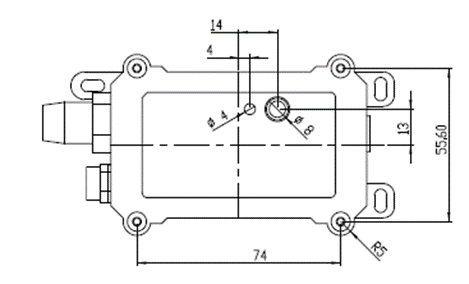
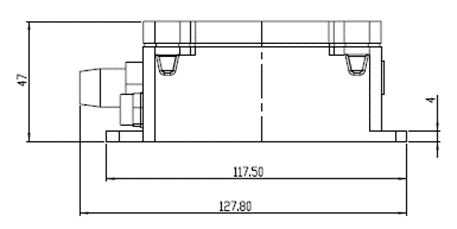
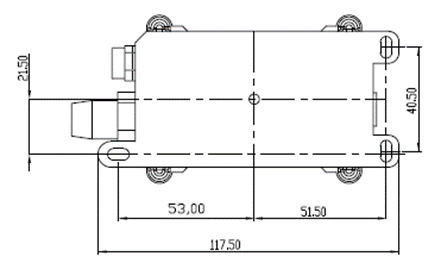
Probe Mechanical:
DW-004 Flow Sensor: diameter: G1/2” / DN15. 450 pulse = 1 L
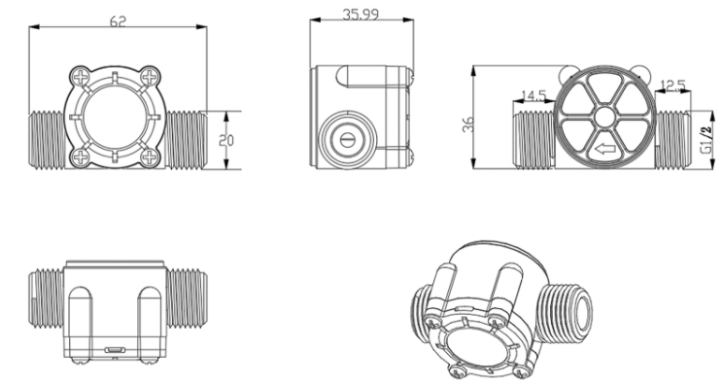
006: DW-006 Flow Sensor: diameter: G3/4” / DN20. 390 pulse = 1 L
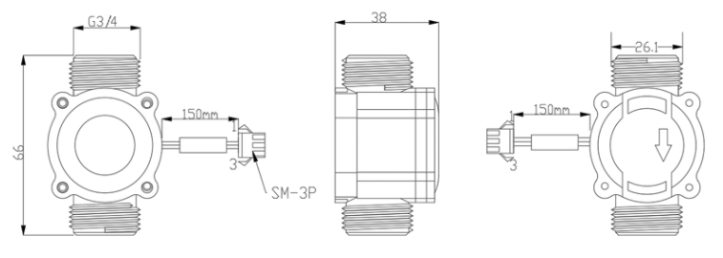
010: DW-010 Flow Sensor: diameter: G 1” / DN25. 64 pulse = 1 L
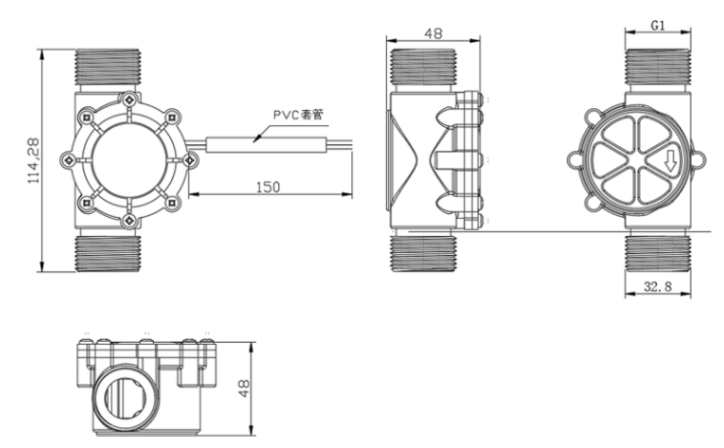
2. Use SW3L-NB to communicate with IoT Server
2.1 Send data to IoT server via NB-IoT network
The SW3L-NB is equipped with a NB-IoT module, the pre-loaded firmware in SW3L-NB will get environment data from sensors and send the value to local NB-IoT network via the NB-IoT module. The NB-IoT network will forward this value to IoT server via the protocol defined by SW3L-NB.
Below shows the network structure:
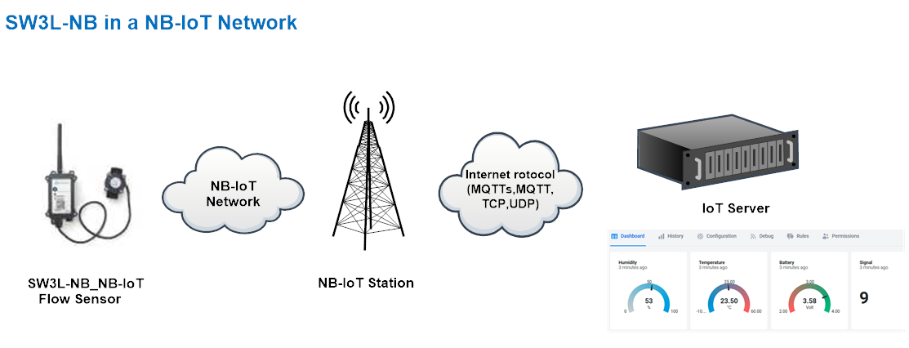
There are two version: -GE and -1D version of SW3L-NB.
GE Version: This version doesn't include SIM card or point to any IoT server. User needs to use AT Commands to configure below two steps to set SW3L-NB send data to IoT server.
- Install NB-IoT SIM card and configure APN. See instruction of Attach Network.
- Set up sensor to point to IoT Server. See instruction of Configure to Connect Different Servers.
Below shows result of different server as a glance.
| Servers | Dash Board | Comments |
| Node-Red |
| |
| DataCake |
| |
| Tago.IO | ||
| General UDP | Raw Payload. Need Developer to design Dash Board | |
| General MQTT | Raw Payload. Need Developer to design Dash Board | |
| ThingSpeak |
| |
| ThingsBoard |
|
1D Version: This version has 1NCE SIM card pre-installed and configure to send value to DataCake. User Just need to select the sensor type in DataCake and Activate SW3L-NB and user will be able to see data in DataCake. See here for DataCake Config Instruction.
2.2 Payload Types
To meet different server requirement, SW3L-NB supports different payload type.
Includes:
- General JSON format payload. (Type=5)
- HEX format Payload. (Type=0)
- ThingSpeak Format. (Type=1)
- ThingsBoard Format. (Type=3)
User can specify the payload type when choose the connection protocol. Example:
AT+PRO=2,0 // Use UDP Connection & hex Payload
AT+PRO=2,5 // Use UDP Connection & Json Payload
AT+PRO=3,5 // Use MQTT Connection & Json Payload
2.2.1 General Json Format(Type=5)
This is the General Json Format. As below:
{"IMEI":"866207058378443","Model":"SW3L-NB","alarm:":0,"pulse":0,"water_flow":0.00,"battery":3.556,"signal":24,"1":{0.14,2023/10/20 06:35:40},"2":{0.14,2023/10/20 06:20:40},"3":{0.14,2023/10/20 06:05:40},"4":{11359.75,2023/10/20 03:50:05},"5":{11359.75,2023/10/18 08:32:45},"6":{11068.47,2023/10/18 08:17:45},"7":{21845.51,2023/10/18 08:02:45},"8":{21845.51,2023/10/18 07:47:45}}

Notice, from above payload:
- Distance , Battery & Signal are the value at uplink time.
- Json entry 1 ~ 8 are the last 1 ~ 8 sampling data as specify by AT+NOUD=8 Command. Each entry includes (from left to right): Water Flow, Sampling time.
2.2.2 HEX format Payload(Type=0)
This is the HEX Format. As below:
f86620705837844311640de4140000000001c20000003d65321751004e004e6531f8ed004e004e652f982d004c004c652f94a90096004f652f91250096004f652f8da10092004f652f89ce0092004f652f864a004d004d652f8065

If we use the MQTT client to subscribe to this MQTT topic, we can see the following information when the NB sensor uplink data.
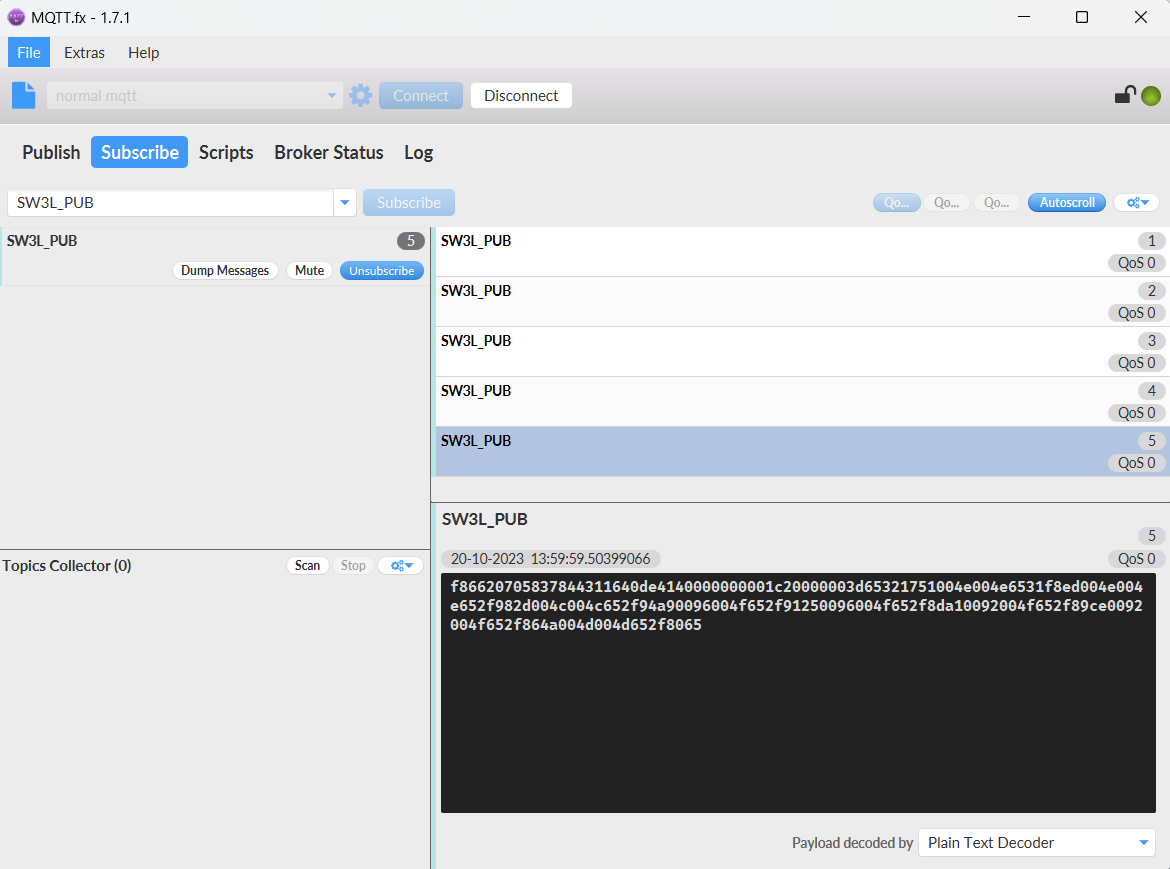
Version:
These bytes include the hardware and software version.
Higher byte: Specify Sensor Model: 0x11 for SW3L-NB
Lower byte: Specify the software version: 0x64=100, means firmware version 1.0.0
BAT (Battery Info):
Ex1: 0x0dda = 3546mV
Signal Strength:
NB-IoT Network signal Strength.
Ex1: 0x15 = 21
0 -113dBm or less
1 -111dBm
2...30 -109dBm... -53dBm
31 -51dBm or greater
99 Not known or not detectable
Timestamp:
Unit Timestamp Example: 650abc40(H) = 1695202368(D)
Put the decimal value into this link(https://www.epochconverter.com)) to get the time.
2.2.3 ThingsBoard Payload(Type=3)
Type3 payload special design for ThingsBoard, it will also configure other default server to ThingsBoard.
{"IMEI": "866207058378443","Model": "SW3L-NB","alarm:": 0, "pulse": 198,"water_flow": 0.44,"battery": 3.551, "signal": 22
}

2.2.4 ThingSpeak Payload(Type=1)
This payload meets ThingSpeak platform requirement. It includes only five fields. Form 1~5 are:
Distance, Battery & Signal. This payload type only valid for ThingsSpeak Platform
As below:
field1=Total pulse value&field2=Water_sum_PA4 value&filed3=Water_sum_PA5 value&filed4=Battery value&field5=Singal value

2.3 Uplink Payload
2.3.1 Water Flow Value
SW3L-NB will send this uplink after Device Status once join the NB-IoT network successfully. And SW3L-NB will:
periodically send this uplink every 20 minutes, this interval can be changed.
Uplink Payload totals 11 bytes.
| Water Flow Value, FPORT=2 | |||||
|---|---|---|---|---|---|
| Size(bytes) | 1 | 4 | 1 | 1 | 4 |
| Value | Calculate Flag & Alarm | Total pulse Or Last Pulse | MOD & PA4_status & PB15_status | Reserve(0x01) | Unix TimeStamp |
Calculate Flag
The calculate flag is a user defined field, IoT server can use this flag to handle different meters with different pulse factors. For example, if there are 100 Flow Sensors, meters 1 ~50 are 1 liter/pulse and meters 51 ~ 100 has 1.5 liter/pulse.
Example: in the default payload:
calculate flag=0: for SW3L-004 Flow Sensor: 450 pulse = 1 L
calculate flag=1: for SW3L-006 Flow Sensor: 390 pulse = 1 L
calculate flag=2: for SW3L-010 Flow Sensor: 64 pulse = 1 L
Default value: 0.
Range (4 bits): (b)0000 ~ (b) 1111
If user use with a meter for example is 0.02L/pulse. To proper decode the correct value in server,
1) User can set the Calculate Flag of this sensor to 3.
2) In server side, when a sensor data arrive, the decoder will check the value of Calculate Flag, It the value is 3, the total volume = 0.02 x Pulse Count.
NOTE: User need to set Calculate Flag to proper value before use Flow Sensor. Downlink or AT Command see: Refer: Set Calculate Flag
Alarm

- TDC flag
When the flag is 1, it means sending packets at normal time intervals.
Otherwise, it is a packet sent at non-TDC time.
Total pulse
Total pulse/counting since factory
Range (4 Bytes) : 0x00000000~ 0xFFFFFFFF .
Last Pulse
Total pulse since last FPORT=2 uplink. (Default 20 minutes)
Range (4 Bytes) : 0x00000000~ 0xFFFFFFFF .
PA4_status: Support digital level input below 3.3V
0 --> PA4 is at low level.
1 --> PA4 is at high level.
PB15_status: Support digital level input below 3.3V
0 --> PB15 is at low level.
1 --> PB15 is at high level..
MOD: Default =0
MOD=0 --> Uplink Total Pulse since factory
MOD=1 --> Uplink total pulse since last FPORT=2 uplink.
Water Flow Value
Total Water Flow Volume = (Calculate Flag) x (Total Pulse)=9597/450=21.3L

Total Water Flow for TDC timer = (Calculate Flag) x (Last Pulse)=79/450=0.2L

2.3.3 Historical Water Flow Status, FPORT=3
SW3L-NB stores sensor values and users can retrieve these history values via the downlink command.
The historical payload includes one or multiplies entries and every entry has the same payload as Real-Time water flow status.
| Water Flow Value, FPORT=3 | |||||
|---|---|---|---|---|---|
| Size(bytes) | 1 | 4 | 1 | 1 | 4 |
| Value | Calculate Flag & Alarm | Total pulse Or Last Pulse | MOD & PA4_status & PB15_status | Reserve(0x01) | Unix TimeStamp |
Calculate Flag & Alarm:
| Size(bit) | bit7 | bit6 | [bit5:bit2] | bit1 | bit0 |
| Value | No ACK message | Poll Message Flag | Calculate Flag | Alarm: 0: No Alarm; 1: Alarm | TDC flag 0:No;1:Yes |
MOD & PA4_status & PB15_status:
| Size(bit) | bit7 | bit6 | [bit5:bit0] |
| Value | PA4_status | PB15_status | MOD |
Each data entry is 11 bytes and has the same structure as real time water flow status, to save airtime and battery, SW3L will send max bytes according to the current DR and Frequency bands.
For example, in the US915 band, the max payload for different DR is:
a) DR0: max is 11 bytes so one entry of data
b) DR1: max is 53 bytes so devices will upload 4 entries of data (total 44 bytes)
c) DR2: total payload includes 11 entries of data
d) DR3: total payload includes 22 entries of data.
If SW3L-NB doesn't have any data in the polling time. It will uplink 11 bytes of 0
Downlink:
0x31 64 92 C5 AC 64 92 C7 8C 05

Uplink:
41 00 01 00 00 00 08 64 92 C5 E4 40 00 01 00 00 00 08 64 92 C6 06 49 41 01 00 00 00 00 64 92 C6 8B 49 81 01 00 00 00 00 64 92 C7 34 4A 01 01 00 00 00 2D 64 92 C7 7C
Parsed Value:
[TDC_flag, Alarm, Calculate Flag, PA4_status, PB15_status, MOD, Total pulse or Last Pulse, Water Flow Value, TIME]
[YES,FALSE,0,L,L, 0,8, 0.0,2023-06-21 09:41:56],
[NO,FALSE,0,L,L, 0,8, 0.0,2023-06-21 09:42:30],
[YES,FALSE,2,L,H,1,0, 0.0,2023-06-21 09:44:43],
[YES,FALSE,2,H,L,1,0, 0.0,2023-06-21 09:47:32],
[NO,TRUE ,2, L,L,1,45,0.7,2023-06-21 09:48:44],

2.4 Test Uplink and Change Update Interval
By default, Sensor will send uplinks every 2 hours & AT+NOUD=8
User can use below commands to change the uplink interval.
AT+TDC=600 // Set Update Interval to 600s
User can also push the button for more than 1 seconds to activate an uplink.
2.5 Multi-Samplings and One uplink
To save battery life, SW3L-NB will sample Water Flow data every 15 minutes and send one uplink every 2 hours. So each uplink it will include 8 stored data + 1 real-time data. They are defined by:
- AT+TR=900 // The unit is seconds, and the default is to record data once every 900 seconds (15 minutes, the minimum can be set to 180 seconds)
- AT+NOUD=8 // The device uploads 8 sets of recorded data by default. Up to 32 sets of record data can be uploaded.
The diagram below explains the relationship between TR, NOUD, and TDC more clearly:
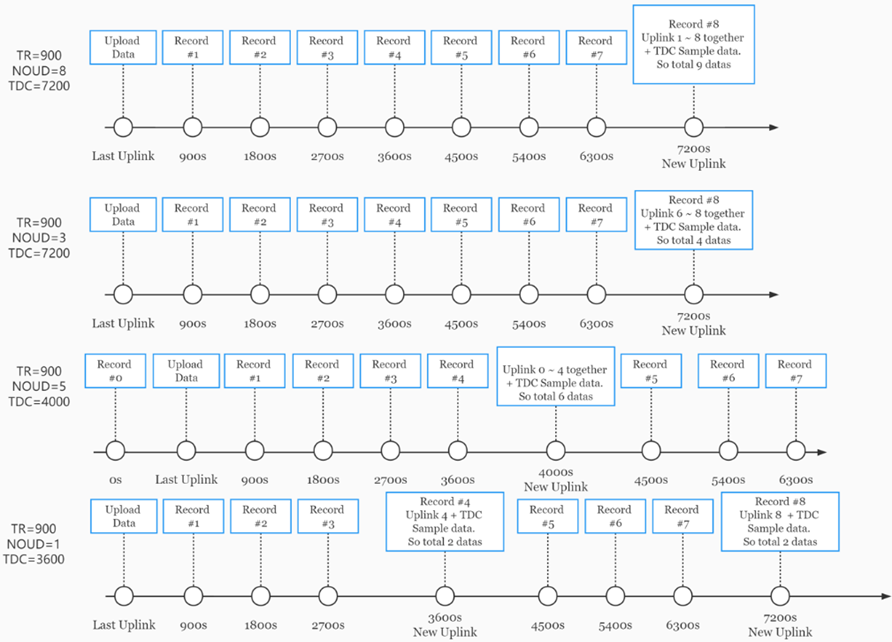
2.6 Trggier an uplink by external interrupt
SW3L-NB has an external trigger interrupt function. Users can use the PB15 pin to trigger the upload of data packets.
AT command:
- AT+INTMOD // Set the trigger interrupt mode
- AT+INTMOD=0 // Disable Interrupt
- AT+INTMOD=1 // Trigger by rising and falling edge
- AT+INTMOD=2 // Trigger by falling edge
- AT+INTMOD=3 // Trigger by rising edge
2.7 Alarm for continuously water flow
This feature is to monitor and send Alarm for continuously water flow.
Example case is for Toilet water monitoring, if some one push toilet button, the toilet will have water flow. If the toilet button has broken and can't returned to original state, the water flow will keep for hours or days which cause huge waste for water.
To monitor this faulty and send alarm, there are two settings:
Stop Duration: Unit: Second
Default: 15s, If SW3L-NB didn't see any water flow in 15s, SW3L-NB will consider stop of water flow event.
Alarm Timer: Units: Minute; Default 0 minutes (means Alarm disable)
Example: 3 minutes, if SW3L-NB detect a start of water flow event and didn't detect a stop event within Alarm timer, SW3L-NB will send an Alarm to indicate a water flow abnormal alarm.
So for example, If we set stop duration=15s and Alarm Timer=3minutes. If the toilet water flow continuously for more than 3 minutes, Sensor will send an alarm (in Confirmed MODE) to platform.
Note: After this alarm is send, sensor will consider a stop of water flow and count for another new event. So if water flow waste last for 1 hour, Sensor will keep sending alarm every 3 minutes.
AT Command to configure:
AT+PTRIG=15,3 --> Set Stop duration: 15s, Alarm Timer: 3 minutes.
AT+ PTRIG=15,0 --> Default Value, disable water waste Alarm.
Downlink Command to configure:
Command: 0xAA aa bb cc
AA: Command Type Code
aa: Stop duration
bb cc: Alarm Timer
If user send 0xAA 0F 00 03: equal to AT+PTRIG=15,3
2.8 Set the calculate flag
Feature: Set the calculate flag
AT Command: AT+CALCFLAG
| Command Example | Function | Response |
|---|---|---|
| AT+CALCFLAG =450 | Set the calculate flag to 450. | OK |
| AT+CALCFLAG =390 | Set the calculate flag to 390. | OK |
| AT+CALCFLAG =60 | Set the calculate flag to 60. | OK |
Downlink Command:
- Example: 0XA501 // Same as AT+CALCFLAG =1
2.9 Set count number
Feature: Manually set the count number
AT Command: AT+SETCNT
| Command Example | Function | Response |
|---|---|---|
| AT+ SETCNT =0 | Set the count number to 0. | OK |
| AT+ SETCNT =100 | Set the count number to 100. | OK |
Downlink Command:
- Example: 0xA6000001 // Same as AT+ SETCNT =1
- Example: 0xA6000064 // Same as AT+ SETCNT =100
2.10 Set Transmit Interval Time
Feature: Change NB-IoT End Node Transmit Interval.
AT Command: AT+TDC
| Command Example | Function | Response |
|---|---|---|
| AT+TDC=? | Show current transmit Interval | 30000 |
| AT+TDC=60000 | Set Transmit Interval | OK |
Downlink Command: 0x01
Format: Command Code (0x01) followed by 3 bytes time value.
If the downlink payload=0100003C, it means set the END Node's Transmit Interval to 0x00003C=60(S), while type code is 01.
Example 1: Downlink Payload: 0100001E // Set Transmit Interval (TDC) = 30 seconds
Example 2: Downlink Payload: 0100003C // Set Transmit Interval (TDC) = 60 seconds
3. Configure SW3L-NB
3.1 Configure Methods
SW3L-NB supports below configure method:
- AT Command via Bluetooth Connection (Recommended): BLE Configure Instruction.
- AT Command via UART Connection : See UART Connection.
3.2 AT Commands Set
AT+<CMD>? : Help on <CMD>
AT+<CMD> : Run <CMD>
AT+<CMD>=<value> : Set the value
AT+<CMD>=? : Get the value
General Commands
AT : Attention
AT? : Short Help
ATZ : MCU Reset
AT+TDC : Application Data Transmission Interval
AT+CFG : Print all configurations
AT+CFGMOD : Working mode selection
AT+DEUI : Get or set the Device ID
AT+INTMOD : Set the trigger interrupt mode
AT+5VT : Set extend the time of 5V power
AT+PRO : Choose agreement
AT+RXDL : Extend the sending and receiving time
AT+DNSCFG : Get or Set DNS Server
AT+GETSENSORVALUE : Returns the current sensor measurement
AT+NOUD : Get or Set the number of data to be uploaded
AT+CDP : Read or Clear cached data
AT+SHTEMP: Get or Set alarm of temp
AT+SHHUM: Get or Set alarm of moisture
AT+SERVADDR : Server Address
UDP Management
AT+CFM : Upload confirmation mode (only valid for UDP)
MQTT Management
AT+CLIENT : Get or Set MQTT client
AT+UNAME : Get or Set MQTT Username
AT+PWD : Get or Set MQTT password
AT+PUBTOPIC : Get or Set MQTT publish topic
AT+SUBTOPIC : Get or Set MQTT subscription topic
Information
AT+FDR : Factory Data Reset
AT+PWORD : Serial Access Password
AT+LDATA : Get the last upload data
AT+CDP : Read or Clear cached data
4. Battery & Power Consumption
SW3L-NB use ER26500 + SPC1520 battery pack. See below link for detail information about the battery info and how to replace.
Battery Info & Power Consumption Analyze .
5. Firmware update
User can change device firmware to::
- Update with new features.
- Fix bugs.
Firmware and changelog can be downloaded from : Firmware download link
Methods to Update Firmware:
- (Recommended way) OTA firmware update via BLE: Instruction.
- Update through UART TTL interface : Instruction.
6. FAQ
6.1 How can I access t BC660K-GL AT Commands?
User can access to BC660K-GL directly and send AT Commands.
7. Order Info
Part Number: SW3L-NB-XX-YY
XX:
- GE: General version ( Exclude SIM card)
- 1D: with 1NCE* 10 years 500MB SIM card and Pre-configure to DataCake server
1NCE SIM Card NB-IoT network coverage: Austria, Belgium, Bulgaria, Croatia, Czech Republic, Denmark, Finland, Germany, Great Britain, Greece, Hungary, Ireland, Italy, Latvia, Malta, Netherlands, Norway, Puerto Rico, Russia, Slovak , Republic, Slovenia, Spain, Sweden, Switzerland, Taiwan, USA, US Virgin Islands
YY: Flow Sensor Model:
004: DW-004 Flow Sensor: diameter: G1/2” / DN15. 450 pulse = 1 L
006: DW-006 Flow Sensor: diameter: G3/4” / DN20. 390 pulse = 1 L
010: DW-010 Flow Sensor: diameter: G 1” / DN25. 64 pulse = 1 L
calculate flag=0: for SW3L-004 Flow Sensor: 450 pulse = 1 L
calculate flag=1: for SW3L-006 Flow Sensor: 390 pulse = 1 L
calculate flag=2: for SW3L-010 Flow Sensor: 64 pulse = 1 L
8. Packing Info
Package Includes:
- SW3L-NB NB-IoT Flow sensor x 1
- External antenna x 1
Dimension and weight:
- Device Size: 13.0 x 5 x 4.5 cm
- Device Weight: 150g
- Package Size / pcs : 14.0 x 8x 5 cm
- Weight / pcs : 180g
9. Support
- Support is provided Monday to Friday, from 09:00 to 18:00 GMT+8. Due to different timezones we cannot offer live support. However, your questions will be answered as soon as possible in the before-mentioned schedule.
- Provide as much information as possible regarding your enquiry (product models, accurately describe your problem and steps to replicate it etc) and send a mail to Support@dragino.cc.



