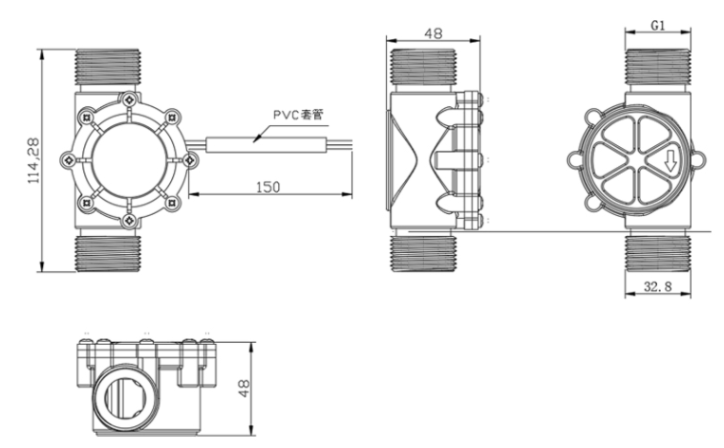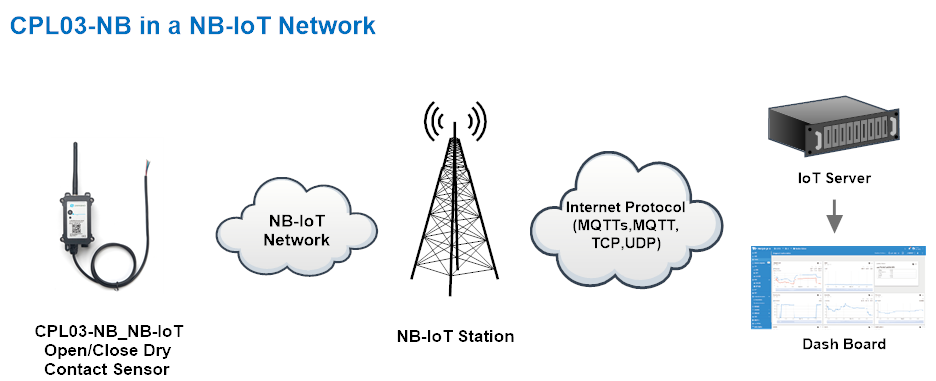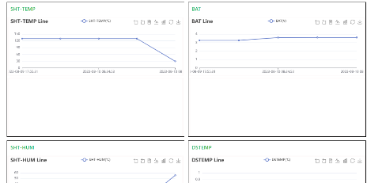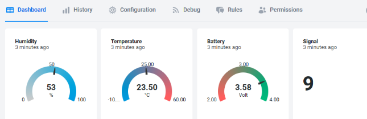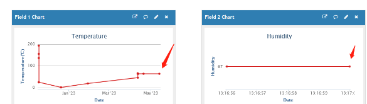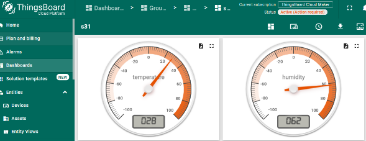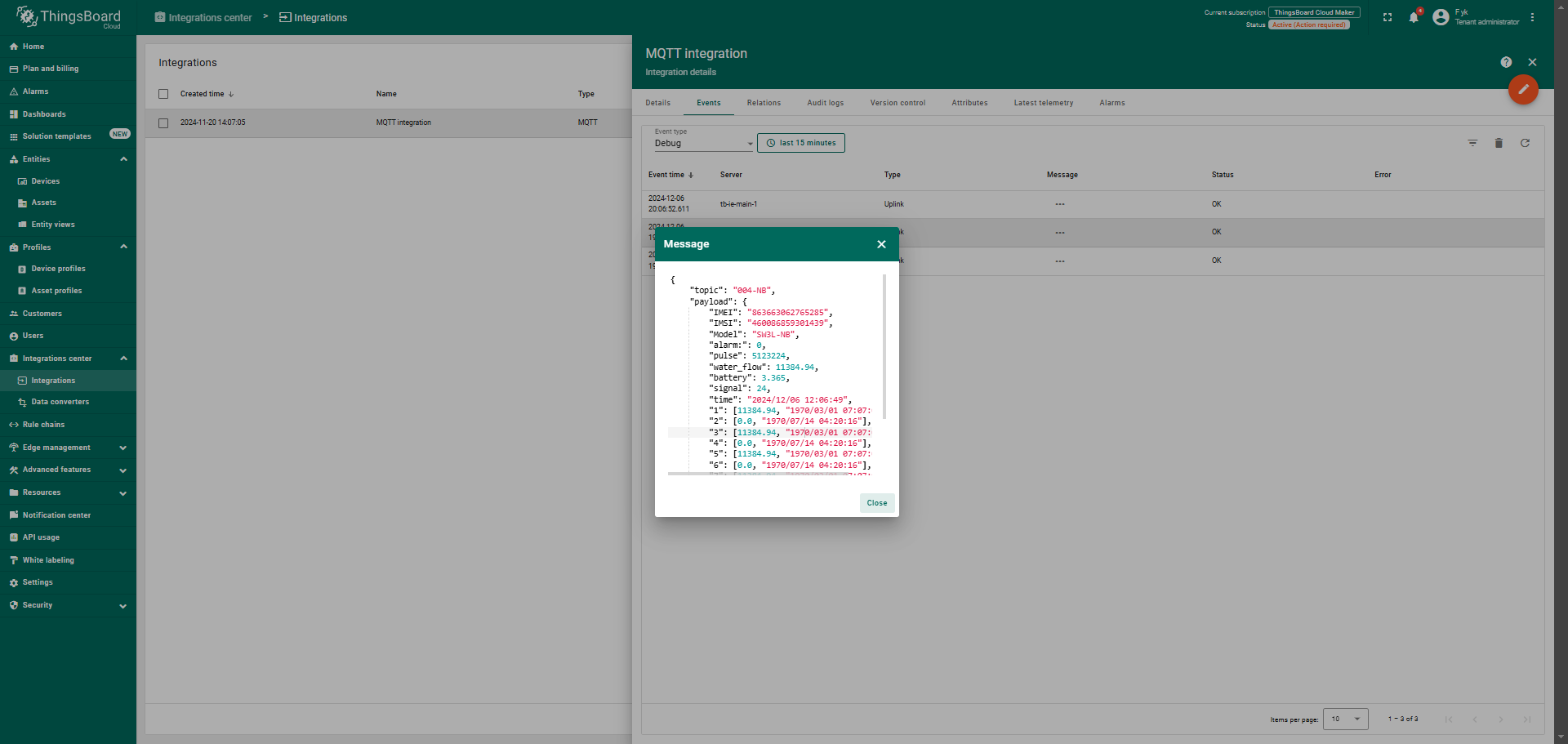SW3L-NB -- NB-IoT Flow Sensor User Manual

Table of Contents:
- 1. Introduction
- 2. Use SW3L-NB to communicate with IoT Server
- 2.1 Send data to IoT server via NB-IoT network
- 2.2 Payload Types
- 2.3 Test Uplink and Change Update Interval
- 2.4 Multi-Samplings and One uplink
- 2.5 Alarm for continuously water flow
- 2.6 Set Power Output Duration
- 2.7 Set the calculate flag
- 2.8 Set count number
- 2.9 Clock logging (Since firmware version v1.0.4)
- 2.10 Example Query saved historical records
- 2.11 Uplink log query
- 2.12 Scheduled domain name resolution
- 2.13 Set the downlink debugging mode(Since firmware v1.2.0)
- 2.14 Domain name resolution settings(Since firmware v1.2.0)
- 2.14 Print last few data entries(Since firmware version v1.2.0)
- 2.15 Print data entries base on page(Since firmware version v1.2.0)
- 2.16 Clear Flash Record(Since firmware version v1.2.0)
- 2.17 Set CoAP option
- 3. Configure SW3L-NB
- 4. Battery & Power Consumption
- 5. Firmware update
- 6. FAQ
- 7. Order Info
- 8. Packing Info
- 9. Support
1. Introduction
1.1 What is SW3L-NB NB-IoT Flow Sensor
The Dragino SW3L-NB is a NB-IoT Flow Sensor. It detects water flow volume and uplink to IoT server via NB-IoT network. User can use this to monitor the water usage for buildings.
The SW3L-NB will send water flow volume every 20 minutes. It can also detect the water flow status and send Alarm, to avoid the waste for water usage such as broken toilet case.
SW3L-NB is designed for both indoor and outdoor use. It has a weatherproof enclosure and industrial level battery to work in low to high temperatures.
SW3L-NB supports different uplink methods including MQTT, MQTTs, UDP & TCP for different application requirement, and support uplinks to various IoT Servers.
SW3L-NB supports BLE configure and OTA update which make user easy to use.
SW3L-NB is powered by 8500mAh Li-SOCI2 battery, it is designed for long-term use up to several years.
SW3L-NB has optional built-in SIM card and default IoT server connection version. Which makes it works with simple configuration.
1.2 Features
- NB-IoT Bands: B1/B2/B3/B4/B5/B8/B12/B13/B17/B18/B19/B20/B25/B28/B66/B70/B85 @H-FDD
- Ultra-low power consumption
- Upload water flow volume
- Monitor water waste
- Multiply Sampling and one uplink
- Support Bluetooth v5.1 remote configure and update firmware
- Uplink on periodically
- Downlink to change configure
- 8500mAh Battery for long term use
- Nano SIM card slot for NB-IoT SIM
1.3 Specification
Common DC Characteristics:
- Supply Voltage: 2.5v ~ 3.6v
- Operating Temperature: -40 ~ 85°C
NB-IoT Spec:
NB-IoT Module: BC660K-GL
Support Bands:
- B1 @H-FDD: 2100MHz
- B2 @H-FDD: 1900MHz
- B3 @H-FDD: 1800MHz
- B4 @H-FDD: 2100MHz
- B5 @H-FDD: 860MHz
- B8 @H-FDD: 900MHz
- B12 @H-FDD: 720MHz
- B13 @H-FDD: 740MHz
- B17 @H-FDD: 730MHz
- B18 @H-FDD: 870MHz
- B19 @H-FDD: 870MHz
- B20 @H-FDD: 790MHz
- B25 @H-FDD: 1900MHz
- B28 @H-FDD: 750MHz
- B66 @H-FDD: 2000MHz
- B70 @H-FDD: 2000MHz
- B85 @H-FDD: 700MHz
Battery:
- Li/SOCI2 un-chargeable battery
- Capacity: 8500mAh
- Self Discharge: <1% / Year @ 25°C
- Max continuously current: 130mA
- Max boost current: 2A, 1 second
Power Consumption
- STOP Mode: 10uA @ 3.3v
- Max transmit power: 350mA@3.3v
1.4 Flow Sensor Spec
| Model | SW3L-004 | SW3L-006 | SW3L-010 | SW3L-020 |
|---|---|---|---|---|
| Probe # | DW-004 | DW-006 | DW-010 | DW-020 |
| Diameter | G1/2" / DN15 | G3/4" / DN20 | G1" / DN25 | G2" / DN50 |
| Working Range | 1~30L/min | 1~60L/min | 2~100L/min | 10~300L/min |
| Measure | 450 pulse = 1 L | 390 pulse = 1 L | 64 pulse = 1 L | 12 pulse = 1 L |
| Accurancy | ±5% | ±5% | ±5% | ±5% |
| Power Consumption | 1uA, 3.6v (Sensor Only) | 1uA, 3.6v (Sensor Only) | 1uA, 3.6v (Sensor Only) | 1uA, 3.6v (Sensor Only) |
| Max Pressure | ≤ 1.75Mpa | ≤ 1.75Mpa | ≤ 1.75Mpa | ≤ 1.75Mpa |
| Temperature range | <80°C | <80°C | <80°C | <80°C |
| Humidity Range | 35%~90%RH (no frost) | 35%~90%RH (no frost) | 35%~90%RH (no frost) | 35%~90%RH (no frost) |
1.5 Applications
- Flow Sensor application
- Water Control
- Toilet Flow Sensor
- Monitor Waste water
1.6 Sleep mode and working mode
Deep Sleep Mode: Sensor doesn't have any NB-IoT activate. This mode is used for storage and shipping to save battery life.
Working Mode: In this mode, Sensor will work as NB-IoT Sensor to Join NB-IoT network and send out sensor data to server. Between each sampling/tx/rx periodically, sensor will be in IDLE mode), in IDLE mode, sensor has the same power consumption as Deep Sleep mode.
1.7 Button & LEDs

| Behavior on ACT | Function | Action |
|---|---|---|
 1~3s 1~3s | Send an uplink | If sensor has already attached to NB-IoT network, sensor will send an uplink packet, blue led will blink once. |
 >3s >3s | Active Device | Green led will fast blink 5 times, device will enter OTA mode for 3 seconds. And then start to attach NB-IoT network. |
 x5 x5 | Deactivate Device | Red led will solid on for 5 seconds. Means device is in Deep Sleep Mode. |
Note: When the device is executing a program, the buttons may become invalid. It is best to press the buttons after the device has completed the program execution.
1.8 BLE connection
SW3L-NB support BLE remote configure and firmware update.
BLE can be used to configure the parameter of sensor or see the console output from sensor. BLE will be only activate on below case:
- Press button to send an uplink
- Press button to active device.
- Device Power on or reset.
If there is no activity connection on BLE in 60 seconds, sensor will shut down BLE module to enter low power mode.
1.9 Pin Definitions , Switch & SIM Direction

1.9.1 Jumper JP2
Power on Device when put this jumper.
1.9.2 BOOT MODE / SW1
1) ISP: upgrade mode, device won't have any signal in this mode. but ready for upgrade firmware. LED won't work. Firmware won't run.
2) Flash: work mode, device starts to work and send out console output for further debug
1.9.3 Reset Button
Press to reboot the device.
1.9.4 SIM Card Direction
See this link. How to insert SIM Card.
1.10 Mechanical
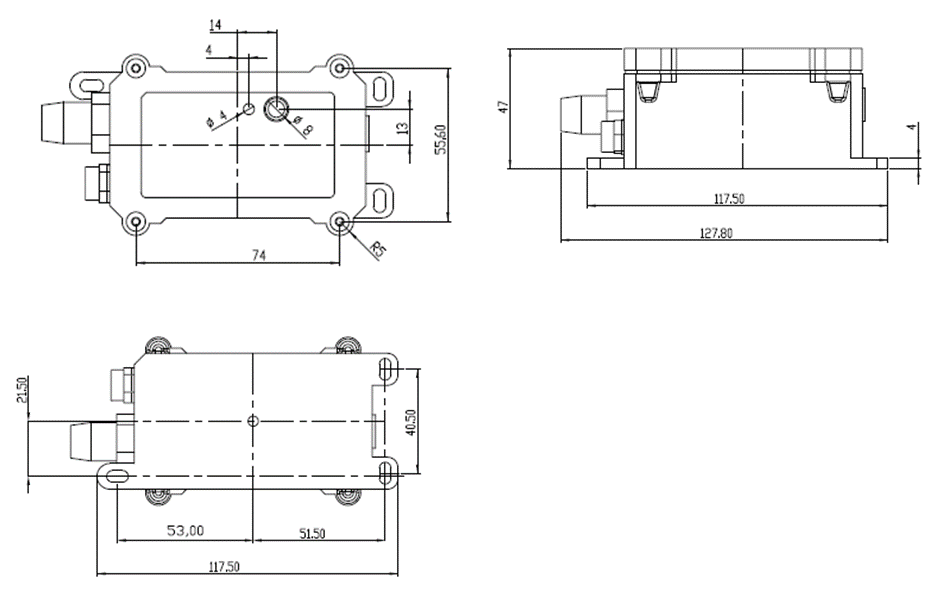
Probe Mechanical:
004: DW-004 Flow Sensor: diameter: G1/2” / DN15. 450 pulse = 1 L
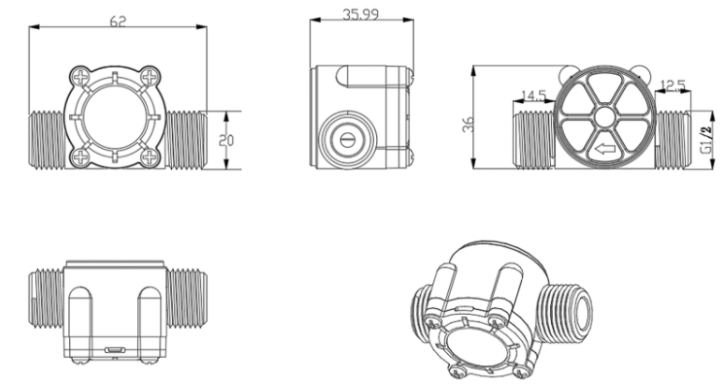
006: DW-006 Flow Sensor: diameter: G3/4” / DN20. 390 pulse = 1 L
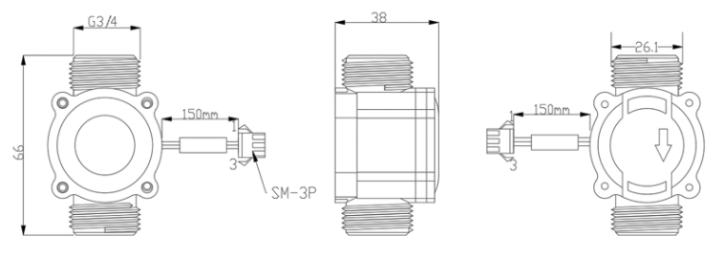
010: DW-010 Flow Sensor: diameter: G 1” / DN25. 64 pulse = 1 L
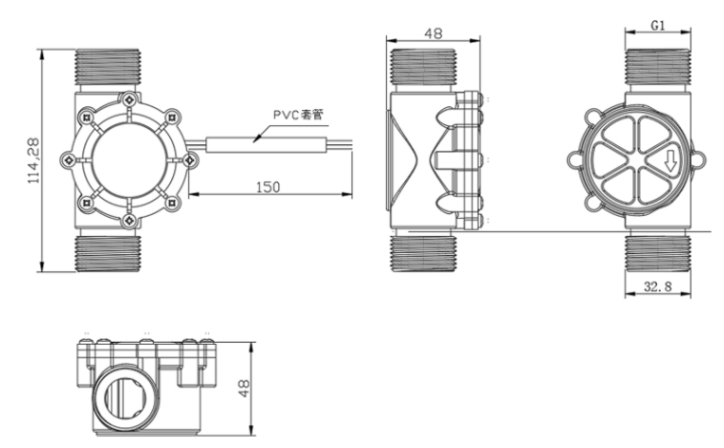
020: DW-020 Flow Sensor: diameter: G 2”/ DN50. 12 pulse = 1 L
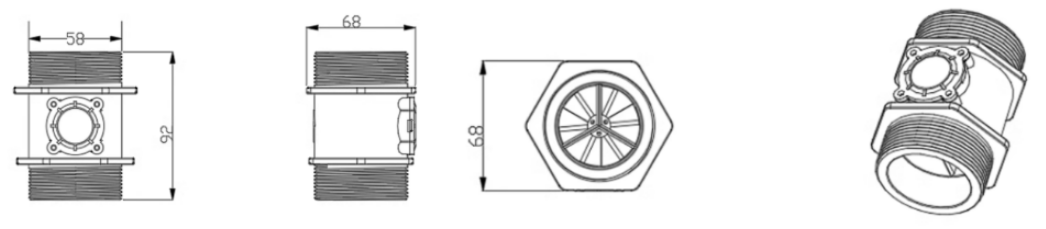
2. Use SW3L-NB to communicate with IoT Server
2.1 Send data to IoT server via NB-IoT network
The SW3L-NB is equipped with a NB-IoT module, the pre-loaded firmware in SW3L-NB will get environment data from sensors and send the value to local NB-IoT network via the NB-IoT module. The NB-IoT network will forward this value to IoT server via the protocol defined by SW3L-NB.
Below shows the network structure:
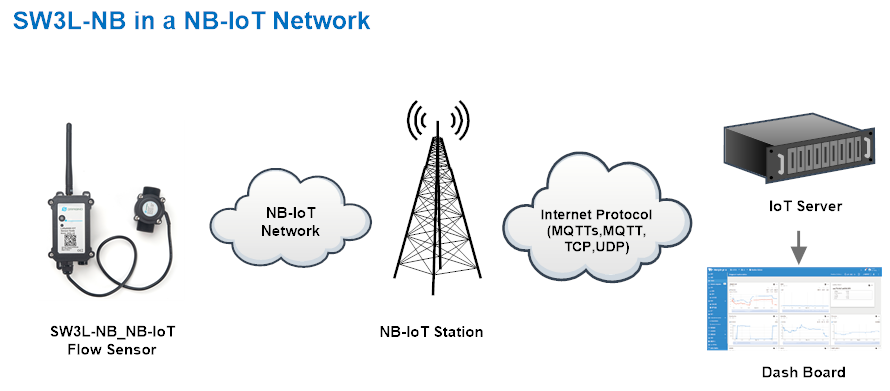
There are two version: -GE and -1T version of SW3L-NB.
GE Version: This version doesn't include SIM card or point to any IoT server. User needs to use AT Commands to configure below two steps to set SW3L-NB send data to IoT server.
- Install NB-IoT SIM card and configure APN. See instruction of Attach Network.
- Set up sensor to point to IoT Server. See instruction of Configure to Connect Different Servers.
Below shows result of different server as a glance.
| Servers | Dash Board | Comments |
| Node-Red |
| |
| DataCake |
| |
| Tago.IO | ||
| General UDP | Raw Payload. Need Developer to design Dash Board | |
| General MQTT | Raw Payload. Need Developer to design Dash Board | |
| ThingSpeak |
| |
| ThingsBoard |
|
1T Version: This version has 1NCE SIM card pre-installed and configure to send value to ThingsEye. User Just need to select the sensor type in ThingsEyeand Activate SW3L-NB and user will be able to see data in ThingsEye. See here for ThingsEye Config Instruction.
2.2 Payload Types
To meet different server requirement, SW3L-NB supports different payload type.
Includes:
- General JSON format payload. (Type=5)
- HEX format Payload. (Type=0)
- ThingSpeak Format. (Type=1)
- ThingsBoard Format. (Type=3)
User can specify the payload type when choose the connection protocol. Example:
AT+PRO=1,0 // Use COAP Connection & hex Payload
AT+PRO=1,5 // Use COAP Connection & Json Payload
AT+PRO=2,0 // Use UDP Connection & hex Payload
AT+PRO=2,5 // Use UDP Connection & Json Payload
AT+PRO=3,0 // Use MQTT Connection & Json Payload
AT+PRO=3,1 // Use MQTT Connection & ThingSpeak
AT+PRO=3,3 // Use MQTT Connection & ThingsBoard
AT+PRO=3,5 // Use MQTT Connection & Json Payload
AT+PRO=4,0 // Use TCP Connection & hex Payload
AT+PRO=4,5 // Use TCP Connection & Json Payload
2.2.1 General Json Format(Type=5)
This is the General Json Format. As below:
{"IMEI":"863663062765285","IMSI":"460086859301439","Model":"SW3L-NB","alarm:":0,"pulse":164757504,"water_flow":366127.79,"battery":3.572,"signal":24,"time":"2024/12/02 07:11:53","1":[366127.79,"2024/12/02 07:07:21"],"2":[366127.79,"2024/12/02 06:52:11"],"3":[366127.79,"2024/12/02 06:37:11"],"4":[366127.79,"2024/12/02 06:22:11"],"5":[366127.79,"2024/12/02 06:07:11"],"6":[366127.79,"2024/12/02 05:38:58"],"7":[366127.79,"2024/12/02 05:23:58"],"8":[366127.79,"2024/12/02 05:08:58"]}
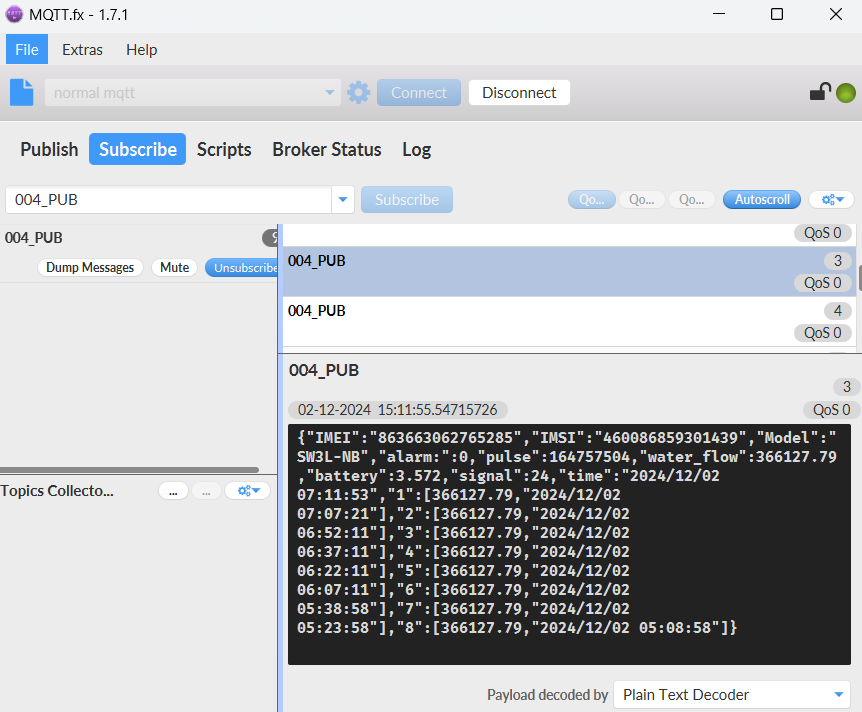
Notice, from above payload:
- Alarm, Pulse, Water Flow , Battery, Signal & time are the value at uplink time.
- Json entry 1 ~ 8 are the last 1 ~ 8 sampling data as specify by AT+CLOCKLOG=1,65535,15,8 Command. Each entry includes (from left to right): Water Flow, Sampling time.
2.2.2 HEX format Payload(Type=0)
This is the HEX Format. As below:
f863663062765285f46008685930143911780e01150000000001c209d20000674d75c409d20000674d72c709d20000674d6f4309d20000674d6bbf09d20000674d683b09d20000674d64b709d20000674d614209d20000674d5ca909d20000674d591b

If we use the MQTT client to subscribe to this MQTT topic, we can see the following information when the NB sensor uplink data.
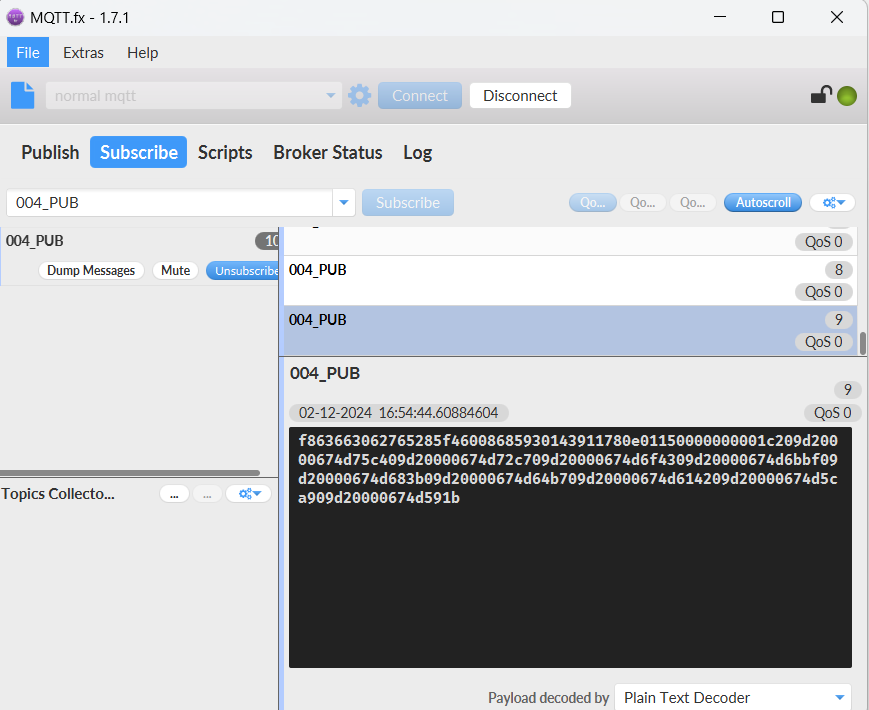
Version:
These bytes include the hardware and software version.
Higher byte: Specify Sensor Model: 0x11 for SW3L-NB
Lower byte: Specify the software version: 0x78=120, means firmware version 1.2.0
BAT (Battery Info):
Ex1: 0x0dda = 3546mV
Signal Strength:
NB-IoT Network signal Strength.
Ex1: 0x15 = 21
0 -113dBm or less
1 -111dBm
2...30 -109dBm... -53dBm
31 -51dBm or greater
99 Not known or not detectable
PA4: Support digital level input below 3.3V
00 --> PA4 is at low level.
01 --> PA4 is at high level.
PB15: Support digital level input below 3.3V
00 --> PB15 is at low level.
01 --> PB15 is at high level.
Alarm:
00-->Normal uplink.
01-->Water flow abnormal alarm.
Mod:
MOD=0 --> Uplink Total Pulse since factory
MOD=1 --> Uplink total pulse since last uplink.
Calculate_flag:
The calculate flag is a user defined field, total pulse divided by this mark is the converted water flow rate.
Example:in the default payload:
calculate flag=450: for SW3L-004 Flow Sensor: 450 pulse = 1 L
calculate flag=390: for SW3L-006 Flow Sensor: 390 pulse = 1 L
calculate flag=64: for SW3L-010 Flow Sensor: 64 pulse = 1 L
Default value: 450.
Total_pulse
The total pulse generated by the flow of water passing through the water meter.
Timestamp:
Unit Timestamp Example: 650abc40(H) = 1695202368(D)
Put the decimal value into this link(https://www.epochconverter.com)) to get the time.
2.2.3 ThingsBoard Payload(Type=3)
Type3 payload special design for ThingsBoard, it will also configure other default server to ThingsBoard.
{
"topic": "004_NB",
"payload": {
"IMEI": "863663062765285",
"IMSI": "460086859301435",
"Model": "SW3L-NB",
"alarm:": 0,
"pulse": 13762902,
"water_flow": 30584.23,
"battery": 3.23,
"signal": 25,
"time": "2024/12/17 03:18:18",
"1": [30584.23, "2024/12/17 02:59:09"],
"2": [438952.2, "2024/12/16 09:53:14"],
"3": [438952.19, "2024/12/16 09:38:14"],
"4": [438952.19, "2024/12/16 09:23:23"],
"5": [731247.17, "2024/12/16 09:08:34"],
"6": [0.0, "2024/12/16 08:34:20"],
"7": [0.0, "2024/12/16 08:19:20"],
"8": [0.0, "2024/12/16 08:05:32"]
}
}

2.2.4 ThingSpeak Payload(Type=1)
This payload meets ThingSpeak platform requirement. It includes only five fields. Form 1~5 are:
Distance, Battery & Signal. This payload type only valid for ThingsSpeak Platform
As below:
field1=Total_pulse value&field2=Water_sum value&filed3=Alarm value&filed4=Battery value&field5=Singal value

2.3 Test Uplink and Change Update Interval
By default, Sensor will send uplinks every 2 hours
User can use below commands to change the uplink interval.
AT Command: AT+TDC
Example: AT+TDC=7200 // Set Update Interval to 7200 seconds
Downlink Command: 0x01
Format: Command Code (0x01) followed by 3 bytes.
Example: 12 hours= 43200 seconds 43200(D)=0xA8C0(H)
Downlink Payload: 01 00 A8 C0 // AT+TDC=43200, Set Update Interval to 12 hours.
Note: User can also push the button for more than 1 second to activate an uplink.
2.4 Multi-Samplings and One uplink
Notice: The AT+NOUD feature is upgraded to Clock Logging, please refer Clock Logging Feature.
Note: When SW3L-NB is reset and AT+MOD=0, the total pulse will be read from the latest recorded data as the initial value.
To save battery life, SW3L-NB will sample Water Flow data every 15 minutes and send one uplink every 2 hours. So each uplink it will include 8 stored data + 1 real-time data. They are defined by:
- AT+TR=900 // The unit is seconds, and the default is to record data once every 900 seconds (15 minutes, the minimum can be set to 180 seconds)
- AT+NOUD=8 // The device uploads 8 sets of recorded data by default. Up to 32 sets of record data can be uploaded.
The diagram below explains the relationship between TR, NOUD, and TDC more clearly:
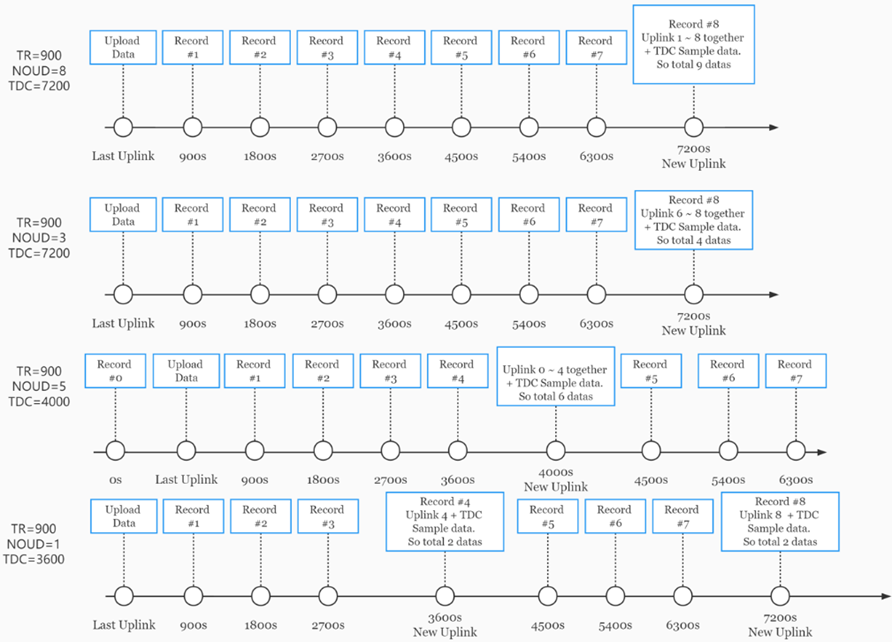
2.5 Alarm for continuously water flow
This feature is to monitor and send Alarm for continuously water flow.
Example case is for Toilet water monitoring, if some one push toilet button, the toilet will have water flow. If the toilet button has broken and can't returned to original state, the water flow will keep for hours or days which cause huge waste for water.
To monitor this faulty and send alarm, there are two settings:
Stop Duration: Unit: Second
Default: 15s, If SW3L-NB didn't see any water flow in 15s, SW3L-NB will consider stop of water flow event.
Alarm Timer: Units: Minute; Default 0 minutes (means Alarm disable)
Example: 10 minutes, if SW3L-NB detect a start of water flow event and didn't detect a stop event within Alarm timer, SW3L-NB will send an Alarm to indicate a water flow abnormal alarm.
So for example, If we set stop duration=15s and Alarm Timer=10minutes. If the toilet water flow continuously for more than 10 minutes, Sensor will send an alarm to platform.
Note: After this alarm is send, sensor will consider a stop of water flow and count for another new event. So if water flow waste last for 1 hour, Sensor will keep sending alarm every 10 minutes.
AT Command to configure:
AT+PTRIG=15,10 --> Set Stop duration: 15s, Alarm Timer: 10 minutes.
AT+ PTRIG=0,0 --> Default Value, disable water waste Alarm.
2.6 Set Power Output Duration
Control the output duration 5V . Before each sampling, device will
1. first enable the power output to external sensor,
2. keep it on as per duration, read sensor value and construct uplink payload
3. final, close the power output.
AT Command: AT+5VT
| Command Example | Function | Response |
|---|---|---|
| AT+5VT=? | Show 5V open time. | 0 OK |
| AT+5VT=0 | Normally closed 5V power supply. | OK default setting |
| AT+5VT=1000 | Close after a delay of 1000 milliseconds. |
OK |
2.7 Set the calculate flag
Feature: Set the calculate flag
AT Command: AT+CALCFLAG
| Command Example | Function | Response |
|---|---|---|
| AT+CALCFLAG =450 | Set the calculate flag to 450. | OK |
| AT+CALCFLAG =390 | Set the calculate flag to 390. | OK |
| AT+CALCFLAG =64 | Set the calculate flag to 64. | OK |
| AT+CALCFLAG =12 | Set the calculate flag to 12. | OK |
2.8 Set count number
Feature: This setting can clear the pulse count to 0 or set it to a custom value.
AT Command: AT+SETCNT
| Command Example | Function | Response |
|---|---|---|
| AT+ SETCNT =0 | Clear the count value to 0. | OK |
| AT+ SETCNT =100 | Set the count number to 100. | OK |
2.9 Clock logging (Since firmware version v1.0.4)
Sometimes when we deploy lots of end nodes in field. We want all sensors sample data at the same time, and upload these data together for analyze. In such case, we can use clock loging feature.
We can use this command to set the start time of data recording and the time interval to meet the requirements of the specific collection time of data.
- AT Command: AT+CLOCKLOG=a,b,c,d
a: 0: Disable Clock logging. 1: Enable Clock Logging
b: Specify First sampling start second: range (0 ~ 3599, 65535) // Note: If parameter b is set to 65535, the log period starts after the node accesses the network and sends packets.
c: Specify the sampling interval: range (0 ~ 255 minutes)
d: How many entries should be uplink on every TDC (max 32)
Note: To disable clock recording, set the following parameters: AT+CLOCKLOG=1,65535,0,0
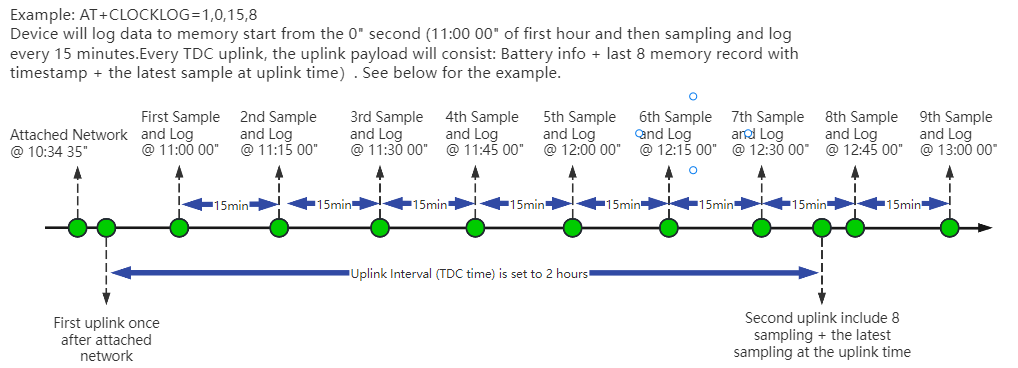
Example:
AT+CLOCKLOG=1,65535,1,5
After the node sends the first packet, data is recorded to the memory at intervals of 1 minute. For each TDC uplink, the uplink load will include: battery information + the last 5 memory records (payload + timestamp).
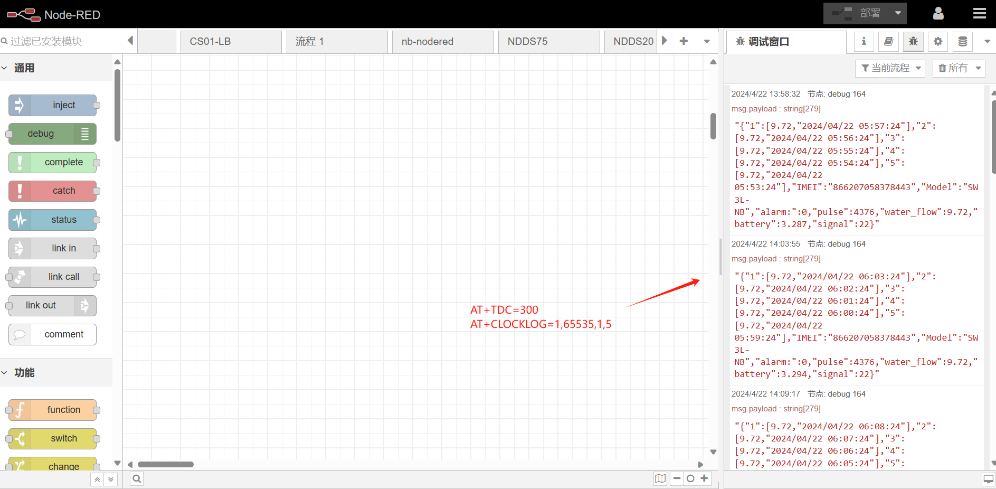
Note: Users need to synchronize the server time before configuring this command. If the server time is not synchronized before this command is configured, the command takes effect only after the node is reset.
- Downlink command: 0x03
Format: Command Code (0x03) followed by 5 bytes.
- Example 1: Downlink Payload: 0301FFFF0F08 // Set SHT record time: AT+CLOCKLOG=1,65535,15,8
- Example 1: Downlink Payload: 030104B00F08 // Set SHT record time: AT+CLOCKLOG=1,1200,15,8
Note: When entering the downlink payload, there must be no Spaces between bytes.
Unix TimeStamp(Since firmware version v1.2.0)
SW3L-NB uses Unix TimeStamp format based on

User can get this time from link: https://www.epochconverter.com/ :
Below is the converter example
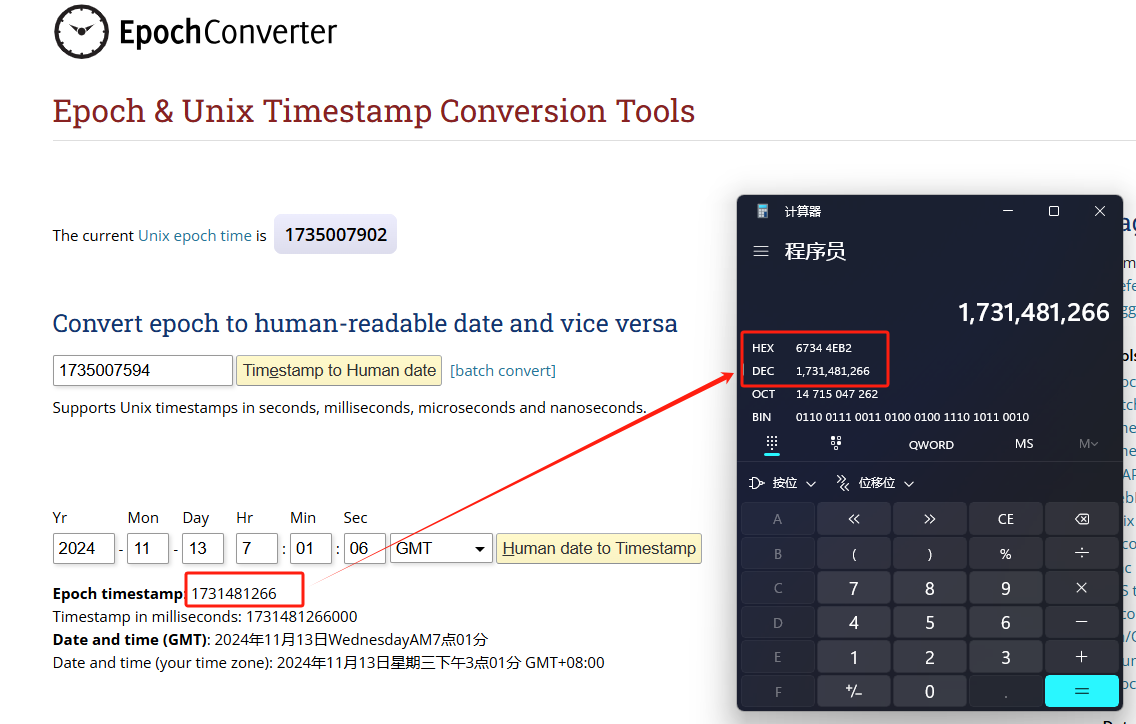
So, 1731481266 means that the current time is Wednesday, November 13, 2024 at 3:01 PM.
Poll sensor value(Since firmware version v1.2.0)
User can poll sensor value based on timestamps from the server. Below is the downlink command.
| 1 byte | 4 bytes | 4 bytes |
|---|---|---|
| 31 | Timestamp start | Timestamp end |
Timestamp start and Timestamp end use Unix TimeStamp format as mentioned above. Devices will reply with all data log during this time period.
For example, downlink command 31 6734 4EB2 6734 5C47
Is to check 2024/11/13 07:01:06 to 2024/11/13 07:59:03's data
Datalog Uplink payload(Since firmware version v1.2.0)
The Datalog poll reply uplink will use below payload format.
Retrieval data payload:
| Size(bytes) | 4 | 4 |
|---|---|---|
| value | Total_pulse | Timestamp |
Function Description: This feature is only used when the clock logging feature is turned on. one uplink packet can send 64 groups of stored data totaling 512 bytes.
Example(For MQTT.fx):
If user sends below downlink command:
Where : Start time: 67344EB2= time 24/11/13 07:01:06
Stop time: 67345C47= time 24/11/13 07:59:03
SW3L-NB will uplink this payload.

0x00fb029467344eb201070294673454cf0101027f6734557b01000270673455b700ff026d673455f300fe026c6734562f00fc026a6734566b00fc026d673456a7

Total_pulse =0x00fb0294 =16450196
Unix time is 0x67344eb2 =1731481266s = 24/11/13 07:01:06
2.10 Example Query saved historical records
- AT Command: AT+CDP
This command can be used to search the saved history, recording up to 32 groups of data, each group of historical data contains a maximum of 100 bytes.
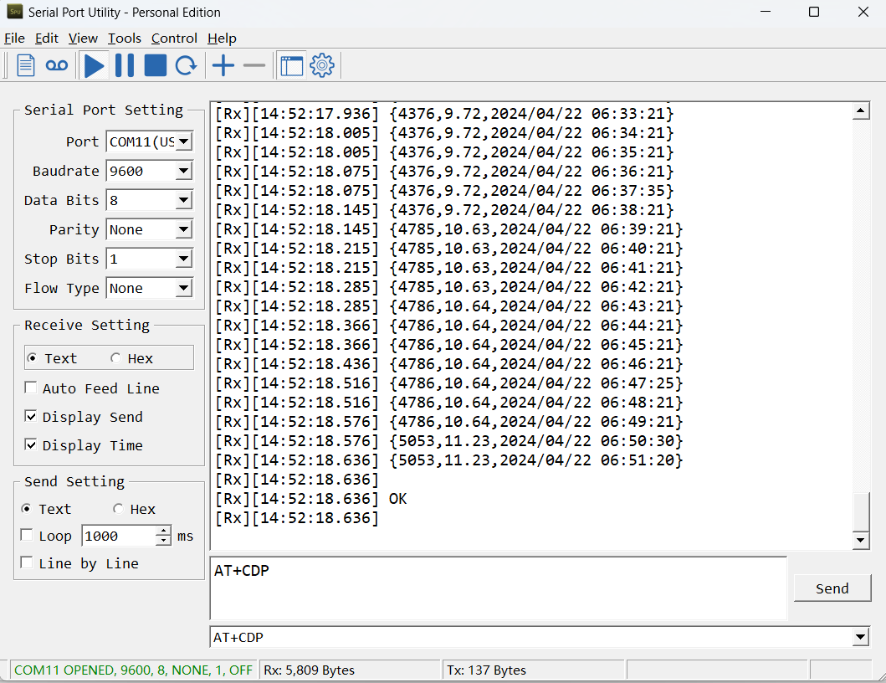
2.11 Uplink log query
- AT Command: AT+GETLOG
This command can be used to query upstream logs of data packets.
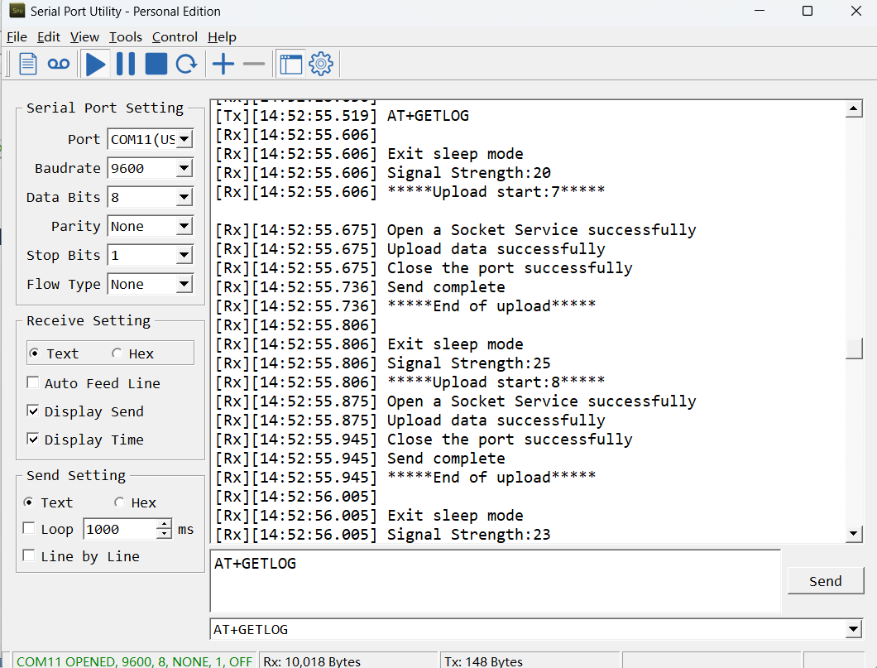
2.12 Scheduled domain name resolution
This command is used to set up scheduled domain name resolution.
AT command:
- AT+DNSTIMER=XX // Unit: hour
After setting this command, domain name resolution will be performed regularly.
2.13 Set the downlink debugging mode(Since firmware v1.2.0)
Feature: Set the conversion between the standard version and 1T version downlinks.
AT command: AT+DOWNTE
| Command Example | Function/Parameters | Response/Explanation |
|---|---|---|
| AT+DOWNTE=? | Get current Settings | 0,0 (default) |
AT+DOWNTE=a,b | a: Set the conversion between the downlink of the standard version and 1T version | 0: Set the downlink of the standard version. |
| b: Enable/Disable downlink debugging | 0: Disable downlink debugging mode. |
Example:
- AT+DOWNTE=0,1 // Set to standard version downlink, and enable downlink debugging.
- AT+DOWNTE=1,1 // Set to 1T version downlink, and enable downlink debugging.
Downlink Command:
No downlink commands for feature
2.14 Domain name resolution settings(Since firmware v1.2.0)
Feature: Set dynamic domain name resolution IP.
AT command: AT+BKDNS
| Command Example | Function/Parameters | Response/Explanation |
|---|---|---|
AT+BKDNS=? | Get current Settings | 0,0,NULL (default) |
AT+BKDNS=a,b,c | a: Enable/Disable dynamic domain name resolution. | 1: Disable dynamic domain name update. The ip address will be saved after the domain name is resolved, if the next domain name resolution fails, the last saved ip address will be used. 2: Enable dynamic domain name update. The ip address will be saved after domain name resolution, if the next domain name resolution fails, the last saved ip address will be used, and the domain name resolution will be updated regularly according to the time set by the customer. |
| b: Set the time to update the domain name resolution at regular intervals. | Unit: hour | |
c: Set the IP address manually. | The format is the same as AT+SERVADDR. |
Example:
- AT+BKDNS=1,0 // Dynamic domain name resolution is disabled.
- AT+BKDNS=2,1 // The dynamic domain name resolution function is enabled and the automatic update time is set to 1 hour.
- AT+BKDNS=2,4,3.69.98.183,1883 // The dynamic domain name resolution function is enabled and the automatic update time is set to 4 hour, and manually set the ip address, if the domain name failed to resolve, it will directly use this ip to communicate. When the next domain name resolution is successful, it will be updated to the ip address of the successful resolution.
Downlink Command:
No downlink commands for feature
2.14 Print last few data entries(Since firmware version v1.2.0)
Feature: Print the last few data entries
AT command: AT+PLDTA
| Command Example | 4 bytes |
|---|---|
| AT+PLDTA=5 Print last 5 entries | Stop Tx events when read sensor data 1 24/11/14 07:38:09 water_sum:36555.92 total_pulse:16450165 2 24/11/14 07:39:09 water_sum:36264.65 total_pulse:16319091 3 24/11/14 07:40:09 water_sum: 36119.01 total_pulse:16253556 4 24/11/14 07:41:09 water_sum:36264.65 total_pulse:16319091 5 24/11/14 07:42:09 water_sum:3611 9.02 total_pulse:16253557 OK |
Downlink Command:
No downlink commands for feature
2.15 Print data entries base on page(Since firmware version v1.2.0)
Feature: Print the sector data from start page to stop page.
AT command: AT+PDTA
| Command Example | 4 bytes |
|---|---|
| AT+PDTA=1,1 Print page 1 to 1 | Stop Tx events when read sensor data 8028A00 24/11/13 07:01:06 water_sum:36555.99 total_pulse:16450196 8028A08 24/11/13 07:27:11 water_sum:38303.62 total_pulse:17236628 8028A10 24/11/13 07:30:03 water_sum:37429.76 total_pulse:16843391 8028A18 24/11/13 07:31:03 water_sum:37284.09 total_pulse:16777840 8028A20 24/11/13 07:32:03 water_sum:37138.45 total_pulse:16712301 8028A28 24/11/13 07:33:03 water_sum:36992.81 total_pulse:16646764 8028A30 24/11/13 07:34:03 water_sum:36701.53 total_pulse:16515690 8028A38 24/11/13 07:35:03 water_sum:36701.54 total_pulse:16515693 8028A40 24/11/13 07:36:03 water_sum:36410.26 total_pulse:16384619 8028A48 24/11/13 07:37:03 water_sum:36555.89 total_pulse:16450152 8028A50 24/11/13 07:38:03 water_sum:36555.90 total_pulse:16450155 8028A58 24/11/13 07:39:03 water_sum:36701.52 total_pulse:16515686 8028A60 24/11/13 07:40:03 water_sum:36555.88 total_pulse:16450145 8028A68 24/11/13 07:41:03 water_sum:36410.25 total_pulse:16384611 8028A70 24/11/13 07:42:03 water_sum:36264.58 total_pulse:16319063 8028A78 24/11/13 07:43:03 water_sum:36118.95 total_pulse:16253527 OK |
Downlink Command:
No downlink commands for feature
2.16 Clear Flash Record(Since firmware version v1.2.0)
Feature: Clear flash storage for data log feature.
AT command: AT+CLRDTA
| Command Example | Function | Response |
|---|---|---|
| AT+CLRDTA | Clear date record | Stop Tx events,Please wait for the erase to complete Clear all stored sensor data... Start Tx events OK |
Downlink Command: 0x32
- Example: 0x32 00 // Same as AT+CLRDTA
2.17 Set CoAP option
This command sets the connection parameters of the COAP.
AT command:
- AT+URI1 // CoAP option name, CoAP option length, "CoAP option value"
- AT+URI2 // CoAP option name, CoAP option length, "CoAP option value"
- AT+URI3 // CoAP option name, CoAP option length, "CoAP option value"
- AT+URI4 // CoAP option name, CoAP option length, "CoAP option value"
Example:
- AT+URI1=11,38,"i/faaa241f-af4a-b780-4468-c671bb574858"
3. Configure SW3L-NB
3.1 Configure Methods
SW3L-NB supports below configure method:
- AT Command via Bluetooth Connection (Recommended): BLE Configure Instruction.
- AT Command via UART Connection : See UART Connection.
3.2 Serial Access Password
After the Bluetooth or UART connection is successful, use the Serial Access Password to enter the AT command window.
The label on the box of the node will print the initial password: AT+PIN=xxxxxx, and directly use the six-digit password to access the AT instruction window.

If you need to change the password, use AT+PWORD=xxxxxx (6 characters), NB nodes only support lowercase letters.
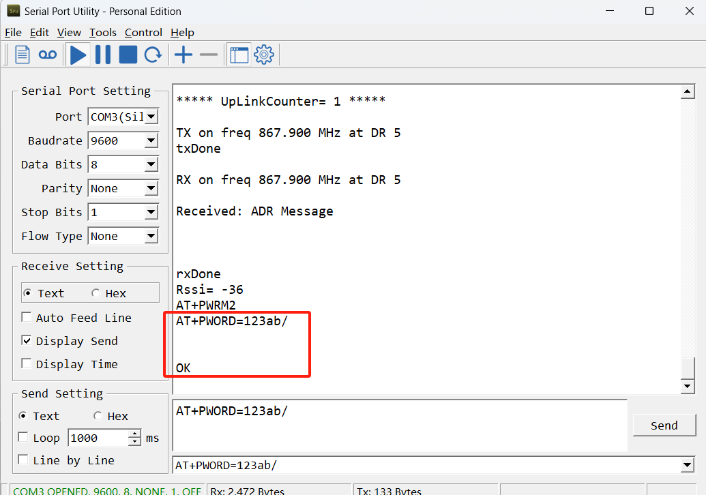
Note: After entering the command, you need to add a line break, and you can also set automatic line breaks in the Bluetooth tool or UART connection tool.
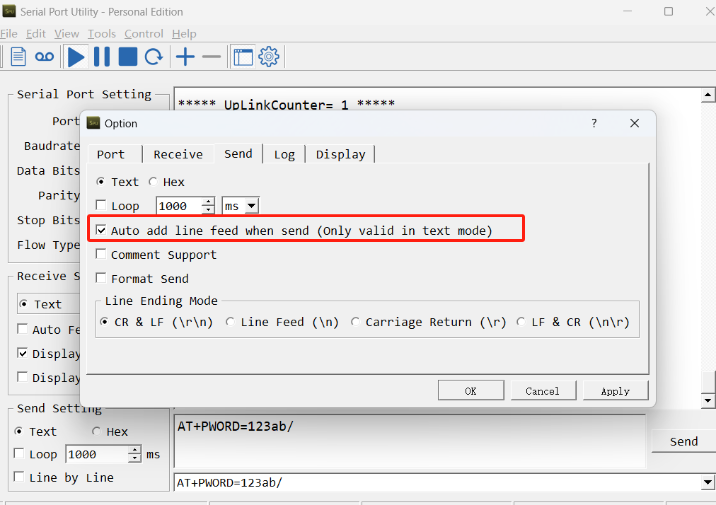
3.3 AT Commands Set
AT+<CMD>? : Help on <CMD>
AT+<CMD> : Run <CMD>
AT+<CMD>=<value> : Set the value
AT+<CMD>=? : Get the value
General Commands
AT : Attention
AT? : Short Help
ATZ : MCU Reset
AT+TDC : Application Data Transmission Interval
AT+CFG : Print all configurations
AT+MODEL :Get module information
AT+SLEEP :Get or set the sleep status
AT+DEUI : Get or set the Device ID
AT+APN : Get or set the APN
AT+5VT : Set extend the time of 5V power
AT+PTRIG : Get or Set Alarm for continuously water flow
AT+MOD : Get or Set the work mode of device
AT+CALCFLAG : Get or Set the calculate flag
AT+SETCNT : Get or set the count at present
AT+PRO : Choose agreement
AT+RXDL : Extend the sending and receiving time
AT+TR : Get or set data record time
AT+CDP : Read or Clear cached data
AT+NOUD : Get or Set the number of data to be uploaded
AT+DNSCFG : Get or Set DNS Server
AT+CSQTIME : Get or Set the time to join the network
AT+DNSTIMER : Get or Set the NDS timer
AT+TLSMOD : Get or Set the TLS mode
AT+GETSENSORVALUE : Returns the current sensor measurement
AT+SERVADDR : Server Address
MQTT Management
AT+CLIENT : Get or Set MQTT client
AT+UNAME : Get or Set MQTT Username
AT+PWD : Get or Set MQTT password
AT+PUBTOPIC : Get or Set MQTT publish topic
AT+SUBTOPIC : Get or Set MQTT subscription topic
Information
AT+FDR : Factory Data Reset
AT+PWORD : Serial Access Password
AT+LDATA : Get the last upload data
AT+CDP : Read or Clear cached data
4. Battery & Power Consumption
SW3L-NB use ER26500 + SPC1520 battery pack. See below link for detail information about the battery info and how to replace.
Battery Info & Power Consumption Analyze .
5. Firmware update
User can change device firmware to:
- Update with new features.
- Fix bugs.
Firmware and changelog can be downloaded from : Firmware download link
Methods to Update Firmware:
- (Recommended way) OTA firmware update via BLE: Instruction.
- Update through UART TTL interface : Instruction.
6. FAQ
6.1 How can I access t BC660K-GL AT Commands?
User can access to BC660K-GL directly and send AT Commands.
6.2 How to configure the device through the MQTT subscription function?
Subscription content: {AT COMMAND}
Example:
Setting AT+5VT=500 through Node-RED requires MQTT to send the content {AT+5VT=500}.
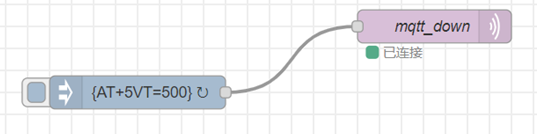
The serial port displays:
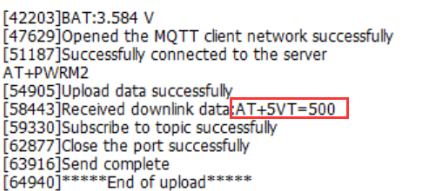
6.3 How to configure the certificate?
User can can refer to this description to configure the certificate.
6.4 Can I connect 3rd party flow sensor other than the default one?
If a user wants to connect SW3L-NB to a 3rd party flow sensor such as a DN50 flow sensor, that is possible. A flow sensor with pulse output is needed.
Below is the notice for the connection:
1. Connect the 3rd party flow meter to the pulse input and GND of SW3L-NB.
2. Make sure the pulse output voltage of 3rd party flow sensor is less than 5v.
3. It is not recommended to use SW3L-NB to power the external flow meter, unless you are sure the external flow sensor is low power ( several uA). Otherwise the battery of SW3L-NB will be running out soon.
Connection:

7. Order Info
Part Number: SW3L-NB-XX-YY
XX:
- GE: General version ( Exclude SIM card)
- 1T: with 1NCE * 10 years 500MB SIM card and Pre-configure to ThingsEye server
YY: Flow Sensor Model:
- 004: DW-004 Flow Sensor: diameter: G1/2”/ DN15. 450 pulse = 1 L
- 006: DW-006 Flow Sensor: diameter: G3/4”/ DN20. 390 pulse = 1 L
- 010: DW-010 Flow Sensor: diameter: G1”/ DN25. 64 pulse = 1 L
- 020: DW-020 Flow Sensor: diameter: G2”/ DN50. 12 pulse = 1 L
8. Packing Info
Package Includes:
- SW3L-NB NB-IoT Flow sensor x 1
- External antenna x 1
Dimension and weight:
- Device Size: 13.0 x 5 x 4.5 cm
- Device Weight: 150g
- Package Size / pcs : 14.0 x 8x 5 cm
- Weight / pcs : 180g
9. Support
- Support is provided Monday to Friday, from 09:00 to 18:00 GMT+8. Due to different timezones we cannot offer live support. However, your questions will be answered as soon as possible in the before-mentioned schedule.
- Provide as much information as possible regarding your enquiry (product models, accurately describe your problem and steps to replicate it etc) and send a mail to Support@dragino.cc.