SDI-12-LB/LS -- SDI-12 to LoRaWAN Converter User Manual

Table of Contents:
- 1. Introduction
- 2. Configure SDI-12 to connect to LoRaWAN network
- 2.1 How it works
- 2.2 Quick guide to connect to LoRaWAN server (OTAA)
- 2.3 SDI-12 Related Commands
- 2.4 Uplink Payload
- 2.5 Uplink Interval
- 2.6 Examples To Set SDI commands
- 2.6.1 Examples 1 -- General Example
- 2.6.2 Example 2 -- Connect to Hygrovue10
- 2.6.3 Example 3 -- Connect to SIL-400
- 2.6.4 Example 4 -- Connect to TEROS-12
- 2.6.5 Example 5 -- Connect to SIL-400/TEROS-12 & Hygrovue10
- 2.6.6 Example 6 -- Connect to ENTELECHY-EP_SDI-12
- 2.6.7 Example 7 -- Connect to GroPoint Profile-8 (SDI-12 Version)
- 2.6.8 Example 8 -- Connect to Acclima TDR Soil Moisture Sensor
- 2.7 Frequency Plans
- 2.8 Firmware Change Log
- 2.9 Datalog Feature(Since v1.3.0)
- 3. Configure SDI-12-LB/LS via AT Command or LoRaWAN Downlink
- 3.1 Set Transmit Interval Time
- 3.2 Set Interrupt Mode
- 3.3 Set the output time
- 3.4 Set the all data mode
- 3.5 Set the splicing payload for uplink
- 3.6 Set the payload version
- 3.7 Print data entries base on page(Since v1.3.0)
- 3.8 Print last few data entries(Since v1.3.0)
- 3.9 Clear Flash Record(Since v1.3.0)
- 3.10 SDI12 timing(Since v1.3.0)
- 3.11 add Pulse_count, VDC_input, IDC_input(Since firmware V1.3.0)
- 3.12 Cut data separation processing(Since firmware V1.3.2)
- 4. Battery & Power Consumption
- 5. Remote Configure device
- 6. OTA firmware update
- 7. FAQ
- 8. Order Info
- 9. Packing Info
- 10. Support
1. Introduction
1.1 What is SDI-12 to LoRaWAN Converter
The Dragino SDI-12-LB/LS is a SDI-12 to LoRaWAN Converter designed for Smart Agriculture solution.
SDI-12 (Serial Digital Interface at 1200 baud) is an asynchronous serial communications protocol for intelligent sensors that monitor environment data. SDI-12 protocol is widely used in Agriculture sensor and Weather Station sensors.
SDI-12-LB/LS has SDI-12 interface and support 12v output to power external SDI-12 sensor. It can get the environment data from SDI-12 sensor and sends out the data via LoRaWAN wireless protocol.
The LoRa wireless technology used in SDI-12-LB/LS allows device to send data and reach extremely long ranges at low data-rates. It provides ultra-long range spread spectrum communication and high interference immunity whilst minimizing current consumption.
SDI-12-LB/LS is powered by 8500mAh Li-SOCI2 battery or solar powered + Li-ion battery, it is designed for long term use up to 5 years.
Each SDI-12-LB/LS is pre-load with a set of unique keys for LoRaWAN registrations, register these keys to local LoRaWAN server and it will auto connect after power on.
1.2 Features
- LoRaWAN 1.0.3 Class A
- Ultra-low power consumption
- Controllable 3.3v, 5v and 12v output to power external sensor
- SDI-12 Protocol to connect to SDI-12 Sensor
- Monitor Battery Level
- Bands: CN470/EU433/KR920/US915/EU868/AS923/AU915/IN865
- Support Bluetooth v5.1 and LoRaWAN remote configure.
- Support wireless OTA update firmware
- Uplink on periodically
- Downlink to change configure
- 8500mAh Li/SOCl2 Battery (SDI-12-LB)
- Solar panel + 3000mAh Li-ion battery (SDI-12-LS)
1.3 Specification
Micro Controller:
- MCU: 48Mhz ARM
- Flash: 256KB
- RAM: 64KB
Common DC Characteristics:
- Supply Voltage: Built-in Battery, 2.5v ~ 3.6v
- Support current: 5V 300mA, 12V 100mA
- Operating Temperature: -40 ~ 85°C
LoRa Spec:
- Frequency Range, Band 1 (HF): 862 ~ 1020 Mhz
- Max +22 dBm constant RF output vs.
- RX sensitivity: down to -139 dBm.
- Excellent blocking immunity
Current Input Measuring :
- Range: 0 ~ 20mA
- Accuracy: 0.02mA
- Resolution: 0.001mA
Voltage Input Measuring:
- Range: 0 ~ 30v
- Accuracy: 0.02v
- Resolution: 0.001v
Battery:
- Li/SOCI2 un-chargeable battery
- Capacity: 8500mAh
- Self-Discharge: <1% / Year @ 25°C
- Max continuously current: 130mA
- Max boost current: 2A, 1 second
Power Consumption
- Sleep Mode: 5uA @ 3.3v
- LoRa Transmit Mode: 125mA @ 20dBm, 82mA @ 14dBm
1.4 Connect to SDI-12 Sensor

1.5 Sleep mode and working mode
Deep Sleep Mode: Sensor doesn't have any LoRaWAN activate. This mode is used for storage and shipping to save battery life.
Working Mode: In this mode, Sensor will work as LoRaWAN Sensor to Join LoRaWAN network and send out sensor data to server. Between each sampling/tx/rx periodically, sensor will be in IDLE mode), in IDLE mode, sensor has the same power consumption as Deep Sleep mode.
1.6 Button & LEDs

| Behavior on ACT | Function | Action |
|---|---|---|
 1~3s 1~3s | Send an uplink | If sensor is already Joined to LoRaWAN network, sensor will send an uplink packet, blue led will blink once. |
 >3s >3s | Active Device | Green led will fast blink 5 times, device will enter OTA mode for 3 seconds. And then start to JOIN LoRaWAN network. |
 x5 x5 | Deactivate Device | Red led will solid on for 5 seconds. Means SDI-12-LB/LS is in Deep Sleep Mode. |
1.7 Pin Mapping

1.8 BLE connection
SDI-12-LB/LS support BLE remote configure.
BLE can be used to configure the parameter of sensor or see the console output from sensor. BLE will be only activate on below case:
- Press button to send an uplink
- Press button to active device.
- Device Power on or reset.
If there is no activity connection on BLE in 60 seconds, sensor will shut down BLE module to enter low power mode.
1.9 Mechanical
1.9.1 for LB version

1.9.2 for LS version
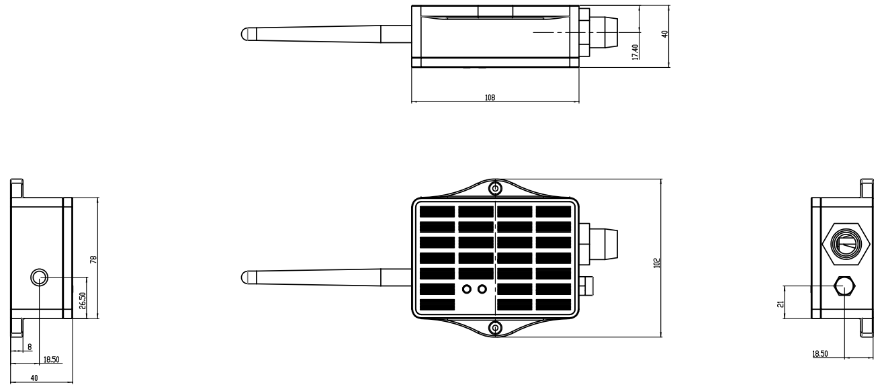
2. Configure SDI-12 to connect to LoRaWAN network
2.1 How it works
The SDI-12-LB/LS is configured as LoRaWAN OTAA Class A mode by default. It has OTAA keys to join LoRaWAN network. To connect a local LoRaWAN network, you need to input the OTAA keys in the LoRaWAN IoT server and activate the SDI-12-LB/LS. It will automatically join the network via OTAA and start to send the sensor value. The default uplink interval is 20 minutes.
2.2 Quick guide to connect to LoRaWAN server (OTAA)
Following is an example for how to join the TTN v3 LoRaWAN Network. Below is the network structure; we use the LPS8v2 as a LoRaWAN gateway in this example.
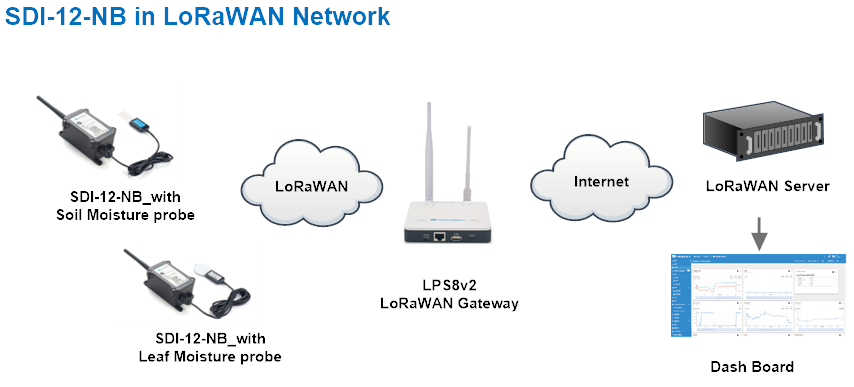
The LPS8V2 is already set to connected to TTN network , so what we need to now is configure the TTN server.
Step 1: Create a device in TTN with the OTAA keys from SDI-12-LB/LS.
Each SDI-12-LB/LS is shipped with a sticker with the default device EUI as below:
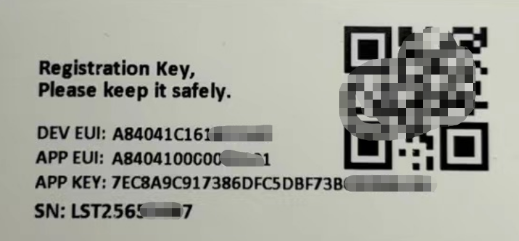
You can enter this key in the LoRaWAN Server portal. Below is TTN screen shot:
Create the application.


Add devices to the created Application.


Enter end device specifics manually.

Add DevEUI and AppKey.
Customize a platform ID for the device.

Step 2: Add decoder
While using TTN network, you can add the payload format to decode the payload.
There is no fix payload decoder in LoRaWAN server because the SDI-12 sensors returns are different. User need to write the decoder themselves for their case.
SDI-12-LB/LS TTN Payload Decoder: https://github.com/dragino/dragino-end-node-decoder
Below is TTN screen shot:


Step 3: Activate on SDI-12-LB/LS
Press the button for 5 seconds to activate the SDI-12-LB/LS.
Green led will fast blink 5 times, device will enter OTA mode for 3 seconds. And then start to JOIN LoRaWAN network. Green led will solidly turn on for 5 seconds after joined in network.
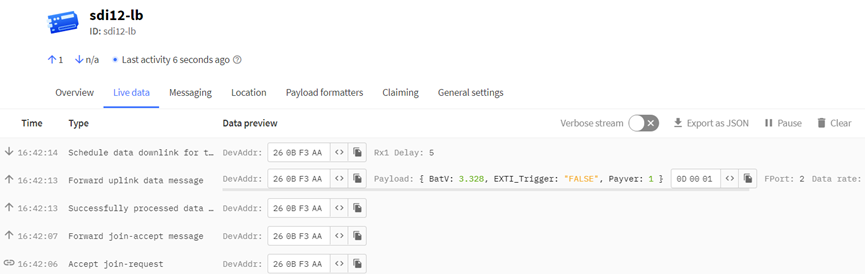
2.3 SDI-12 Related Commands
User need to configure SDI-12-LB/LS to communicate with SDI-12 sensors otherwise the uplink payload will only include a few bytes.
If you use UART to connect a computer, refer to the following connection methods:

Screenshot example:

2.3.1 Basic SDI-12 debug command
User can run some basic SDI-12 command to debug the connection to the SDI-12 sensor. These commands can be sent via AT Command or LoRaWAN downlink command.
If SDI-12 sensor return value after get these commands, SDI-12-LB/LS will uplink the return on FPORT=100, otherwise, if there is no response from SDI-12 sensor. SDI-12-LB/LS will uplink NULL (0x 4E 55 4C 4C) to server.
The following is the display information on the serial port and the server.
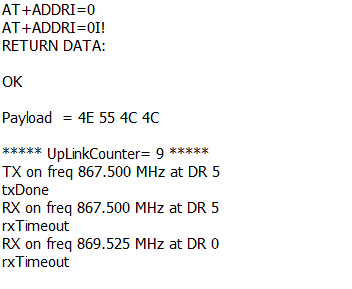

al! -- Get SDI-12 sensor Identification
- AT Command: AT+ADDRI=aa
- LoRaWAN Downlink(prefix 0xAA00): AA 00 aa
Parameter: aa: ASCII value of SDI-12 sensor address in downlink or HEX value in AT Command)
Example : AT+ADDRI=0 ( Equal to downlink: 0x AA 00 30)
The following is the display information on the serial port and the server.
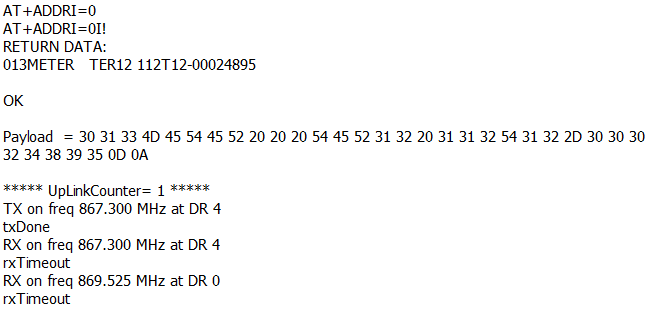

aM!,aMC!, aM1!- aM9!, aMC1!- aMC9!
aM! : Start Non-Concurrent Measurement
aMC! : Start Non-Concurrent Measurement – Request CRC
aM1!- aM9! : Additional Measurements
aMC1!- aMC9! : Additional Measurements – Request CRC
- AT Command : AT+ADDRM=0,1,0,1
- LoRaWAN Downlink(prefix 0xAA01): 0xAA 01 30 01 00 01
Downlink:AA 01 aa bb cc dd
aa: SDI-12 sensor address.
bb: 0: no CRC, 1: request CRC
cc: 1-9: Additional Measurement, 0: no additional measurement
dd: delay (in second) to send aD0! to get return.
The following is the display information on the serial port and the server.
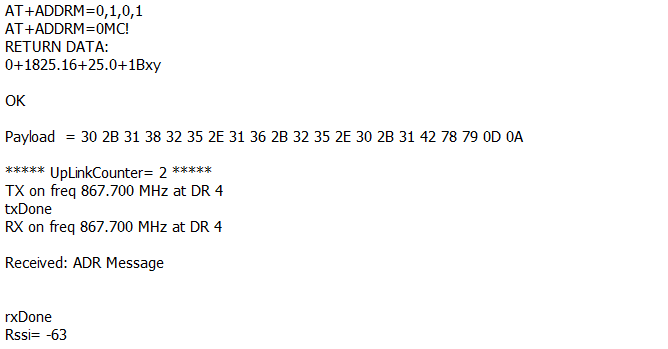
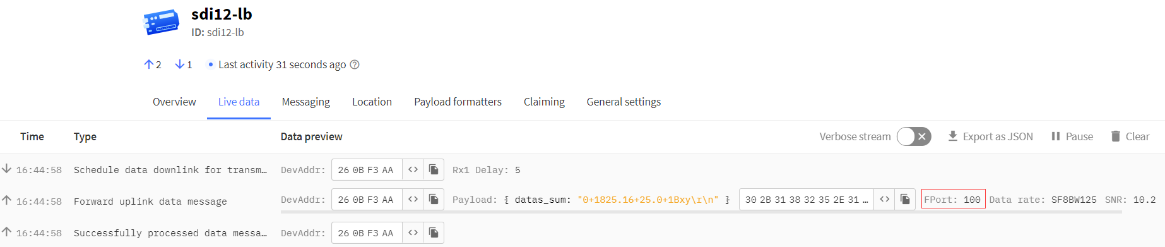
aC!, aCC!, aC1!- aC9!, aCC1!- aCC9!
aC! : Start Concurrent Measurement
aCC! : Start Concurrent Measurement – Request CRC
aC1!- aC9! : Start Additional Concurrent Measurements
aCC1!- aCC9! : Start Additional Concurrent Measurements – Request CRC
- AT Command : AT+ADDRC=0,1,0,1
- LoRaWAN Downlink(0xAA02): 0xAA 02 30 01 00 01
Downlink: AA 02 aa bb cc dd
aa: SDI-12 sensor address.
bb: 0: no CRC, 1: request CRC
cc: 1-9: Additional Measurement, 0: no additional measurement
dd: delay (in second) to send aD0! to get return.
The following is the display information on the serial port and the server.
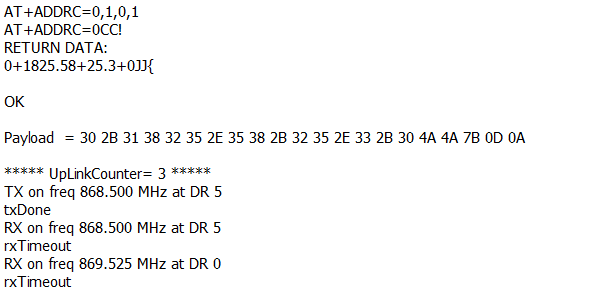

aR0!- aR9!, aRC0!- aRC9!
Start Continuous Measurement
Start Continuous Measurement – Request CRC
- AT Command : AT+ADDRR=0,1,0,1
- LoRaWAN Downlink (0xAA 03): 0xAA 03 30 01 00 01
Downlink: AA 03 aa bb cc dd
aa: SDI-12 sensor address.
bb: 0: no CRC, 1: request CRC
cc: 1-9: Additional Measurement, 0: no additional measurement
dd: delay (in second) to send aD0! to get return.
The following is the display information on the serial port and the server.
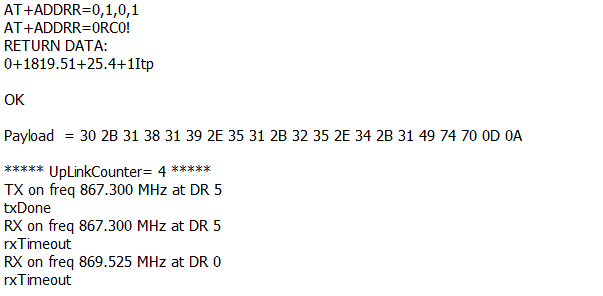

2.3.2 Advance SDI-12 Debug command
This command can be used to debug all SDI-12 command.
LoRaWAN Downlink: A8 aa xx xx xx xx bb cc dd
aa : total SDI-12 command length
xx : SDI-12 command
bb : Delay to wait for return
cc : 0: don't uplink return to LoRaWAN, 1: Uplink return to LoRaWAN on FPORT=100
dd: 0: Do not use aD0! command access, 1: use aD0! command access.
Example1: AT+CFGDEV =0RC0!,1
0RC0! : SDI-12 Command,
1 : Delay 1 second. ( 0: 810 mini-second)
Equal Downlink: 0xA8 05 30 52 43 30 21 01 01
The following is the display information on the serial port and the server.
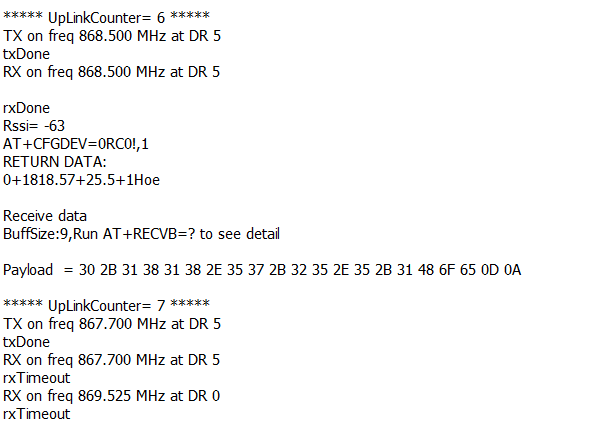
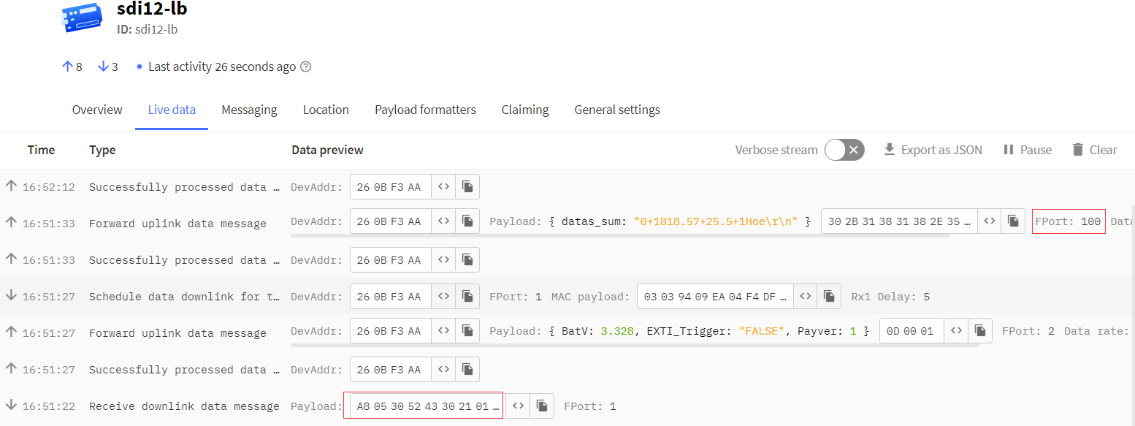
Example2: AT+CFGDEV =0M!,1,1
0M! : SDI-12 Command,
1 : Delay 1 second. ( 0: 810 mini-second)
1 : Use aD0! command access.
Equal Downlink: 0xA8 03 30 4D 21 01 01 01
The following is the display information on the serial port and the server.
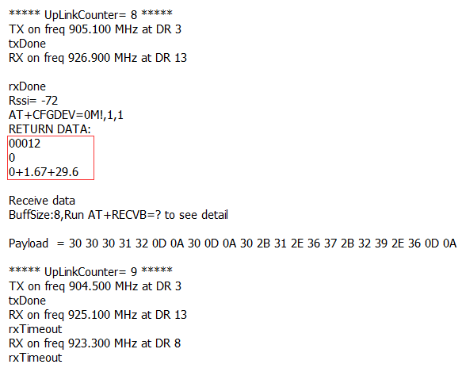
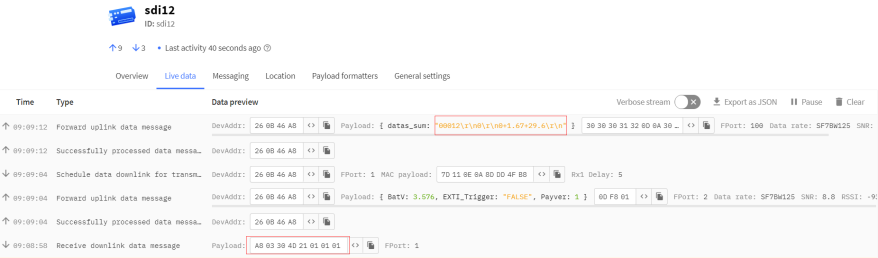
2.3.3 Convert ASCII to String
This command is used to convert between ASCII and String format.
AT+CONVFORM ( Max length: 80 bytes)
Example:
1) AT+CONVFORM=0, string Convert String from String to ASCII
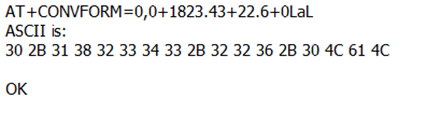
2) AT+CONVFORM=1, ASCII Convert ASCII to String.
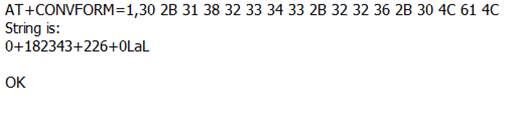
2.3.4 Define periodically SDI-12 commands and uplink.
AT+COMMANDx & AT+DATACUTx&AT+DATACONVx
User can define max 15 SDI-12 Commands (AT+COMMAND1 ~ AT+COMMANDF). On each uplink period (TDC time, default 20 minutes), SDI-12-LB/LS will send these SDI-12 commands and wait for return from SDI-12 sensors. SDI-12-LB/LS will then combine these returns and uplink via LoRaWAN.
- AT Command:
AT+COMMANDx=var1,var2,var3,var4.
var1: SDI-12 command , for example: 0RC0!
var2: Wait timeout for return. (unit: second)
var3: Whether to send addrD0! to get return after var2 timeout. 0: Don't Send addrD0! ; 1: Send addrD0!. 2: When set to 2, AT+ALDATAMOD=1 does not intercept data returned by the current COMMAND command.(since v1.3.0)
(Function set to 2: When the device is connected to more than two sensors with different sampling addresses, concurrent measurement can be used to reduce data acquisition time and save battery power; for example, when a device is connected to two sensors with different addresses, and both sensors are to use concurrent measurements, then both sensors can be measured at the same time without the second one having to wait until after the first one.)
var4: validation check for return. If return invalid, SDI-12-LB/LS will resend this command. Max 3 retries.
0 No validation check;
1 Check if return chars are printable char(0x20 ~ 0x7E);
2 Check if there is return from SDI-12 sensor
3 Check if return pass CRC check ( SDI-12 command var1 must include CRC request);
Each AT+COMMANDx is followed by a AT+DATACUT command. AT+DATACUT command is used to take the useful string from the SDI-12 sensor so the final payload will have the minimum length to uplink.
AT+DATACUTx : This command defines how to handle the return from AT+COMMANDx, max return length is 100 bytes.
AT+DATACUTx=a,b,c a: length for the return of AT+COMMAND b: 1: grab valid value by byte, max 6 bytes. 2: grab valid value by bytes section, max 3 sections. c: define the position for valid value. |
For example, if return from AT+COMMAND1 is “013METER TER12 112T12-00024895<CR><LF>” , Below AT+DATACUT1 will get different result to combine payload:
| AT+DATACUT1 value | Final Result to combine Payload |
|---|---|
| 34,1,1+2+3 | 0D 00 01 30 31 33 |
| 34,2,1~8+12~16 | 0D 00 01 30 31 33 4D 45 54 45 52 54 45 52 31 32 |
| 34,2,1~34 | 0D 00 01 30 31 33 4D 45 54 45 52 20 20 20 54 45 52 31 32 20 31 31 32 54 31 32 2D 30 30 30 32 34 38 39 35 0D 0A |
- Downlink Payload:
0xAF downlink command can be used to set AT+COMMANDx or AT+DATACUTx.
Note : if user use AT+COMMANDx to add a new command, he also need to send AT+DATACUTx downlink.
Format: AF MM NN LL XX XX XX XX YY
Where:
- MM : the AT+COMMAND or AT+DATACUT to be set. Value from 01 ~ 0F,
- NN : 1: set the AT+COMMAND value ; 2: set the AT+DATACUT value.
- LL : The length of AT+COMMAND or AT+DATACUT command
- XX XX XX XX : AT+COMMAND or AT+DATACUT command
- YY : If YY=0, SDI-12-LB/LS will execute the downlink command without uplink; if YY=1, SDI-12-LB/LS will execute an uplink after got this command.
Example:

Clear SDI12 Command
The AT+COMMANDx and AT+DATACUTx settings are stored in special location, user can use below command to clear them.
- AT Command:
AT+CMDEAR=mm,nn mm: start position of erase ,nn: stop position of erase
Etc. AT+CMDEAR=1,10 means erase AT+COMMAND1/AT+DATACUT1 to AT+COMMAND10/AT+DATACUT10
- Downlink Payload:
0x09 aa bb same as AT+CMDEAR=aa,bb
command combination
Below shows a screen shot how the results combines together to a uplink payload.
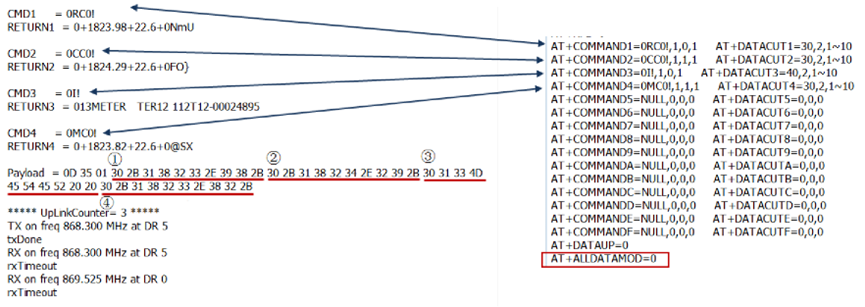
If user don't want to use DATACUT for some command, he simply want to uplink all returns. AT+ALLDATAMOD can be set to 1.
AT+ALLDATAMOD will simply get all return and don't do CRC check as result for SDI-12 command. AT+DATACUTx command has higher priority, if AT+DATACUTx has been set, AT+ALLDATAMOD will be ignore for this SDI-12 command.
For example: as below photo, AT+ALLDATAMOD=1, but AT+DATACUT1 has been set, AT+DATACUT1 will be still effect the result.
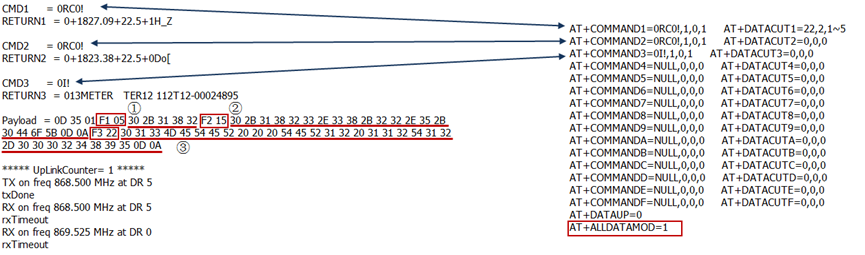
If AT+ALLDATAMOD=1, FX,X will be added in the payload, FX specify which command is used and X specify the length of return. for example in above screen, F1 05 means the return is from AT+COMMAND1 and the return is 5 bytes.
Compose Uplink
AT+DATAUP=0
Compose the uplink payload with value returns in sequence and send with A SIGNLE UPLINK.
Final Payload is Battery Info+PAYVER + VALID Value from RETURN1 + Valid Value from RETURN2 + … + RETURNx
Where PAYVER is defined by AT+PAYVER, below is an example screen shot.
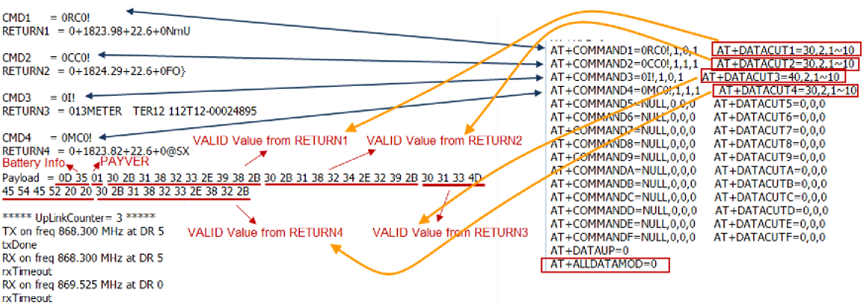
AT+DATAUP=1
Compose the uplink payload with value returns in sequence and send with Multiply UPLINKs.
Final Payload is Battery Info+PAYVER + PAYLOAD COUNT + PAYLOAD# + DATA
- Battery Info (2 bytes): Battery voltage
- PAYVER (1 byte): Defined by AT+PAYVER
- PAYLOAD COUNT (1 byte): Total how many uplinks of this sampling.
- PAYLOAD# (1 byte): Number of this uplink. (from 0,1,2,3…,to PAYLOAD COUNT)
- DATA: Valid value: max 6 bytes(US915 version here, Notice*!) for each uplink so each uplink <= 11 bytes. For the last uplink, DATA will might less than 6 bytes
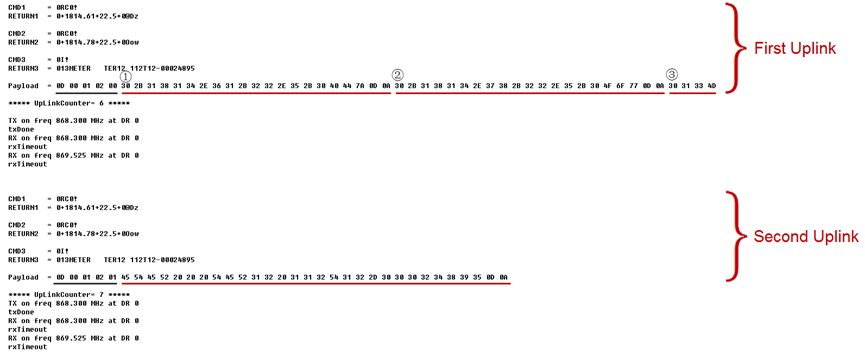
Notice: the Max bytes is according to the max support bytes in different Frequency Bands for lowest SF. As below:
- For AU915/AS923 bands, if UplinkDwell time=0, max 51 bytes for each uplink ( so 51 -5 = 46 max valid date)
- For AU915/AS923 bands, if UplinkDwell time=1, max 11 bytes for each uplink ( so 11 -5 = 6 max valid date).
- For US915 band, max 11 bytes for each uplink ( so 11 -5 = 6 max valid date).
- For all other bands: max 51 bytes for each uplink ( so 51 -5 = 46 max valid date).
When AT+DATAUP=1, the maximum number of segments is 15, and the maximum total number of bytes is 1500;
When AT+DATAUP=1 and AT+ADR=0, the maximum number of bytes of each payload is determined by the DR value.
Automatically converts polled data to hex format for uplinking(Since v1.3.0)
This command can retrieve the returned data, convert the number after the positive or negative sign into a data, and then set the number of bytes to upload the data.
- AT Command:
The maximum number can be set to 5 groups and the format of the command is as follows:
Example 1:AT+DATACONVx=var1, var2
Example 2:AT+DATACONVx=var1, var2+ var3, var4
Example 3:AT+DATACONVx=var1, var2+ var3, var4+ var5, var6
Example 4:AT+DATACONVx=var1, var2+ var3, var4+ var5, var6+ var7, var8
Example 5:AT+DATACONVx=var1, var2+ var3, var4+ var5, var6+ var7, var8+ var9, var10
Notice: Among them, var1, var3, var5, var7, and var9 are the data to be selected for conversion, and var2, var4, var6, var8, and var10 are the number of bytes to be uploaded. The values of var2, var4, var6, var8, and var10 range from 1 to 4.
- Downlink Command:
Format: Command code (0xAC) followed by up to 20 bytes.
Example 1 1:AT+DATACONVx=var1, var2
Downlink Command:AC x var1 var2
Example 1 2:AT+DATACONVx=var1, var2+ var3, var4
Downlink Command:AC x var1 var2 var3 var4
Example 1 3:AT+DATACONVx=var1, var2+ var3, var4+ var5, var6
Downlink Command:AC x var1 var2 var3 var4 var5 var6
Example 1 4:AT+DATACONVx=var1, var2+ var3, var4+ var5, var6+ var7, var8
Downlink Command:AC x var1 var2 var3 var4 var5 var6 var7 var8
Example 1 5:AT+DATACONVx=var1, var2+ var3, var4+ var5, var6+ var7, var8+ var9, var10
Downlink Command:AC x var1 var2 var3 var4 var5 var6 var7 var8 var9 var10
Example:
- Example 1: Downlink Payload: AC 01 01 02 02 02 // AT+DATACONV1=1,2+2,2
- Example 2: Downlink Payload: AC 02 01 02 02 02 03 02 // AT+DATACONV2=1,2+2,2+3,2
For example:
This is my configuration:

- AT+COMMAND1=0C!,0,2,0 Use concurrent measurement commands without intercepting the returned data.
- AT+COMMAND2=1C!,1,2,0 Use concurrent measurement commands without intercepting the returned data, with a second parameter to be set at the last concurrent command (the second parameter takes the maximum transition time between the two sensors)
- AT+COMMAND3=0D0!,0,0,0 Query the data measured by device 0
- AT+COMMAND4=1D0!,0,0,0 Query the data measured by device 1
This is the data obtained:

When using the AT+DATACONVx command,
The data of RETURN3 will be converted into 2 data, the first data is +192, and the second data is +258.
The data of RETURN4 will be converted into 3 data, the first data is +187716, and the second data is +252, and the third data is +1.
- AT+DATACONV3=1,2+2,2 The first data is uploaded as 2 bytes and the second data is uploaded as 2 bytes. The form converted to hexadecimal is as shown above,as below:
AT+DATACONV4=1,3+2,2+3,2 The first data uploads 3 bytes, the second data also uploads 2 bytes, and the third data also uploads 2 bytes. The hexadecimal form is shown above and as shown in the following figure:
For example,the uplink payload as below:
0CFC 01 00C0 0102 02DD44 00FC 0001
BAT: 0x0CFC = 3324mV = 3.324V
Payload Version: 0x01, Means: v1.0 version
Data 1: 0x00C0(H) = 192(D) / 100 = 19.2
Data 2: 0x0102(H) = 258(D) / 10 = 25.8
Data 3: 0x02DD44(H) = 187716(D) / 100 = 1877.16
Data 4: 0x00FC(H) = 252(D) / 10 = 25.2
Data 5: 0x0001(H) = 1(D) = 1
2.4 Uplink Payload
2.4.1 Device Payload, FPORT=5
Include device configure status. Once SDI-12-LB/LS Joined the network, it will uplink this message to the server.
Users can also use the downlink command(0x26 01) to ask SDI-12-LB/LS to resend this uplink.
| Device Status (FPORT=5) | |||||
| Size (bytes) | 1 | 2 | 1 | 1 | 2 |
| Value | Sensor Model | Firmware Version | Frequency Band | Sub-band | BAT |
Example parse in TTNv3
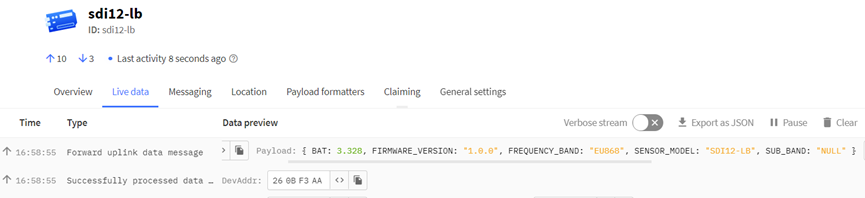
Sensor Model: For SDI-12-LB/LS, this value is 0x17
Firmware Version: 0x0100, Means: v1.0.0 version
Frequency Band:
0x01: EU868
0x02: US915
0x03: IN865
0x04: AU915
0x05: KZ865
0x06: RU864
0x07: AS923
0x08: AS923-1
0x09: AS923-2
0x0a: AS923-3
0x0b: CN470
0x0c: EU433
0x0d: KR920
0x0e: MA869
Sub-Band:
AU915 and US915:value 0x00 ~ 0x08
CN470: value 0x0B ~ 0x0C
Other Bands: Always 0x00
Battery Info:
Check the battery voltage.
Ex1: 0x0B45 = 2885mV
Ex2: 0x0B49 = 2889mV
2.4.2 Uplink Payload, FPORT=2
There are different cases for uplink. See below
- SDI-12 Debug Command return: FPORT=100
- Periodically Uplink: FPORT=2
Size(bytes) | 2 | 1 | Length depends on the return from the commands |
|---|---|---|---|
| Value | Battery(mV) | PAYLOAD_VER | If the valid payload is too long and exceed the maximum support. |
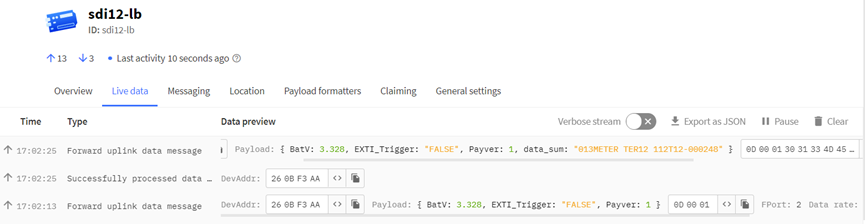
2.4.3 Battery Info
Check the battery voltage for SDI-12-LB/LS.
Ex1: 0x0B45 = 2885mV
Ex2: 0x0B49 = 2889mV
2.4.4 Interrupt Pin
This data field shows if this packet is generated by Interrupt Pin or not. Click here for the hardware and software set up. Note: The Internet Pin is a separate pin in the screw terminal. See pin mapping.
Example:
Ex1: 0x0B45:0x0B&0x80= 0x00 Normal uplink packet.
Ex2: 0x8B49:0x8B&0x80= 0x80 Interrupt Uplink Packet.
2.4.5 Payload version
The version number of the payload, mainly used for decoding. The default is 01.
2.4.6 Decode payload in The Things Network
While using TTN network, you can add the payload format to decode the payload.
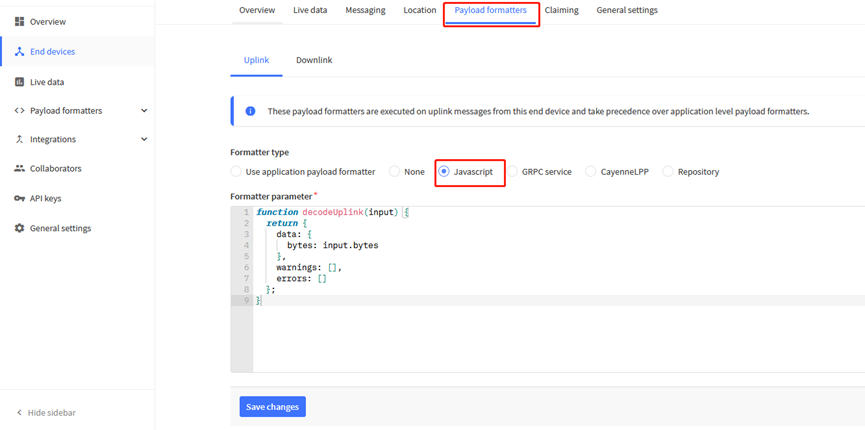
There is no fix payload decoder in LoRaWAN server because the SDI-12 sensors returns are different. User need to write the decoder themselves for their case.
SDI-12-LB/LS TTN Payload Decoder: https://github.com/dragino/dragino-end-node-decoder
2.5 Uplink Interval
The SDI-12-LB/LS by default uplink the sensor data every 20 minutes. User can change this interval by AT Command or LoRaWAN Downlink Command. See this link:
2.6 Examples To Set SDI commands
2.6.1 Examples 1 -- General Example
COM port and SDI-12 sensor communication converted to SDI-12-LB/LS and SDI-12 sensor communication.
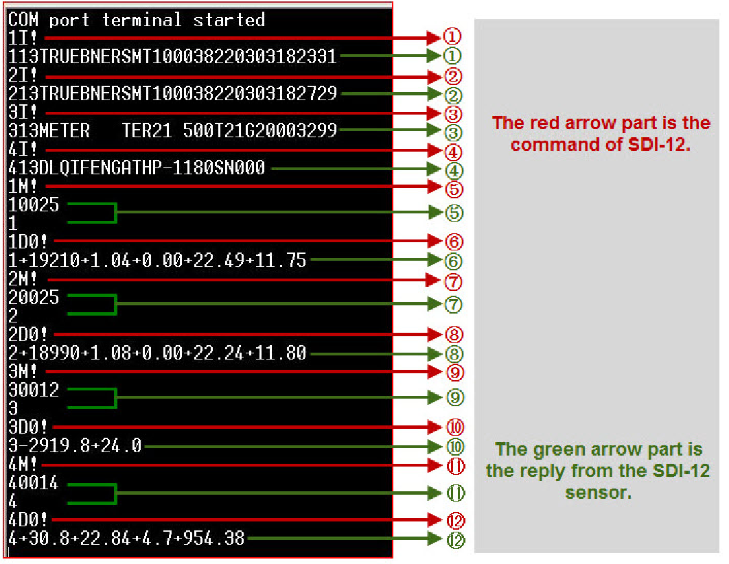
1) The AT+COMMANDx command is applied to the red arrow part, and sends the SDI12 command to the SDI12 sensor:
a. Send the first command and get the first reply:
AT+COMMANDx=1I!,0,0,1
b. Send the second command and get the second reply:
AT+COMMANDx=2I!,0,0,1
c. Send the third command and get the third reply:
AT+COMMANDx=3I!,0,0,1
d. Send the fourth command and get the fourth reply:
AT+COMMANDx=4I!,0,0,1
e. Send the fifth command plus the sixth command, get the sixth reply:
AT+COMMANDx=1M!,2,1,1
f. Send the seventh command plus the eighth command, get the eighth reply:
AT+COMMANDx=2M!,2,1,1
g. Send the ninth command plus the tenth command, get the tenth reply:
AT+COMMANDx=3M!,1,1,1
h. Send the eleventh command plus the twelfth command, get the twelfth reply:
AT+COMMANDx=4M!,1,1,1
2) The AT+DATACUTx command is applied to the green arrow part, receiving and cut out data from the SDI12 sensor:
a. The first reply, all 34 characters: ”113TRUEBNERSMT100038220303182331<CR><LF>”
Cut out all characters: AT+ALLDATAMOD=1 or AT+DATACUTx=34,2,1~34;
b. The sixth reply, all 31 characters: "1+19210+1.04+0.00+22.49+11.75<CR><LF>"
Cut out all characters: AT+ALLDATAMOD=1 or AT+DATACUTx=31,2,1~31;
c. The eighth reply, all 31 characters: "2+18990+1.08+0.00+22.24+11.80<CR><LF>"
Cut out all characters: AT+ALLDATAMOD=1 or AT+DATACUTx=31,2,1~31;
d. The tenth reply, all 15 characters: "3-2919.8+24.0<CR><LF>"
Cut out all characters: AT+ALLDATAMOD=1 or AT+DATACUTx=15,2,1~15;
e. The twelfth reply, all 25 characters: "4+30.8+22.84+4.7+954.38<CR><LF>"
Partial cut, the cut sensor address and the first two parameters:AT+DATACUTx=25,2,1~12, cut out the character field "4+30.8+22.84".
2.6.2 Example 2 -- Connect to Hygrovue10
2.6.2.1 Reference Manual and Command
- Commands to be used in PC and output.
1. check device address
2. change device address
3. check device ID
4. start measure
5. Get Meausre result
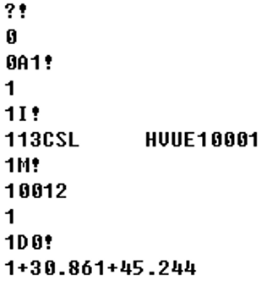
2.6.2.2 Hardware Connection to SDI-12-LB/LS

2.6.2.3 Commands set in SDI-12-LB/LS and uplink payload
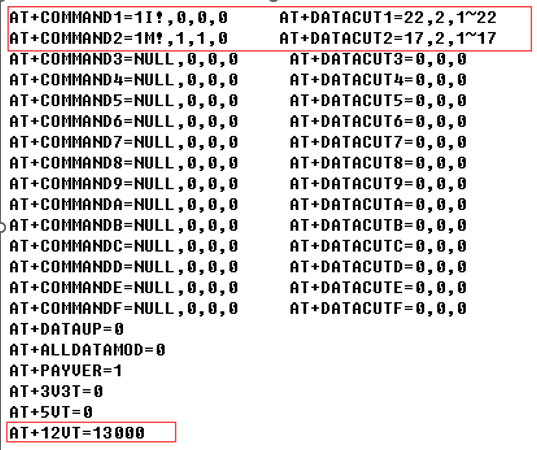
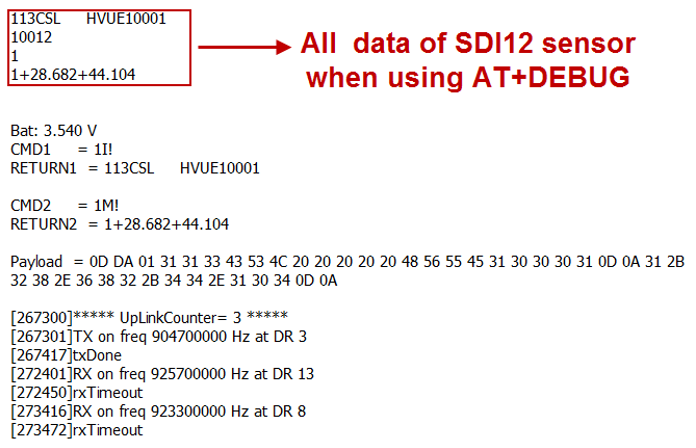
Data in TTN:

2.6.3 Example 3 -- Connect to SIL-400
2.6.3.1 Reference Manual and Command
- Commands to be used in PC and output.
1. check device address
2. change device address
3. check device ID
4. start measure
5. Get Meausre result
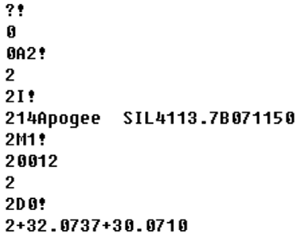
2.6.3.2 Hardware Connection to SDI-12-LB/LS

2.6.3.3 Commands set in SDI-12-LB/LS and uplink payload
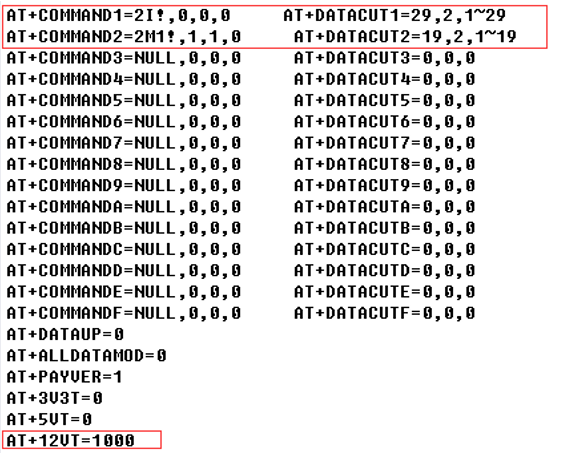
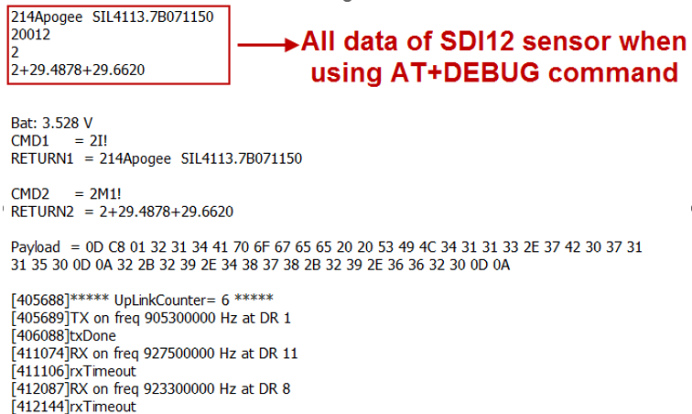
Data in TTN:

2.6.4 Example 4 -- Connect to TEROS-12
2.6.4.1 Reference Manual and Command
- Commands to be used in PC and output.
1.check device address
2.change device address
3.check device ID
4.start measure
5.Get Meausre result
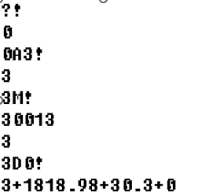
2.6.4.2 Hardware Connection to SDI-12-LB/LS

2.6.4.3 Commands set in SDI-12-LB/LS and uplink payload
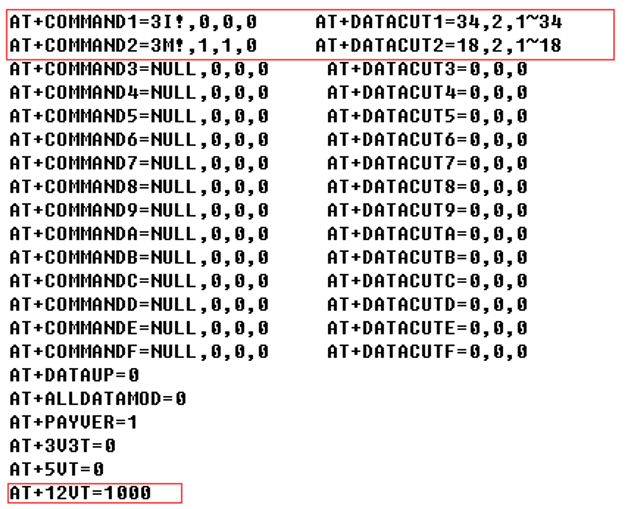
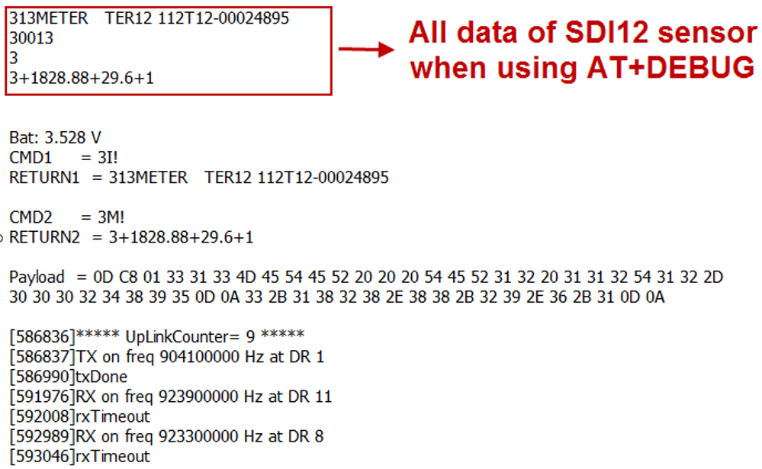
Data in TTN:

2.6.5 Example 5 -- Connect to SIL-400/TEROS-12 & Hygrovue10
2.6.5.1 Important Notice!
- The product page and reference command see above example 2,3,4
- All of these SDI-12 sensors use the same address (address 0) by default. So we need to change their address to different address, by using aAb! command. See above example.
- The sensor needs to be powered to a steady statue. So the 12VT time need to be set to the maximum stable time for the sensors. in this example, it is 13 seconds.
- If these SDI-12 sensors are powered by external power source. It will add 300uA in the total current in SDI-12-LB/LS.
2.6.5.2 Hardware Connection to SDI-12-LB/LS

2.6.5.3 Commands set in SDI-12-LB/LS and uplink payload

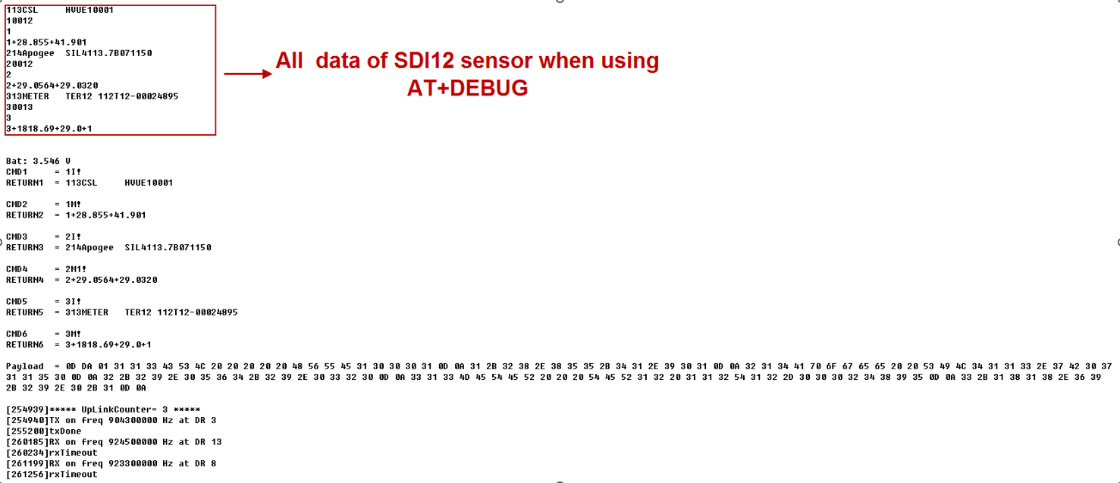
Data in TTN:

2.6.6 Example 6 -- Connect to ENTELECHY-EP_SDI-12
2.6.6.1 Reference Manual and Command
- Commands to be used in PC and output.
1.check device address
2.change device address
3.check device ID
4.start measure
5.Get Meausre result
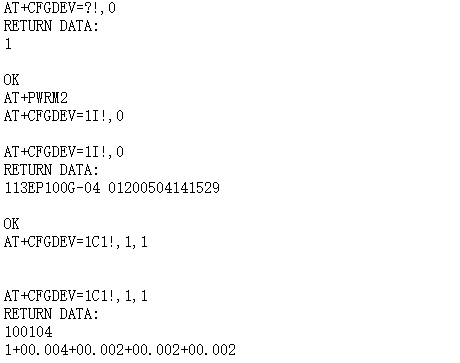
2.6.6.2 Hardware Connection to SDI-12-LB/LS

2.6.6.3 Commands set in SDI-12-LB/LS and uplink payload
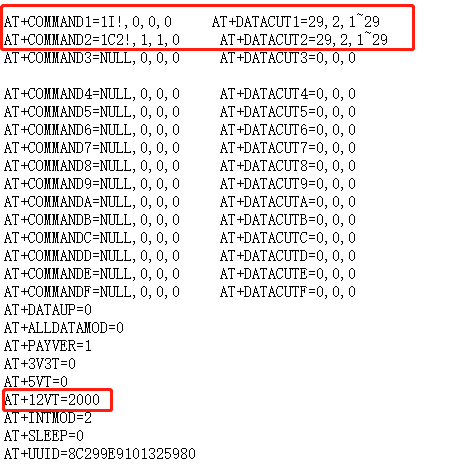
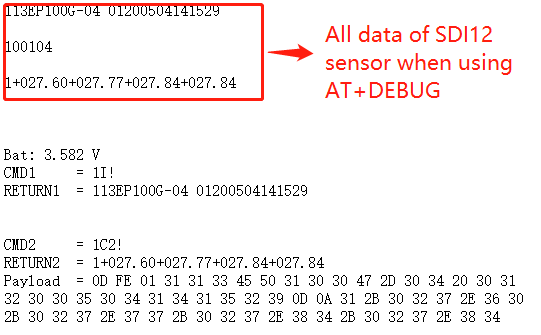
Data in TTN:
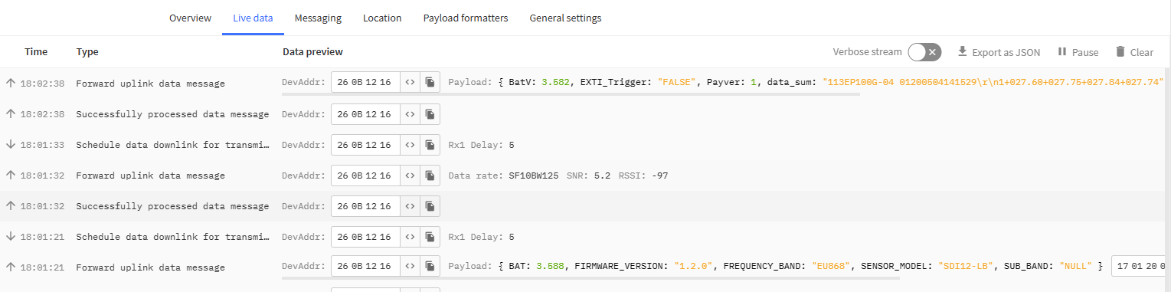
2.6.7 Example 7 -- Connect to GroPoint Profile-8 (SDI-12 Version)
2.6.7.1 Reference Manual and Command
- Commands to be used in PC and output.
- check device address
- change device address
- check device ID
- start measure
- Get Meausre result
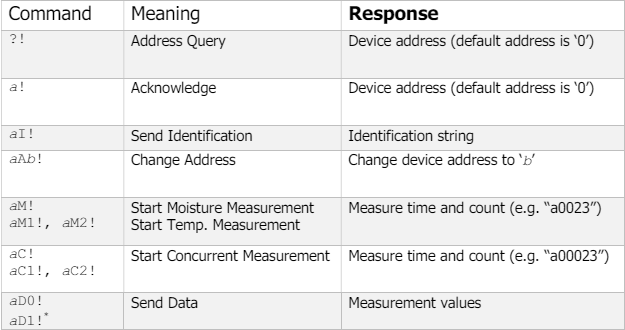
2.6.7.2 Hardware Connection to SDI-12-LB/LS
Note: When the bytes returned by the sensor are not fixed, the full byte interception can be used: AT+ALLDATAMOD=1 (The DATACUTx parameter needs to be cleared when using this directive, or it will not work.)
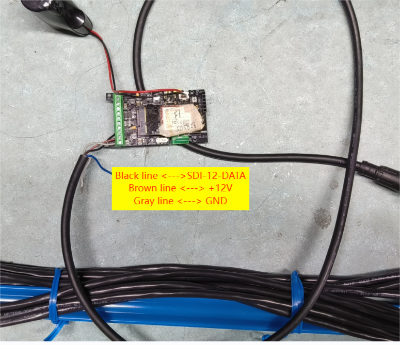
2.6.7.3 Commands set in SDI-12-LB/LS and uplink payload
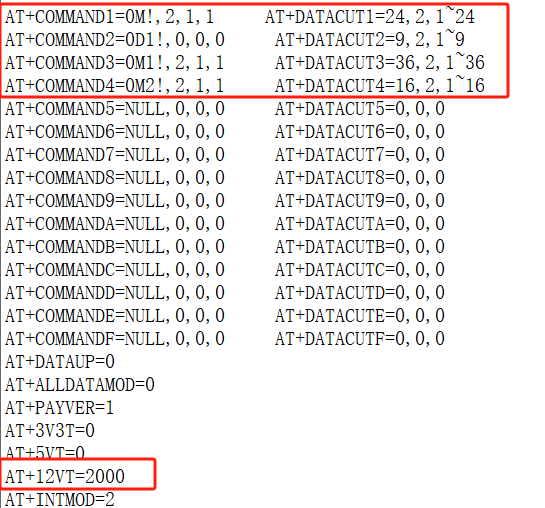
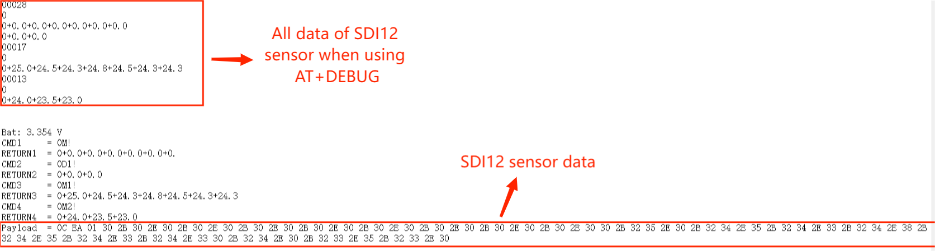
DATA in TTN:
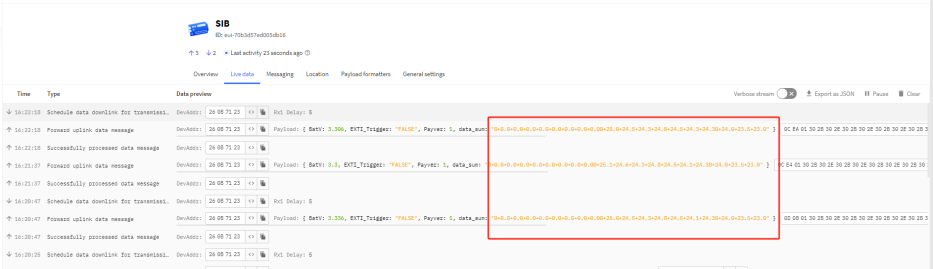
2.6.8 Example 8 -- Connect to Acclima TDR Soil Moisture Sensor
2.6.8.1 Reference Manual and Command
- Commands to be used in PC and output.
- check device address
- change device address
- check device ID
- start measure
- Get Meausre result
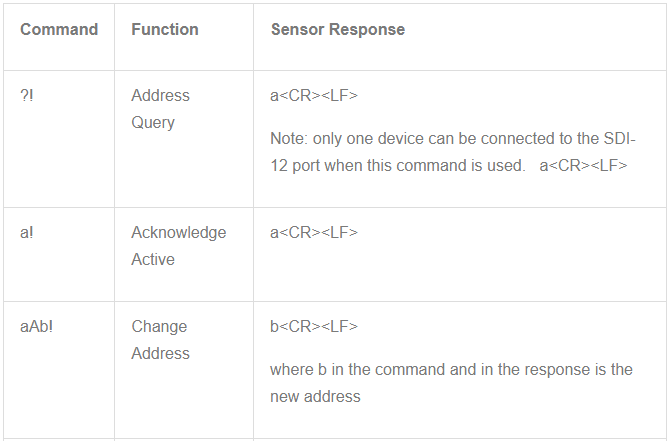
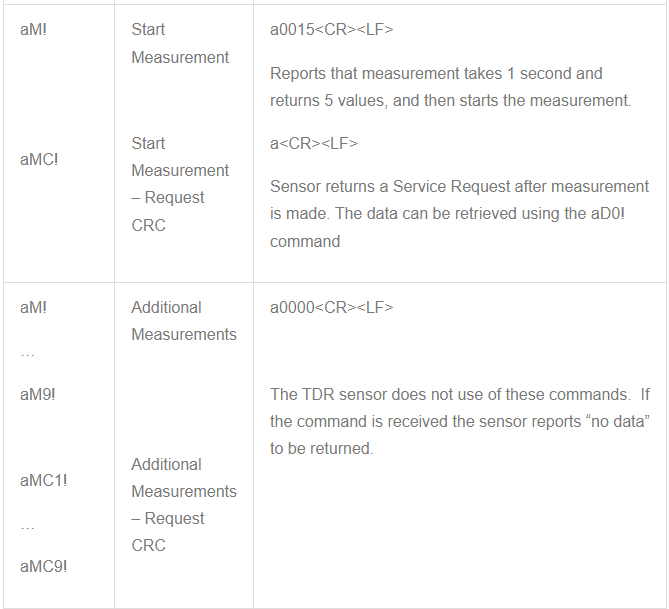
2.6.8.2 Hardware Connection to SDI-12-LB/LS
Note: When the bytes returned by the sensor are not fixed, the full byte interception can be used: AT+ALLDATAMOD=1 (The DATACUTx parameter needs to be cleared when using this directive, or it will not work.)

2.6.8.3 Commands set in SDI-12-LB/LS and uplink payload
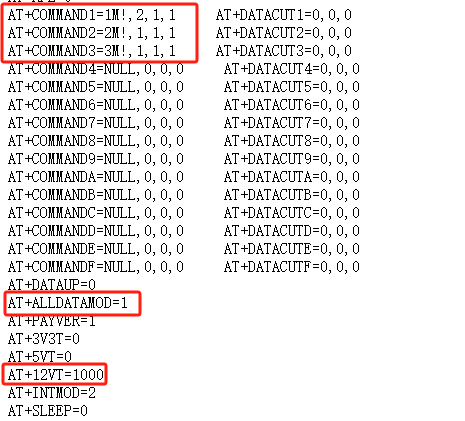
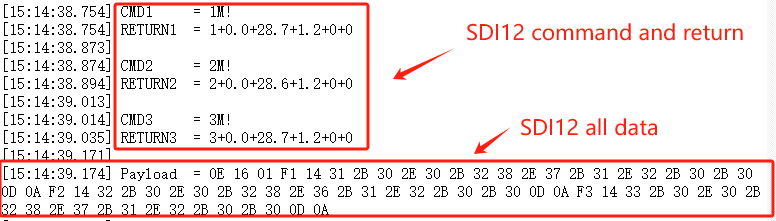
DATA in TTN:

2.7 Frequency Plans
The SDI-12-LB/LS uses OTAA mode and below frequency plans by default. Each frequency band use different firmware, user update the firmware to the corresponding band for their country.
http://wiki.dragino.com/xwiki/bin/view/Main/End%20Device%20Frequency%20Band/
2.8 Firmware Change Log
Firmware download link:
https://www.dropbox.com/sh/qrbgbikb109lkiv/AACBR-v_ZhZAMengcY7Nsa1ja?dl=0
2.9 Datalog Feature(Since v1.3.0)
Datalog Feature is to ensure IoT Server can get all sampling data from Sensor even if the LoRaWAN network is down. For each sampling, SDI-12-LB will store the reading for future retrieving purposes.
2.9.1 How datalog works
SDI-12-LB will wait for ACK for every uplink, when there is no LoRaWAN network,SDI-12-LB will mark these records with non-ack messages and store the sensor data, and it will send all messages (10s interval) after the network recovery.
a) SDI-12-LB will do an ACK check for data records sending to make sure every data arrive server.
b) SDI-12-LB will send data in CONFIRMED Mode, but SDI-12-LB won't re-transmit the packet if it doesn't get ACK, it will just mark it as a NONE-ACK message. In a future uplink if SDI-12-LB gets a ACK, SDI-12-LB will consider there is a network connection and resend all NONE-ACK messages.
2.9.2 Enable Datalog
User need to make sure below two settings are enable to use datalog;
- SYNCMOD=1(Default) to enable sync time via LoRaWAN MAC command, click here (AT+SYNCMOD) for detailed instructions.
- PNACKMD=1 to enable datalog feature, click here (AT+PNACKMD) for detailed instructions.
Once SDI-12-LB Joined LoRaWAN network, it will send the MAC command (DeviceTimeReq) and the server will reply with (DeviceTimeAns) to send the current time to SDI-12-LB. If SDI-12-LB fails to get the time from the server, SDI-12-LB will use the internal time and wait for next time request (AT+SYNCTDC to set the time request period, default is 10 days).
Note: LoRaWAN Server need to support LoRaWAN v1.0.3(MAC v1.0.3) or higher to support this MAC command feature, Chirpstack,TTN V3 v3 and loriot support but TTN V3 v2 doesn't support. If server doesn't support this command, it will through away uplink packet with this command, so user will lose the packet with time request for TTN V3 v2 if SYNCMOD=1.
2.9.3 Unix TimeStamp
SDI-12-LB uses Unix TimeStamp format based on

User can get this time from link: https://www.epochconverter.com/ :
Below is the converter example
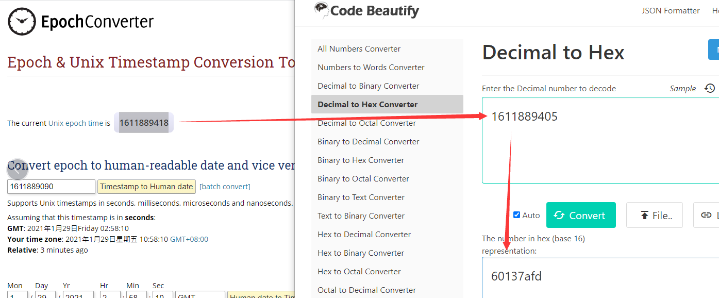
So, we can use AT+TIMESTAMP=1742889625 or downlink 3067E26299 to set the current time 2025 – March -- 25 Tuesday 08:00:25
2.9.4 Poll sensor value
User can poll sensor value based on timestamps from the server. Below is the downlink command.
| 1byte | 4bytes | 4bytes | 1byte |
| 31 | Timestamp start | Timestamp end | Uplink Interval(range 5~255s) |
Timestamp start and Timestamp end use Unix TimeStamp format as mentioned above. Devices will reply with all data log during this time period, use the uplink interval.
For example, downlink command 31 68253B6E 68253E23 05
Is to check 2025/05/15 00:55:10 to 2025/05/15 01:06:43's data
Uplink Internal =5s, means SDI-12-LB will send one packet every 5s.
2.9.5 Datalog Uplink payload
The Datalog poll reply uplink will use below payload format.
Retrieval data payload:
Size(bytes) | 4 | 1 | Length depends on the return from the commands |
|---|---|---|---|
| Value | Unix Time Stamp | Payload Length | Data returned by the sensor |
Example:
If SDI-12-LB has below data inside Flash:
(Soil sensors using the SDI-12 protocol are used for testing.)
| Flash Add | Unix Time | Payload Length | BAT voltage | Payload Version | Value |
|---|---|---|---|---|---|
0001 | 2025/3/25 08:09:30 | 5 | 0c a8 | 01 | 08 21 |
| 0002 | 2025/3/25 08:10:30 | 5 | 0c ae | 01 | 08 22 |
| 0003 | 2025/3/25 08:11:30 | 5 | 0c ae | 01 | 08 22 |
| 0004 | 2025/3/25 08:12:30 | 5 | 0c ae | 01 | 08 22 |
| 0005 | 2025/3/25 08:13:30 | 5 | 0c b4 | 01 | 08 23 |
| 0006 | 2025/3/25 08:14:30 | 5 | 0c ae | 01 | 08 22 |
| 0007 | 2025/3/25 08:15:30 | 5 | 0c b4 | 01 | 08 23 |
| 0008 | 2025/3/25 08:16:30 | 5 | 0c ae | 01 | 08 22 |
If user sends below downlink command: 3168253B6E68253E2305
Where : Start time: 68253B6E = time 2025/05/15 00:55:10
Stop time: 68253E23 = time 2025/05/15 01:06:43
SDI-12-LB will uplink this payload.
68253B6E 12 0C7801F10D302B312E31372B32362E390D0A
68253C5D 12 0C7801F10D302B312E31372B32372E340D0A
68253D33 12 0C7201F10D302B312E31352B32382E390D0A
68253DAB 12 0C7201F10D302B312E31342B32392E340D0A
68253E23 12 0C7201F10D302B312E31332B33302E300D0A
Where the first 23 bytes is for the first entry:
68253B6E 12 0C7801F10D302B312E31372B32362E390D0A
Unix Time Stamp: 68253B6E(H)=1747270510(D) --> time=2025-05-15 8:55:00
Payload Length: 0x12(H)=18 bytes
Battery voltage: 0x0C78(H)=3192 mV
Payload Version: 01
Value: For the distance sensor used for testing, this value is the mm distance value, 0xF10D302B312E31372B32362E390D0A(H)
3. Configure SDI-12-LB/LS via AT Command or LoRaWAN Downlink
Use can configure SDI-12-LB/LS via AT Command or LoRaWAN Downlink.
- AT Command Connection: See FAQ.
- LoRaWAN Downlink instruction for different platforms: See IoT LoRaWAN Server section.
There are two kinds of commands to configure SDI-12-LB/LS, they are:
- General Commands.
These commands are to configure:
- General system settings like: uplink interval.
- LoRaWAN protocol & radio related command.
They are same for all Dragino Device which support DLWS-005 LoRaWAN Stack. These commands can be found on the wiki:
http://wiki.dragino.com/xwiki/bin/view/Main/End%20Device%20AT%20Commands%20and%20Downlink%20Command/
- Commands special design for SDI-12-LB/LS
These commands only valid for SDI-12-LB/LS, as below:
3.1 Set Transmit Interval Time
Feature: Change LoRaWAN End Node Transmit Interval.
AT Command: AT+TDC
| Command Example | Function | Response |
|---|---|---|
| AT+TDC=? | Show current transmit Interval | 30000 |
| AT+TDC=60000 | Set Transmit Interval | OK |
Downlink Command: 0x01
Format: Command Code (0x01) followed by 3 bytes time value.
If the downlink payload=0100003C, it means set the END Node's Transmit Interval to 0x00003C=60(S), while type code is 01.
- Example 1: Downlink Payload: 0100001E // Set Transmit Interval (TDC) = 30 seconds
- Example 2: Downlink Payload: 0100003C // Set Transmit Interval (TDC) = 60 seconds
3.2 Set Interrupt Mode
Feature, Set Interrupt mode for GPIO_EXIT.
AT Command: AT+INTMOD
| Command Example | Function | Response |
|---|---|---|
| AT+INTMOD=? | Show current interrupt mode | 0 |
| AT+INTMOD=2 | Set Transmit Interval | OK |
Downlink Command: 0x06
Format: Command Code (0x06) followed by 3 bytes.
This means that the interrupt mode of the end node is set to 0x000003=3 (rising edge trigger), and the type code is 06.
- Example 1: Downlink Payload: 06000000 // Turn off interrupt mode
- Example 2: Downlink Payload: 06000003 // Set the interrupt mode to rising edge trigger
3.3 Set the output time
Feature, Control the output 3V3 , 5V or 12V.
AT Command: AT+3V3T
| Command Example | Function | Response |
|---|---|---|
| AT+3V3T=? | Show 3V3 open time. | 0 |
| AT+3V3T=0 | Normally open 3V3 power supply. | OK |
| AT+3V3T=1000 | Close after a delay of 1000 milliseconds. | OK |
| AT+3V3T=65535 | Normally closed 3V3 power supply. | OK |
AT Command: AT+5VT
| Command Example | Function | Response |
|---|---|---|
| AT+5VT=? | Show 5V open time. | 0 |
| AT+5VT=0 | Normally closed 5V power supply. | OK |
| AT+5VT=1000 | Close after a delay of 1000 milliseconds. | OK |
| AT+5VT=65535 | Normally open 5V power supply. | OK |
AT Command: AT+12VT
(The v1.2 version is enabled for 1 second by default, and the version below v1.2 is disabled by default)
| Command Example | Function | Response |
|---|---|---|
| AT+12VT=? | Show 12V open time. | 0 |
| AT+12VT=0 | Normally closed 12V power supply. | OK |
| AT+12VT=500 | Close after a delay of 500 milliseconds. | OK |
Downlink Command: 0x07
Format: Command Code (0x07) followed by 3 bytes.
The first byte is which power, the second and third bytes are the time to turn on.
- Example 1: Downlink Payload: 070101F4 ---> AT+3V3T=500
- Example 2: Downlink Payload: 0701FFFF ---> AT+3V3T=65535
- Example 3: Downlink Payload: 070203E8 ---> AT+5VT=1000
- Example 4: Downlink Payload: 07020000 ---> AT+5VT=0
- Example 5: Downlink Payload: 070301F4 ---> AT+12VT=500
- Example 6: Downlink Payload: 07030000 ---> AT+12VT=0
3.4 Set the all data mode
Feature, Set the all data mode.
AT Command: AT+ALLDATAMOD
| Command Example | Function | Response |
|---|---|---|
| AT+ALLDATAMOD=? | Show current all data mode | 0 |
| AT+ALLDATAMOD=1 | Set all data mode is 1. | OK |
Downlink Command: 0xAB
Format: Command Code (0xAB) followed by 1 bytes.
- Example 1: Downlink Payload: AB 00 // AT+ALLDATAMOD=0
- Example 2: Downlink Payload: AB 01 // AT+ALLDATAMOD=1
3.5 Set the splicing payload for uplink
Feature, splicing payload for uplink.
AT Command: AT+DATAUP
| Command Example | Function | Response |
|---|---|---|
| AT+DATAUP =? | Show current splicing payload for uplink mode | 0 |
| AT+DATAUP =0 | Set splicing payload for uplink mode is 0. | OK |
| AT+DATAUP =1 | Set splicing payload for uplink mode is 1 , and the each splice uplink is sent sequentially. | OK |
| AT+DATAUP =1,20000 | Set splicing payload for uplink mode is 1, and the uplink interval of each splice to 20000 milliseconds. | OK |
Downlink Command: 0xAD
Format: Command Code (0xAD) followed by 1 bytes or 5 bytes.
- Example 1: Downlink Payload: AD 00 // AT+DATAUP=0
- Example 2: Downlink Payload: AD 01 // AT+DATAUP =1
- Example 3: Downlink Payload: AD 01 00 00 14 // AT+DATAUP =1,20000
This means that the interval is set to 0x000014=20S
3.6 Set the payload version
Feature, Set the payload version.
AT Command: AT+PAYVER
| Command Example | Function | Response |
|---|---|---|
| AT+PAYVER=? | Show current payload version | 1 |
| AT+PAYVER=5 | Set payload version is 5. | OK |
Downlink Command: 0xAE
Format: Command Code (0xAE) followed by 1 bytes.
- Example 1: Downlink Payload: AE 01 // AT+PAYVER=1
- Example 2: Downlink Payload: AE 05 // AT+PAYVER=5
3.7 Print data entries base on page(Since v1.3.0)
Feature: Print the sector data from start page to stop page (max is 416 pages).
AT Command: AT+PDTA
| Command Example | Function |
AT+PDTA=1,2 | Stop Tx and RTP events when read sensor data 8033330 2025/5/14 12:27:32 18 0c 84 01 f1 0d 30 2b 31 2e 30 8033340 38 2b 32 34 2e 36 0d 0a 8033350 2025/5/14 12:29:32 18 0c 72 01 f1 0d 30 2b 31 2e 30 8033360 38 2b 32 34 2e 36 0d 0a 8033370 2025/5/14 12:31:32 18 0c 78 01 f1 0d 30 2b 31 2e 30 8033380 38 2b 32 34 2e 36 0d 0a 8033390 2025/5/14 12:33:32 18 0c 72 01 f1 0d 30 2b 31 2e 30 80333A0 38 2b 32 34 2e 36 0d 0a 80333B0 2025/5/14 12:35:32 18 0c 72 01 f1 0d 30 2b 31 2e 30 80333C0 38 2b 32 34 2e 36 0d 0a OK |
Downlink Command:
No downlink commands for feature
3.8 Print last few data entries(Since v1.3.0)
Feature: Print the last few data entries
AT Command: AT+PLDTA
| Command Example | Function |
|---|---|
| AT+PLDTA=10,0 | Printing the last ten data in hex format |
| AT+PLDTA=10,1 | Print the last ten data in string format |
- Prints in hex format:
| Command Example | Function |
AT+PLDTA=10,0 | Stop Tx events when read sensor data 0001-0001 2025/5/16 06:48:04 7 0c 7e 01 00 5f 01 05 0002-0002 2025/5/16 06:50:04 7 0c 72 01 00 5f 01 05 0003-0003 2025/5/16 06:52:04 7 0c 72 01 00 5f 01 05 0004-0004 2025/5/16 06:54:04 7 0c 7e 01 00 5f 01 05 0005-0005 2025/5/16 06:56:04 7 0c 7e 01 00 5f 01 07 0006-0006 2025/5/16 06:58:04 7 0c 8a 01 00 60 01 07 0007-0007 2025/5/16 07:00:04 7 0c 84 01 00 61 01 07 0008-0008 2025/5/16 07:02:04 7 0c 72 01 00 61 01 07 0009-0009 2025/5/16 07:04:04 7 0c 78 01 00 61 01 07 0010-0010 2025/5/16 07:06:04 7 0c 78 01 00 61 01 07 Start Tx events OK |
- Printing in String Format:
| Command Example | Function |
AT+PLDTA=10,1 (Printing in String Format) | Stop Tx events when read sensor data 0001-0001 2025/5/16 06:48:04 7 ~_ 0002-0002 2025/5/16 06:50:04 7 r_ 0003-0003 2025/5/16 06:52:04 7 r_ 0004-0004 2025/5/16 06:54:04 7 ~_ 0005-0005 2025/5/16 06:56:04 7 ~_ 0006-0006 2025/5/16 06:58:04 7 ` 0007-0007 2025/5/16 07:00:04 7 a 0008-0008 2025/5/16 07:02:04 7 ra 0009-0009 2025/5/16 07:04:04 7 xa 0010-0010 2025/5/16 07:06:04 7 xa Start Tx events OK |
Downlink Command:
No downlink commands for feature
3.9 Clear Flash Record(Since v1.3.0)
Feature: Clear flash storage for data log feature.
AT Command: AT+CLRDTA
| Command Example | Function | Response |
| AT+CLRDTA | Clear date record | Clear all stored sensor data… OK |
Downlink Command: 0xA3
- Example: 0xA301 // Same as AT+CLRDTA
3.10 SDI12 timing(Since v1.3.0)
Feature: Get or set the time of SDI12 timing.

AT Command: AT+SDITIMING
| Command Example | Function | Response |
AT+SDITIMING=13,9
| Get or set the time of SDI12 timing | OK Default: 13,9 |
Downlink Command: 0xA9
- Example: 0xA90D09 // Same as AT+SDITIMING=13,9
3.11 add Pulse_count, VDC_input, IDC_input(Since firmware V1.3.0)
Setting up external sensors:
- AT Command:
AT+EXT=a,b,c
a: 0: Disable Counting function ( doesn't effect interrupt ). 1: Enable Counting function(4 bytes).
b: 0: Disable voltage acquisition function. 1: Enable voltage acquisition function(2 bytes)
c: 0: Disable current acquisition function. 1: Enable current acquisition function(2 bytes).
Example:
AT+EXT=1,1,1
Device will add counting, voltage and current acquisition function.
The payload will be:
Battery(mV) & Interrupt _Flag + PAYLOAD_VER + *counting + *VDC_INPUT + *IDC_INPUT + Length depends on the return from the commands
AT+EXT=1,0,0
Device will add counting support.
The payload will be:
Battery(mV) & Interrupt _Flag + PAYLOAD_VER + *counting + Length depends on the return from the commands
- Downlink Command: 0x0B aa bb cc
Format: Command Code (0x0B) followed by 3 bytes.
aa: Set Disable or Enable Counting Support. 00: Disable, 01: Enable.
bb: Set Disable or Enable voltage acquisition. 00: Disable, 01: Enable.
cc: Set Disable or Enable current acquisition. 00: Disable, 01: Enable.
Example:
Downlink payload: 0B 00 00 01 //AT+EXT=0,0,1 Enable current acquisition
Downlink payload: 0B 01 00 01 //AT+EXT=1,0,1 Enable Counting Support and Current acquisition
Set the pulse count value:
- AT Command:
AT+SETCNT=aa // Set the pulse count value.
Example:
AT+SETCNT=100 // Set the pulse count to 100.
- Downlink Command: 0x0C
Format: Command Code (0x0C) followed by 4 bytes.
Example:
Downlink Payload: 0C 00 00 00 64 // AT+SETCNT=100
Connect counting sensor:
The counting sensor cables are connected to the 3V3 pin and GPIO_EXTI pin of the SIB v1.3 motherboard.

Connect Voltage output sensor:
Example:
RED <----> VDC_INPUT
BLACK <------> GND

Connect Current output sensor:
Example:
RED <---------> IDC_INPUT
BLACK <------> GND

3.12 Cut data separation processing(Since firmware V1.3.2)
AT+NEWLINE command, which only takes effect when AT+DATAUP=1 or AT+DATAUP=1, timeout.
When not set, each part of AT+DATAUP is sent according to the maximum number of bytes of DR.
When setting, each part of AT+DATAUP is sent according to the value set by AT+NEWLINE.
AT Command:
AT+NEWLINE=ALL The data cut out by each AT+COMMANDx command is sent separately as an uplink.
AT+NEWLINE=ALL equal: AT+NEWLINE=1+2+3+4+5+6+7+8+9+10+11+12+13+14+15
AT+NEWLINE=a+b+c The data returned by all commands is divided into three parts, COMMAND(1~a) is the first part, COMMAND(a+1~b) is the second part,COMMAND(b+1~c) is the third part.
AT+NEWLINE=NULL Turn off the functionality of this AT command.
Downlink Payload:
AT+NEWLINE=ALL ---> 0xA5 01
AT+NEWLINE= NULL ---> 0xA5 00
AT+NEWLINE= a+b+c ---> 0xA5 number of bytes a b c
AT+NEWLINE= 1+5+15 ---> 0xA5 03 01 05 0F
4. Battery & Power Consumption
SDI-12-LB use ER26500 + SPC1520 battery pack and SDI-12-LS use 3000mAh Recharable Battery with Solar Panel. See below link for detail information about the battery info and how to replace.
Battery Info & Power Consumption Analyze .
5. Remote Configure device
5.1 Connect via BLE
Please see this instruction for how to configure via BLE: http://wiki.dragino.com/xwiki/bin/view/Main/BLE%20Bluetooth%20Remote%20Configure/
5.2 AT Command Set
6. OTA firmware update
User can change firmware TS01-LB/LS to:
- Change Frequency band/ region.
- Update with new features.
- Fix bugs.
Firmware and changelog can be downloaded from : Firmware download link
Methods to Update Firmware:
- (Recommanded way) OTA firmware update via wireless : http://wiki.dragino.com/xwiki/bin/view/Main/Firmware%20OTA%20Update%20for%20Sensors/
- Update through UART TTL interface : Instruction.
7. FAQ
7.1 How to use AT Command via UART to access device?
7.2 How to update firmware via UART port?
7.3 How to change the LoRa Frequency Bands/Region?
You can follow the instructions for how to upgrade image.
When downloading the images, choose the required image file for download.
7.4 Why is the data uploaded to the LoRaWAN platform node empty and fProt=0?
This is due to The length of bytes sent by the node is limited by the lorawan protocol, and the fixed DR needs to be adjusted to improve this problem.
Please refer to the following link for the number of bytes limited by different frequencies and different DRs in the lorawan protocol
lora-alliance.org/wp-content/uploads/2021/05/RP002-1.0.3-FINAL-1.pdf
Example:
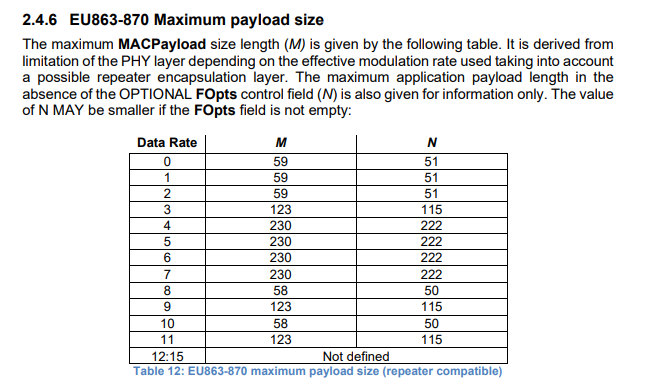
Please refer to the following command to fix DR
AT+ADR=0
AT+DR=3
Downlink command:
8. Order Info
Part Number: SDI-12-LB-XX-YY or SDI-12-LS-XX-YY
XX: The default frequency band
- AS923: LoRaWAN AS923 band
- AU915: LoRaWAN AU915 band
- EU433: LoRaWAN EU433 band
- EU868: LoRaWAN EU868 band
- KR920: LoRaWAN KR920 band
- US915: LoRaWAN US915 band
- IN865: LoRaWAN IN865 band
- CN470: LoRaWAN CN470 band
YY: The grand connector hole size
- M12: M12 hole
- M16: M16 hole
9. Packing Info
Package Includes:
- SDI-12-LB or SDI-12-LS SDI-12 to LoRaWAN Converter x 1
Dimension and weight:
- Device Size: cm
- Device Weight: g
- Package Size / pcs : cm
- Weight / pcs : g
10. Support
- Support is provided Monday to Friday, from 09:00 to 18:00 GMT+8. Due to different timezones we cannot offer live support. However, your questions will be answered as soon as possible in the before-mentioned schedule.
- Provide as much information as possible regarding your enquiry (product models, accurately describe your problem and steps to replicate it etc) and send a mail to support@dragino.com
