MDS120-LB/LS -- LoRaWAN Microwave Radar Distance Sensor User Manual

Table of Contents :
- 1. Introduction
- 2. Configure MDS120-LB/LS to connect to LoRaWAN network
- 3. Configure MDS120-LB/LS
- 3.1 Configure Methods
- 3.2 General Commands
- 3.3 Commands special design for MDS120-LB/LS
- 3.3.1 Set Transmit Interval Time
- 3.3.2 Set Interrupt Mode
- 3.3.3 Get or set the maximum detection distance(since v1.3)
- 3.3.4 Get or set the accuracy level(since v1.3)
- 3.3.5 Get or set the speed level(since v1.3)
- 3.3.6 Get or Set Command delay of sensors 1(since v1.3)
- 3.3.7 Get or Set Command delay of sensors 2(since v1.3)
- 3.3.8 Query sensor parameters(since v1.3)
- 4. Battery & Power Consumption
- 5. OTA Firmware update
- 6. FAQ
- 7. Trouble Shooting
- 8. Order Info
- 9. Packing Info
- 10. Support
1. Introduction
1.1 What is LoRaWAN Microwave Radar Distance Sensor
The Dragino MDS120-LB/LS is a LoRaWAN Microwave Radar distance sensor. It uses use Microwave Radar to detect the distance between sensor and different objects. Different from ultrosonic or Lidar measurement. Microwave Radar is more reliable for condensation / dusty environment. It can sense correct distance even there is water or think dust on top of the sensor.
The MDS120-LB/LS can be applied to scenarios such as horizontal distance measurement, parking management system, object proximity and presence detection, intelligent trash can management system, robot obstacle avoidance, automatic control, sewer, etc.
The LoRa wireless technology used in MDS120-LB/LS allows device to send data and reach extremely long ranges at low data-rates. It provides ultra-long range spread spectrum communication and high interference immunity whilst minimizing current consumption.
MDS120-LB/LS supports BLE configure and wireless OTA update which make user easy to use.
MDS120-LB/LS is powered by 8500mAh Li-SOCI2 battery or solar powered + Li-ion battery , it is designed for long term use up to 5 years.
Each MDS120-LB/LS is pre-load with a set of unique keys for LoRaWAN registrations, register these keys to local LoRaWAN server and it will auto connect after power on.
1.2 Features
- LoRaWAN 1.0.3 Class A
- Bands: CN470/EU433/KR920/US915/EU868/AS923/AU915/IN865
- Ultra-low power consumption
- 60Ghz Microwave Radar for distance detection
- Measure Range : 15 ~ 1200cm
- Accuracy: ±(2cm+SX0.3%). S: Measure Value
- Resolution: 1cm
- Measurement Angle : 25 degrees horizontal and 23 degrees vertical
- Monitor Battery Level
- Support Bluetooth v5.1 and LoRaWAN remote configure
- Support wireless OTA update firmware
- AT Commands to change parameters
- Downlink to change configure
- 8500mAh Li/SOCl2 Battery (MDS120-LB)
- Solar panel + 3000mAh Li-ion battery (MDS120-LS)
1.3 Specification
Common DC Characteristics:
- Supply Voltage: Built-in Battery , 2.5v ~ 3.6v
- Operating Temperature: -40 ~ 85°C
Radar probe specification:
- Measuring Method: FMCW
- Frequency: 60 GHz
- Measure Range : 15 ~ 1200cm
- Accuracy: ±(2cm+SX0.3%). S: Measure Value
- Resolution: 1cm
- Measurement Angle : 25 degrees horizontal and 23 degrees vertical
LoRa Spec:
- Frequency Range, Band 1 (HF): 862 ~ 1020 Mhz
- Max +22 dBm constant RF output vs.
- RX sensitivity: down to -139 dBm.
- Excellent blocking immunity
Battery:
- Li/SOCI2 un-chargeable battery
- Capacity: 8500mAh
- Self-Discharge: <1% / Year @ 25°C
- Max continuously current: 130mA
- Max boost current: 2A, 1 second
Power Consumption
- Sleep Mode: 5uA @ 3.3v
- LoRa Transmit Mode: 125mA @ 20dBm, 82mA @ 14dBm
1.4 Applications
- Horizontal distance measurement
- Liquid level measurement
- Parking management system
- Object proximity and presence detection
- Intelligent trash can management system
- Robot obstacle avoidance
- Automatic control
- Sewer
- Bottom water level monitoring
1.5 Sleep mode and working mode
Deep Sleep Mode: Sensor doesn't have any LoRaWAN activate. This mode is used for storage and shipping to save battery life.
Working Mode: In this mode, Sensor will work as LoRaWAN Sensor to Join LoRaWAN network and send out sensor data to server. Between each sampling/tx/rx periodically, sensor will be in IDLE mode), in IDLE mode, sensor has the same power consumption as Deep Sleep mode.
1.6 Button & LEDs

| Behavior on ACT | Function | Action |
|---|---|---|
 1~3s 1~3s | Send an uplink | If sensor is already Joined to LoRaWAN network, sensor will send an uplink packet, blue led will blink once. |
 >3s >3s | Active Device | Green led will fast blink 5 times, device will enter OTA mode for 3 seconds. And then start to JOIN LoRaWAN network. |
 x5 x5 | Deactivate Device | Red led will solid on for 5 seconds. Means device is in Deep Sleep Mode. |
1.7 BLE connection
MDS120-LB/LS support BLE remote configure.
BLE can be used to configure the parameter of sensor or see the console output from sensor. BLE will be only activate on below case:
- Press button to send an uplink
- Press button to active device.
- Device Power on or reset.
If there is no activity connection on BLE in 60 seconds, sensor will shut down BLE module to enter low power mode.
1.8 Pin Definitions

1.9 Mechanical
1.9.1 for LB version
Main equipment size:

Probe size:
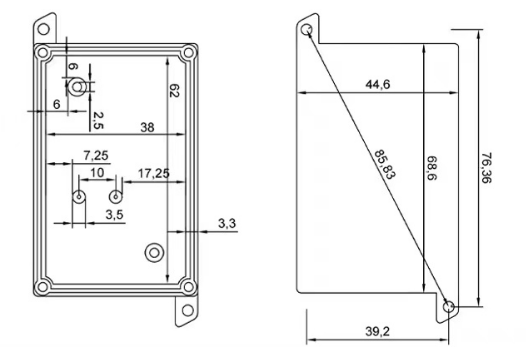
1.9.2 for LS version
Main equipment size:

Probe size:
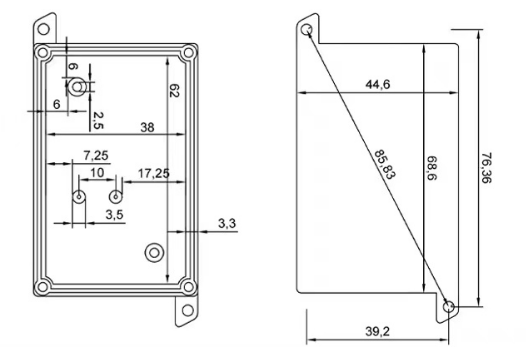
2. Configure MDS120-LB/LS to connect to LoRaWAN network
2.1 How it works
The MDS120-LB/LS is configured as LoRaWAN OTAA Class A mode by default. It has OTAA keys to join LoRaWAN network. To connect a local LoRaWAN network, you need to input the OTAA keys in the LoRaWAN IoT server and press the button to activate the MDS120-LB/LS. It will automatically join the network via OTAA and start to send the sensor value. The default uplink interval is 20 minutes.
2.2 Quick guide to connect to LoRaWAN server (OTAA)
Following is an example for how to join the TTN v3 LoRaWAN Network. Below is the network structure; we use the LPS8v2 as a LoRaWAN gateway in this example.
The LPS8v2 is already set to connected to TTN network , so what we need to now is configure the TTN server.

Step 1: Create a device in TTN with the OTAA keys from MDS120-LB/LS.
Each MDS120-LB/LS is shipped with a sticker with the default device EUI as below:

You can enter this key in the LoRaWAN Server portal. Below is TTN screen shot:
Create the application.


Add devices to the created Application.


Enter end device specifics manually.

Add DevEUI and AppKey. Customize a platform ID for the device.

Step 2: Add decoder.
In TTN, user can add a custom payload so it shows friendly reading.
Click this link to get the decoder: https://github.com/dragino/dragino-end-node-decoder/tree/main/
Below is TTN screen shot:


Step 3: Activate on MDS120-LB/LS
Press the button for 5 seconds to activate the MDS120-LB/LS.
Green led will fast blink 5 times, device will enter OTA mode for 3 seconds. And then start to JOIN LoRaWAN network. Green led will solidly turn on for 5 seconds after joined in network.
After join success, it will start to upload messages to TTN and you can see the messages in the panel.
2.3 Uplink Payload
Uplink payloads have two types:
- Distance Value: Use FPORT=2
- Other control commands: Use other FPORT fields.
The application server should parse the correct value based on FPORT settings.
2.3.1 Device Status, FPORT=5
Include device configure status. Once MDS120-LB/LS Joined the network, it will uplink this message to the server.
Users can also use the downlink command (0x26 01) to ask MDS120-LB/LS to resend Device Status.
| Device Status (FPORT=5) | ||||||
|---|---|---|---|---|---|---|
| Size(bytes) | 1 | 2 | 1 | 1 | 2 | |
| Value | Sensor Model | Firmware Version | Frequency Band | Sub-band | BAT | |
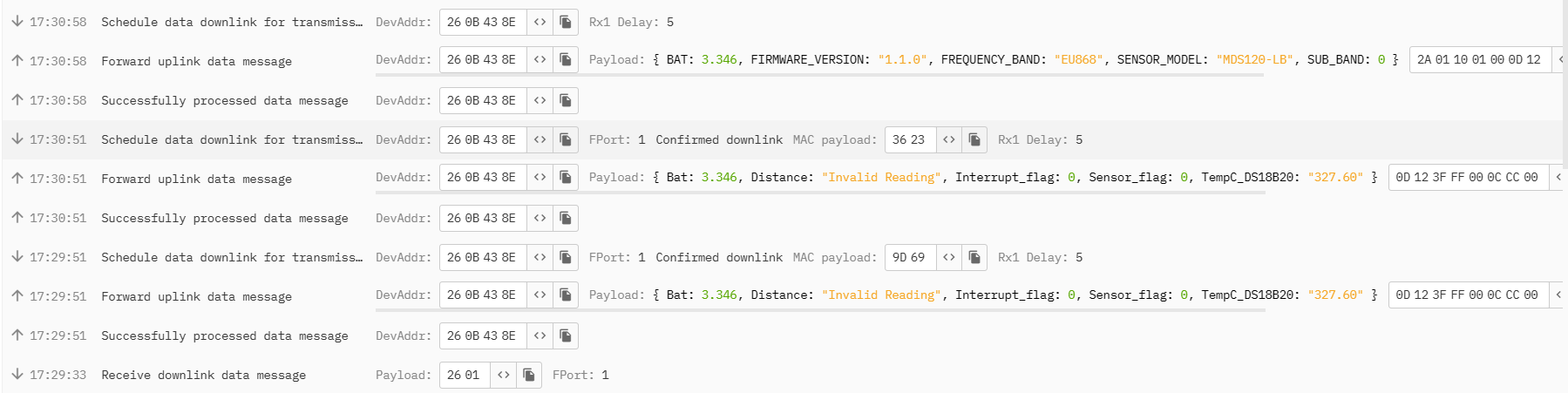
- Sensor Model: For MDS120-LB/LS, this value is 0x2A
- Firmware Version: 0x0100, Means: v1.0.0 version
- Frequency Band:
- 0x01: EU868
- 0x02: US915
- 0x03: IN865
- 0x04: AU915
- 0x05: KZ865
- 0x06: RU864
- 0x07: AS923
- 0x08: AS923-1
- 0x09: AS923-2
- 0x0a: AS923-3
- 0x0b: AS923-4
- Sub-Band:
- AU915 and US915: value 0x00 ~ 0x08
- CN470: value 0x0B ~ 0x0C
- Other Bands: Always 0x00
- Battery Info:
Check the battery voltage.
Ex1: 0x0B45 = 2885mV
Ex2: 0x0B49 = 2889mV
2.3.2 Distance, Uplink FPORT=2
MDS120-LB/LS will send this uplink after Device Status once join the LoRaWAN network successfully. And MDS120-LB/LS will:
- periodically send this uplink every 20 minute (TDC time), this interval can be changed.
- send this uplink while there is interrupt event.
Uplink Payload totals 8 bytes.
| Distance Value, FPORT=2 | |||||
|---|---|---|---|---|---|
| Size(bytes) | 2 | 2 | 1 | 2 | 1 |
| Value | BAT | Distance | interrupt | DS18B20 temperature | Sensor flag |
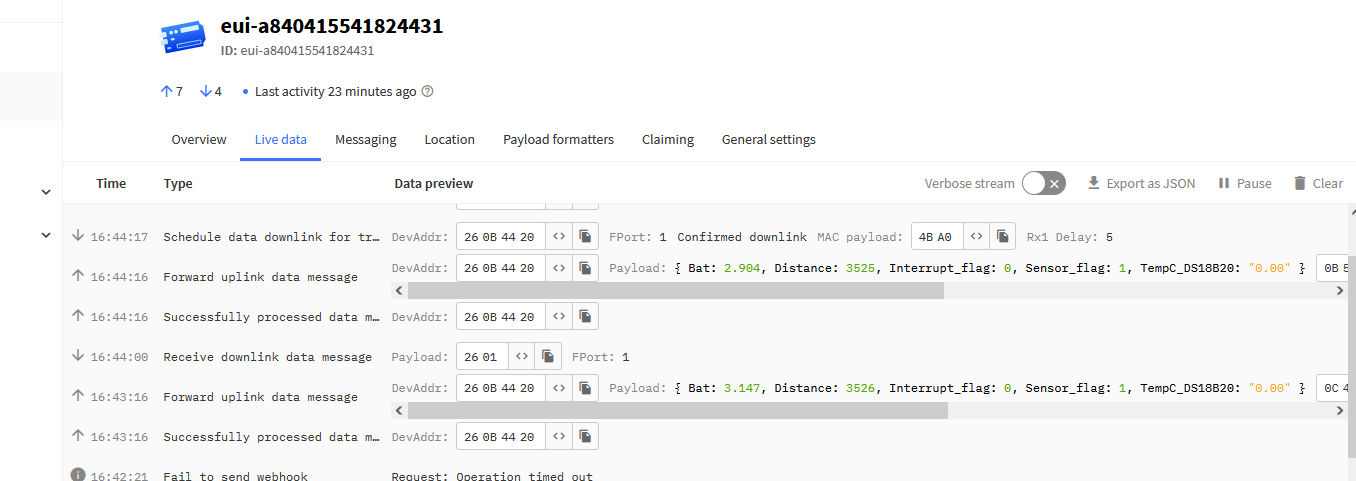
Distance:
Distance between sensor probe to the first object. (unit: mm)
For example, if the data you get from the register is 0x0D 0xC6, the distance between the sensor and the measured object is 0DC6(H) = 3526 (D) = 3526 mm.
Notice: The distance has a special value :
0x3FFF: Reading Invalid (exceed the valid range of the probe) or Probe not detected.
2.3.3 Decoder in TTN V3

Please check the decoder from this link: https://github.com/dragino/dragino-end-node-decoder
2.4 Uplink Interval
The MDS120-LB/LS by default uplink the sensor data every 20 minutes. User can change this interval by AT Command or LoRaWAN Downlink Command. See this link: Change Uplink Interval
2.5 Show Data in DataCake IoT Server
DATACAKE provides a human friendly interface to show the sensor data, once we have data in TTN, we can use DATACAKE to connect to TTN and see the data in DATACAKE. Below are the steps:
Step 1: Be sure that your device is programmed and properly connected to the network at this time.
Step 2: To configure the Application to forward data to DATACAKE you will need to add integration. To add the DATACAKE integration, perform the following steps:


Step 3: Create an account or log in Datacake.
Step 4: Search the MDS120-LB/LS and add DevEUI.

After added, the sensor data arrive TTN V3, it will also arrive and show in Datacake.

2.6 Datalog Feature
Datalog Feature is to ensure IoT Server can get all sampling data from Sensor even if the LoRaWAN network is down. For each sampling, MDS120-LB/LS will store the reading for future retrieving purposes.
2.6.1 How datalog works
MDS120-LB/LS will wait for ACK for every uplink, when there is no LoRaWAN network,MDS120-LB/LS will mark these records with non-ack messages and store the sensor data, and it will send all messages (10s interval) after the network recovery.
a) MDS120-LB/LS will do an ACK check for data records sending to make sure every data arrive server.
b) MDS120-LB/LS will send data in CONFIRMED Mode, but MDS120-LB/LS won't re-transmit the packet if it doesn't get ACK, it will just mark it as a NONE-ACK message. In a future uplink if MDS120-LB/LS gets a ACK, MDS120-LB/LS will consider there is a network connection and resend all NONE-ACK messages.
2.6.2 Enable Datalog
User need to make sure below two settings are enable to use datalog;
- SYNCMOD=1(Default) to enable sync time via LoRaWAN MAC command, click here (AT+SYNCMOD) for detailed instructions.
- PNACKMD=1 to enable datalog feature, click here (AT+PNACKMD) for detailed instructions.
Once MDS120-LB/LS Joined LoRaWAN network, it will send the MAC command (DeviceTimeReq) and the server will reply with (DeviceTimeAns) to send the current time to MDS120-LB/LS. If MDS120-LB/LS fails to get the time from the server, MDS120-LB/LS will use the internal time and wait for next time request (AT+SYNCTDC to set the time request period, default is 10 days).
Note: LoRaWAN Server need to support LoRaWAN v1.0.3(MAC v1.0.3) or higher to support this MAC command feature, Chirpstack,TTN V3 v3 and loriot support but TTN V3 v2 doesn't support. If server doesn't support this command, it will through away uplink packet with this command, so user will lose the packet with time request for TTN V3 v2 if SYNCMOD=1.
2.6.3 Unix TimeStamp
MDS120-LB/LS uses Unix TimeStamp format based on

User can get this time from link: https://www.epochconverter.com/ :
Below is the converter example

So, we can use AT+TIMESTAMP=1611889405 or downlink 3060137afd00 to set the current time 2021 – Jan -- 29 Friday 03:03:25
2.6.4 Poll sensor value
Users can poll sensor values based on timestamps. Below is the downlink command.
| Downlink Command to poll Open/Close status (0x31) | |||
| 1byte | 4bytes | 4bytes | 1byte |
| 31 | Timestamp start | Timestamp end | Uplink Interval |
Timestamp start and Timestamp end-use Unix TimeStamp format as mentioned above. Devices will reply with all data logs during this period, using the uplink interval.
For example, downlink command 
Is to check 2021/11/12 12:00:00 to 2021/11/12 15:00:00's data
Uplink Internal =5s,means MDS120-LB/LS will send one packet every 5s. range 5~255s.
2.7 Frequency Plans
The MDS120-LB/LS uses OTAA mode and below frequency plans by default. Each frequency band use different firmware, user update the firmware to the corresponding band for their country.
http://wiki.dragino.com/xwiki/bin/view/Main/End%20Device%20Frequency%20Band/
3. Configure MDS120-LB/LS
3.1 Configure Methods
MDS120-LB/LS supports below configure method:
- AT Command via Bluetooth Connection (Recommended): BLE Configure Instruction.
- AT Command via UART Connection : See UART Connection.
- LoRaWAN Downlink. Instruction for different platforms: See IoT LoRaWAN Server section.
3.2 General Commands
These commands are to configure:
- General system settings like: uplink interval.
- LoRaWAN protocol & radio related command.
They are same for all Dragino Devices which support DLWS-005 LoRaWAN Stack. These commands can be found on the wiki:
http://wiki.dragino.com/xwiki/bin/view/Main/End%20Device%20AT%20Commands%20and%20Downlink%20Command/
3.3 Commands special design for MDS120-LB/LS
These commands only valid for MDS120-LB/LS, as below:
3.3.1 Set Transmit Interval Time
Feature: Change LoRaWAN End Node Transmit Interval.
AT Command: AT+TDC
| Command Example | Function | Response |
|---|---|---|
| AT+TDC=? | Show current transmit Interval | 30000 |
| AT+TDC=60000 | Set Transmit Interval | OK |
Downlink Command: 0x01
Format: Command Code (0x01) followed by 3 bytes time value.
If the downlink payload=0100003C, it means set the END Node's Transmit Interval to 0x00003C=60(S), while type code is 01.
Example 1: Downlink Payload: 0100001E // Set Transmit Interval (TDC) = 30 seconds
Example 2: Downlink Payload: 0100003C // Set Transmit Interval (TDC) = 60 seconds
3.3.2 Set Interrupt Mode
Feature, Set Interrupt mode for GPIO_EXTI of pin.
When AT+INTMOD=0 is set, GPIO_EXTI is used as a digital input port.
AT Command: AT+INTMOD
| Command Example | Function | Response |
|---|---|---|
| AT+INTMOD=? | Show current interrupt mode | 0 |
| AT+INTMOD=2 | Set Transmit Interval | OK |
Downlink Command: 0x06
Format: Command Code (0x06) followed by 3 bytes.
If the downlink payload=06000003, it means that the interrupt mode of the end node is set to 0x000003=3 (rising edge trigger), and the type code is 06.
- Example 1: Downlink Payload: 06000000 // Turn off interrupt mode
- Example 2: Downlink Payload: 06000003 // Set the interrupt mode to rising edge trigger
3.3.3 Get or set the maximum detection distance(since v1.3)
Feature,The farthest detection distance can be set to 5m, 10m.
AT Command: AT+SMDD
| Command Example | Function | Response |
|---|---|---|
| AT+SMDD=? | Displays the current distance parameter | 5 |
| AT+SMDD=10 | Set detection distance: 10:detection distance is 10m | 01 08 01 00 81 8a OK 00--->successes 01--->fail |
Downlink Command: 0xB3
Format: Command Code (0xB3) followed by 1 bytes.
If the downlink payload=B30A, it means that the distance mode of the end node is set to 0x0A=10 (distance of 10m) and the type code is B3.
- Example 1: Downlink Payload: B3 05 // Set the measuring distance to 5m
- Example 2: Downlink Payload: B3 0A // Set the measuring distance to 10m
3.3.4 Get or set the accuracy level(since v1.3)
Feature,Accuracy can be set to: 10mm , 5mm, 2mm.
AT Command: AT+SAL
| Command Example | Function | Response |
|---|---|---|
| AT+SAL=? | Displays the current accuracy parameters | 2 |
| AT+SAL=1 | Set accuracy level: 0: 10mm 1:5mm 2:2mm | 01 0d 01 00 91 8b OK 00--->successes 01--->fail |
Downlink Command: 0xB4
Format: Command Code (0xB4) followed by 1 bytes.
If the downlink payload=B400, it means that the precision of the terminal node is set to 0x00=10 (10mm precision) and the type code is B4.
- Example 1: Downlink Payload: B4 00 // Accuracy of 10mm
- Example 2: Downlink Payload: B4 01 // Accuracy of 5mm
- Example 3: Downlink Payload: B4 02 // Accuracy of 2mm
Note: When the node's accuracy is set to 2mm, the node automatically modifies the maximum detection distance to 2.5m.
3.3.5 Get or set the speed level(since v1.3)
Feature,Sampling speed can be set to: fast, normal, slow.
AT Command: AT+SSL
| Command Example | Function | Response |
|---|---|---|
| AT+SSL=? | Displays the current sampling rate | 1 |
| AT+SSL=1 | Set speed level: 0: slower 1:ordinary 2:fastest |
OK |
Downlink Command: 0xB4
Format: Command Code (0xB5) followed by 1 bytes.
If the downlink payload=B501, it means that the sampling speed of the terminal node is set to 0x01=1 (Sampling Speed: Normal) and the type code is B5.
- Example 1: Downlink Payload: B5 00 // Sampling speed: slow
- Example 2: Downlink Payload: B5 01 // Sampling speed: normal
- Example 3: Downlink Payload: B5 02 // Sampling speed: fast
3.3.6 Get or Set Command delay of sensors 1(since v1.3)
Feature,the response delay of the sensor can be set.
AT Command: AT+CD1EL
| Command Example | Function | Response |
|---|---|---|
| AT+CD1EL=? | Get the current delay time ( ms) | 500 |
| AT+CD1EL=500 | Set command delay | OK |
Downlink Command: 0xB6
Format: Command Code (0xB6) followed by 2 bytes.
If the downlink payload=B601F4, it means that the sampling speed of the terminal node is set to 0x01 F4 (Response delay: 500) and the type code is B6.
- Example : Downlink Payload: B6 01 F4 // Set the current delay time to: 500ms
Note:
This delay command is the key to whether or not the maximum collection distance of the node can be modified successfully: the following are the recommended settings for the two distances:
* Maximum sampling distance: 5m, can be set to: 500ms delay
* Maximum sampling distance: 10m, can be set to: 1000ms delay
When the setting is unsuccessful with AT command, the serial port will return invalid data: ff od bl bd 00 00, ff means the modification is invalid.
3.3.7 Get or Set Command delay of sensors 2(since v1.3)
Feature,the response delay of the sensor can be set.
AT Command: AT+CD2EL
| Command Example | Function | Response |
|---|---|---|
| AT+CD2EL=? | Get the current delay time ( ms) | 1000 |
| AT+CD2EL=1000 | Set command delay | OK |
Downlink Command: 0xB7
Format: Command Code (0xB7) followed by 2 bytes.
If the downlink payload=B703E8, it means that the sampling speed of the terminal node is set to 0x03 E8 (Response delay: 1000) and the type code is B7.
- Example : Downlink Payload: B7 03 E8 // Set the current delay time to: 1000ms
Note:
This delay command is the key to successfully modifying the node's maximum acquisition distance: the following are the recommended settings for the two distances:
* Maximum Sampling Distance: 5 meters with 2000ms delay.
* Maximum Sampling Distance: 10 meters, can be set to 3000ms delay.
If the AT command is not successful, the serial port will return invalid data: ff od bl bd 00 00, ff means the modification is invalid.
3.3.8 Query sensor parameters(since v1.3)
Features, query the maximum detection distance, accuracy, sampling speed parameters of the sensor
AT Command: AT+DQUE
| Command Example | Function | Response |
|---|---|---|
| AT+DQUE | Get the maximum detection distance, accuracy, and sampling speed parameters. | 01 88 04 01 01 00 00 b4 b4 OK |
Downlink Command: 0xB8
Format: Command Code (0xB8) followed by 1 bytes.
If the downlink payload=B801, it means that the sampling speed of the terminal node is set to 0x01, and the type code is B8.
- Example : Downlink Payload: B8 01 // Get the maximum detection distance, accuracy, and sampling speed parameters.
Returns data parsing:
- 01 ---> Frame header
- 88 ---> Function code
- 04 ---> Total bytes of returned data
- 01 ---> Maximum detection distance is: 10m. (Return 00, then maximum detection distance is: 5
- 01 ---> Detection speed is: normal. (00: fastest; 01: normal; 02: slower)
- 00 ---> Accuracy is: 10mm. (00: 10mm; 1: 5mm, 2: 2mm)
- 00 ---> Condensation function is: weaker. (00: weaker; 01: normal; 02: stronger)
- B4 B4 ---> Checksum
4. Battery & Power Consumption
MDS120-LB use ER26500 + SPC1520 battery pack and MDS120-LS use 3000mAh Recharable Battery with Solar Panel. See below link for detail information about the battery info and how to replace.
Battery Info & Power Consumption Analyze .
5. OTA Firmware update
User can change firmware MDS120-LB/LS to:
- Change Frequency band/ region.
- Update with new features.
- Fix bugs.
Firmware and changelog can be downloaded from : Firmware download link
Methods to Update Firmware:
- (Recommanded way) OTA firmware update via wireless : http://wiki.dragino.com/xwiki/bin/view/Main/Firmware%20OTA%20Update%20for%20Sensors/
- Update through UART TTL interface : Instruction.
6. FAQ
6.1 What is the frequency plan for MDS120-LB/LS?
MDS120-LB/LS use the same frequency as other Dragino products. User can see the detail from this link: Introduction
7. Trouble Shooting
7.1 Why I can't join TTN V3 in US915 / AU915 bands?
It is due to channel mapping. Please see below link: Frequency band
7.2 AT Command input doesn't work
In the case if user can see the console output but can't type input to the device. Please check if you already include the ENTER while sending out the command. Some serial tool doesn't send ENTER while press the send key, user need to add ENTER in their string.
8. Order Info
Part Number: MDS120-LB-XX or MDS120-LS-XX
XX: The default frequency band
- AS923: LoRaWAN AS923 band
- AU915: LoRaWAN AU915 band
- EU433: LoRaWAN EU433 band
- EU868: LoRaWAN EU868 band
- KR920: LoRaWAN KR920 band
- US915: LoRaWAN US915 band
- IN865: LoRaWAN IN865 band
- CN470: LoRaWAN CN470 band
9. Packing Info
Package Includes:
- MDS120-LB or MDS120-LS LoRaWAN Microwave Radar Distance Sensor x 1
Dimension and weight:
- Device Size: cm
- Device Weight: g
- Package Size / pcs : cm
- Weight / pcs : g
10. Support
- Support is provided Monday to Friday, from 09:00 to 18:00 GMT+8. Due to different timezones we cannot offer live support. However, your questions will be answered as soon as possible in the before-mentioned schedule.
- Provide as much information as possible regarding your enquiry (product models, accurately describe your problem and steps to replicate it etc) and send a mail to Support@dragino.cc.
