LDS12-LB/LS -- LoRaWAN LiDAR ToF Distance Sensor User Manual

Table of Contents :
- 1. Introduction
- 2. Configure LDS12-LB/LS to connect to LoRaWAN network
- 3. Configure LDS12-LB/LS
- 4. Battery & Power Consumption
- 5. OTA Firmware update
- 6. Case Study
- 7. FAQ
- 8. Trouble Shooting
- 9. Order Info
- 10. Packing Info
- 11. Support
1. Introduction
1.1 What is LoRaWAN LiDAR ToF Distance Sensor
The Dragino LDS12-LB/LS is a LoRaWAN LiDAR ToF (Time of Flight) Distance Sensor for Internet of Things solution. It is capable to measure the distance to an object as close as 10 centimeters (+/- 5cm up to 6m) and as far as 12 meters (+/-1% starting at 6m)!. The LiDAR probe uses laser induction technology for distance measurement.
The LDS12-LB/LS can be applied to scenarios such as horizontal distance measurement, parking management system, object proximity and presence detection, intelligent trash can management system, robot obstacle avoidance, automatic control, sewer, etc.
It detects the distance between the measured object and the sensor, and uploads the value via wireless to LoRaWAN IoT Server.
The LoRa wireless technology used in LDS12-LB/LS allows device to send data and reach extremely long ranges at low data-rates. It provides ultra-long range spread spectrum communication and high interference immunity whilst minimizing current consumption.
LDS12-LB/LS supports BLE configure and wireless OTA update which make user easy to use.
LDS12-LB/LS is powered by 8500mAh Li-SOCI2 battery or solar powered + Li-ion battery , it is designed for long term use up to 5 years.
Each LDS12-LB/LS is pre-load with a set of unique keys for LoRaWAN registrations, register these keys to local LoRaWAN server and it will auto connect after power on.
1.2 Features
- LoRaWAN 1.0.3 Class A
- Bands: CN470/EU433/KR920/US915/EU868/AS923/AU915/IN865
- Ultra-low power consumption
- Laser technology for distance detection
- Measure Distance: 0.1m~12m
- Accuracy : ±5cm@(0.1-5m), ±1%@(5m-12m)
- Monitor Battery Level
- Support Bluetooth v5.1 and LoRaWAN remote configure
- Support wireless OTA update firmware
- AT Commands to change parameters
- Downlink to change configure
- 8500mAh Li/SOCl2 Battery (LDS12-LB)
- Solar panel + 3000mAh Li-ion battery (LDS12-LS)
1.3 Specification
Common DC Characteristics:
- Supply Voltage: Built-in Battery , 2.5v ~ 3.6v
- Operating Temperature: -40 ~ 85°C
Probe Specification:
- Storage temperature: -20℃~75℃
- Operating temperature : -20℃~60℃
- Measure Distance:
- 0.1m ~ 12m @ 90% Reflectivity
- 0.1m ~ 4m @ 10% Reflectivity
- Accuracy : ±5cm@(0.1-5m), ±1%@(5m-12m)
- Distance resolution : 1cm
- Ambient light immunity : 70klux
- Enclosure rating : IP65
- Light source : LED
- Central wavelength : 850nm
- FOV : 3.6°
- Material of enclosure : ABS+PC
- Wire length : 25cm
LoRa Spec:
- Frequency Range, Band 1 (HF): 862 ~ 1020 Mhz
- Max +22 dBm constant RF output vs.
- RX sensitivity: down to -139 dBm.
- Excellent blocking immunity
Battery:
- Li/SOCI2 un-chargeable battery
- Capacity: 8500mAh
- Self-Discharge: <1% / Year @ 25°C
- Max continuously current: 130mA
- Max boost current: 2A, 1 second
Power Consumption
- Sleep Mode: 5uA @ 3.3v
- LoRa Transmit Mode: 125mA @ 20dBm, 82mA @ 14dBm
1.4 Applications
- Horizontal distance measurement
- Parking management system
- Object proximity and presence detection
- Intelligent trash can management system
- Robot obstacle avoidance
- Automatic control
- Sewer
1.5 Sleep mode and working mode
Deep Sleep Mode: Sensor doesn't have any LoRaWAN activate. This mode is used for storage and shipping to save battery life.
Working Mode: In this mode, Sensor will work as LoRaWAN Sensor to Join LoRaWAN network and send out sensor data to server. Between each sampling/tx/rx periodically, sensor will be in IDLE mode), in IDLE mode, sensor has the same power consumption as Deep Sleep mode.
1.6 Button & LEDs

| Behavior on ACT | Function | Action |
|---|---|---|
 1~3s 1~3s | Send an uplink | If sensor is already Joined to LoRaWAN network, sensor will send an uplink packet, blue led will blink once. |
 >3s >3s | Active Device | Green led will fast blink 5 times, device will enter OTA mode for 3 seconds. And then start to JOIN LoRaWAN network. |
 x5 x5 | Deactivate Device | Red led will solid on for 5 seconds. Means device is in Deep Sleep Mode. |
1.7 BLE connection
LDS12-LB/LS support BLE remote configure.
BLE can be used to configure the parameter of sensor or see the console output from sensor. BLE will be only activate on below case:
- Press button to send an uplink
- Press button to active device.
- Device Power on or reset.
If there is no activity connection on BLE in 60 seconds, sensor will shut down BLE module to enter low power mode.
1.8 Pin Definitions

1.9 Mechanical
1.9.1 for LB version

Probe Mechanical:

1.9.2 for LS version

2. Configure LDS12-LB/LS to connect to LoRaWAN network
2.1 How it works
The LDS12-LB/LS is configured as LoRaWAN OTAA Class A mode by default. It has OTAA keys to join LoRaWAN network. To connect a local LoRaWAN network, you need to input the OTAA keys in the LoRaWAN IoT server and press the button to activate the LDS12-LB/LS. It will automatically join the network via OTAA and start to send the sensor value. The default uplink interval is 20 minutes.
2.2 Quick guide to connect to LoRaWAN server (OTAA)
Following is an example for how to join the TTN v3 LoRaWAN Network. Below is the network structure; we use the LPS8v2 as a LoRaWAN gateway in this example.
The LPS8v2 is already set to connected to TTN network , so what we need to now is configure the TTN server.

Step 1: Create a device in TTN with the OTAA keys from LDS12-LB/LS.
Each LDS12-LB/LS is shipped with a sticker with the default device EUI as below:
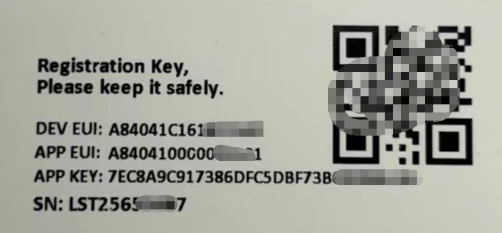
You can enter this key in the LoRaWAN Server portal. Below is TTN screen shot:
Create the application.


Add devices to the created Application.


Enter end device specifics manually.

Add DevEUI and AppKey. Customize a platform ID for the device.

Step 2: Add decoder.
In TTN, user can add a custom payload so it shows friendly reading.
Click this link to get the decoder: https://github.com/dragino/dragino-end-node-decoder/tree/main/
Below is TTN screen shot:


Step 3: Activate on LDS12-LB/LS
Press the button for 5 seconds to activate the LDS12-LB/LS.
Green led will fast blink 5 times, device will enter OTA mode for 3 seconds. And then start to JOIN LoRaWAN network. Green led will solidly turn on for 5 seconds after joined in network.
After join success, it will start to upload messages to TTN and you can see the messages in the panel.
2.3 Uplink Payload
2.3.1 Device Status, FPORT=5
Users can use the downlink command(0x26 01) to ask LDS12-LB/LS to send device configure detail, include device configure status. LDS12-LB/LS will uplink a payload via FPort=5 to server.
The Payload format is as below.
Size(bytes) | 1 | 2 | 1 | 1 | 2 |
|---|---|---|---|---|---|
| Value | Sensor Model | Firmware Version | Frequency Band | Sub-band | BAT |
Example parse in TTNv3

Sensor Model: For LDS12-LB/LS, this value is 0x24
Firmware Version: 0x0100, Means: v1.0.0 version
Frequency Band:
0x01: EU868
0x02: US915
0x03: IN865
0x04: AU915
0x05: KZ865
0x06: RU864
0x07: AS923
0x08: AS923-1
0x09: AS923-2
0x0a: AS923-3
0x0b: CN470
0x0c: EU433
0x0d: KR920
0x0e: MA869
Sub-Band:
AU915 and US915:value 0x00 ~ 0x08
CN470: value 0x0B ~ 0x0C
Other Bands: Always 0x00
Battery Info:
Check the battery voltage.
Ex1: 0x0B45 = 2885mV
Ex2: 0x0B49 = 2889mV
2.3.2 Uplink Payload, FPORT=2
LDS12-LB/LS will send this uplink after Device Status once join the LoRaWAN network successfully. And LDS12-LB/LS will:
periodically send this uplink every 20 minutes, this interval can be changed.
Uplink Payload totals 11 bytes.
Size(bytes) | 2 | 2 | 2 | 2 | 1 | 1 | 1 |
|---|---|---|---|---|---|---|---|
| Value | BAT | Distance | Distance signal strength | LiDAR temp |

Battery Info
Check the battery voltage for LDS12-LB/LS.
Ex1: 0x0B45 = 2885mV
Ex2: 0x0B49 = 2889mV
DS18B20 Temperature sensor
This is optional, user can connect external DS18B20 sensor to the +3.3v, 1-wire and GND pin . and this field will report temperature.
Example:
If payload is: 0105H: (0105 & FC00 == 0), temp = 0105H /10 = 26.1 degree
If payload is: FF3FH : (FF3F & FC00 == 1) , temp = (FF3FH - 65536)/10 = -19.3 degrees.
Distance
Represents the distance value of the measurement output, the default unit is cm, and the value range parsed as a decimal number is 0-1200. In actual use, when the signal strength value Strength.
Example:
If the data you get from the register is 0x0B 0xEA, the distance between the sensor and the measured object is 0BEA(H) = 3050 (D)/10 = 305cm.
Distance signal strength
Refers to the signal strength, the default output value will be between 0-65535. When the distance measurement gear is fixed, the farther the distance measurement is, the lower the signal strength; the lower the target reflectivity, the lower the signal strength. When Strength is greater than 100 and not equal to 65535, the measured value of Dist is considered credible.
Example:
If payload is: 01D7(H)=471(D), distance signal strength=471, 471>100,471≠65535, the measured value of Dist is considered credible.
Customers can judge whether they need to adjust the environment based on the signal strength.
1) When the sensor detects valid data:
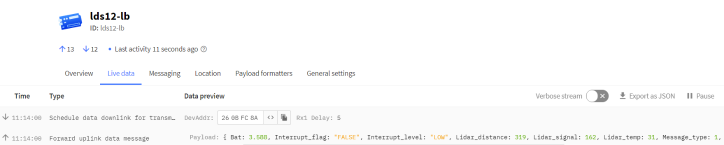
2) When the sensor detects invalid data:

3) When the sensor is not connected:

Interrupt Pin & Interrupt Level
This data field shows if this packet is generated by interrupt or not. Click here for the hardware and software set up.
Note: The Internet Pin is a separate pin in the screw terminal. See pin mapping of GPIO_EXTI .
Example:
If byte[0]&0x01=0x00 : Normal uplink packet.
If byte[0]&0x01=0x01 : Interrupt Uplink Packet.
LiDAR temp
Characterize the internal temperature value of the sensor.
Example:
If payload is: 1C(H) <<24>>24=28(D),LiDAR temp=28℃.
If payload is: F2(H) <<24>>24=-14(D),LiDAR temp=-14℃.
Message Type
For a normal uplink payload, the message type is always 0x01.
Valid Message Type:
| Message Type Code | Description | Payload |
|---|---|---|
| 0x01 | Normal Uplink | Normal Uplink Payload |
| 0x02 | Reply configures info | Configure Info Payload |
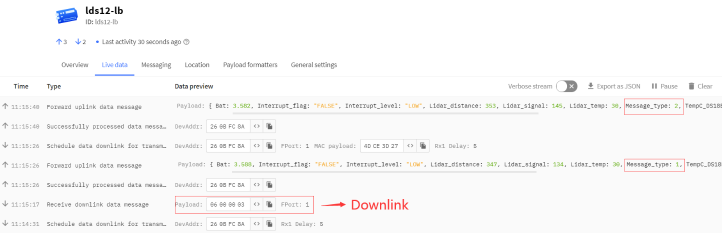
2.3.3 Historical measuring distance, FPORT=3
LDS12-LB/LS stores sensor values and users can retrieve these history values via the downlink command.
The historical payload includes one or multiplies entries and every entry has the same payload as Real-Time measuring distance.
Size(bytes) | 1 | 1 | 2 | 2 | 1 | 4 |
|---|---|---|---|---|---|---|
| Value | Interrupt flag & Interrupt_level | Reserve(0xFF) | Distance | Distance signal strength | LiDAR temp | Unix TimeStamp |
Interrupt flag & Interrupt level:
Size(bit) | bit7 | bit6 | [bit5:bit2] | bit1 | bit0 |
|---|---|---|---|---|---|
| Value | No ACK message | Poll Message Flag | Reserve | Interrupt level | Interrupt flag |
Each data entry is 11 bytes and has the same structure as Uplink Payload, to save airtime and battery, LDS12-LB/LS will send max bytes according to the current DR and Frequency bands.
For example, in the US915 band, the max payload for different DR is:
a) DR0: max is 11 bytes so one entry of data
b) DR1: max is 53 bytes so devices will upload 4 entries of data (total 44 bytes)
c) DR2: total payload includes 11 entries of data
d) DR3: total payload includes 22 entries of data.
If LDS12-LB/LS doesn't have any data in the polling time. It will uplink 11 bytes of 0
Downlink:
0x31 64 CC 68 0C 64 CC 69 74 05

Uplink:
43 FF 0E 10 00 B0 1E 64 CC 68 0C 40 FF 0D DE 00 A8 1E 64 CC 68 29 40 FF 09 92 00 D3 1E 64 CC 68 65 40 FF 02 3A 02 BC 1E 64 CC 68 A1 41 FF 0E 1A 00 A4 1E 64 CC 68 C0 40 FF 0D 2A 00 B8 1E 64 CC 68 E8 40 FF 00 C8 11 6A 1E 64 CC 69 24 40 FF 0E 24 00 AD 1E 64 CC 69 6D
Parsed Value:
[DISTANCE , DISTANCE_SIGNAL_STRENGTH,LIDAR_TEMP,EXTI_STATUS , EXTI_FLAG , TIME]
[360,176,30,High,True,2023-08-04 02:53:00],
[355,168,30,Low,False,2023-08-04 02:53:29],
[245,211,30,Low,False,2023-08-04 02:54:29],
[57,700,30,Low,False,2023-08-04 02:55:29],
[361,164,30,Low,True,2023-08-04 02:56:00],
[337,184,30,Low,False,2023-08-04 02:56:40],
[20,4458,30,Low,False,2023-08-04 02:57:40],
[362,173,30,Low,False,2023-08-04 02:58:53],
History read from serial port:
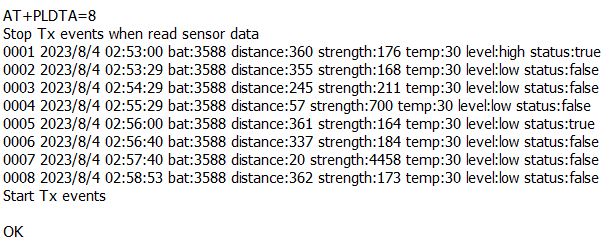
2.3.5 Decode payload in The Things Network
While using TTN network, you can add the payload format to decode the payload.
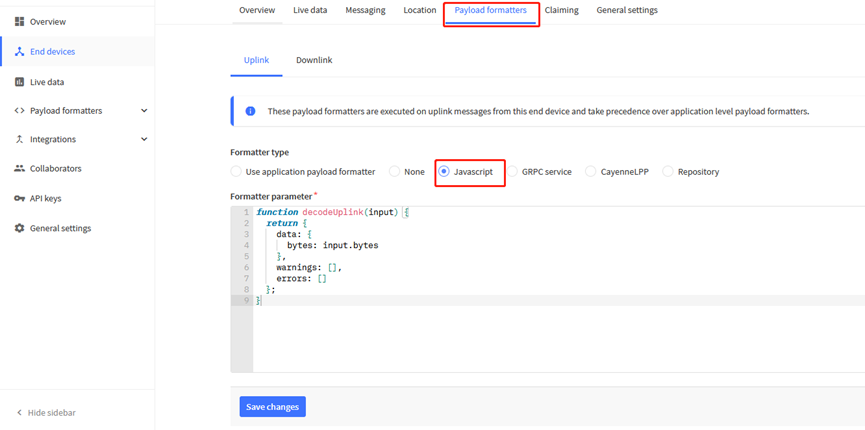
The payload decoder function for TTN is here:
LDS12-LB/LS TTN Payload Decoder: https://github.com/dragino/dragino-end-node-decoder
2.4 Show Data in DataCake IoT Server
DATACAKE provides a human friendly interface to show the sensor data, once we have data in TTN, we can use DATACAKE to connect to TTN and see the data in DATACAKE. Below are the steps:
Step 1: Be sure that your device is programmed and properly connected to the network at this time.
Step 2: To configure the Application to forward data to DATACAKE you will need to add integration. To add the DATACAKE integration, perform the following steps:


Step 3: Create an account or log in Datacake.
Step 4: Search the LDS12-LB/LS and add DevEUI.

After added, the sensor data arrive TTN V3, it will also arrive and show in Datacake.

2.5 Datalog Feature
Datalog Feature is to ensure IoT Server can get all sampling data from Sensor even if the LoRaWAN network is down. For each sampling, LDS12-LB/LS will store the reading for future retrieving purposes.
2.5.1 How datalog works
LDS12-LB/LS will wait for ACK for every uplink, when there is no LoRaWAN network,LDS12-LB/LS will mark these records with non-ack messages and store the sensor data, and it will send all messages (10s interval) after the network recovery.
a) LDS12-LB/LS will do an ACK check for data records sending to make sure every data arrive server.
b) LDS12-LB/LS will send data in CONFIRMED Mode, but LDS12-LB/LS won't re-transmit the packet if it doesn't get ACK, it will just mark it as a NONE-ACK message. In a future uplink if LDS12-LB/LS gets a ACK, LDS12-LB/LS will consider there is a network connection and resend all NONE-ACK messages.
2.5.2 Enable Datalog
User need to make sure below two settings are enable to use datalog;
- SYNCMOD=1(Default) to enable sync time via LoRaWAN MAC command, click here (AT+SYNCMOD) for detailed instructions.
- PNACKMD=1 to enable datalog feature, click here (AT+PNACKMD) for detailed instructions.
Once LDS12-LB/LS Joined LoRaWAN network, it will send the MAC command (DeviceTimeReq) and the server will reply with (DeviceTimeAns) to send the current time to LDS12-LB/LS. If LDS12-LB/LS fails to get the time from the server, LDS12-LB/LS will use the internal time and wait for next time request (AT+SYNCTDC to set the time request period, default is 10 days).
Note: LoRaWAN Server need to support LoRaWAN v1.0.3(MAC v1.0.3) or higher to support this MAC command feature, Chirpstack,TTN V3 v3 and loriot support but TTN V3 v2 doesn't support. If server doesn't support this command, it will through away uplink packet with this command, so user will lose the packet with time request for TTN V3 v2 if SYNCMOD=1.
2.5.3 Unix TimeStamp
LDS12-LB/LS uses Unix TimeStamp format based on

User can get this time from link: https://www.epochconverter.com/ :
Below is the converter example

So, we can use AT+TIMESTAMP=1611889405 or downlink 3060137afd00 to set the current time 2021 – Jan -- 29 Friday 03:03:25
2.5.4 Poll sensor value
Users can poll sensor values based on timestamps. Below is the downlink command.
| Downlink Command to poll Open/Close status (0x31) | |||
| 1byte | 4bytes | 4bytes | 1byte |
| 31 | Timestamp start | Timestamp end | Uplink Interval |
Timestamp start and Timestamp end-use Unix TimeStamp format as mentioned above. Devices will reply with all data logs during this period, using the uplink interval.
For example, downlink command 
Is to check 2021/11/12 12:00:00 to 2021/11/12 15:00:00's data
Uplink Internal =5s,means LDS12-LB/LS will send one packet every 5s. range 5~255s.
2.6 Frequency Plans
The LDS12-LB/LS uses OTAA mode and below frequency plans by default. Each frequency band use different firmware, user update the firmware to the corresponding band for their country.
http://wiki.dragino.com/xwiki/bin/view/Main/End%20Device%20Frequency%20Band/
2.7 LiDAR ToF Measurement
2.7.1 Principle of Distance Measurement
The LiDAR probe is based on TOF, namely, Time of Flight principle. To be specific, the product emits modulation wave of near infrared ray on a periodic basis, which will be reflected after contacting object. The product obtains the time of flight by measuring round-trip phase difference and then calculates relative range between the product and the detection object, as shown below.
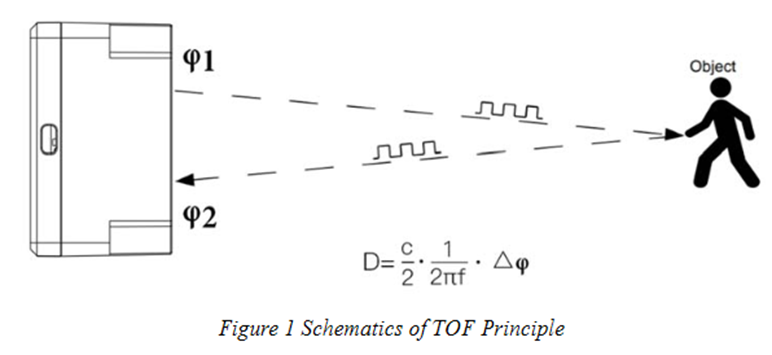
2.7.2 Distance Measurement Characteristics
With optimization of light path and algorithm, The LiDAR probe has minimized influence from external environment on distance measurement performance. Despite that, the range of distance measurement may still be affected by the environment illumination intensity and the reflectivity of detection object. As shown in below:
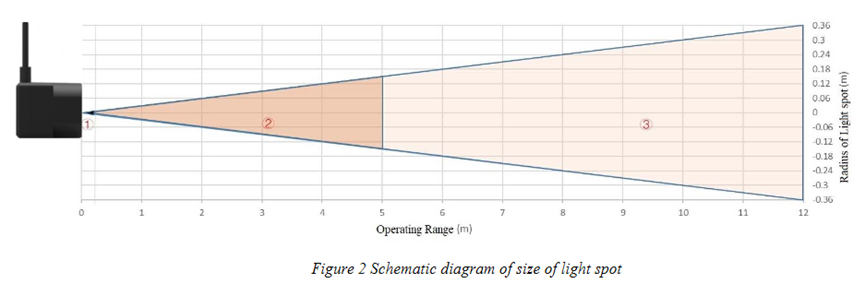
① Represents the detection blind zone of The LiDAR probe, 0-10cm, within which the output data is unreliable.
② Represents the operating range of The LiDAR probe detecting black target with 10% reflectivity, 0.1-5m.
③ Represents the operating range of The LiDAR probe detecting white target with 90% reflectivity, 0.1-12m.
Vertical Coordinates: Represents the radius of light spot for The LiDAR probe at different distances. The diameter of light spot depends on the FOV of The LiDAR probe (the term of FOV generally refers to the smaller value between the receiving angle and the transmitting angle), which is calculated as follows:
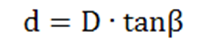
In the formula above, d is the diameter of light spot; D is detecting range; β is the value of the receiving angle of The LiDAR probe, 3.6°. Correspondence between the diameter of light spot and detecting range is given in Table below.

If the light spot reaches two objects with different distances, as shown in Figure 3, the output distance value will be a value between the actual distance values of the two objects. For a high accuracy requirement in practice, the above situation should be noticed to avoid the measurement error.
2.7.3 Notice of usage
Possible invalid /wrong reading for LiDAR ToF tech:
- Measure high reflectivity object such as: Mirror, Smooth ceramic tile, static milk surface, will have possible wrong readings.
- While there is transparent object such as glass, water drop between the measured object and the LiDAR sensor, the reading might be wrong.
- The LiDAR probe is cover by dirty things; the reading might be wrong. In this case, need to clean the probe.
- The sensor window is made by Acrylic. Don't touch it with alcohol material. This will destroy the sensor window.
2.7.4 Reflectivity of different objects
| Item | Material | Relectivity |
|---|---|---|
| 1 | Black foam rubber | 2.4% |
| 2 | Black fabric | 3% |
| 3 | Black rubber | 4% |
| 4 | Coal (different types of coal) | 4~8% |
| 5 | Black car paint | 5% |
| 6 | Black Jam | 10% |
| 7 | Opaque black plastic | 14% |
| 8 | Clean rough board | 20% |
| 9 | Translucent plastic bottle | 62% |
| 10 | Carton cardboard | 68% |
| 11 | Clean pine | 70% |
| 12 | Opaque white plastic | 87% |
| 13 | White Jam | 90% |
| 14 | Kodak Standard Whiteboard | 100% |
| 15 | Unpolished white metal surface | 130% |
| 16 | Glossy light metal surface | 150% |
| 17 | stainless steel | 200% |
| 18 | Reflector plate, reflective tape | >300% |
3. Configure LDS12-LB/LS
3.1 Configure Methods
LDS12-LB/LS supports below configure method:
- AT Command via Bluetooth Connection (Recommended): BLE Configure Instruction.
- AT Command via UART Connection : See UART Connection.
- LoRaWAN Downlink. Instruction for different platforms: See IoT LoRaWAN Server section.
3.2 General Commands
These commands are to configure:
- General system settings like: uplink interval.
- LoRaWAN protocol & radio related command.
They are same for all Dragino Devices which support DLWS-005 LoRaWAN Stack. These commands can be found on the wiki:
http://wiki.dragino.com/xwiki/bin/view/Main/End%20Device%20AT%20Commands%20and%20Downlink%20Command/
3.3 Commands special design for LDS12-LB/LS
These commands only valid for LDS12-LB/LS, as below:
3.3.1 Set Transmit Interval Time
Feature: Change LoRaWAN End Node Transmit Interval.
AT Command: AT+TDC
| Command Example | Function | Response |
|---|---|---|
| AT+TDC=? | Show current transmit Interval | 30000 |
| AT+TDC=60000 | Set Transmit Interval | OK |
Downlink Command: 0x01
Format: Command Code (0x01) followed by 3 bytes time value.
If the downlink payload=0100003C, it means set the END Node's Transmit Interval to 0x00003C=60(S), while type code is 01.
Example 1: Downlink Payload: 0100001E // Set Transmit Interval (TDC) = 30 seconds
Example 2: Downlink Payload: 0100003C // Set Transmit Interval (TDC) = 60 seconds
3.3.2 Set Interrupt Mode
Feature, Set Interrupt mode for pin of GPIO_EXTI.
When AT+INTMOD=0 is set, GPIO_EXTI is used as a digital input port.
AT Command: AT+INTMOD
| Command Example | Function | Response |
|---|---|---|
| AT+INTMOD=? | Show current interrupt mode | 0 |
AT+INTMOD=2(default) | Set Transmit Interval | OK |
Downlink Command: 0x06
Format: Command Code (0x06) followed by 3 bytes.
This means that the interrupt mode of the end node is set to 0x000003=3 (rising edge trigger), and the type code is 06.
- Example 1: Downlink Payload: 06000000 // Turn off interrupt mode
- Example 2: Downlink Payload: 06000003 // Set the interrupt mode to rising edge trigger
3.3.3 Set Power Output Duration
Control the output duration 3V3(pin of VBAT_OUT) . Before each sampling, device will
1. first enable the power output to external sensor,
2. keep it on as per duration, read sensor value and construct uplink payload
3. final, close the power output.
AT Command: AT+3V3T
| Command Example | Function | Response |
|---|---|---|
| AT+3V3T=? | Show 3V3 open time. | 0 (default) OK |
| AT+3V3T=1000 | Close after a delay of 1000 milliseconds. | OK |
| AT+3V3T=0 | Always turn on the power supply of 3V3 pin. | OK |
| AT+3V3T=65535 | Always turn off the power supply of 3V3 pin. | OK |
Downlink Command: 0x07
Format: Command Code (0x07) followed by 3 bytes.
The first byte is 01,the second and third bytes are the time to turn on.
- Example 1: Downlink Payload: 07 01 00 00 ---> AT+3V3T=0
- Example 2: Downlink Payload: 07 01 01 F4 ---> AT+3V3T=500
- Example 3: Downlink Payload: 07 01 FF FF ---> AT+3V3T=65535
4. Battery & Power Consumption
LDS12-LB use ER26500 + SPC1520 battery pack and LDS12-LS use 3000mAh Recharable Battery with Solar Panel. See below link for detail information about the battery info and how to replace.
Battery Info & Power Consumption Analyze .
5. OTA Firmware update
User can change firmware LDS12-LB/LS to:
- Change Frequency band/ region.
- Update with new features.
- Fix bugs.
Firmware and changelog can be downloaded from : Firmware download link
Methods to Update Firmware:
- (Recommanded way) OTA firmware update via wireless: http://wiki.dragino.com/xwiki/bin/view/Main/Firmware%20OTA%20Update%20for%20Sensors/
- Update through UART TTL interface: Instruction.
6. Case Study
6.1 Calcultate vechicel / object pass through number
A demo software is designed to calculate the objects pass through Area 1 and Area 2 as below figure. In this mode, The LDS12-LB/LS will continue to measure the distance and count the pass objects in Area 1, Area 2, according to the distance change. Note, in this mode, The LDS12-LB/LS need to powered by external power, the internal battery is not enough for such calculation, battery will running out very soon.
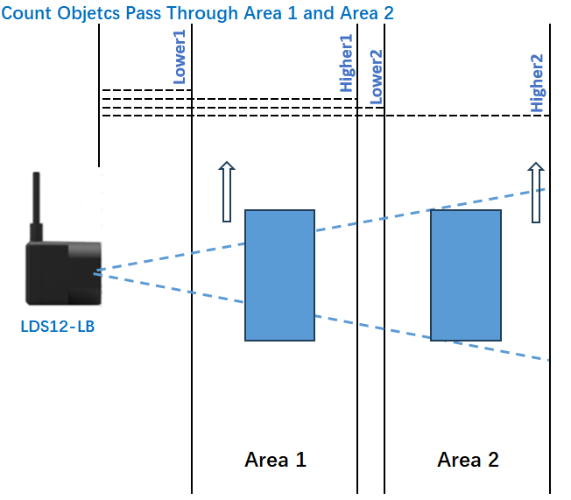
To acheive this purpose, user can use the continously measure mode ( which has the uplink Fport=6)
Note: Unreleased features, need to test please contact us.
Size(bytes) | 2 | 2 | 2 | 4 | 2 | 2 | 4 | 1 |
|---|---|---|---|---|---|---|---|---|
| Value | BAT | Lower1 | Upper1 | Count1_ times | Lower2 | Upper2 | Count2_ times | Interrupt flag & Interrupt level |
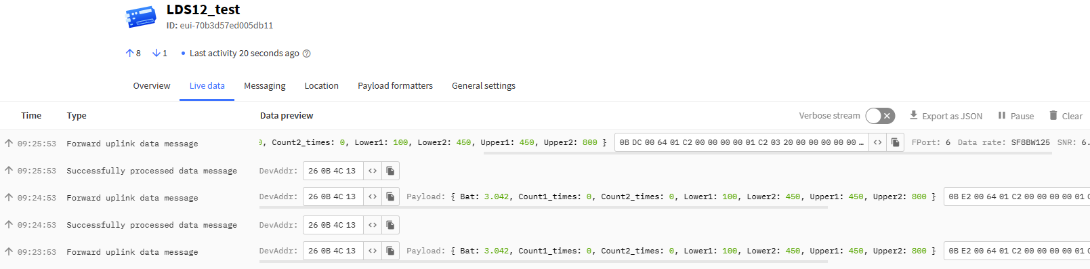
Battery Info
Check the battery voltage.
Ex1: 0x0B45 = 2885mV
Ex2: 0x0B49 = 2889mV
Lower1
Area 1 Range Minimum distance.(Max 1200cm)
Ex: 0x0064 = 100cm
Upper1
Area 1 Range Maximum distance.(Max 1200cm)
Ex: 0x01C2 = 450cm
Count1 times
Area 1 Total count.
Ex: 0x000002A0----> 672 times
Lower2
Area 2 Range Minimum distance.(Max 1200cm)
Ex: 0x01C2 = 450cm
Upper2
Area 2 Range Maximum distance.(Max 1200cm)
Ex: 0x0320 = 800cm
Count2 times
Area 2 Total count.
Ex: 00000010 ----> 16 times
Interrupt flag & Interrupt Level
This data field shows if this packet is generated by interrupt or not.
Note: The Internet Pin is a separate pin in the screw terminal. See pin mapping of GPIO_EXTI .
Example:
If byte[0]&0x01=0x00 : Normal uplink packet.
If byte[0]&0x01=0x01 : Interrupt Uplink Packet.
6.1.1 Set LDS12 in the counting mode
Feature, Set the distance count mode.
AT Command: AT+MEACOUNT
| Command Example | Function | Response |
|---|---|---|
| AT+MEACOUNT=? | Gets the current measurement count mode and locale Settings | 1,20,100,450,450,800 OK |
| AT+MEACOUNT=0,0,0,0,0,0 | disable measurement count mode | OK |
| Command Example | Function | Parameter |
|---|---|---|
AT+MEACOUNT= 1,20,100,450,450,800 | The first bit sets the measurement count mode | 00: Off mode 01: Enable mode |
| The second bit sets the acquisition distance of several times per second. | Max: 20 times/s | |
| The third bit sets the minimum distance of area 1 detection range. | Max: 1200cm If both values are 0, area 1 is not set and area 1 is not detected. | |
| The fourth bit sets the maximum distance of area 1 detection range. | ||
| The fifth bit sets the minimum distance of area 2 detection range. | Max: 1200cm If both values are 0, area 2 is not set and area 2 is not detected. | |
| The sixth bit sets the maximum distance of area 2 detection range. |
Downlink Command: 0x08
Format: Command Code (0x08) followed by 10 bytes.
If the downlink payload=08 01 14 00 64 01 C2 01 C2 03 20, it means enable the measurement count mode(0x01), and it means set 0x14=20 collection times per second, the closest distance of the area 1 range is 0x0064=100cm, the farthest distance of the area 1 range is 0x01C2=450cm, the closest distance of the area 2 range is 0x01C2=450cm, the farthest distance of the area 2 range is 0x0320=800cm, while type code is 0x08.
- Example 0: Downlink Payload: 08 01 14 00 00 00 00 01 C2 03 20 ---> AT+MEACOUNT=1,20,0,0,450,800
- Example 1: Downlink Payload: 08 01 14 00 64 01 C2 00 00 00 00 ---> AT+MEACOUNT=1,20,100,145,0,0
6.1.2 Channel 1/ channel 2 count Settings
Feature, Set the channel 1/ channel 2 count value.
AT Command: AT+SETCNT
| Command Example | Function | Response |
|---|---|---|
| AT+SETCNT=1,0 | Set the count of channel 1 to 0. | OK |
| AT+SETCNT=2,30 | Set the count of channel 2 to 30. | OK |
Downlink Command: 0x09 01/0x09 02
Format: Command Code (0x09 01/0x09 02) followed by 4 bytes.
- Example 0: Downlink Payload: 09 01 00 00 00 00 ---> AT+SETCNT=1,0
- Example 1: Downlink Payload: 09 02 00 00 00 1E ---> AT+SETCNT=2,30
7. FAQ
7.1 What is the frequency plan for LDS12-LB/LS?
LDS12-LB/LS use the same frequency as other Dragino products. User can see the detail from this link: Introduction
8. Trouble Shooting
8.1 AT Command input doesn't work
In the case if user can see the console output but can't type input to the device. Please check if you already include the ENTER while sending out the command. Some serial tool doesn't send ENTER while press the send key, user need to add ENTER in their string.
8.2 Significant error between the output distant value of LiDAR and actual distance
Cause ①:Due to the physical principles of The LiDAR probe, the above phenomenon is likely to occur if the detection object is the material with high reflectivity (such as mirror, smooth floor tile, etc.) or transparent substance. (such as glass and water, etc.)
Troubleshooting: Please avoid use of this product under such circumstance in practice.
Cause ②: The IR-pass filters are blocked.
Troubleshooting: please use dry dust-free cloth to gently remove the foreign matter.
9. Order Info
Part Number: LDS12-LB-XX or LDS12-LS-XX
XX: The default frequency band
- AS923: LoRaWAN AS923 band
- AU915: LoRaWAN AU915 band
- EU433: LoRaWAN EU433 band
- EU868: LoRaWAN EU868 band
- KR920: LoRaWAN KR920 band
- US915: LoRaWAN US915 band
- IN865: LoRaWAN IN865 band
- CN470: LoRaWAN CN470 band
10. Packing Info
Package Includes:
- LDS12-LB or LDS12-LS LoRaWAN LiDAR ToF Distance Sensor x 1
Dimension and weight:
- Device Size: cm
- Device Weight: g
- Package Size / pcs : cm
- Weight / pcs : g
11. Support
- Support is provided Monday to Friday, from 09:00 to 18:00 GMT+8. Due to different timezones we cannot offer live support. However, your questions will be answered as soon as possible in the before-mentioned schedule.
- Provide as much information as possible regarding your enquiry (product models, accurately describe your problem and steps to replicate it etc) and send a mail to Support@dragino.cc.
