SN50v3-LB User Manual

Table of Contents:
- 1. Introduction
- 2. Configure SN50v3-LB to connect to LoRaWAN network
- 2.1 How it works
- 2.2 Quick guide to connect to LoRaWAN server (OTAA)
- 2.3 Uplink Payload
- 2.4 Payload Decoder file
- 2.5 Datalog Feature
- 2.6 Temperature Alarm Feature
- 2.7 Frequency Plans
- 3. Configure S31x-LB
- 4. Battery & Power Consumption
- 5. OTA Firmware update
- 6. FAQ
- 7. Order Info
- 8. Packing Info
- 9. Support
1. Introduction
1.1 What is SN50v3-LB LoRaWAN Generic Node
SN50V3-LB LoRaWAN Sensor Node is a Long Range LoRa Sensor Node. It is designed for outdoor use and powered by 8500mA Li/SOCl2 battery for long term use.SN50V3-LB is designed to facilitate developers to quickly deploy industrial level LoRa and IoT solutions. It help users to turn the idea into a practical application and make the Internet of Things a reality. It is easy to program, create and connect your things everywhere.
SN50V3-LB wireless part is based on SX1262 allows the user to send data and reach extremely long ranges at low data-rates.It provides ultra-long range spread spectrum communication and high interference immunity whilst minimising current consumption.It targets professional wireless sensor network applications such as irrigation systems, smart metering, smart cities, smartphone detection, building automation, and so on.
SN50V3-LB has a powerful 48Mhz ARM microcontroller with 256KB flash and 64KB RAM. It has multiplex I/O pins to connect to different sensors.
SN50V3-LB has a built-in BLE module, user can configure the sensor remotely via Mobile Phone. It also support OTA upgrade via private LoRa protocol for easy maintaining.
SN50V3-LB is the 3rd generation of LSN50 series generic sensor node from Dragino. It is an open source project and has a mature LoRaWAN stack and application software. User can use the pre-load software for their IoT projects or easily customize the software for different requirements.
1.2 Features
- LoRaWAN 1.0.3 Class A
- Ultra-low power consumption
- Open-Source hardware/software
- Bands: CN470/EU433/KR920/US915/EU868/AS923/AU915/IN865
- Support Bluetooth v5.1 and LoRaWAN remote configure
- Support wireless OTA update firmware
- Uplink on periodically
- Downlink to change configure
- 8500mAh Battery for long term use
1.3 Specification
Common DC Characteristics:
- Supply Voltage: built in 8500mAh Li-SOCI2 battery , 2.5v ~ 3.6v
- Operating Temperature: -40 ~ 85°C
I/O Interface:
- Battery output (2.6v ~ 3.6v depends on battery)
- +5v controllable output
- 3 x Interrupt or Digital IN/OUT pins
- 3 x one-wire interfaces
- 1 x UART Interface
- 1 x I2C Interface
LoRa Spec:
- Frequency Range, Band 1 (HF): 862 ~ 1020 Mhz
- Max +22 dBm constant RF output vs.
- RX sensitivity: down to -139 dBm.
- Excellent blocking immunity
Battery:
- Li/SOCI2 un-chargeable battery
- Capacity: 8500mAh
- Self-Discharge: <1% / Year @ 25°C
- Max continuously current: 130mA
- Max boost current: 2A, 1 second
Power Consumption
- Sleep Mode: 5uA @ 3.3v
- LoRa Transmit Mode: 125mA @ 20dBm, 82mA @ 14dBm
1.4 Sleep mode and working mode
Deep Sleep Mode: Sensor doesn't have any LoRaWAN activate. This mode is used for storage and shipping to save battery life.
Working Mode: In this mode, Sensor will work as LoRaWAN Sensor to Join LoRaWAN network and send out sensor data to server. Between each sampling/tx/rx periodically, sensor will be in IDLE mode), in IDLE mode, sensor has the same power consumption as Deep Sleep mode.
1.5 Button & LEDs

| Behavior on ACT | Function | Action |
|---|---|---|
| Pressing ACT between 1s < time < 3s | Send an uplink | If sensor is already Joined to LoRaWAN network, sensor will send an uplink packet, blue led will blink once. |
| Pressing ACT for more than 3s | Active Device | Green led will fast blink 5 times, device will enter OTA mode for 3 seconds. And then start to JOIN LoRaWAN network. |
| Fast press ACT 5 times. | Deactivate Device | Red led will solid on for 5 seconds. Means device is in Deep Sleep Mode. |
1.6 BLE connection
SN50v3-LB supports BLE remote configure.
BLE can be used to configure the parameter of sensor or see the console output from sensor. BLE will be only activate on below case:
- Press button to send an uplink
- Press button to active device.
- Device Power on or reset.
If there is no activity connection on BLE in 60 seconds, sensor will shut down BLE module to enter low power mode.
1.7 Pin Definitions

1.8 Mechanical
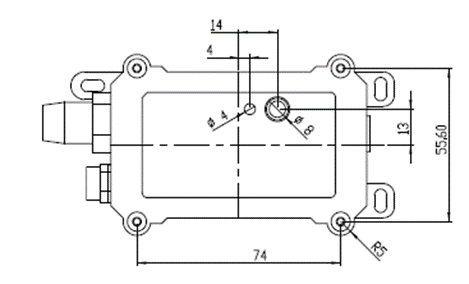
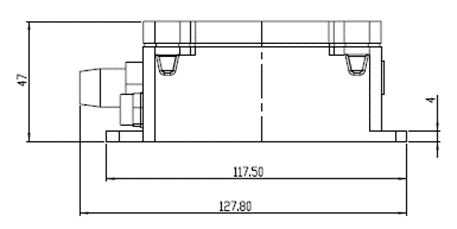
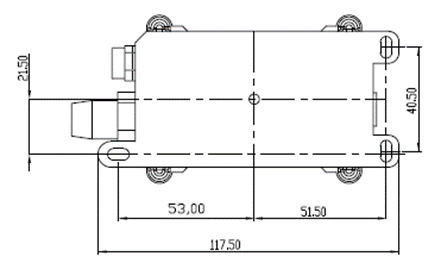
Hole Option
SN50v3-LB has different hole size options for different size sensor cable. The options provided are M12, M16 and M20. The definition is as below:

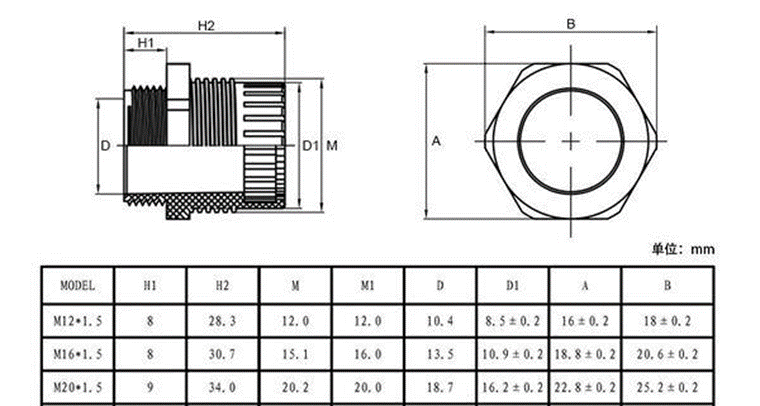
2. Configure SN50v3-LB to connect to LoRaWAN network
2.1 How it works
The SN50v3-LB is configured as LoRaWAN OTAA Class A mode by default. It has OTAA keys to join LoRaWAN network. To connect a local LoRaWAN network, you need to input the OTAA keys in the LoRaWAN IoT server and press the button to activate the S31x-LB. It will automatically join the network via OTAA and start to send the sensor value. The default uplink interval is 20 minutes.
2.2 Quick guide to connect to LoRaWAN server (OTAA)
Following is an example for how to join the TTN v3 LoRaWAN Network. Below is the network structure; we use the LPS8v2 as a LoRaWAN gateway in this example.
The LPS8V2 is already set to connected to TTN network , so what we need to now is configure the TTN server.
Step 1: Create a device in TTN with the OTAA keys from SN50v3-LB.
Each SN50v3-LB is shipped with a sticker with the default device EUI as below:
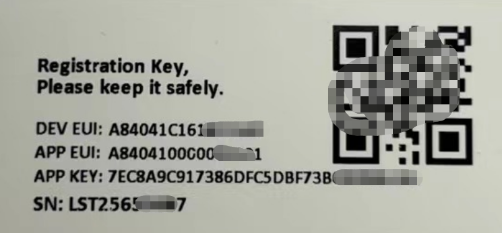
You can enter this key in the LoRaWAN Server portal. Below is TTN screen shot:
Register the device
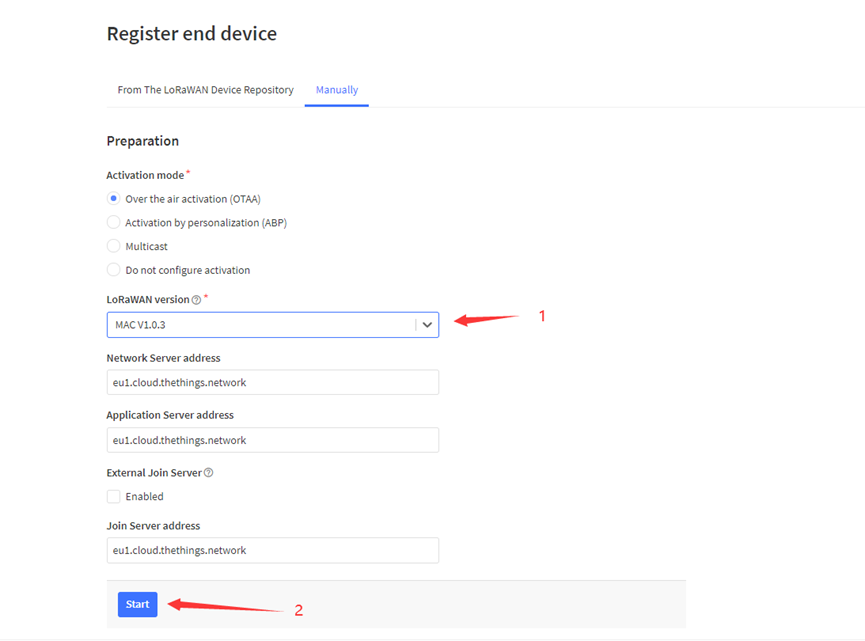
Add APP EUI and DEV EUI
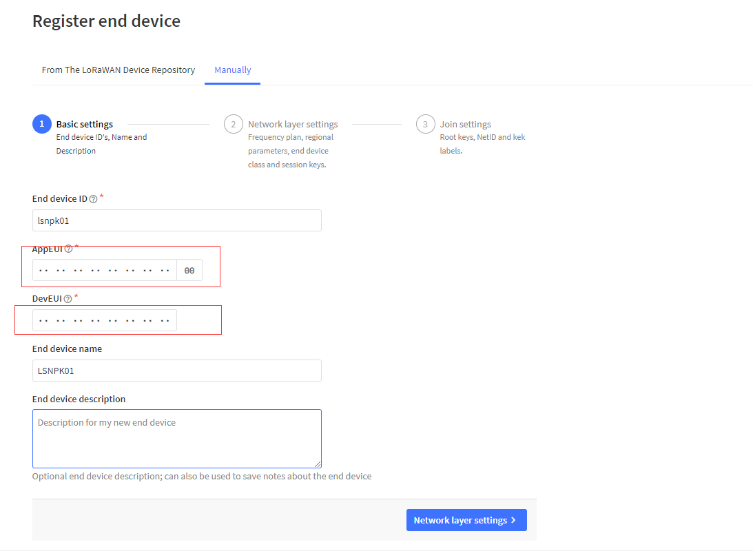
Add APP EUI in the application
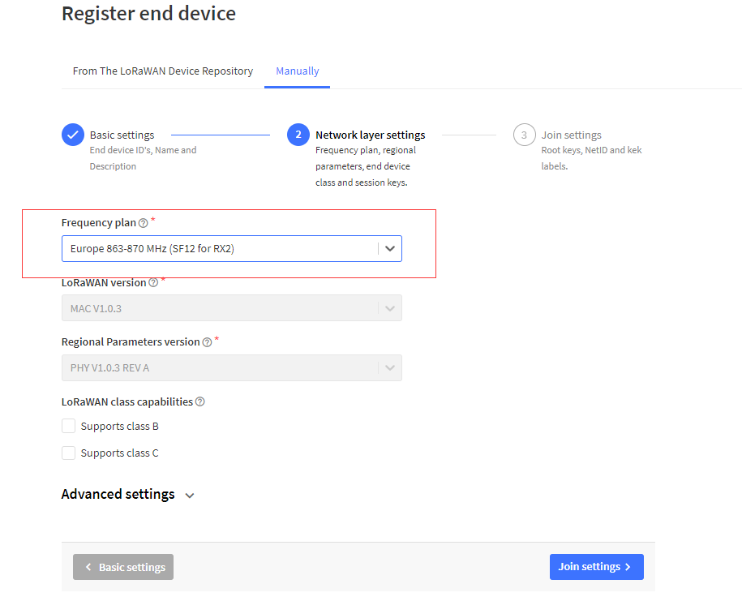
Add APP KEY
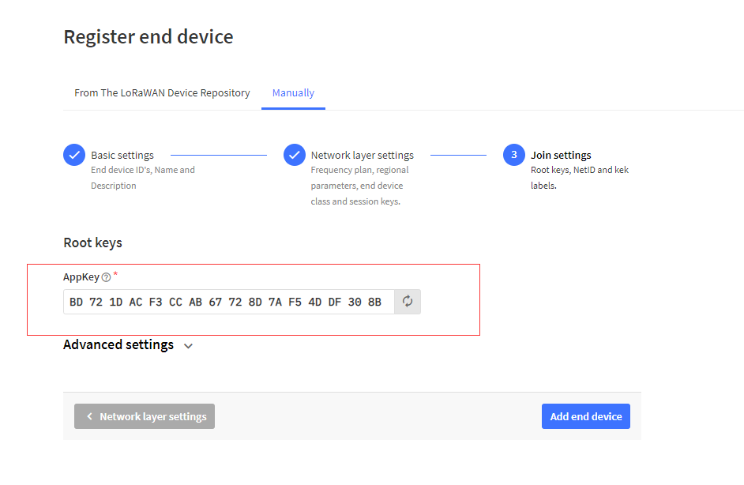
Step 2: Activate SN50v3-LB
Press the button for 5 seconds to activate the SN50v3-LB.
Green led will fast blink 5 times, device will enter OTA mode for 3 seconds. And then start to JOIN LoRaWAN network. Green led will solidly turn on for 5 seconds after joined in network.
After join success, it will start to upload messages to TTN and you can see the messages in the panel.
2.3 Uplink Payload
2.3.1 Device Status, FPORT=5
Users can use the downlink command(0x26 01) to ask SN50v3 to send device configure detail, include device configure status. SN50v3 will uplink a payload via FPort=5 to server.
The Payload format is as below.
| Device Status (FPORT=5) | |||||
| Size (bytes) | 1 | 2 | 1 | 1 | 2 |
| Value | Sensor Model | Firmware Version | Frequency Band | Sub-band | BAT |
Example parse in TTNv3
Sensor Model: For SN50v3, this value is 0x1C
Firmware Version: 0x0100, Means: v1.0.0 version
Frequency Band:
*0x01: EU868
*0x02: US915
*0x03: IN865
*0x04: AU915
*0x05: KZ865
*0x06: RU864
*0x07: AS923
*0x08: AS923-1
*0x09: AS923-2
*0x0a: AS923-3
*0x0b: CN470
*0x0c: EU433
*0x0d: KR920
*0x0e: MA869
Sub-Band:
AU915 and US915:value 0x00 ~ 0x08
CN470: value 0x0B ~ 0x0C
Other Bands: Always 0x00
Battery Info:
Check the battery voltage.
Ex1: 0x0B45 = 2885mV
Ex2: 0x0B49 = 2889mV
2.3.2 Working Modes & Sensor Data. Uplink via FPORT=2
SN50v3 has different working mode for the connections of different type of sensors. This section describes these modes. Use can use the AT Command AT+MOD to set SN50v3 to different working modes.
For example:
AT+MOD=2 // will set the SN50v3 to work in MOD=2 distance mode which target to measure distance via Ultrasonic Sensor.
Important Notice:
- Some working modes has payload more than 12 bytes, The US915/AU915/AS923 frequency bands' definition has maximum 11 bytes in DR0. Server sides will see NULL payload while SN50v3 transmit in DR0 with 12 bytes payload.
- All modes share the same Payload Explanation from HERE.
- By default, the device will send an uplink message every 20 minutes.
2.3.2.1 MOD=1 (Default Mode)
In this mode, uplink payload includes in total 11 bytes. Uplink packets use FPORT=2.
| Size(bytes) | 2 | 2 | 2 | 1 | 2 | 2 |
| Value | Bat | Temperature(DS18B20) | ADC | Digital in & Digital Interrupt | Temperature(SHT20 or SHT31 or BH1750 Illumination Sensor | Humidity(SHT20) |
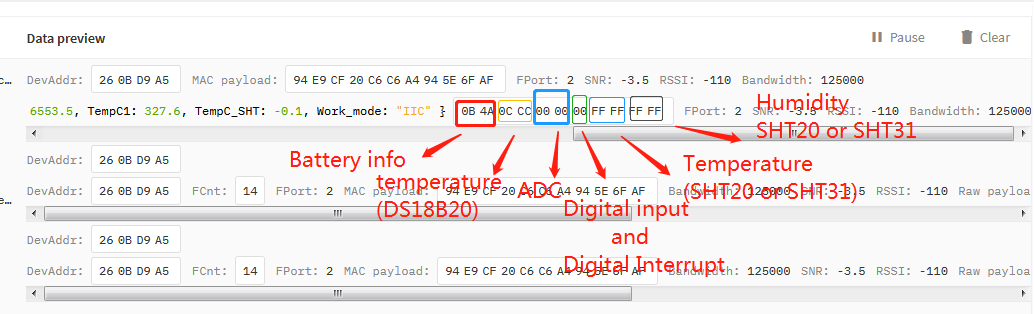
2.3.2.2 MOD=2 (Distance Mode)
This mode is target to measure the distance. The payload of this mode is totally 11 bytes. The 8th and 9th bytes is for the distance.
| Size(bytes) | 2 | 2 | 2 | 1 | 2 | 2 |
| Value | BAT | Temperature(DS18B20) | ADC | Digital in & Digital Interrupt | Distance measure by: | Reserved |
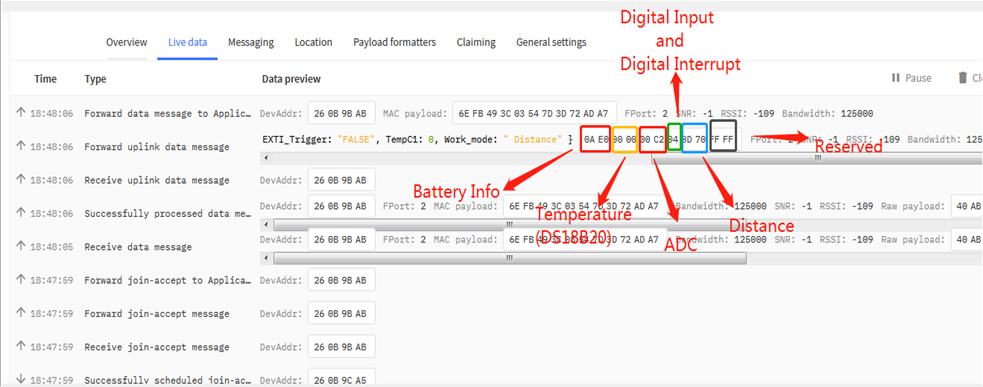
Connection of LIDAR-Lite V3HP:

Connection to Ultrasonic Sensor:

For the connection to TF-Mini or TF-Luna , MOD2 payload is as below:
| Size(bytes) | 2 | 2 | 1 | 2 | 2 | 2 |
| Value | BAT | Temperature(DS18B20) | Digital in & Digital Interrupt | ADC | Distance measure by:1)TF-Mini plus LiDAR | Distance signal strength |
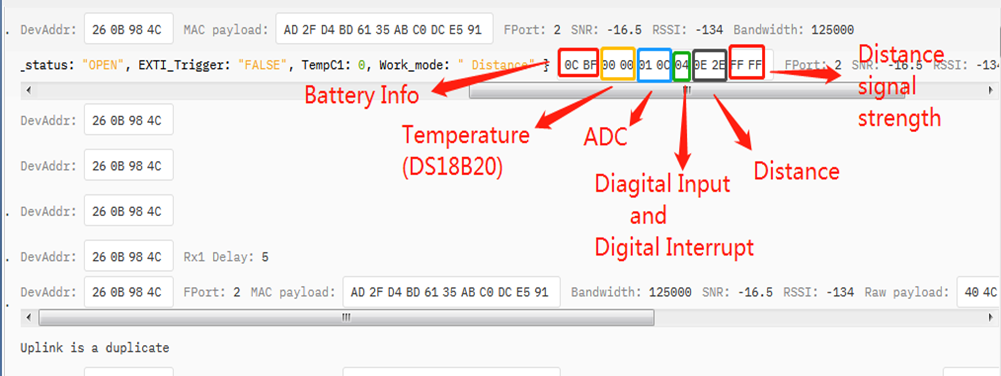
Connection to TF-Mini plus LiDAR(UART version):
Need to remove R3 and R4 resistors to get low power. Since firmware v1.7.0

Connection to TF-Luna LiDAR (UART version):
Need to remove R3 and R4 resistors to get low power. Since firmware v1.7.0

Please use firmware version > 1.6.5 when use MOD=2, in this firmware version, user can use LSn50 v1 to power the ultrasonic sensor directly and with low power consumption.
2.3.2.3 MOD=3 (3 ADC + I2C)
This mode has total 12 bytes. Include 3 x ADC + 1x I2C
Size(bytes) | 2 | 2 | 2 | 1 | 2 | 2 | 1 |
|---|---|---|---|---|---|---|---|
| Value | ADC(Pin PA0) | ADC2(PA1) | ADC3 (PA4) | Digital in(PA12)&Digital Interrupt1(PB14) | Temperature(SHT20 or SHT31 or BH1750 Illumination Sensor) | Humidity(SHT20 or SHT31) | Bat |
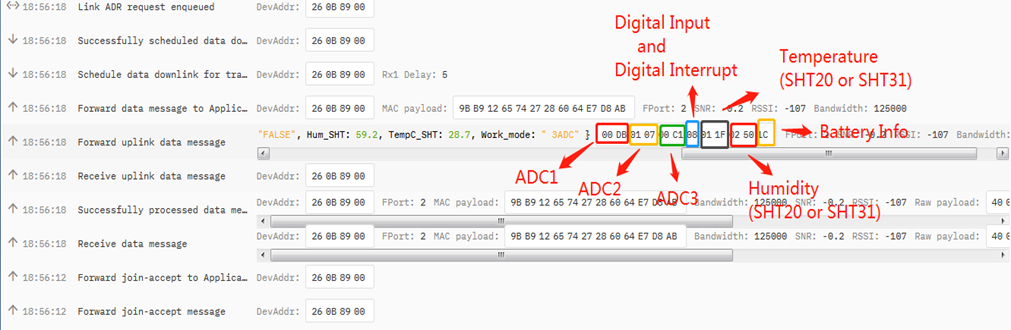
2.3.2.4 MOD=4 (3 x DS18B20)
This mode is supported in firmware version since v1.6.1. Software set to AT+MOD=4
Hardware connection is as below,
( Note:
- In hardware version v1.x and v2.0 , R3 & R4 should change from 10k to 4.7k ohm to support the other 2 x DS18B20 probes.
- In hardware version v2.1 no need to change R3 , R4, by default, they are 4.7k ohm already.
See here for hardware changelog. )

This mode has total 11 bytes. As shown below:
| Size(bytes) | 2 | 2 | 2 | 1 | 2 | 2 |
| Value | BAT | Temperature1 | ADC | Digital in & Digital Interrupt | Temperature2 (DS18B20) (PA9) | Temperature3 (DS18B20) (PA10) |
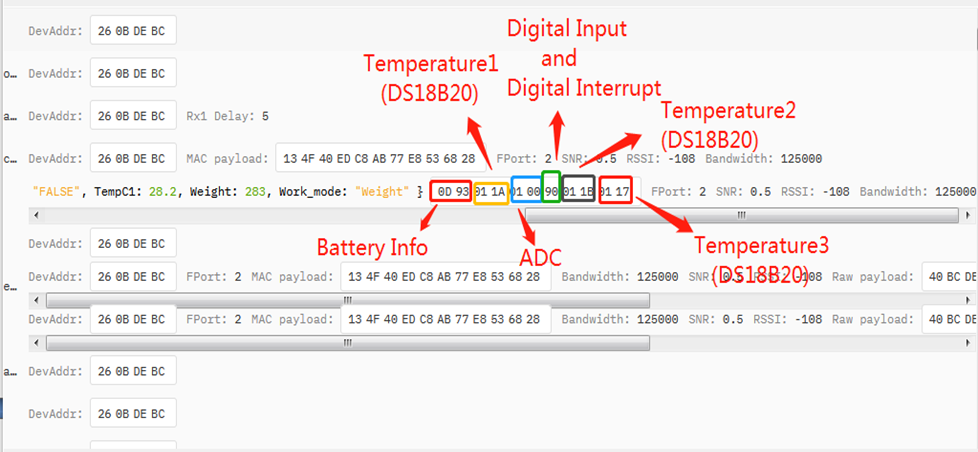
2.3.2.5 MOD=5(Weight Measurement by HX711)
This mode is supported in firmware version since v1.6.2. Please use v1.6.5 firmware version so user no need to use extra LDO for connection.

Each HX711 need to be calibrated before used. User need to do below two steps:
- Zero calibration. Don't put anything on load cell and run AT+WEIGRE to calibrate to Zero gram.
- Adjust calibration factor (default value 400): Put a known weight thing on load cell and run AT+WEIGAP to adjust the Calibration Factor.
Remove the limit of plus or minus 5Kg in mode 5, and expand from 2 bytes to 4 bytes, the unit is g.(Since v1.8.0)
For example:
AT+WEIGAP =403.0
Response: Weight is 401 g
Check the response of this command and adjust the value to match the real value for thing.
Size(bytes) | 2 | 2 | 2 | 1 | 4 | 2 |
|---|---|---|---|---|---|---|
| Value | Bat | Temperature(DS18B20) | ADC | Digital Input and Digitak Interrupt | Weight | Reserved |
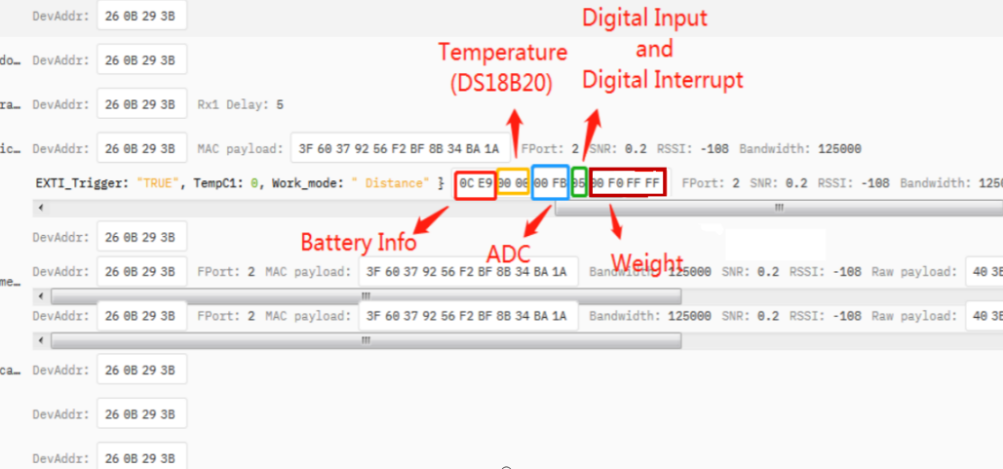
2.3.2.6 MOD=6 (Counting Mode)
In this mode, the device will work in counting mode. It counts the interrupt on the interrupt pins and sends the count on TDC time.
Connection is as below. The PIR sensor is a count sensor, it will generate interrupt when people come close or go away. User can replace the PIR sensor with other counting sensors.

Note: LoRaWAN wireless transmission will infect the PIR sensor. Which cause the counting value increase +1 for every uplink. User can change PIR sensor or put sensor away of the LSN50 to avoid this happen.
| Size(bytes) | 2 | 2 | 2 | 1 | 4 |
|---|---|---|---|---|---|
| Value | BAT | ADC | Digital in | Count |
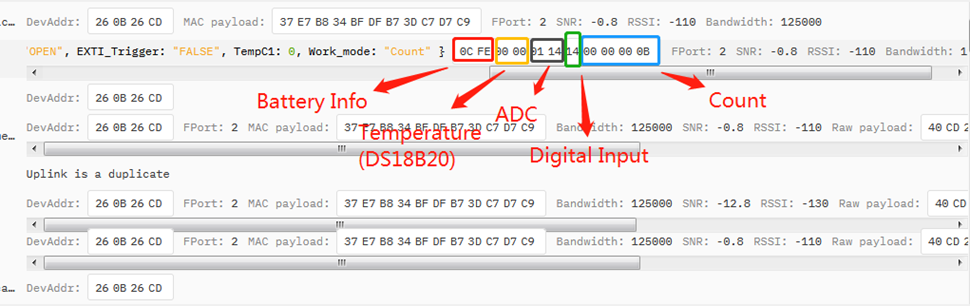
2.3.2.7 MOD=7 (Three interrupt contact modes)
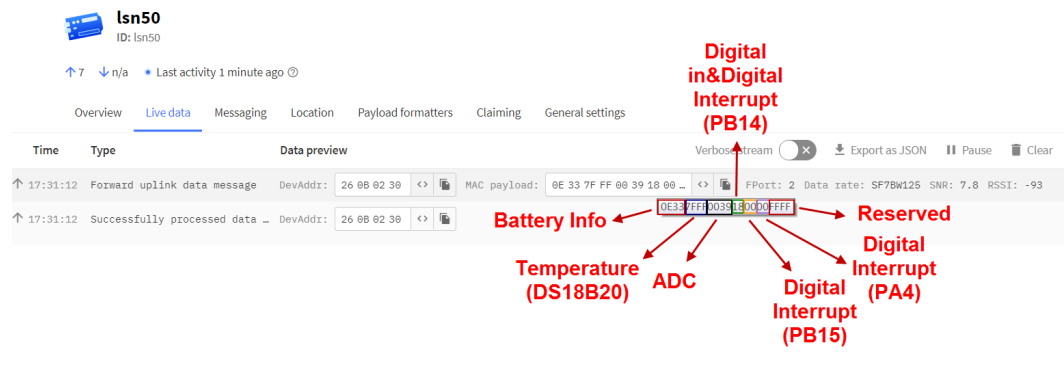
Size(bytes) | 2 | 2 | 2 | 1 | 1 | 1 | 2 |
|---|---|---|---|---|---|---|---|
| Value | BAT | Temperature(DS18B20) | ADC | Digital in(PA12)&Digital Interrupt1(PB14) | Digital Interrupt2(PB15) | Digital Interrupt3(PA4) | Reserved |
2.3.2.8 MOD=8 (3ADC+1DS18B20)
Size(bytes) | 2 | 2 | 2 | 1 | 2 | 2 |
|---|---|---|---|---|---|---|
| Value | BAT | Temperature(DS18B20) | ADC1(PA0) | Digital in | ADC2(PA1) | ADC3(PA4) |
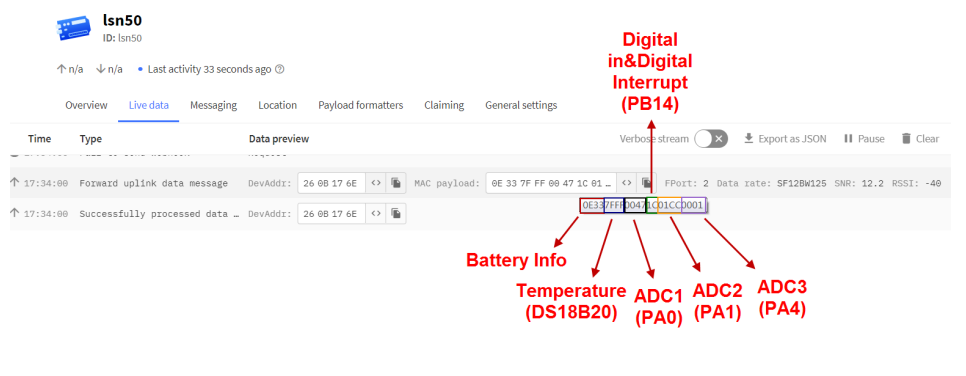
2.3.2.9 MOD=9 (3DS18B20+ two Interrupt count mode)
Size(bytes) | 2 | 2 | 2 | 1 | 2 | 4 | 4 |
|---|---|---|---|---|---|---|---|
| Value | BAT | Temperature1(PB3) | Temperature2(PA9) | Digital in | Temperature3(PA10) | Count1(PB14) | Count2(PB15) |
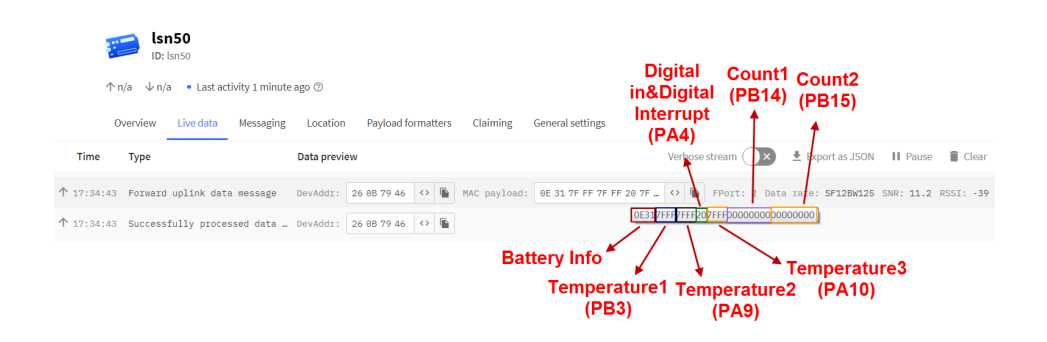
The newly added AT command is issued correspondingly:
AT+INTMOD1 PB14 pin: Corresponding downlink: 06 00 00 xx
AT+INTMOD2 PB15 pin: Corresponding downlink: 06 00 01 xx
AT+INTMOD3 PA4 pin: Corresponding downlink: 06 00 02 xx
AT+SETCNT=aa,bb
When AA is 1, set the count of PB14 pin to BB Corresponding downlink:09 01 bb bb bb bb
When AA is 2, set the count of PB15 pin to BB Corresponding downlink:09 02 bb bb bb bb
2.3.10 Decode payload in The Things Network
While using TTN V3 network, you can add the payload format to decode the payload.
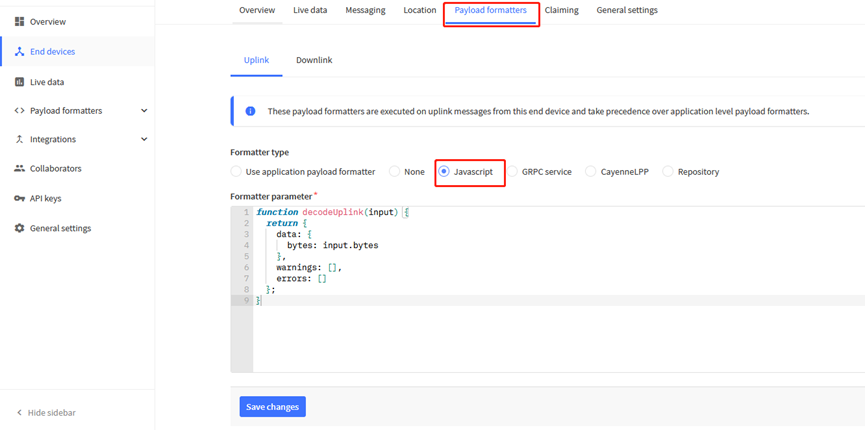
The payload decoder function for TTN V3 are here:
LSN50 TTN V3 Payload Decoder: https://github.com/dragino/dragino-end-node-decoder
Sensor Data is uplink via FPORT=2
Size(bytes) | 2 | 4 | 1 | 2 | 2 |
|---|---|---|---|---|---|
| Value |
Battery
Sensor Battery Level.
Ex1: 0x0B45 = 2885mV
Ex2: 0x0B49 = 2889mV
Temperature
Example:
If payload is: 0105H: (0105 & 8000 == 0), temp = 0105H /10 = 26.1 degree
If payload is: FF3FH : (FF3F & 8000 == 1) , temp = (FF3FH - 65536)/10 = -19.3 degrees.
(FF3F & 8000:Judge whether the highest bit is 1, when the highest bit is 1, it is negative)
Humidity
Read:0x(0197)=412 Value: 412 / 10=41.2, So 41.2%
Alarm Flag& MOD
Example:
If payload & 0x01 = 0x01 --> This is an Alarm Message
If payload & 0x01 = 0x00 --> This is a normal uplink message, no alarm
If payload >> 2 = 0x00 --> means MOD=1, This is a sampling uplink message
If payload >> 2 = 0x31 --> means MOD=31, this message is a reply message for polling, this message contains the alarm settings. see this link for detail.
2.4 Payload Decoder file
In TTN, use can add a custom payload so it shows friendly reading
In the page Applications --> Payload Formats --> Custom --> decoder to add the decoder from:
https://github.com/dragino/dragino-end-node-decoder/tree/main/LSN50v2-S31%26S31B
2.5 Datalog Feature
Datalog Feature is to ensure IoT Server can get all sampling data from Sensor even if the LoRaWAN network is down. For each sampling, S31x-LB will store the reading for future retrieving purposes.
2.5.1 Ways to get datalog via LoRaWAN
Set PNACKMD=1, S31x-LB will wait for ACK for every uplink, when there is no LoRaWAN network,S31x-LB will mark these records with non-ack messages and store the sensor data, and it will send all messages (10s interval) after the network recovery.
- a) S31x-LB will do an ACK check for data records sending to make sure every data arrive server.
- b) S31x-LB will send data in CONFIRMED Mode when PNACKMD=1, but S31x-LB won't re-transmit the packet if it doesn't get ACK, it will just mark it as a NONE-ACK message. In a future uplink if S31x-LB gets a ACK, S31x-LB will consider there is a network connection and resend all NONE-ACK messages.
Below is the typical case for the auto-update datalog feature (Set PNACKMD=1)
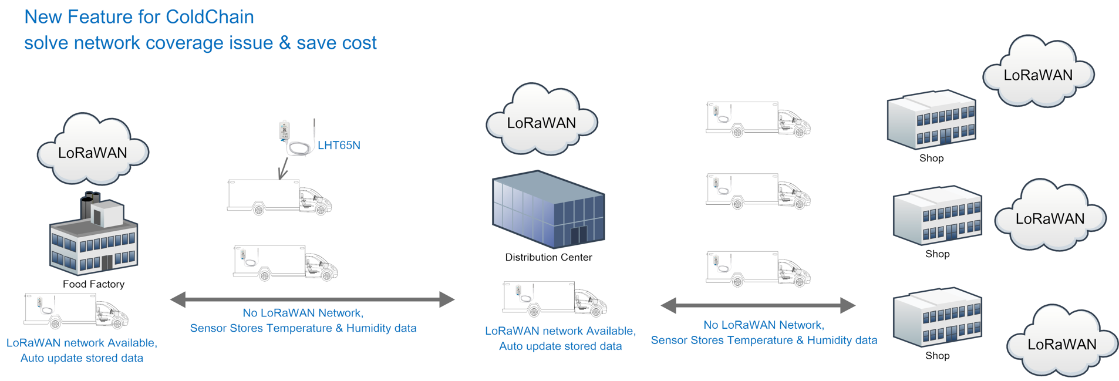
2.5.2 Unix TimeStamp
S31x-LB uses Unix TimeStamp format based on

User can get this time from link: https://www.epochconverter.com/ :
Below is the converter example
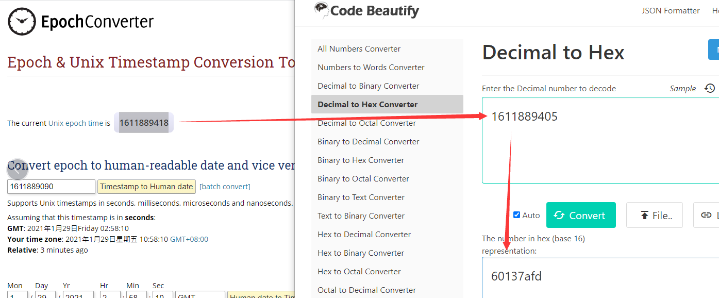
So, we can use AT+TIMESTAMP=1611889405 or downlink 3060137afd00 to set the current time 2021 – Jan -- 29 Friday 03:03:25
2.5.3 Set Device Time
User need to set SYNCMOD=1 to enable sync time via MAC command.
Once S31x-LB Joined LoRaWAN network, it will send the MAC command (DeviceTimeReq) and the server will reply with (DeviceTimeAns) to send the current time to S31x-LB. If S31x-LB fails to get the time from the server, S31x-LB will use the internal time and wait for next time request (AT+SYNCTDC to set the time request period, default is 10 days).
Note: LoRaWAN Server need to support LoRaWAN v1.0.3(MAC v1.0.3) or higher to support this MAC command feature, Chirpstack,TTN V3 v3 and loriot support but TTN V3 v2 doesn't support. If server doesn't support this command, it will through away uplink packet with this command, so user will lose the packet with time request for TTN V3 v2 if SYNCMOD=1.
2.5.4 Datalog Uplink payload (FPORT=3)
The Datalog uplinks will use below payload format.
Retrieval data payload:
Size(bytes) | 2 | 2 | 2 | 1 | 4 |
|---|---|---|---|---|---|
| Value | Temp_White | Temp_ Red or Temp _White | Poll message flag & Ext | Unix Time Stamp |
Poll message flag & Ext:

No ACK Message: 1: This message means this payload is fromn Uplink Message which doesn't get ACK from the server before ( for PNACKMD=1 feature)
Poll Message Flag: 1: This message is a poll message reply.
- Poll Message Flag is set to 1.
- Each data entry is 11 bytes, to save airtime and battery, devices will send max bytes according to the current DR and Frequency bands.
For example, in US915 band, the max payload for different DR is:
a) DR0: max is 11 bytes so one entry of data
b) DR1: max is 53 bytes so devices will upload 4 entries of data (total 44 bytes)
c) DR2: total payload includes 11 entries of data
d) DR3: total payload includes 22 entries of data.
If devise doesn't have any data in the polling time. Device will uplink 11 bytes of 0
Example:
If S31x-LB has below data inside Flash:

If user sends below downlink command: 3160065F9760066DA705
Where : Start time: 60065F97 = time 21/1/19 04:27:03
Stop time: 60066DA7= time 21/1/19 05:27:03
S31x-LB will uplink this payload.
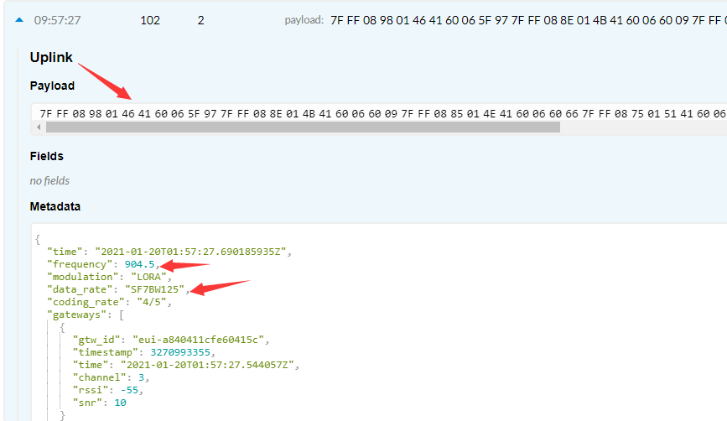
7FFF089801464160065F97 7FFF 088E 014B 41 60066009 7FFF0885014E41600660667FFF0875015141600662BE7FFF086B015541600665167FFF08660155416006676E7FFF085F015A41600669C67FFF0857015D4160066C1E
Where the first 11 bytes is for the first entry:
7FFF089801464160065F97
Ext sensor data=0x7FFF/100=327.67
Temp=0x088E/100=22.00
Hum=0x014B/10=32.6
poll message flag & Ext=0x41,means reply data,Ext=1
Unix time is 0x60066009=1611030423s=21/1/19 04:27:03
2.6 Temperature Alarm Feature
S31x-LB work flow with Alarm feature.
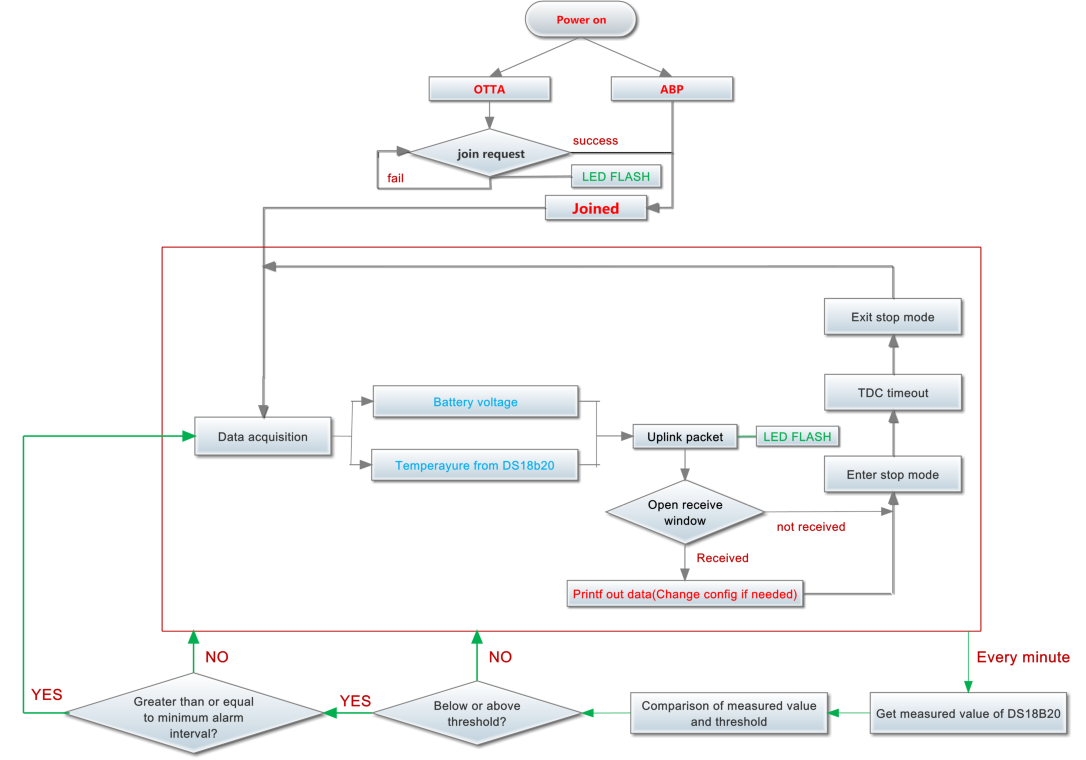
2.7 Frequency Plans
The S31x-LB uses OTAA mode and below frequency plans by default. If user want to use it with different frequency plan, please refer the AT command sets.
http://wiki.dragino.com/xwiki/bin/view/Main/End%20Device%20Frequency%20Band/
3. Configure S31x-LB
3.1 Configure Methods
S31x-LB supports below configure method:
- AT Command via Bluetooth Connection (Recommended): BLE Configure Instruction.
- AT Command via UART Connection : See UART Connection.
- LoRaWAN Downlink. Instruction for different platforms: See IoT LoRaWAN Server section.
3.2 General Commands
These commands are to configure:
- General system settings like: uplink interval.
- LoRaWAN protocol & radio related command.
They are same for all Dragino Devices which support DLWS-005 LoRaWAN Stack. These commands can be found on the wiki:
http://wiki.dragino.com/xwiki/bin/view/Main/End%20Device%20AT%20Commands%20and%20Downlink%20Command/
3.3 Commands special design for S31x-LB
These commands only valid for S31x-LB, as below:
3.3.1 Set Transmit Interval Time
Feature: Change LoRaWAN End Node Transmit Interval.
AT Command: AT+TDC
| Command Example | Function | Response |
|---|---|---|
| AT+TDC=? | Show current transmit Interval | 30000 |
| AT+TDC=60000 | Set Transmit Interval | OK |
Downlink Command: 0x01
Format: Command Code (0x01) followed by 3 bytes time value.
If the downlink payload=0100003C, it means set the END Node's Transmit Interval to 0x00003C=60(S), while type code is 01.
- Example 1: Downlink Payload: 0100001E // Set Transmit Interval (TDC) = 30 seconds
- Example 2: Downlink Payload: 0100003C // Set Transmit Interval (TDC) = 60 seconds
3.3.2 Get Device Status
Send a LoRaWAN downlink to ask device send Alarm settings.
Downlink Payload: 0x26 01
Sensor will upload Device Status via FPORT=5. See payload section for detail.
3.3.3 Set Temperature Alarm Threshold
- AT Command:
AT+SHTEMP=min,max
- When min=0, and max≠0, Alarm higher than max
- When min≠0, and max=0, Alarm lower than min
- When min≠0 and max≠0, Alarm higher than max or lower than min
Example:
AT+SHTEMP=0,30 // Alarm when temperature higher than 30.
- Downlink Payload:
0x(0C 01 00 1E) // Set AT+SHTEMP=0,30
(note: 3rd byte= 0x00 for low limit(not set), 4th byte = 0x1E for high limit: 30)
3.3.4 Set Humidity Alarm Threshold
- AT Command:
AT+SHHUM=min,max
- When min=0, and max≠0, Alarm higher than max
- When min≠0, and max=0, Alarm lower than min
- When min≠0 and max≠0, Alarm higher than max or lower than min
Example:
AT+SHHUM=70,0 // Alarm when humidity lower than 70%.
- Downlink Payload:
0x(0C 02 46 00) // Set AT+SHTHUM=70,0
(note: 3rd byte= 0x46 for low limit (70%), 4th byte = 0x00 for high limit (not set))
3.3.5 Set Alarm Interval
The shortest time of two Alarm packet. (unit: min)
- AT Command:
AT+ATDC=30 // The shortest interval of two Alarm packets is 30 minutes, Means is there is an alarm packet uplink, there won't be another one in the next 30 minutes.
- Downlink Payload:
0x(0D 00 1E) ---> Set AT+ATDC=0x 00 1E = 30 minutes
3.3.6 Get Alarm settings
Send a LoRaWAN downlink to ask device send Alarm settings.
- Downlink Payload: 0x0E 01
Example:
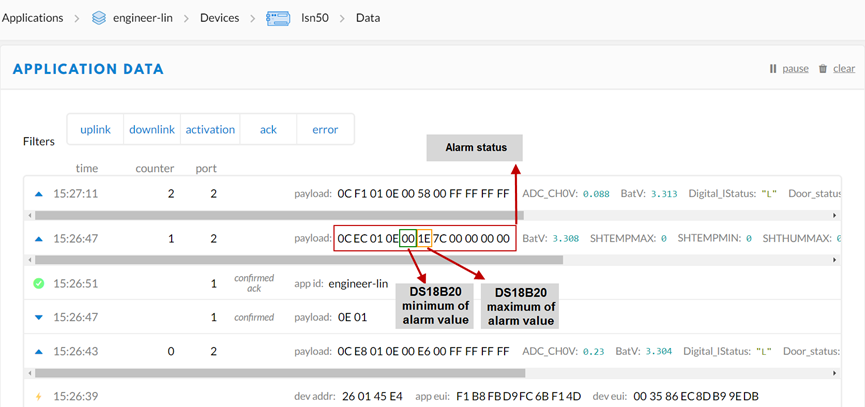
Explain:
- Alarm & MOD bit is 0x7C, 0x7C >> 2 = 0x31: Means this message is the Alarm settings message.
3.3.7 Set Interrupt Mode
Feature, Set Interrupt mode for GPIO_EXIT.
AT Command: AT+INTMOD
| Command Example | Function | Response |
|---|---|---|
| AT+INTMOD=? | Show current interrupt mode | 0 |
| AT+INTMOD=2 | Set Transmit Interval | OK |
Downlink Command: 0x06
Format: Command Code (0x06) followed by 3 bytes.
This means that the interrupt mode of the end node is set to 0x000003=3 (rising edge trigger), and the type code is 06.
- Example 1: Downlink Payload: 06000000 // Turn off interrupt mode
- Example 2: Downlink Payload: 06000003 // Set the interrupt mode to rising edge trigger
4. Battery & Power Consumption
SN50v3-LB use ER26500 + SPC1520 battery pack. See below link for detail information about the battery info and how to replace.
Battery Info & Power Consumption Analyze .
5. OTA Firmware update
User can change firmware SN50v3-LB to:
- Change Frequency band/ region.
- Update with new features.
- Fix bugs.
Firmware and changelog can be downloaded from : Firmware download link
Methods to Update Firmware:
- (Recommanded way) OTA firmware update via wireless: http://wiki.dragino.com/xwiki/bin/view/Main/Firmware%20OTA%20Update%20for%20Sensors/
- Update through UART TTL interface.Instruction.
6. FAQ
7. Order Info
Part Number: SN50v3-LB-XX-YY
XX: The default frequency band
- AS923: LoRaWAN AS923 band
- AU915: LoRaWAN AU915 band
- EU433: LoRaWAN EU433 band
- EU868: LoRaWAN EU868 band
- KR920: LoRaWAN KR920 band
- US915: LoRaWAN US915 band
- IN865: LoRaWAN IN865 band
- CN470: LoRaWAN CN470 band
YY: Hole Option
- 12: With M12 waterproof cable hole
- 16: With M16 waterproof cable hole
- 20: With M20 waterproof cable hole
- NH: No Hole
8. Packing Info
Package Includes:
- SN50v3-LB LoRaWAN Generic Node
Dimension and weight:
- Device Size: cm
- Device Weight: g
- Package Size / pcs : cm
- Weight / pcs : g
9. Support
- Support is provided Monday to Friday, from 09:00 to 18:00 GMT+8. Due to different timezones we cannot offer live support. However, your questions will be answered as soon as possible in the before-mentioned schedule.
- Provide as much information as possible regarding your enquiry (product models, accurately describe your problem and steps to replicate it etc) and send a mail to support@dragino.com
