SE02-LB -- LoRaWAN Soil Moisture & EC Sensor User Manual

Table of Contents :
- 1. Introduction
- 2. Configure SE02-LB to connect to LoRaWAN network
- 3. Configure SE02-LB
- 4. Battery & Power Consumption
- 5. OTA Firmware update
- 6. FAQ
- 7. Order Info
- 8. Packing Info
- 9. Support
1. Introduction
1.1 What is LoRaWAN Soil Moisture & EC Sensor
The Dragino SE02-LB is a LoRaWAN Soil Moisture & EC Sensor for IoT of Agriculture which has 2 sensor probes. It is designed to measure the soil moisture of saline-alkali soil and loamy soil. The soil sensor uses FDR method to calculate the soil moisture with the compensation from soil temperature and conductivity. It also has been calibrated in factory for Mineral soil type.
It detects Soil Moisture, Soil Temperature and Soil Conductivity, and uploads the value via wireless to LoRaWAN IoT Server.
The LoRa wireless technology used in SE02-LB allows device to send data and reach extremely long ranges at low data-rates. It provides ultra-long range spread spectrum communication and high interference immunity whilst minimizing current consumption.
SE02-LB supports BLE configure and wireless OTA update which make user easy to use.
SE02-LB is powered by 8500mAh Li-SOCI2 battery , it is designed for long term use up to 5 years.
Each SE02-LB is pre-load with a set of unique keys for LoRaWAN registrations, register these keys to local LoRaWAN server and it will auto connect after power on.
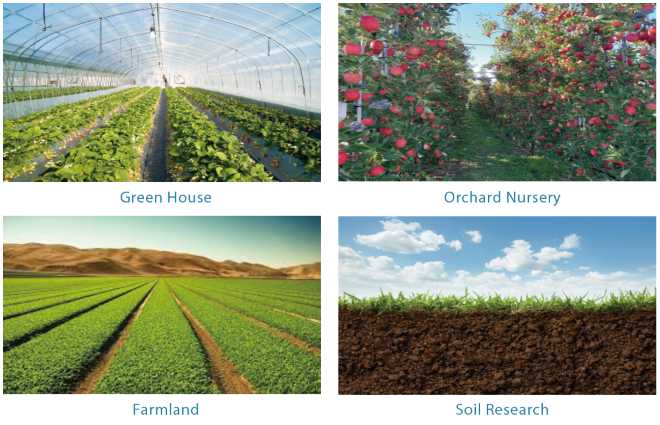
1.2 Features
- LoRaWAN 1.0.3 Class A
- Bands: CN470/EU433/KR920/US915/EU868/AS923/AU915/IN865
- Ultra-low power consumption
- External 2× sensor probes, probe length: 2.5m
- Monitor Soil Moisture
- Monitor Soil Temperature
- Monitor Soil Conductivity
- Support Bluetooth v5.1 and LoRaWAN remote configure
- Support wireless OTA update firmware
- AT Commands to change parameters
- Downlink to change configure
- IP66 Waterproof Enclosure
- 8500mAh Li/SOCl2 Battery
1.3 Specification
Common DC Characteristics:
- Supply Voltage: Built-in Battery , 2.5v ~ 3.6v
- Operating Temperature: -40 ~ 85°C
Soil Moisture:
- Range: 0-100.00 V/V %
- Resolution: 0.01 V/V %
- Accuracy: ±3% (0-53%)V/V %, ±5% (>53%) V/V %
- Measure Method: FDR , with temperature &EC compensate
Soil Temperature
- Range: -40.00℃~85.00℃
- Resolution: 0.01℃
- Accuracy: -10℃~50℃:<0.3℃ ,All other: <0.6℃
- Measure Method: RTD, and calibrate
Soil Conductivity
- Range: 0-20000 uS/cm(25℃)(0-20.0EC)
- Resolution: 1 uS/cm
- Accuracy: 2%FS
- Measure Method: Conductivity , with temperature compensate
LoRa Spec:
- Frequency Range, Band 1 (HF): 862 ~ 1020 Mhz
- Max +22 dBm constant RF output vs.
- RX sensitivity: down to -139 dBm.
- Excellent blocking immunity
Battery:
- Li/SOCI2 un-chargeable battery
- Capacity: 8500mAh
- Self-Discharge: <1% / Year @ 25°C
- Max continuously current: 130mA
- Max boost current: 2A, 1 second
Power Consumption
- Sleep Mode: 5uA @ 3.3v
- LoRa Transmit Mode: 125mA @ 20dBm, 82mA @ 14dBm
1.4 Applications
- Smart Agriculture
1.5 Sleep mode and working mode
Deep Sleep Mode: Sensor doesn't have any LoRaWAN activate. This mode is used for storage and shipping to save battery life.
Working Mode: In this mode, Sensor will work as LoRaWAN Sensor to Join LoRaWAN network and send out sensor data to server. Between each sampling/tx/rx periodically, sensor will be in IDLE mode), in IDLE mode, sensor has the same power consumption as Deep Sleep mode.
1.6 Button & LEDs
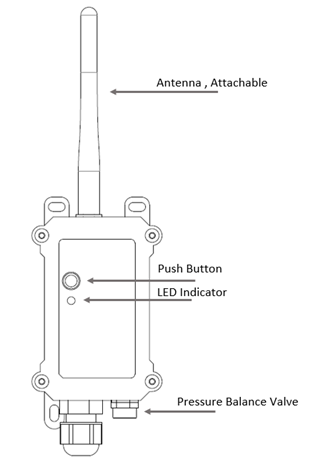
| Behavior on ACT | Function | Action |
|---|---|---|
 1~3s 1~3s | Send an uplink | If sensor is already Joined to LoRaWAN network, sensor will send an uplink packet, blue led will blink once. |
 >3s >3s | Active Device | Green led will fast blink 5 times, device will enter OTA mode for 3 seconds. And then start to JOIN LoRaWAN network. |
 x5 x5 | Deactivate Device | Red led will solid on for 5 seconds. Means device is in Deep Sleep Mode. |
1.7 BLE connection
SE02-LB support BLE remote configure.
BLE can be used to configure the parameter of sensor or see the console output from sensor. BLE will be only activate on below case:
- Press button to send an uplink
- Press button to active device.
- Device Power on or reset.
If there is no activity connection on BLE in 60 seconds, sensor will shut down BLE module to enter low power mode.
1.8 Pin Definitions

1.9 Mechanical
1.9.1 for LB version
Main Device Dimension:
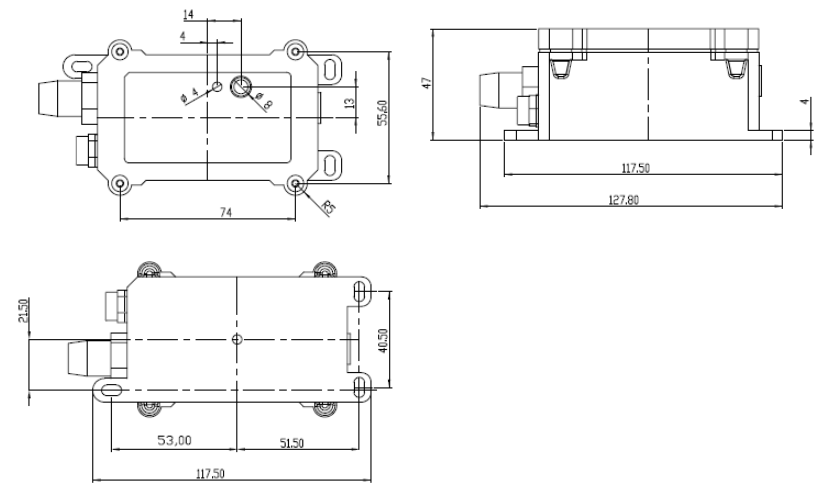
Probe Dimension:

2. Configure SE02-LB to connect to LoRaWAN network
2.1 How it works
The SE02-LB is configured as LoRaWAN OTAA Class A mode by default. It has OTAA keys to join LoRaWAN network. To connect a local LoRaWAN network, you need to input the OTAA keys in the LoRaWAN IoT server and press the button to activate the SE02-LB. It will automatically join the network via OTAA and start to send the sensor value. The default uplink interval is 20 minutes.
2.2 Quick guide to connect to LoRaWAN server (OTAA)
Following is an example for how to join the TTN v3 LoRaWAN Network. Below is the network structure; we use the LPS8v2 as a LoRaWAN gateway in this example.

The LPS8v2 is already set to connected to TTN network , so what we need to now is configure the TTN server.
Step 1: Create a device in TTN with the OTAA keys from SE02-LB.
Each SE02-LB is shipped with a sticker with the default device EUI as below:

You can enter this key in the LoRaWAN Server portal. Below is TTN screen shot:
Create the application.


Add devices to the created Application.


Enter end device specifics manually.

Add DevEUI and AppKey. Customize a platform ID for the device.

Step 2: Add decoder.
In TTN, user can add a custom payload so it shows friendly reading.
Click this link to get the decoder: https://github.com/dragino/dragino-end-node-decoder/tree/main/
Below is TTN screen shot:


Step 3: Activate on SE02-LB
Press the button for 5 seconds to activate the SE02-LB.
Green led will fast blink 5 times, device will enter OTA mode for 3 seconds. And then start to JOIN LoRaWAN network. Green led will solidly turn on for 5 seconds after joined in network.
After join success, it will start to upload messages to TTN and you can see the messages in the panel.
2.3 Uplink Payload
2.3.1 MOD=0(Default Mode)
SE02-LB will uplink payload via LoRaWAN with below payload format:
Uplink payload includes in total 17 bytes.
| Size(bytes) | 2 | 2 | 2 | 2 | 2 | 2 | 2 | 2 | 1 |
| Value | BAT | DS18B20_
| Soil Moisture | Soil Temperature | Soil Conductivity (EC) | Soil Moisture 2 | Soil Temperature 2 | Soil Conductivity 2 (EC) | MOD & |
Example in TTN:

2.3.2 MOD=1(Original value)
This mode can get the original AD value of moisture and original conductivity (with temperature drift compensation).
| Size(bytes) | 2 | 2 | 2 | 2 | 2 | 2 | 2 | 2 | 1 |
| Value | BAT | DS18B20_
| Reserved position, meaningless | Soil Moisture(raw) | Soil Conductivity (EC)(raw) | Reserved position, meaningless | Soil Moisture 2(raw) | Soil Conductivity 2 (EC)(raw) | MOD & |
Example in TTN:

2.3.3 Device Status, FPORT=5
Users can use the downlink command(0x26 01) to ask SE02-LB to send device configure detail, include device configure status. SE02-LB will uplink a payload via FPort=5 to server.
The Payload format is as below.
| Device Status (FPORT=5) | |||||
|---|---|---|---|---|---|
| Size(bytes) | 1 | 2 | 1 | 1 | 2 |
| Value | Sensor Model | Firmware Version | Frequency Band | Sub-band | BAT |

- Sensor Model: For SE02-LB, this value is 0xF1
- Firmware Version: 0x0110, Means: v1.1.0 version
- Frequency Band:
0x01: EU868
0x02: US915
0x03: IN865
0x04: AU915
0x05: KZ865
0x06: RU864
0x07: AS923
0x08: AS923-1
0x09: AS923-2
0x0a: AS923-3
0x0b: CN470
0x0c: EU433
0x0d: KR920
0x0e: MA869
- Sub-Band:
- AU915 and US915: value 0x00 ~ 0x08
- CN470: value 0x0B ~ 0x0C
- Other Bands: Always 0x00
- Battery Info:
Check the battery voltage.
Ex1: 0x0B45 = 2885mV
Ex2: 0x0B49 = 2889mV
2.3.4 Battery Info
Check the battery voltage for SE02-LB.
Ex1: 0x0B45 = 2885mV
Ex2: 0x0B49 = 2889mV
2.3.5 Soil Moisture
Get the moisture content of the soil. The value range of the register is 0-10000(Decimal), divide this value by 100 to get the percentage of moisture in the soil.
For example, if the data you get from the register is 0x05 0xDC, the moisture content in the soil is 05DC(H) = 1500(D) /100 = 15%.
2.3.6 Soil Temperature
Get the temperature in the soil. The value range of the register is -4000 - +800(Decimal), divide this value by 100 to get the temperature in the soil. For example, if the data you get from the register is 0x09 0xEC, the temperature content in the soil is
Example:
If payload is 0105H: ((0x0105 & 0x8000)>>15 === 0),temp = 0105(H)/100 = 2.61 °C
If payload is FF7EH: ((FF7E & 0x8000)>>15 ===1),temp = (FF7E(H)-FFFF(H))/100 = -1.29 °C
2.3.7 Soil Conductivity (EC)
Obtain soluble salt concentration in soil or soluble ion concentration in liquid fertilizer or planting medium. The value range of the register is 0 - 20000(Decimal)( Can be greater than 20000).
For example, if the data you get from the register is 0x00 0xC8, the soil conductivity is 00C8(H) = 200(D) = 200 uS/cm.
Generally, the EC value of irrigation water is less than 800uS / cm.
2.3.8 MOD
SE02-LB supports changing mode.
For example, bytes[16]=10
mod=(bytes[16]>>7)&0x01=0.
Downlink Command:
If payload = 0x0A00, workmode=0
If payload = 0x0A01, workmode=1
2.3.9 Interrupt_flag
Displays whether upstream packets are generated by interrupt.
0: Normal uplink packet.
1: Interrupt Uplink Packet.
For example, bytes[16]=10
mod=bytes[16] &0x01=0.
2.3.10 Sensor_flag
Displays whether sensors are connected.
0: Sensor connection not detected.
1: Sensor connection detected.
For example, bytes[16]=10
mod=(bytes[16]>>4)&0x01=1.
2.3.11 Decode payload in The Things Network
While using TTN network, you can add the payload format to decode the payload.

The payload decoder function for TTN is here:
SE02-LB TTN Payload Decoder: https://github.com/dragino/dragino-end-node-decoder
2.4 Uplink Interval
The SE02-LB by default uplink the sensor data every 20 minutes. User can change this interval by AT Command or LoRaWAN Downlink Command. See this link: Change Uplink Interval
2.5 Downlink Payload
By default, SE02-LB prints the downlink payload to console port.
| Downlink Control Type | FPort | Type Code | Downlink payload size(bytes) |
|---|---|---|---|
| TDC (Transmit Time Interval) | Any | 01 | 4 |
| RESET | Any | 04 | 2 |
| AT+CFM | Any | 05 | 4 |
| INTMOD | Any | 06 | 4 |
| MOD | Any | 0A | 2 |
Examples:
Set TDC
If the payload=0100003C, it means set the END Node's TDC to 0x00003C=60(S), while type code is 01.
Payload: 01 00 00 1E TDC=30S
Payload: 01 00 00 3C TDC=60S
Reset
If payload = 0x04FF, it will reset the SE02-LB
- CFM
Downlink Payload: 05010101, Set AT+CFM=1 or 05000000 , set AT+CFM=1,1,1
2.6 Datalog Feature
Datalog Feature is to ensure IoT Server can get all sampling data from Sensor even if the LoRaWAN network is down. For each sampling, SE02-LB will store the reading for future retrieving purposes.
2.6.1 How datalog works
SE02-LB will wait for ACK for every uplink, when there is no LoRaWAN network,SE02-LB will mark these records with non-ack messages and store the sensor data, and it will send all messages (10s interval) after the network recovery.
a) SE02-LB will do an ACK check for data records sending to make sure every data arrive server.
b) SE02-LB will send data in CONFIRMED Mode, but SE02-LB won't re-transmit the packet if it doesn't get ACK, it will just mark it as a NONE-ACK message. In a future uplink if SE02-LB gets a ACK, SE02-LB will consider there is a network connection and resend all NONE-ACK messages.
2.6.2 Enable Datalog
User need to make sure below two settings are enable to use datalog;
- SYNCMOD=1(Default) to enable sync time via LoRaWAN MAC command, click here (AT+SYNCMOD) for detailed instructions.
- PNACKMD=1 to enable datalog feature, click here (AT+PNACKMD) for detailed instructions.
Once SE02-LB Joined LoRaWAN network, it will send the MAC command (DeviceTimeReq) and the server will reply with (DeviceTimeAns) to send the current time to SE02-LB. If SE02-LB fails to get the time from the server, SE02-LB will use the internal time and wait for next time request (AT+SYNCTDC to set the time request period, default is 10 days).
Note: LoRaWAN Server need to support LoRaWAN v1.0.3(MAC v1.0.3) or higher to support this MAC command feature, Chirpstack,TTN V3 v3 and loriot support but TTN V3 v2 doesn't support. If server doesn't support this command, it will through away uplink packet with this command, so user will lose the packet with time request for TTN V3 v2 if SYNCMOD=1.
2.6.3 Unix TimeStamp
SE02-LB uses Unix TimeStamp format based on

User can get this time from link: https://www.epochconverter.com/ :
Below is the converter example
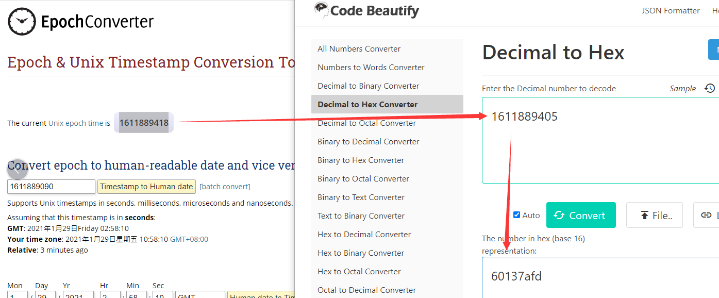
So, we can use AT+TIMESTAMP=1719999000 or downlink 3066851A1800 to set the current time 2024 – July -- 3 Wednesday
2.6.4 Datalog Uplink payload (FPORT=3)
The Datalog uplinks will use below payload format.
Retrieval data payload:
MOD=0:
Size(bytes) | 2 | 2 | 2 | 2 | 2 | 2 | 1 | 4 |
|---|---|---|---|---|---|---|---|---|
| Value | Humidity | Temperature | Soil Conductivity (EC) | Humidity2 | Temperature2 | Soil Conductivity 2(EC) | datalog identifier | Unix Time Stamp |
MOD=1:
Size(bytes) | 2 | 2 | 2 | 2 | 2 | 2 | 1 | 4 |
|---|---|---|---|---|---|---|---|---|
| Value | Bytes reserved, meaningless | raw water soil | Soil Conductivity (EC) | Bytes reserved, meaningless | raw water soil 2 | Soil Conductivity 2 (EC) | datalog identifier | Unix Time Stamp |
Poll Message Flag: 1: This message is a poll message reply.
- Poll Message Flag is set to 1.
- Each data entry is 11 bytes, to save airtime and battery, devices will send max bytes according to the current DR and Frequency bands.
For example, in US915 band, the max payload for different DR is:
a) DR0: max is 11 bytes so one entry of data
b) DR1: max is 53 bytes so devices will upload 4 entries of data (total 44 bytes)
c) DR2: total payload includes 11 entries of data
d) DR3: total payload includes 22 entries of data.
If devise doesn't have any data in the polling time. Device will uplink 11 bytes of 0
Example:
If SE02-LB has below data inside Flash:

If user sends below downlink command: 316685282866852A8005
Where : Start time: 66852828 = time 2024-07-03 10:30:00
Stop time: 66852A80 = time 2024-07-03 10:40:00
2.6.5 Poll sensor value
Users can poll sensor values based on timestamps. Below is the downlink command.
| Downlink Command to poll Open/Close status (0x31) | |||
| 1byte | 4bytes | 4bytes | 1byte |
| 31 | Timestamp start | Timestamp end | Uplink Interval |
Timestamp start and Timestamp end-use Unix TimeStamp format as mentioned above. Devices will reply with all data logs during this period, using the uplink interval.
For example, downlink command 
Is to check 2024-07-03 10:30:00 to 2024-07-03 10:40:00
Uplink Internal =5s,means SE02-LB will send one packet every 5s. range 5~255s.
2.7 Frequency Plans
The SE02-LB uses OTAA mode and below frequency plans by default. Each frequency band use different firmware, user update the firmware to the corresponding band for their country.
http://wiki.dragino.com/xwiki/bin/view/Main/End%20Device%20Frequency%20Band/
2.8 Installation in Soil
Measurement the soil surface

Choose the proper measuring position. Avoid the probe to touch rocks or hard things. Split the surface soil according to the measured deep. Keep the measured as original density. Vertical insert the probe into the soil to be measured. Make sure not shake when inserting.

Dig a hole with diameter > 20CM.
Horizontal insert the probe to the soil and fill the hole for long term measurement.
3. Configure SE02-LB
3.1 Configure Methods
SE02-LB supports below configure method:
- AT Command via Bluetooth Connection (Recommended): BLE Configure Instruction.
- AT Command via UART Connection : See UART Connection.
- LoRaWAN Downlink. Instruction for different platforms: See IoT LoRaWAN Server section.
3.2 General Commands
These commands are to configure:
- General system settings like: uplink interval.
- LoRaWAN protocol & radio related command.
They are same for all Dragino Devices which support DLWS-005 LoRaWAN Stack. These commands can be found on the wiki:
http://wiki.dragino.com/xwiki/bin/view/Main/End%20Device%20AT%20Commands%20and%20Downlink%20Command/
3.3 Commands special design for SE02-LB
These commands only valid for SE02-LB, as below:
3.3.1 Set Transmit Interval Time
Feature: Change LoRaWAN End Node Transmit Interval.
AT Command: AT+TDC
| Command Example | Function | Response |
|---|---|---|
| AT+TDC=? | Show current transmit Interval | 30000 |
| AT+TDC=60000 | Set Transmit Interval | OK |
Downlink Command: 0x01
Format: Command Code (0x01) followed by 3 bytes time value.
If the downlink payload=0100003C, it means set the END Node's Transmit Interval to 0x00003C=60(S), while type code is 01.
Example 1: Downlink Payload: 0100001E // Set Transmit Interval (TDC) = 30 seconds
Example 2: Downlink Payload: 0100003C // Set Transmit Interval (TDC) = 60 seconds
3.3.2 Quit AT Command
Feature: Quit AT Command mode, so user needs to input the password again before using AT Commands.
AT Command: AT+DISAT
| Command Example | Function | Response |
|---|---|---|
| AT+DISAT | Quit AT Commands mode | OK |
Downlink Command:
No downlink command for this feature.
3.3.3 Set Interrupt Mode
Feature, Set Interrupt mode for GPIO_EXTI of pin.
When AT+INTMOD=0 is set, GPIO_EXTI is used as a digital input port.
AT Command: AT+INTMOD
| Command Example | Function | Response |
|---|---|---|
| AT+INTMOD=? | Show current interrupt mode | 0 |
| AT+INTMOD=2 | Set Transmit Interval | OK |
Downlink Command: 0x06
Format: Command Code (0x06) followed by 3 bytes.
This means that the interrupt mode of the end node is set to 0x000003=3 (rising edge trigger), and the type code is 06.
- Example 1: Downlink Payload: 06000000 // Turn off interrupt mode
- Example 2: Downlink Payload: 06000003 // Set the interrupt mode to rising edge trigger
3.3.4 Set Power Output Duration
Control the output duration 5V . Before each sampling, device will
1. first enable the power output to external sensor,
2. keep it on as per duration, read sensor value and construct uplink payload
3. final, close the power output.
AT Command: AT+5VT
| Command Example | Function | Response |
|---|---|---|
| AT+5VT=? | Show 5V open time. | 0 (default) OK |
| AT+5VT=500 | Close after a delay of 1000 milliseconds. | OK |
Downlink Command: 0x07
Format: Command Code (0x07) followed by 2 bytes.
The first and second bytes are the time to turn on.
- Example 1: Downlink Payload: 070000 ---> AT+5VT=0
- Example 2: Downlink Payload: 0701F4 ---> AT+5VT=500
4. Battery & Power Consumption
SE02-LB use ER26500 + SPC1520 battery pack. See below link for detail information about the battery info and how to replace.
Battery Info & Power Consumption Analyze .
5. OTA Firmware update
User can change firmware SE02-LB to:
- Change Frequency band/ region.
- Update with new features.
- Fix bugs.
Firmware and changelog can be downloaded from : Firmware download link
Methods to Update Firmware:
- (Recommanded way) OTA firmware update via wireless: http://wiki.dragino.com/xwiki/bin/view/Main/Firmware%20OTA%20Update%20for%20Sensors/
- Update through UART TTL interface. Instruction.
6. FAQ
6.1 AT Commands input doesn't work
In the case if user can see the console output but can't type input to the device. Please check if you already include the ENTER while sending out the command. Some serial tool doesn't send ENTER while press the send key, user need to add ENTER in their string.
6.2 Can I calibrate SE02-LB to different soil types?
SE01-LB can be used to measure EC/Moisture in different type of soil event concrete.
SE02-LB is calibrated for saline-alkali soil and loamy soil. If users want to use it for other soil, they can calibrate the value in the IoT platform base on the value measured by saline-alkali soil and loamy soil. The formula can be found at this link.
6.3 Why I can't join TTN in US915 / AU915 bands?
It is due to channel mapping. Please see the Eight Channel Mode section above for details.
7. Order Info
Part Number: SE02-LB-XX
XX: The default frequency band
- AS923: LoRaWAN AS923 band
- AU915: LoRaWAN AU915 band
- EU433: LoRaWAN EU433 band
- EU868: LoRaWAN EU868 band
- KR920: LoRaWAN KR920 band
- US915: LoRaWAN US915 band
- IN865: LoRaWAN IN865 band
- CN470: LoRaWAN CN470 band
8. Packing Info
Package Includes:
- SE02-LB LoRaWAN Soil Moisture & EC Sensor
Dimension and weight:
- Device Size: cm
- Device Weight: g
- Package Size / pcs : cm
- Weight / pcs : g
9. Support
- Support is provided Monday to Friday, from 09:00 to 18:00 GMT+8. Due to different timezones we cannot offer live support. However, your questions will be answered as soon as possible in the before-mentioned schedule.
- Provide as much information as possible regarding your enquiry (product models, accurately describe your problem and steps to replicate it etc) and send a mail to Support@dragino.cc.
