UV254-LB -- LoRaWAN UVC Radiation Sensor User Manual

Table of Contents:
- 1. Introduction
- 2. Configure UV254-LB to connect to LoRaWAN network
- 3. Configure UV254-LB
- 4. Battery & Power Consumption
- 5. OTA firmware update
- 6. FAQ
- 8. Order Info
- 9. Packing Info
- 10. Support
1. Introduction
1.1 What is LoRaWAN UVC Radiation Sensor
The Dragino UV254-LB is a LoRaWAN UVC Radiation Sensor for Internet of Things solution. UV254-LB is an indoor UVC sensor specially designed for detecting the intensity of ultraviolet lamps. UV254-LB will convert the UVC Intensity to LoRaWAN wireless data and send to IoT platform via LoRaWAN gateway.
UVC is harmful to human health, and UVC lamp will lose efficacy after long time use. With UV254-LB, administrator can know if the UVC lamp is operate efficacy and make sure it won't work in unexpected time.
The LoRa wireless technology used in UV254-LB allows device to send data and reach extremely long ranges at low data-rates. It provides ultra-long range spread spectrum communication and high interference immunity whilst minimizing current consumption.
UV254-LB supports BLE configure and wireless OTA update which make user easy to use.
UV254-LB is powered by 8500mAh Li-SOCI2 battery, it is designed for long term use up to 5 years.
Each UV254-LB is pre-load with a set of unique keys for LoRaWAN registrations, register these keys to local LoRaWAN server and it will auto connect after power on.
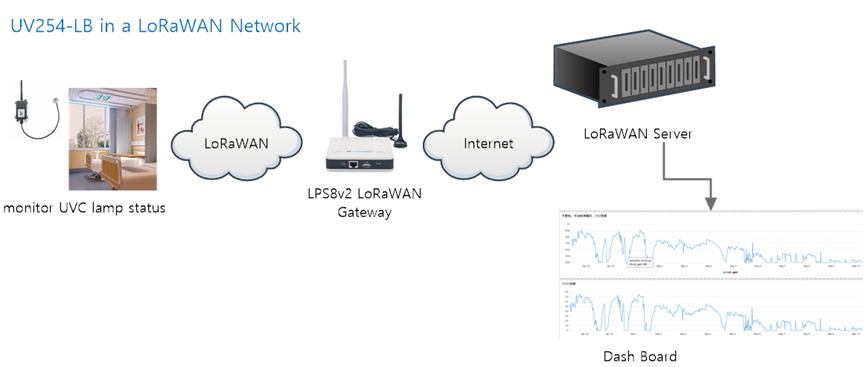
1.2 Features
- LoRaWAN 1.0.3 Class A
- Ultra-low power consumption
- Detect UVC lamp working status
- Detect UVC lamp working efficiency
- Peak response spectrum 254nm
- Monitor Battery Level
- Bands: CN470/EU433/KR920/US915/EU868/AS923/AU915/IN865
- Support Bluetooth v5.1 and LoRaWAN remote configure
- Support wireless OTA update firmware
- Uplink on periodically
- Downlink to change configure
- 8500mAh Battery for long term use
1.3 Specification
Common DC Characteristics:
- Supply Voltage: 2.5v ~ 3.6v
- Operating Temperature: -40 ~ 85°C
Probe Spec :
- Measuring range 0~5mw/cm ²
- Response spectrum range 254nm±5nm
- Peak response spectrum 254nm
LoRa Spec:
- Frequency Range, Band 1 (HF): 862 ~ 1020 Mhz,Band 2 (LF): 410 ~ 528 Mhz
- Max +22 dBm constant RF output vs.
- RX sensitivity: down to -139 dBm.
- Excellent blocking immunity
Battery:
- Li/SOCI2 un-chargeable battery
- Capacity: 8500mAh
- Self-Discharge: <1% / Year @ 25°C
- Max continuously current: 130mA
- Max boost current: 2A, 1 second
Power Consumption
- Sleep Mode: 5uA @ 3.3v
- LoRa Transmit Mode: 125mA @ 20dBm, 82mA @ 14dBm
1.4 Use Environment
Detect UV Lamps Status in difference environment as below
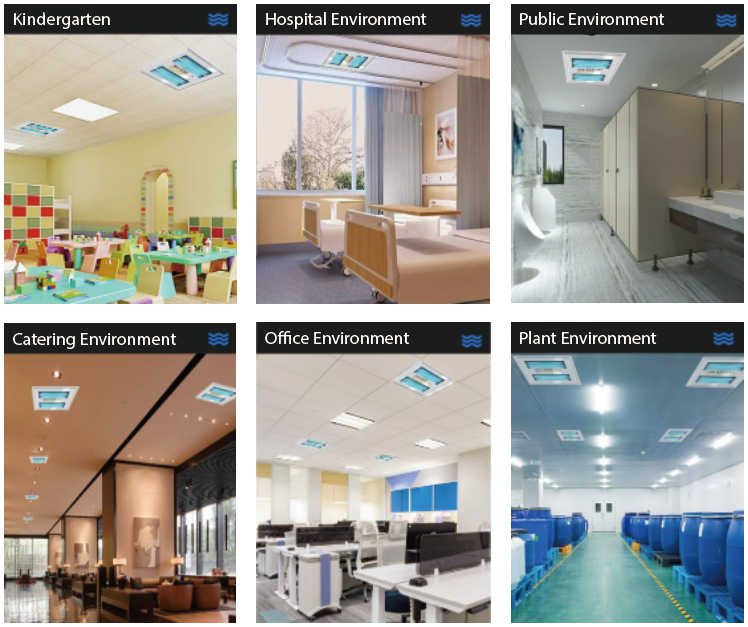
1.5 Sleep mode and working mode
Deep Sleep Mode: Sensor doesn't have any LoRaWAN activate. This mode is used for storage and shipping to save battery life.
Working Mode: In this mode, Sensor will work as LoRaWAN Sensor to Join LoRaWAN network and send out sensor data to server. Between each sampling/tx/rx periodically, sensor will be in IDLE mode), in IDLE mode, sensor has the same power consumption as Deep Sleep mode.
1.6 Button & LEDs
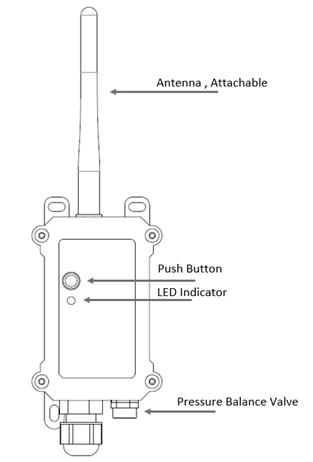
| Behavior on ACT | Function | Action |
|---|---|---|
 1~3s 1~3s | Send an uplink | If sensor is already Joined to LoRaWAN network, sensor will send an uplink packet, blue led will blink once. |
 >3s >3s | Active Device | Green led will fast blink 5 times, device will enter OTA mode for 3 seconds. And then start to JOIN LoRaWAN network. |
 x5 x5 | Deactivate Device | Red led will solid on for 5 seconds. Means UV254-LB is in Deep Sleep Mode. |
1.7 BLE connection
UV254-LB support BLE remote configure.
BLE can be used to configure the parameter of sensor or see the console output from sensor. BLE will be only activate on below case:
- Press button to send an uplink
- Press button to active device.
- Device Power on or reset.
If there is no activity connection on BLE in 60 seconds, sensor will shut down BLE module to enter low power mode.
1.8 Mechanical
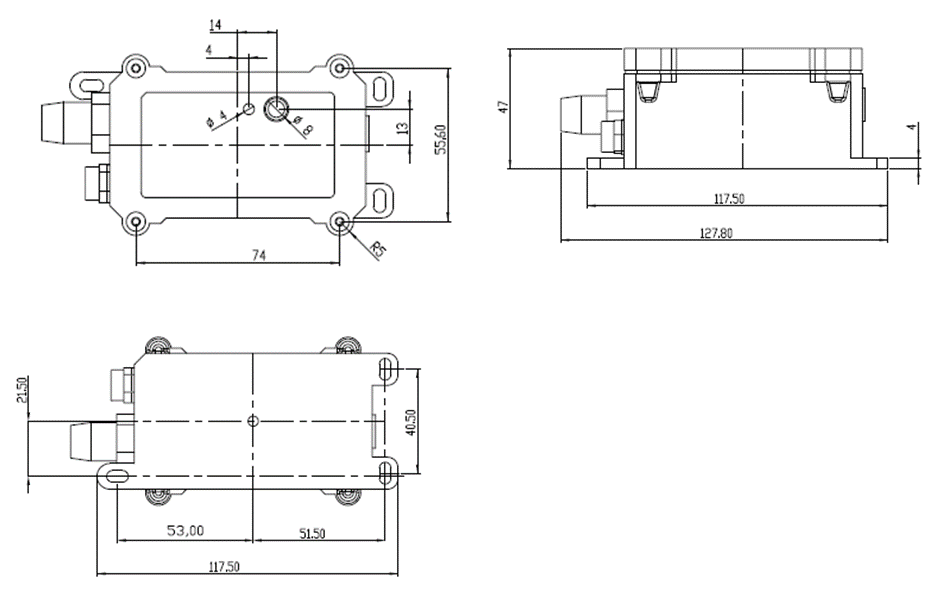
2. Configure UV254-LB to connect to LoRaWAN network
2.1 How it works
The UV254-LB is configured as LoRaWAN OTAA Class A mode by default. It has OTAA keys to join LoRaWAN network. To connect a local LoRaWAN network, you need to input the OTAA keys in the LoRaWAN IoT server and activate the UV254-LB. It will automatically join the network via OTAA and start to send the sensor value. The default uplink interval is 20 minutes.
2.2 Quick guide to connect to LoRaWAN server (OTAA)
Following is an example for how to join the TTN v3 LoRaWAN Network. Below is the network structure; we use the LPS8v2 as a LoRaWAN gateway in this example.
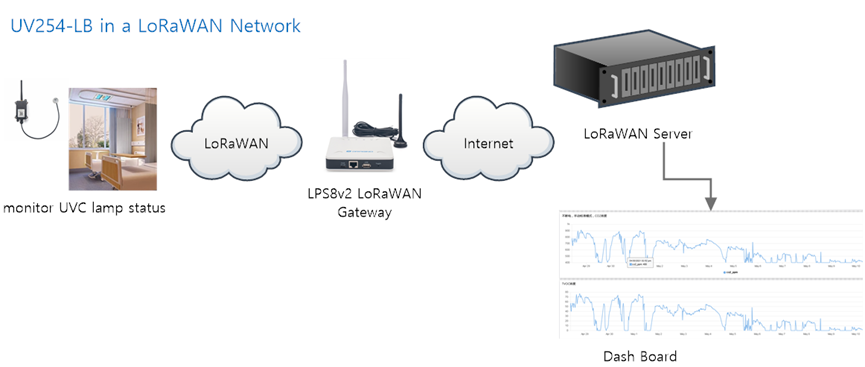
The LPS8V2 is already set to connected to TTN network , so what we need to now is configure the TTN server.
Step 1: Create a device in TTN with the OTAA keys from UV254-LB.
Each UV254-LB is shipped with a sticker with the default device EUI as below:
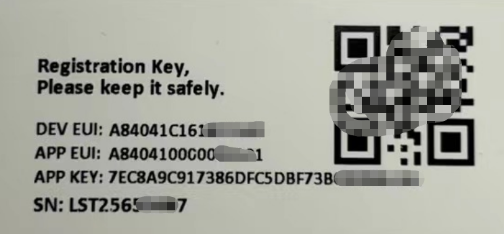
You can enter this key in the LoRaWAN Server portal. Below is TTN screen shot:
Create the application.


Add devices to the created Application.


Enter end device specifics manually.

Add DevEUI and AppKey.
Customize a platform ID for the device.

Step 2: Add decoder.
In TTN, user can add a custom payload so it shows friendly reading.
Click this link to get the decoder: https://github.com/dragino/dragino-end-node-decoder/tree/main/
Below is TTN screen shot:


Step 3: Activate on UV254-LB
Press the button for 5 seconds to activate the UV254-LB.
Green led will fast blink 5 times, device will enter OTA mode for 3 seconds. And then start to JOIN LoRaWAN network. Green led will solidly turn on for 5 seconds after joined in network.
After join success, it will start to upload messages to TTN and you can see the messages in the panel.
2.3 Uplink Payload
2.3.1 Device Status, FPORT=5
Include device configure status. Once UV254-LB Joined the network, it will uplink this message to the server.
Users can also use the downlink command(0x26 01) to ask UV254-LB to resend this uplink.
| Device Status (FPORT=5) | |||||
| Size (bytes) | 1 | 2 | 1 | 1 | 2 |
| Value | Sensor Model | Firmware Version | Frequency Band | Sub-band | BAT |
Example parse in TTNv3
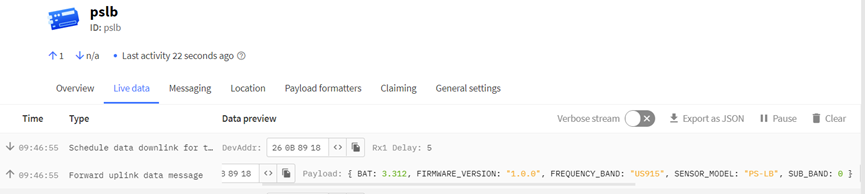
Sensor Model: For UV254-LB, this value is 0x16
Firmware Version: 0x0100, Means: v1.0.0 version
Frequency Band:
0x01: EU868
0x02: US915
0x03: IN865
0x04: AU915
0x05: KZ865
0x06: RU864
0x07: AS923
0x08: AS923-1
0x09: AS923-2
0x0a: AS923-3
0x0b: CN470
0x0c: EU433
0x0d: KR920
0x0e: MA869
Sub-Band:
AU915 and US915:value 0x00 ~ 0x08
CN470: value 0x0B ~ 0x0C
Other Bands: Always 0x00
Battery Info:
Check the battery voltage.
Ex1: 0x0B45 = 2885mV
Ex2: 0x0B49 = 2889mV
2.3.2 Sensor value, FPORT=2
Uplink payload includes in total 9 bytes.
| evice Status (FPORT=2) | |||||
| Size (bytes) | 2 | 2 | 2 | 2 | 1 |
| Value | BAT | Probe Model | 0 ~ 20mA value | UVC Value(0 ~ 5v value) | IN1 &IN2 Interrupt flag |

2.3.3 Battery Info
Check the battery voltage for UV254-LB.
Ex1: 0x0B45 = 2885mV
Ex2: 0x0B49 = 2889mV
2.3.4 UVC Value 0~5V value ( pin VDC_IN)
The UVC detect probed is connected to the VDC_IN pint. The probe has a 0~5v output and map to 0~5mw/cm²
Example:
0x625(H) = 1573(D)/1000= 1.573 V... Which means 1.537mw/cm²
2.3.5 IN1&IN2&INT pin
IN1 and IN2 are used as digital input pins.
Example:
09 (H): (0x09&0x08)>>3=1 IN1 pin is high level.
09 (H): (0x09&0x04)>>2=0 IN2 pin is low level.
This data field shows if this packet is generated by Interrupt Pin or not. Click here for the hardware and software set up. Note: The Internet Pin is a separate pin in the screw terminal.
Example:
09 (H): (0x09&0x02)>>1=1 The level of the interrupt pin.
09 (H): 0x09&0x01=1 0x00: Normal uplink packet.
0x01: Interrupt Uplink Packet.
2.3.6 Decode payload in The Things Network
While using TTN network, you can add the payload format to decode the payload.
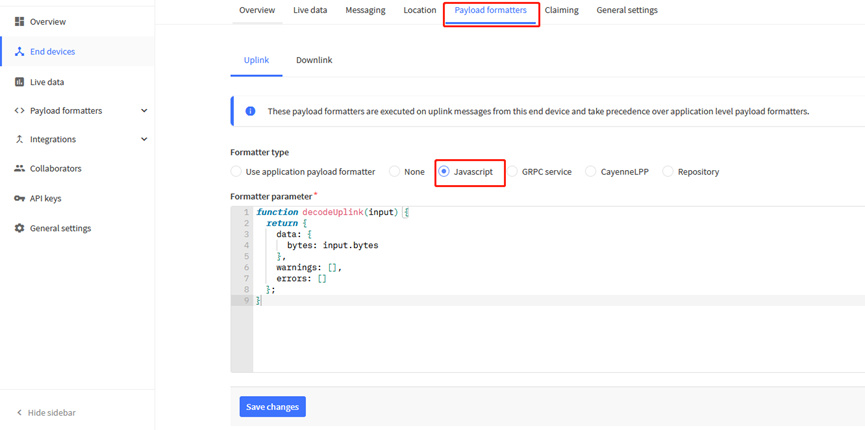
UV254-LB TTN Payload Decoder: dragino-end-node-decoder/UV254-LB at main · dragino/dragino-end-node-decoder · GitHub
2.4 Uplink Interval
The UV254-LB by default uplink the sensor data every 20 minutes. User can change this interval by AT Command or LoRaWAN Downlink Command. See this link: http://wiki.dragino.com/xwiki/bin/view/Main/End%20Device%20AT%20Commands%20and%20Downlink%20Command/#H4.1ChangeUplinkInterval
2.5 Show Data in DataCake IoT Server
DATACAKE provides a human friendly interface to show the sensor data, once we have data in TTN, we can use DATACAKE to connect to TTN and see the data in DATACAKE. Below are the steps:
Step 1: Be sure that your device is programmed and properly connected to the network at this time.
Step 2: To configure the Application to forward data to DATACAKE you will need to add integration. To add the DATACAKE integration, perform the following steps:
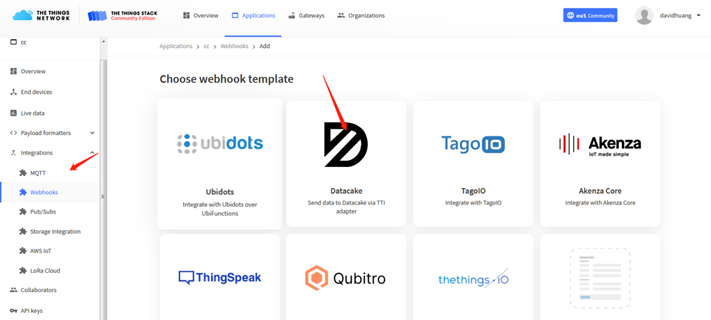

Step 3: Create an account or log in Datacake.
Step 4: Create UV254-LB product.
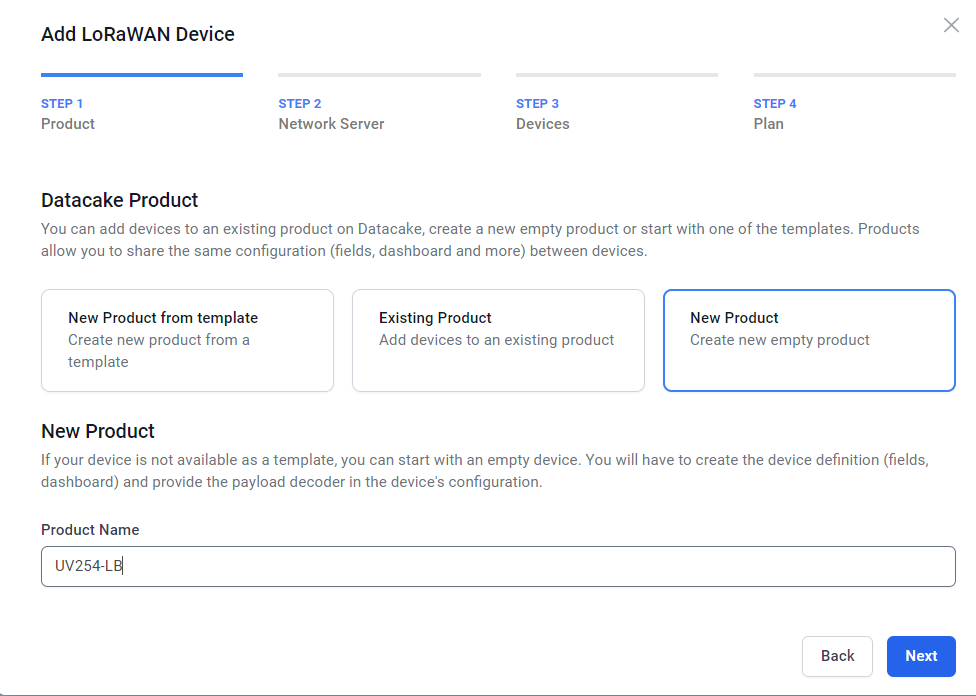
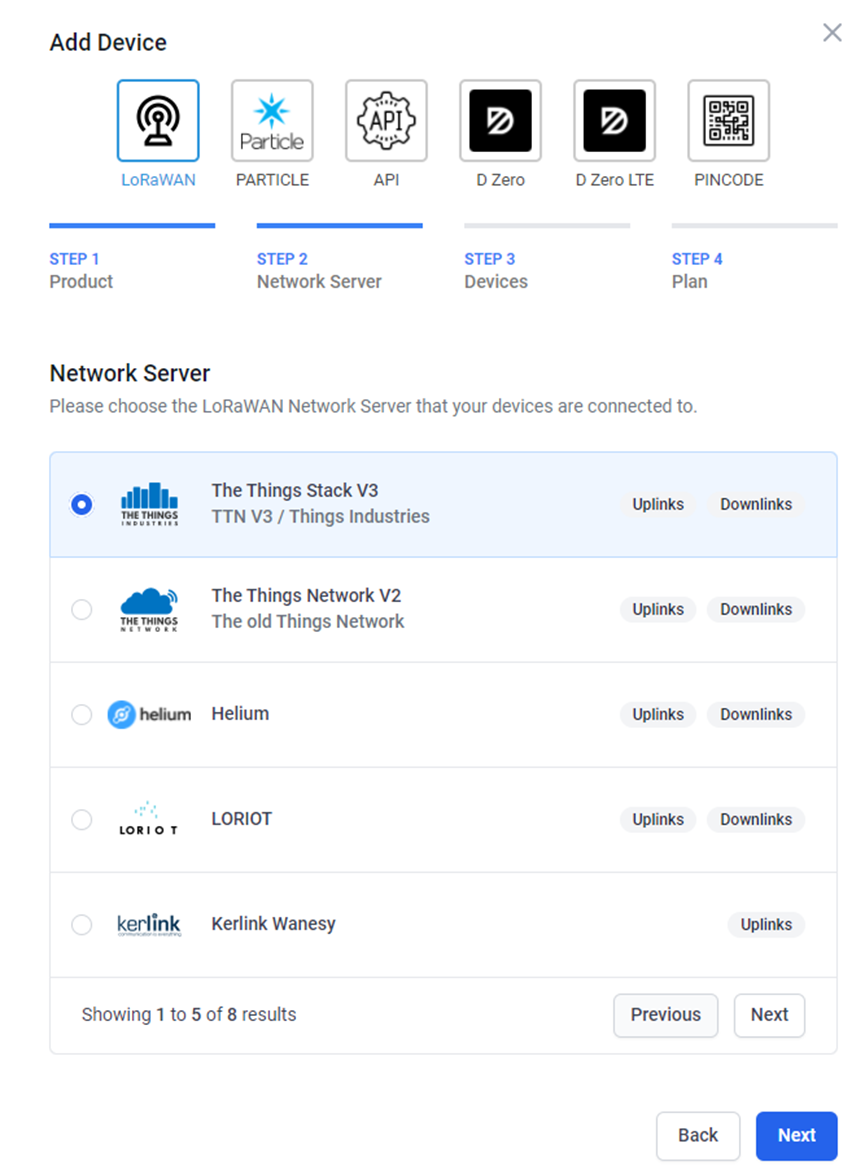
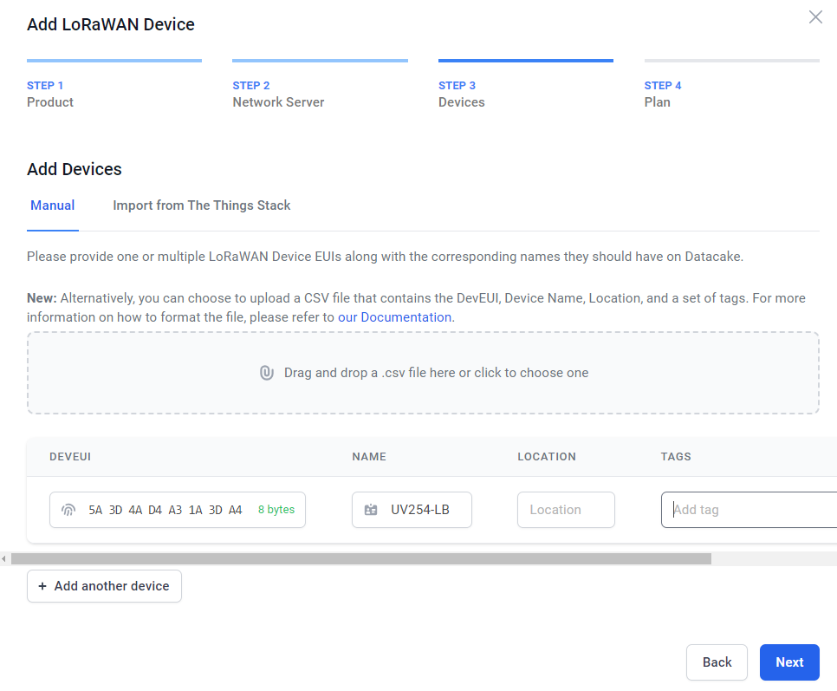
Step 5: add payload decode
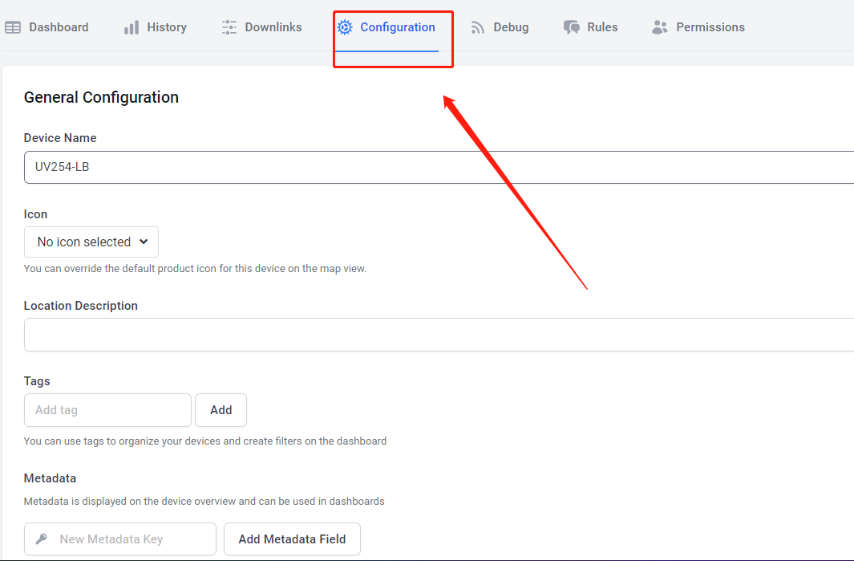
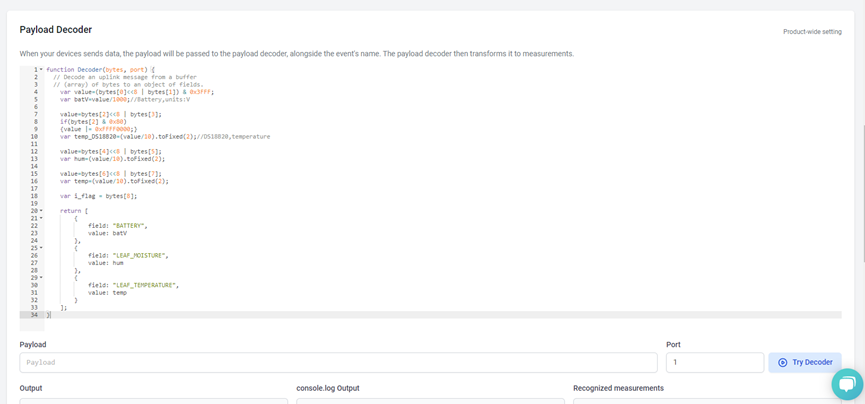
After added, the sensor data arrive TTN, it will also arrive and show in Datacake.
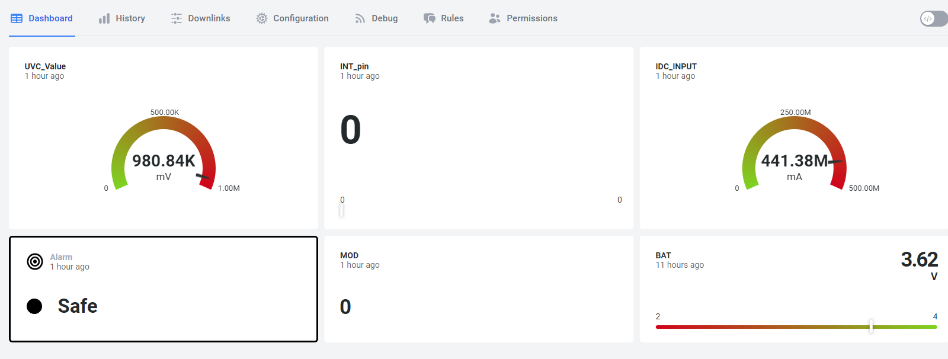
2.6 Frequency Plans
The UV254-LB uses OTAA mode and below frequency plans by default. Each frequency band use different firmware, user update the firmware to the corresponding band for their country.
http://wiki.dragino.com/xwiki/bin/view/Main/End%20Device%20Frequency%20Band/
2.7 Firmware Change Log
Firmware download link: https://www.dropbox.com/sh/hk4dpwtttyz8lpi/AAA6axLQ7u0hKcr8Cmz3yxaga?dl=0
3. Configure UV254-LB
3.1 Configure Methods
UV254-LB supports below configure method:
- AT Command via Bluetooth Connection (Recommand Way): BLE Configure Instruction.
- AT Command via UART Connection : See FAQ.
- LoRaWAN Downlink. Instruction for different platforms: See IoT LoRaWAN Server section.
3.2 General Commands
These commands are to configure:
- General system settings like: uplink interval.
- LoRaWAN protocol & radio related command.
They are same for all Dragino Devices which support DLWS-005 LoRaWAN Stack. These commands can be found on the wiki:
http://wiki.dragino.com/xwiki/bin/view/Main/End%20Device%20AT%20Commands%20and%20Downlink%20Command/
3.3 Commands special design for UV254-LB
These commands only valid for UV254-LB, as below:
3.3.1 Set Transmit Interval Time
Feature: Change LoRaWAN End Node Transmit Interval.
AT Command: AT+TDC
| Command Example | Function | Response |
|---|---|---|
| AT+TDC=? | Show current transmit Interval | 30000 |
| AT+TDC=60000 | Set Transmit Interval | OK |
Downlink Command: 0x01
Format: Command Code (0x01) followed by 3 bytes time value.
If the downlink payload=0100003C, it means set the END Node's Transmit Interval to 0x00003C=60(S), while type code is 01.
- Example 1: Downlink Payload: 0100001E // Set Transmit Interval (TDC) = 30 seconds
- Example 2: Downlink Payload: 0100003C // Set Transmit Interval (TDC) = 60 seconds
3.3.2 Set Interrupt Mode
Feature, Set Interrupt mode for GPIO_EXIT.
AT Command: AT+INTMOD
| Command Example | Function | Response |
|---|---|---|
| AT+INTMOD=? | Show current interrupt mode | 0 |
| AT+INTMOD=2 | Set Transmit Interval | OK |
Downlink Command: 0x06
Format: Command Code (0x06) followed by 3 bytes.
This means that the interrupt mode of the end node is set to 0x000003=3 (rising edge trigger), and the type code is 06.
- Example 1: Downlink Payload: 06000000 // Turn off interrupt mode
- Example 2: Downlink Payload: 06000003 // Set the interrupt mode to rising edge trigger
4. Battery & Power Consumption
UV254-LB uses ER26500 + SPC1520 battery pack. See below link for detail information about the battery info and how to replace.
Battery Info & Power Consumption Analyze .
5. OTA firmware update
User can change firmware UV254-LB to:
- Change Frequency band/ region.
- Update with new features.
- Fix bugs.
Firmware and changelog can be downloaded from : Firmware download link
Methods to Update Firmware:
- (Recommanded way) OTA firmware update via wireless: http://wiki.dragino.com/xwiki/bin/view/Main/Firmware%20OTA%20Update%20for%20Sensors/
- Update through UART TTL interface. Instruction.
Please see this link for how to do OTA firmware update: http://wiki.dragino.com/xwiki/bin/view/Main/Firmware%20OTA%20Update%20for%20Sensors/
6. FAQ
6.1 How to use AT Command via UART to access device?
6.2 How to update firmware via UART port?
8. Order Info
Part Number: UV254-LB-XX
XX: The default frequency band
- AS923: LoRaWAN AS923 band
- AU915: LoRaWAN AU915 band
- EU433: LoRaWAN EU433 band
- EU868: LoRaWAN EU868 band
- KR920: LoRaWAN KR920 band
- US915: LoRaWAN US915 band
- IN865: LoRaWAN IN865 band
- CN470: LoRaWAN CN470 band
9. Packing Info
Package Includes:
- UV254-LB UVC Radiation Sensor x 1
Dimension and weight:
- Device Size: cm
- Device Weight: g
- Package Size / pcs : cm
- Weight / pcs : g
10. Support
- Support is provided Monday to Friday, from 09:00 to 18:00 GMT+8. Due to different timezones we cannot offer live support. However, your questions will be answered as soon as possible in the before-mentioned schedule.
- Provide as much information as possible regarding your enquiry (product models, accurately describe your problem and steps to replicate it etc) and send a mail to Support@dragino.cc.
