SW3L-LB/LS -- LoRaWAN Flow Sensor User Manual

Table of Contents :
- 1. Introduction
- 2. Configure SW3L-LB/LS to connect to LoRaWAN network
- 3. Configure SW3L-LB/LS
- 4. Battery & Power Consumption
- 5. OTA Firmware update
- 6. FAQ
- 7. Order Info
- 8. Packing Info
- 9. Support
1. Introduction
1.1 What is SW3L-LB/LS LoRaWAN Flow Sensor
The Dragino SW3L-LB/LS is a LoRaWAN Flow Sensor. It detects water flow volume and uplink to IoT server via LoRaWAN network. User can use this to monitor the water usage for buildings.
The SW3L-LB/LS will send water flow volume every 20 minutes. It can also detect the water flow status and send Alarm, to avoid the waste for water usage such as broken toilet case.
SW3L-LB/LS is designed for both indoor and outdoor use. It has a weatherproof enclosure and industrial level battery to work in low to high temperatures.
The LoRa wireless technology used in SW3L-LB/LS allows device to send data and reach extremely long ranges at low data-rates. It provides ultra-long range spread spectrum communication and high interference immunity whilst minimizing current consumption.
SW3L-LB/LS supports BLE configure and wireless OTA update which make user easy to use.
SW3L-LB/LS is powered by 8500mAh Li-SOCI2 battery or solar powered + Li-ion battery, it is designed for long term use up to 5 years.
Each SW3L-LB/LS is pre-load with a set of unique keys for LoRaWAN registrations, register these keys to local LoRaWAN server and it will auto connect after power on.
1.2 Features
- LoRaWAN 1.0.3 Class A
- Bands: CN470/EU433/KR920/US915/EU868/AS923/AU915/IN865
- Ultra-low power consumption
- Upload water flow volume
- Monitor water waste
- AT Commands to change parameters
- supports Datalog feature
- Support Bluetooth v5.1 and LoRaWAN remote configure
- Support wireless OTA update firmware
- Uplink on periodically and open/close event
- Downlink to change configure
- 8500mAh Li/SOCl2 Battery (SW3L-LB)
- Solar panel + 3000mAh Li-ion battery (SW3L-LS)
1.3 Specification
Common DC Characteristics:
- Supply Voltage: Built-in Battery , 2.5v ~ 3.6v
- Operating Temperature: -40 ~ 85°C
LoRa Spec:
- Frequency Range, Band 1 (HF): 862 ~ 1020 Mhz
- Max +22 dBm constant RF output vs.
- RX sensitivity: down to -139 dBm.
- Excellent blocking immunity
Battery:
- Li/SOCI2 un-chargeable battery
- Capacity: 8500mAh
- Self-Discharge: <1% / Year @ 25°C
- Max continuously current: 130mA
- Max boost current: 2A, 1 second
Power Consumption
- Sleep Mode: 5uA @ 3.3v
- LoRa Transmit Mode: 125mA @ 20dBm, 82mA @ 14dBm
1.4 Applications
- Flow Sensor application
- Water Control
- Toilet Flow Sensor
- Monitor Waste water
1.5 Sleep mode and working mode
Deep Sleep Mode: Sensor doesn't have any LoRaWAN activate. This mode is used for storage and shipping to save battery life.
Working Mode: In this mode, Sensor will work as LoRaWAN Sensor to Join LoRaWAN network and send out sensor data to server. Between each sampling/tx/rx periodically, sensor will be in IDLE mode), in IDLE mode, sensor has the same power consumption as Deep Sleep mode.
1.6 Button & LEDs
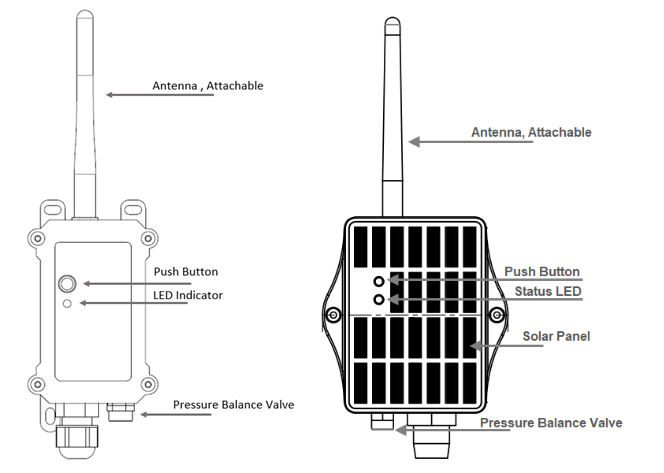
| Behavior on ACT | Function | Action |
|---|---|---|
 1~3s 1~3s | Send an uplink | If sensor is already Joined to LoRaWAN network, sensor will send an uplink packet, blue led will blink once. |
 >3s >3s | Active Device | Green led will fast blink 5 times, device will enter OTA mode for 3 seconds. And then start to JOIN LoRaWAN network. |
 x5 x5 | Deactivate Device | Red led will solid on for 5 seconds. Means device is in Deep Sleep Mode. |
1.7 BLE connection
SW3L-LB/LS support BLE remote configure.
BLE can be used to configure the parameter of sensor or see the console output from sensor. BLE will be only activate on below case:
- Press button to send an uplink
- Press button to active device.
- Device Power on or reset.
If there is no activity connection on BLE in 60 seconds, sensor will shut down BLE module to enter low power mode.
1.8 Pin Definitions
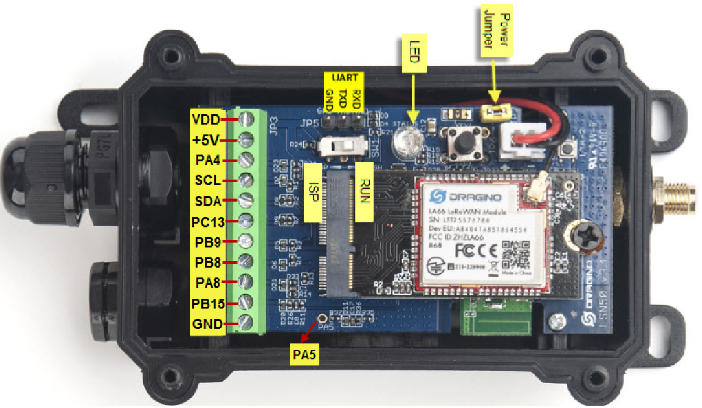
1.9 Flow Sensor Spec
| Model | SW3L-002-FE | SW3L-004 | SW3L-006 | SW3L-010 | SW3L-020 |
|---|---|---|---|---|---|
| Probe # | DW-002-FE | DW-004 | DW-006 | DW-010 | DW-020 |
| Diameter | G1/4" / DN10 | G1/2" / DN15 | G3/4" / DN20 | G1" / DN25 | G2" / DN50 |
| Working Range | 0.3 ~ 6L/min | 1~30L/min | 1~60L/min | 2~100L/min | 10~300L/min |
| Measure | 1377 pulse = 1L | 450 pulse = 1 L | 390 pulse = 1 L | 64 pulse = 1 L | 12 pulse = 1 L |
| Accurancy | ±5% | ±5% | ±5% | ±5% | ±5% |
| Power Consumption | 1uA, 3.6v (Sensor Only) | 1uA, 3.6v (Sensor Only) | 1uA, 3.6v (Sensor Only) | 1uA, 3.6v (Sensor Only) | 1uA, 3.6v (Sensor Only) |
| Max Pressure | ≤0.8Mpa | ≤ 1.75Mpa | ≤ 1.75Mpa | ≤ 1.75Mpa | ≤ 1.75Mpa |
| Temperature range | <80°C | <80°C | <80°C | <80°C | <80°C |
| Humidity Range | 35%~90%RH (no frost) | 35%~90%RH (no frost) | 35%~90%RH (no frost) | 35%~90%RH (no frost) | 35%~90%RH (no frost) |
Notice: SW3L-002-FE model is none off-shore model, only valid with MOQ of 200pcs ordering.
1.10 Mechanical
1.10.1 for LB version
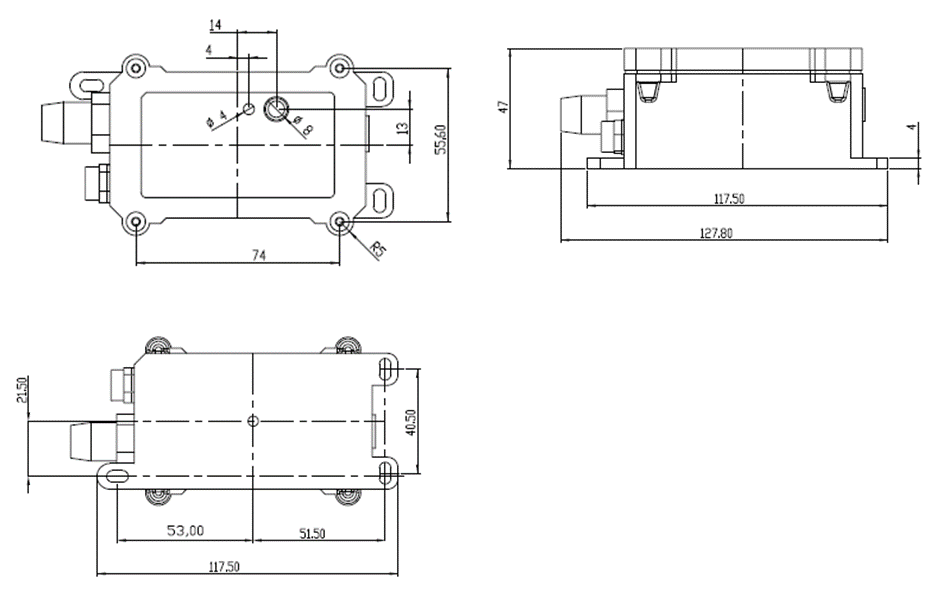
002-FE: diameter: G1/4” / DN10. 1377 pulse = 1 L
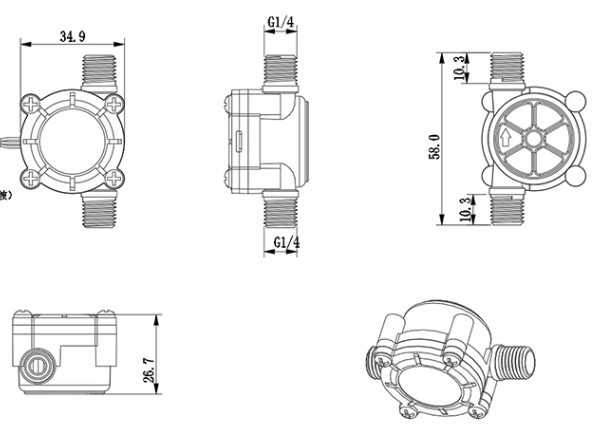
004: DW-004 Flow Sensor: diameter: G1/2” / DN15. 450 pulse = 1 L

006: DW-006 Flow Sensor: diameter: G3/4” / DN20. 390 pulse = 1 L
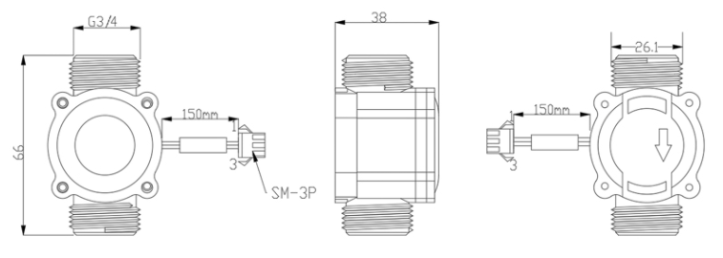
010: DW-010 Flow Sensor: diameter: G 1” / DN25. 64 pulse = 1 L
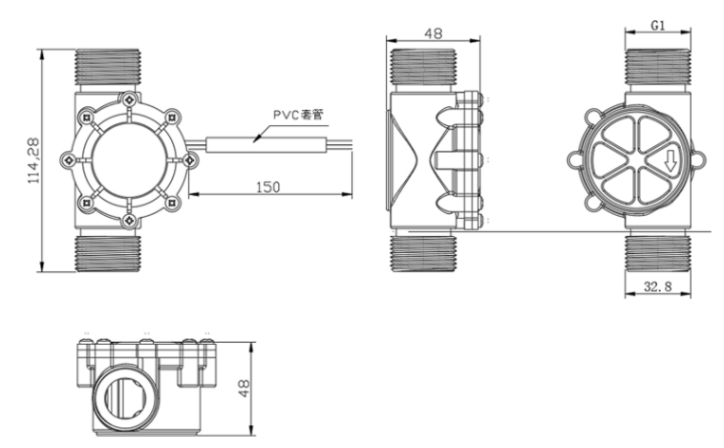
020: DW-020 Flow Sensor: diameter: G 2”/ DN50. 12 pulse = 1 L
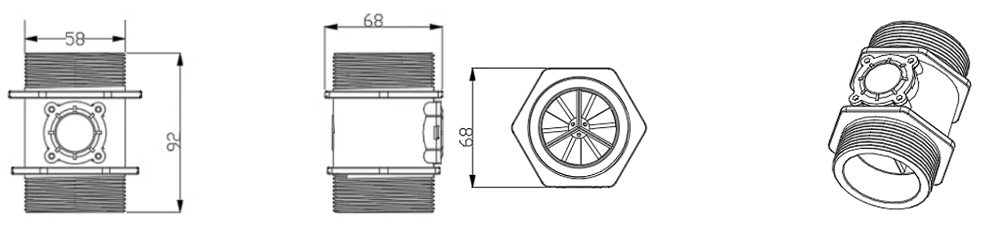
1.10.2 for LS version
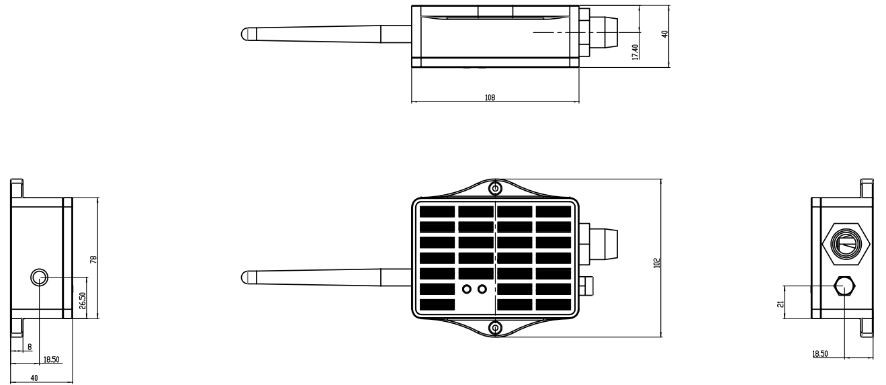
2. Configure SW3L-LB/LS to connect to LoRaWAN network
2.1 How it works
The SW3L-LB/LS is configured as LoRaWAN OTAA Class A mode by default. It has OTAA keys to join LoRaWAN network. To connect a local LoRaWAN network, you need to input the OTAA keys in the LoRaWAN IoT server and press the button to activate the SW3L-LB/LS. It will automatically join the network via OTAA and start to send the sensor value. The default uplink interval is 20 minutes.
2.2 Quick guide to connect to LoRaWAN server (OTAA)
Following is an example for how to join the TTN v3 LoRaWAN Network. Below is the network structure; we use the LPS8v2 as a LoRaWAN gateway in this example.
The LPS8v2 is already set to connected to TTN network , so what we need to now is configure the TTN server.
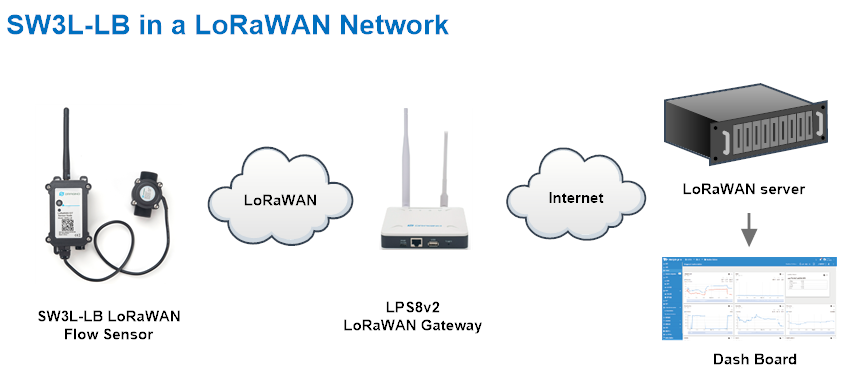
Step 1: Create a device in TTN with the OTAA keys from SW3L-LB/LS.
Each SW3L-LB/LS is shipped with a sticker with the default device EUI as below:
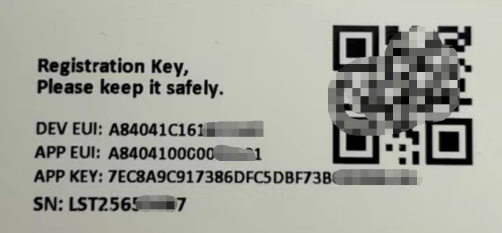
You can enter this key in the LoRaWAN Server portal. Below is TTN screen shot:
Create the application.


Add devices to the created Application.


Enter end device specifics manually.

Add DevEUI and AppKey. Customize a platform ID for the device.

Step 2: Add decoder.
In TTN, user can add a custom payload so it shows friendly reading.
Click this link to get the decoder: https://github.com/dragino/dragino-end-node-decoder/tree/main/
Below is TTN screen shot:


Step 3: Activate on SW3L-LB/LS
Press the button for 5 seconds to activate the SW3L-LB/LS.
Green led will fast blink 5 times, device will enter OTA mode for 3 seconds. And then start to JOIN LoRaWAN network. Green led will solidly turn on for 5 seconds after joined in network.
After join success, it will start to upload messages to TTN and you can see the messages in the panel.
2.3 Uplink Payload
2.3.1 Device Status, FPORT=5
Include device configure status. Once SW3L-LB/LS Joined the network, it will uplink this message to the server. After that, SW3L-LB/LS will uplink Device Status every 12 hours.
Users can also use the downlink command(0x26 01) to ask SW3L-LB/LS to resend this uplink. This uplink payload also includes the DeviceTimeReq to get time.
The Payload format is as below.
| Device Status (FPORT=5) | |||||
| Size (bytes) | 1 | 2 | 1 | 1 | 2 |
| Value | Sensor Model | Firmware Version | Frequency Band | Sub-band | BAT |
Example parse in TTNv3

Sensor Model: For SW3L-LB/LS, this value is 0x1F
Firmware Version: 0x0100, Means: v1.0.0 version
Frequency Band:
0x01: EU868
0x02: US915
0x03: IN865
0x04: AU915
0x05: KZ865
0x06: RU864
0x07: AS923
0x08: AS923-1
0x09: AS923-2
0x0a: AS923-3
0x0b: CN470
0x0c: EU433
0x0d: KR920
0x0e: MA869
Sub-Band:
AU915 and US915:value 0x00 ~ 0x08
CN470: value 0x0B ~ 0x0C
Other Bands: Always 0x00
Battery Info:
Check the battery voltage.
Ex1: 0x0B45 = 2885mV
Ex2: 0x0B49 = 2889mV
2.3.2 Sensor Configuration, FPORT=4
SW3L-LB/LS will only send this command after getting the downlink command (0x26 02) from the server.
| Size(bytes) | 3 | 1 | 1 | 2 | 1 |
| Value | TDC(unit:sec) | N/A | Stop Timer | Alarm Timer | Reserve |
Example parse in TTNv3

- TDC: (default: 0x0004B0)
Uplink interval for the total pulse count, default value is 0x0004B0 which is 1200 seconds = 20 minutes.
- STOP Duration & Alarm Timer
Shows the configure value of Alarm for continuously water flow
2.3.3 Water Flow Value, Uplink FPORT=2
SW3L-LB/LS will send this uplink after Device Status once join the LoRaWAN network successfully. And SW3L-LB/LS will:
periodically send this uplink every 20 minutes, this interval can be changed.
Uplink Payload totals 11 bytes.
| Water Flow Value, FPORT=2 | |||||
|---|---|---|---|---|---|
| Size(bytes) | 1 | 4 | 1 | 1 | 4 |
| Value | Calculate Flag & Alarm | Total pulse Or Last Pulse | MOD & PA4_status & PB15_status | Reserve(0x01) | Unix TimeStamp |
Calculate Flag & Alarm:
| Size(bit) | [bit7:bit6] | [bit5:bit2] | bit1 | bit0 |
| Value | Reserve | Calculate Flag | Alarm: 0: No Alarm; 1: Alarm | TDC flag 0:No;1:Yes |
MOD & PA4_status & PB15_status:
| Size(bit) | bit7 | bit6 | [bit5:bit0] |
| Value | PA4_status | PB15_status | MOD |
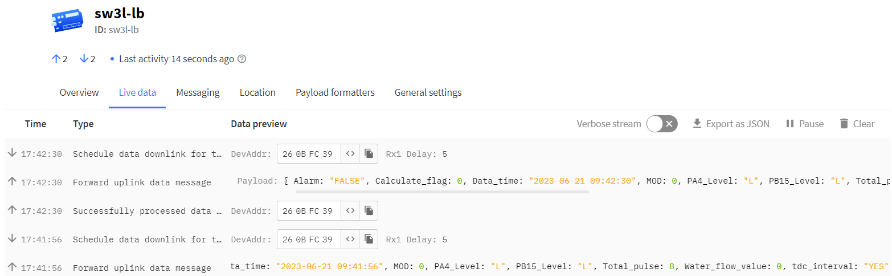
Calculate Flag
The calculate flag is a user defined field, IoT server can use this flag to handle different meters with different pulse factors. For example, if there are 100 Flow Sensors, meters 1 ~50 are 1 liter/pulse and meters 51 ~ 100 has 1.5 liter/pulse.
Example: in the default payload:
calculate flag=0: for SW3L-004 Flow Sensor: 450 pulse = 1 L
calculate flag=1: for SW3L-006 Flow Sensor: 390 pulse = 1 L
calculate flag=2: for SW3L-010 Flow Sensor: 64 pulse = 1 L
for SW3L-020 Flow Sensor: 12 pulse = 1 L Please use the following decoder:dragino-end-node-decoder/SW3L-LB/SW3L-LB_-020_TTN_Decoder.txt at main · dragino/dragino-end-node-decoder · GitHub
Default value: 0.
Range (4 bits): (b)0000 ~ (b) 1111
If user use with a meter for example is 0.02L/pulse. To proper decode the correct value in server,
1) User can set the Calculate Flag of this sensor to 3.
2) In server side, when a sensor data arrive, the decoder will check the value of Calculate Flag, It the value is 3, the total volume = 0.02 x Pulse Count.
NOTE: User need to set Calculate Flag to proper value before use Flow Sensor. Downlink or AT Command see: Refer: Set Calculate Flag
Alarm

- TDC flag
When the flag is 1, it means sending packets at normal time intervals.
Otherwise, it is a packet sent at non-TDC time.
Total pulse
Total pulse/counting since factory
Range (4 Bytes) : 0x00000000~ 0xFFFFFFFF .
Last Pulse
Total pulse since last FPORT=2 uplink. (Default 20 minutes)
Range (4 Bytes) : 0x00000000~ 0xFFFFFFFF .
PA4_status: Support digital level input below 3.3V
0 --> PA4 is at low level.
1 --> PA4 is at high level.
PB15_status: Support digital level input below 3.3V
0 --> PB15 is at low level.
1 --> PB15 is at high level..
MOD: Default =0
MOD=0 --> Uplink Total Pulse since factory
MOD=1 --> Uplink total pulse since last FPORT=2 uplink.
Water Flow Value
Total Water Flow Volume = (Calculate Flag) x (Total Pulse)=9597/450=21.3L

Total Water Flow for TDC timer = (Calculate Flag) x (Last Pulse)=79/450=0.2L

2.3.4 Historical Water Flow Status, FPORT=3
SW3L-LB/LS stores sensor values and users can retrieve these history values via the downlink command.
The historical payload includes one or multiplies entries and every entry has the same payload as Real-Time water flow status.
| Water Flow Value, FPORT=3 | |||||
|---|---|---|---|---|---|
| Size(bytes) | 1 | 4 | 1 | 1 | 4 |
| Value | Calculate Flag & Alarm | Total pulse Or Last Pulse | MOD & PA4_status & PB15_status | Reserve(0x01) | Unix TimeStamp |
Calculate Flag & Alarm:
| Size(bit) | bit7 | bit6 | [bit5:bit2] | bit1 | bit0 |
| Value | No ACK message | Poll Message Flag | Calculate Flag | Alarm: 0: No Alarm; 1: Alarm | TDC flag 0:No;1:Yes |
MOD & PA4_status & PB15_status:
| Size(bit) | bit7 | bit6 | [bit5:bit0] |
| Value | PA4_status | PB15_status | MOD |
Each data entry is 11 bytes and has the same structure as real time water flow status, to save airtime and battery, SW3L will send max bytes according to the current DR and Frequency bands.
For example, in the US915 band, the max payload for different DR is:
a) DR0: max is 11 bytes so one entry of data
b) DR1: max is 53 bytes so devices will upload 4 entries of data (total 44 bytes)
c) DR2: total payload includes 11 entries of data
d) DR3: total payload includes 22 entries of data.
If SW3L-LB/LS doesn't have any data in the polling time. It will uplink 11 bytes of 0
Downlink:
0x31 64 92 C5 AC 64 92 C7 8C 05

Uplink:
41 00 01 00 00 00 08 64 92 C5 E4 40 00 01 00 00 00 08 64 92 C6 06 49 41 01 00 00 00 00 64 92 C6 8B 49 81 01 00 00 00 00 64 92 C7 34 4A 01 01 00 00 00 2D 64 92 C7 7C
Parsed Value:
[TDC_flag, Alarm, Calculate Flag, PA4_status, PB15_status, MOD, Total pulse or Last Pulse, Water Flow Value, TIME]
[YES,FALSE,0,L,L, 0,8, 0.0,2023-06-21 09:41:56],
[NO,FALSE,0,L,L, 0,8, 0.0,2023-06-21 09:42:30],
[YES,FALSE,2,L,H,1,0, 0.0,2023-06-21 09:44:43],
[YES,FALSE,2,H,L,1,0, 0.0,2023-06-21 09:47:32],
[NO,TRUE ,2, L,L,1,45,0.7,2023-06-21 09:48:44],

2.4 Payload Decoder file
In TTN, use can add a custom payload so it shows friendly reading
In the page Applications --> Payload Formats --> Custom --> decoder to add the decoder from: dragino-end-node-decoder/SW3L-LB at main · dragino/dragino-end-node-decoder · GitHub
2.5 Datalog Feature
Datalog Feature is to ensure IoT Server can get all sampling data from Sensor even if the LoRaWAN network is down. For each sampling, SW3L-LB/LS will store the reading for future retrieving purposes.
2.5.1 How datalog works
SW3L-LB/LS will wait for ACK for every uplink, when there is no LoRaWAN network,SW3L-LB/LS will mark these records with non-ack messages and store the sensor data, and it will send all messages (10s interval) after the network recovery.
a) SW3L-LB/LS will do an ACK check for data records sending to make sure every data arrive server.
b) SW3L-LB/LS will send data in CONFIRMED Mode, but SW3L-LB/LS won't re-transmit the packet if it doesn't get ACK, it will just mark it as a NONE-ACK message. In a future uplink if SW3L-LB/LS gets a ACK, SW3L-LB/LS will consider there is a network connection and resend all NONE-ACK messages.
2.5.2 Enable Datalog
User need to make sure below two settings are enable to use datalog;
- SYNCMOD=1(Default) to enable sync time via LoRaWAN MAC command, click here (AT+SYNCMOD) for detailed instructions.
- PNACKMD=1 to enable datalog feature, click here (AT+PNACKMD) for detailed instructions.
Once SW3L-LB/LS Joined LoRaWAN network, it will send the MAC command (DeviceTimeReq) and the server will reply with (DeviceTimeAns) to send the current time to SW3L-LB/LS. If SW3L-LB/LS fails to get the time from the server, SW3L-LB/LS will use the internal time and wait for next time request (AT+SYNCTDC to set the time request period, default is 10 days).
Note: LoRaWAN Server need to support LoRaWAN v1.0.3(MAC v1.0.3) or higher to support this MAC command feature, Chirpstack,TTN V3 v3 and loriot support but TTN V3 v2 doesn't support. If server doesn't support this command, it will through away uplink packet with this command, so user will lose the packet with time request for TTN V3 v2 if SYNCMOD=1.
2.5.3 Unix TimeStamp
SW3L-LB/LS uses Unix TimeStamp format based on

User can get this time from link: https://www.epochconverter.com/ :
Below is the converter example
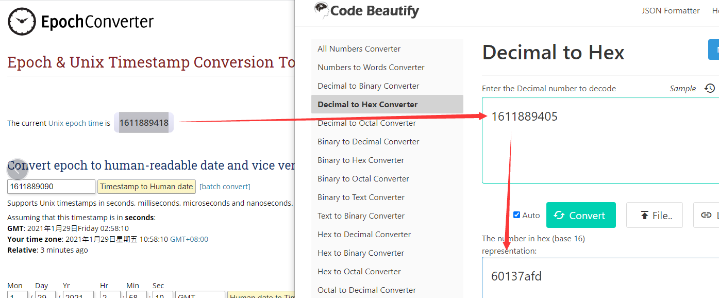
So, we can use AT+TIMESTAMP=1611889405 or downlink 3060137afd00 to set the current time 2021 – Jan -- 29 Friday 03:03:25
2.5.4 Poll sensor value
Users can poll sensor values based on timestamps. Below is the downlink command.
| Downlink Command to poll Open/Close status (0x31) | |||
| 1byte | 4bytes | 4bytes | 1byte |
| 31 | Timestamp start | Timestamp end | Uplink Interval |
Timestamp start and Timestamp end-use Unix TimeStamp format as mentioned above. Devices will reply with all data logs during this period, using the uplink interval.
For example, downlink command 
Is to check 2021/11/12 12:00:00 to 2021/11/12 15:00:00's data
Uplink Internal =5s,means SW3L-LB/LS will send one packet every 5s. range 5~255s.
2.6 Frequency Plans
The SW3L-LB/LS uses OTAA mode and below frequency plans by default. Each frequency band use different firmware, user update the firmware to the corresponding band for their country.
http://wiki.dragino.com/xwiki/bin/view/Main/End%20Device%20Frequency%20Band/
3. Configure SW3L-LB/LS
3.1 Configure Methods
SW3L-LB/LS supports below configure method:
- AT Command via Bluetooth Connection (Recommended): BLE Configure Instruction.
- AT Command via UART Connection : See UART Connection.
- LoRaWAN Downlink. Instruction for different platforms: See IoT LoRaWAN Server section.
3.2 General Commands
These commands are to configure:
- General system settings like: uplink interval.
- LoRaWAN protocol & radio related command.
They are same for all Dragino Devices which support DLWS-005 LoRaWAN Stack. These commands can be found on the wiki:
http://wiki.dragino.com/xwiki/bin/view/Main/End%20Device%20AT%20Commands%20and%20Downlink%20Command/
3.3 Commands special design for SW3L-LB/LS
These commands only valid for SW3L-LB/LS, as below:
3.3.1 Set Transmit Interval Time
Feature: Change LoRaWAN End Node Transmit Interval.
AT Command: AT+TDC
| Command Example | Function | Response |
|---|---|---|
| AT+TDC=? | Show current transmit Interval | 30000 |
| AT+TDC=60000 | Set Transmit Interval | OK |
Downlink Command: 0x01
Format: Command Code (0x01) followed by 3 bytes time value.
If the downlink payload=0100003C, it means set the END Node's Transmit Interval to 0x00003C=60(S), while type code is 01.
Example 1: Downlink Payload: 0100001E // Set Transmit Interval (TDC) = 30 seconds
Example 2: Downlink Payload: 0100003C // Set Transmit Interval (TDC) = 60 seconds
3.3.2 Set Power Output Duration
Control the output duration 5V . Before each sampling, device will
1. first enable the power output to external sensor,
2. keep it on as per duration, read sensor value and construct uplink payload
3. final, close the power output.
AT Command:AT+5VT
| Command Example | Function | Response |
|---|---|---|
| AT+5VT=? | Show 5V open time. | 0 (default) |
| AT+5VT=1000 | Close after a delay of 1000 milliseconds. | OK |
Downlink Command:0x07
Format: Command Code (0x07) followed by 2 bytes.
The first and second bytes are the time to turn on.
- Example 1: Downlink Payload: 070000 ---> AT+5VT=0
- Example 2: Downlink Payload: 0701F4 ---> AT+5VT=500
3.3.3 Set Time Sync Mode
Feature: Enable/Disable Sync system time via LoRaWAN MAC Command (DeviceTimeReq), LoRaWAN server must support v1.0.3 protocol to reply to this command.
SYNCMOD is set to 1 by default. If user wants to set a different time from the LoRaWAN server, the user needs to set this to 0.
AT Command:
| Command Example | Function | Response |
|---|---|---|
| AT+SYNCMOD=1 | Enable Sync system time via LoRaWAN MAC Command (DeviceTimeReq) The default is zero time zone. | OK |
| AT+SYNCMOD=1,8 | Enable Sync system time via LoRaWAN MAC Command (DeviceTimeReq) Set to East eight time zone. | OK |
| AT+SYNCMOD=1,-12 | Enable Sync system time via LoRaWAN MAC Command (DeviceTimeReq) Set to West Twelve Time Zone. | OK |
Downlink Command:
0x28 01 // Same As AT+SYNCMOD=1
0x28 01 08 // Same As AT+SYNCMOD=1,8
0x28 01 F4 // Same As AT+SYNCMOD=1,-12
0x28 00 // Same As AT+SYNCMOD=0
3.3.4 Alarm for continuously water flow
This feature is to monitor and send Alarm for continuously water flow.
Example case is for Toilet water monitoring, if some one push toilet button, the toilet will have water flow. If the toilet button has broken and can't returned to original state, the water flow will keep for hours or days which cause huge waste for water.
To monitor this faulty and send alarm, there are two settings:
Stop Duration: Unit: Second
Default: 15s, If SW3L-LB/LS didn't see any water flow in 15s, SW3L-LB/LS will consider stop of water flow event.
Alarm Timer: Units: Minute; Default 0 minutes (means Alarm disable)
Example: 3 minutes, if SW3L-LB/LS detect a start of water flow event and didn't detect a stop event within Alarm timer, SW3L-LB/LS will send an Alarm to indicate a water flow abnormal alarm.
So for example, If we set stop duration=15s and Alarm Timer=3minutes. If the toilet water flow continuously for more than 3 minutes, Sensor will send an alarm (in Confirmed MODE) to platform.
Note: After this alarm is send, sensor will consider a stop of water flow and count for another new event. So if water flow waste last for 1 hour, Sensor will keep sending alarm every 3 minutes.
AT Command to configure:
AT+PTRIG=15,3 --> Set Stop duration: 15s, Alarm Timer: 3 minutes.
AT+ PTRIG=15,0 --> Default Value, disable water waste Alarm.
Downlink Command to configure:
Command: 0xAA aa bb cc
AA: Command Type Code
aa: Stop duration
bb cc: Alarm Timer
If user send 0xAA 0F 00 03: equal to AT+PTRIG=15,3
3.3.5 Set the calculate flag
Feature: Set the calculate flag
AT Command: AT+CALCFLAG
| Command Example | Function | Response |
|---|---|---|
| AT+CALCFLAG =0 | Set the calculate flag to 1. | OK |
| AT+CALCFLAG =1 | Set the calculate flag to 2. | OK |
| AT+CALCFLAG =2 | Set the calculate flag to 3. | OK |
Downlink Command:
- Example: 0XA501 // Same as AT+CALCFLAG =1
3.3.6 Set count number
Feature: Manually set the count number
AT Command: AT+SETCNT
| Command Example | Function | Response |
|---|---|---|
| AT+ SETCNT =0 | Set the count number to 0. | OK |
| AT+ SETCNT =100 | Set the count number to 100. | OK |
Downlink Command: 0xA6
Format: Command Code (0xA6) followed by 4 bytes.
- Example: 0xA600000001 // Same as AT+ SETCNT =1
- Example: 0xA600000064 // Same as AT+ SETCNT =100
3.3.7 Set count mode
Feature: Manually set the count mode
AT Command: AT+MOD
| Command Example | Function | Response |
|---|---|---|
| AT+MOD=0 | Accumulative (Default) | OK |
| AT+MOD=1 | Reset after uplink. | OK |
Downlink Command:
- Example: 0x0A00 // Same as AT+MOD=0
- Example: 0x0A01 // Same as AT+MOD=1
3.3.8 Clear Flash Record
Feature: Clear flash storage for data log feature.
AT Command: AT+CLRDTA
| Command Example | Function | Response |
|---|---|---|
| AT+CLRDTA | Clear flash storage for data log feature. | Clear all stored sensor data… OK |
4. Battery & Power Consumption
SW3L-LB use ER26500 + SPC1520 battery pack and SW3L-LS use 3000mAh Recharable Battery with Solar Panel. See below link for detail information about the battery info and how to replace.
Battery Info & Power Consumption Analyze .
5. OTA Firmware update
User can change firmware SW3L-LB/LS to:
- Change Frequency band/ region.
- Update with new features.
- Fix bugs.
Firmware and changelog can be downloaded from : Firmware download link
Methods to Update Firmware:
- (Recommanded way) OTA firmware update via wireless : http://wiki.dragino.com/xwiki/bin/view/Main/Firmware%20OTA%20Update%20for%20Sensors/
- Update through UART TTL interface : Instruction.
6. FAQ
6.1 AT Commands input doesn't work
In the case if user can see the console output but can't type input to the device. Please check if you already include the ENTER while sending out the command. Some serial tool doesn't send ENTER while press the send key, user need to add ENTER in their string.
6.2 Can I connect 3rd party flow sensor other than the default one?
If a user wants to connect SW3L-LB to a 3rd party flow sensor such as a DN50 flow sensor, that is possible. A flow sensor with pulse output is needed.
Below is the notice for the connection:
1. Connect the 3rd party flow meter to the pulse input and GND of SW3L-LB.
2. Make sure the pulse output voltage of 3rd party flow sensor is less than 5v.
3. It is not recommended to use SW3L-LB to power the external flow meter, unless you are sure the external flow sensor is low power ( several uA). Otherwise the battery of SW3L-LB will be running out soon.
4. After connection, user needs to set the Calculator Flag and change the payload so to get the correct reading in the platform.
Connection:

7. Order Info
Part Number: SW3L-LB-XXX-YYY or SW3L-LS-XX-YY
XX: The default frequency band
- AS923: LoRaWAN AS923 band
- AU915: LoRaWAN AU915 band
- EU433: LoRaWAN EU433 band
- EU868: LoRaWAN EU868 band
- KR920: LoRaWAN KR920 band
- US915: LoRaWAN US915 band
- IN865: LoRaWAN IN865 band
- CN470: LoRaWAN CN470 band
YY: Flow Sensor Model
- 004: DW-004 Flow Sensor: diameter: G1/2” / DN15. 450 pulse = 1 L
- 006: DW-006 Flow Sensor: diameter: G3/4” / DN20. 390 pulse = 1 L
- 010: DW-010 Flow Sensor: diameter: G 1” / DN25. 64 pulse = 1 L
- 020: DW-020 Flow Sensor: diameter: G 2” / DN50. 12 pulse = 1 L
8. Packing Info
Package Includes:
- SW3L-LB or SW3L-LS LoRaWAN Flow Sensor
Dimension and weight:
- Device Size: cm
- Device Weight: g
- Package Size / pcs : cm
- Weight / pcs : g
9. Support
- Support is provided Monday to Friday, from 09:00 to 18:00 GMT+8. Due to different timezones we cannot offer live support. However, your questions will be answered as soon as possible in the before-mentioned schedule.
- Provide as much information as possible regarding your enquiry (product models, accurately describe your problem and steps to replicate it etc) and send a mail to Support@dragino.cc.
