SPH01-LB/LS -- LoRaWAN Soil pH Sensor User Manual

Table of Contents :
- 1. Introduction
- 2. Configure SPH01-LB/LS to connect to LoRaWAN network
- 3. Configure SPH01-LB/LS
- 4. Battery & Power Consumption
- 5. OTA Firmware update
- 6. FAQ
- 7. Order Info
- 8. Packing Info
- 9. Support
1. Introduction
1.1 What is LoRaWAN Soil pH Sensor
The Dragino SPH01-LB/LS is a LoRaWAN Soil pH Sensor for IoT of Agriculture. It is designed to measure the soil PH and soil temperature, so to send to the platform to analyze the soil acid or alkali level. The probe is IP68 waterproof.
SPH01-LB/LS probe is made by Solid AgCl reference electrode and Pure metal pH sensitive electrode. It can detect soil's pH with high accuracy and stable value. The SPH01-LB/LS probe can be buried into soil for long time use.
The LoRa wireless technology used in SPH01-LB/LS allows device to send data and reach extremely long ranges at low data-rates. It provides ultra-long range spread spectrum communication and high interference immunity whilst minimizing current consumption.
SPH01-LB/LS supports BLE configure and wireless OTA update which make user easy to use.
SPH01-LB/LS is powered by 8500mAh Li-SOCI2 battery or solar powered + Li-ion battery it is designed for long term use up to 5 years.
Each SPH01-LB/LS is pre-load with a set of unique keys for LoRaWAN registrations, register these keys to local LoRaWAN server and it will auto connect after power on.
1.2 Features
- LoRaWAN 1.0.3 Class A
- Bands: CN470/EU433/KR920/US915/EU868/AS923/AU915/IN865
- Ultra-low power consumption
- Monitor soil pH with temperature compensation.
- Monitor soil temperature
- Monitor Battery Level
- Support pH calibration by end user
- Support Bluetooth v5.1 and LoRaWAN remote configure
- Support wireless OTA update firmware
- IP66 Waterproof Enclosure
- IP68 rate for the Sensor Probe
- AT Commands to change parameters
- Downlink to change configure
- 8500mAh Li/SOCl2 Battery (SPH01-LB)
- Solar panel + 3000mAh Li-ion battery (SPH01-LS)
1.3 Specification
Common DC Characteristics:
- Supply Voltage: Built-in Battery , 2.5v ~ 3.6v
- Operating Temperature: -40 ~ 85°C
Soil pH:
- Range: 3 ~ 10 pH
- Resolution: 0.01 pH
- Accuracy: ±2% under (0~50 ℃, Accuracy will poor under 0 due to frozen)
- Temperature Compensation Range: 0 ~ 50℃
- IP68 Protection
- Length: 3.5 meters
Soil Temperature:
- Range -40℃~85℃
- Resolution: 0.1℃
- Accuracy: <±0.5℃(-10℃~40℃), <±0.8℃ (others)
- IP68 Protection
- Length: 3.5 meters
LoRa Spec:
- Frequency Range, Band 1 (HF): 862 ~ 1020 Mhz
- Max +22 dBm constant RF output vs.
- RX sensitivity: down to -139 dBm.
- Excellent blocking immunity
Battery:
- Li/SOCI2 un-chargeable battery
- Capacity: 8500mAh
- Self-Discharge: <1% / Year @ 25°C
- Max continuously current: 130mA
- Max boost current: 2A, 1 second
Power Consumption
- Sleep Mode: 5uA @ 3.3v
- LoRa Transmit Mode: 125mA @ 20dBm, 82mA @ 14dBm
1.4 Applications
- Smart Agriculture
1.5 Sleep mode and working mode
Deep Sleep Mode: Sensor doesn't have any LoRaWAN activate. This mode is used for storage and shipping to save battery life.
Working Mode: In this mode, Sensor will work as LoRaWAN Sensor to Join LoRaWAN network and send out sensor data to server. Between each sampling/tx/rx periodically, sensor will be in IDLE mode), in IDLE mode, sensor has the same power consumption as Deep Sleep mode.
1.6 Button & LEDs
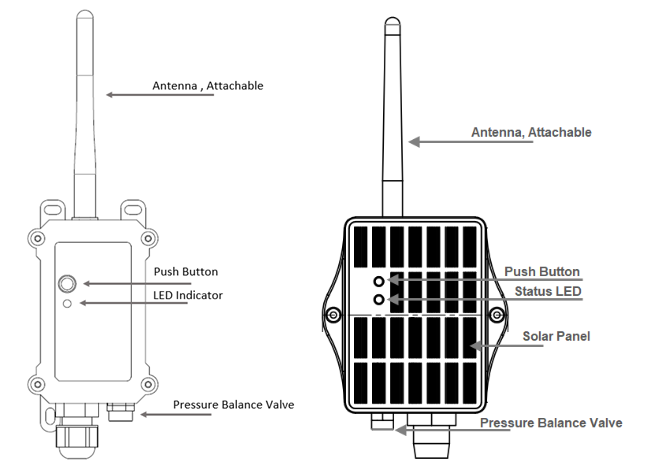
| Behavior on ACT | Function | Action |
|---|---|---|
 1~3s 1~3s | Send an uplink | If sensor is already Joined to LoRaWAN network, sensor will send an uplink packet, blue led will blink once. |
 >3s >3s | Active Device | Green led will fast blink 5 times, device will enter OTA mode for 3 seconds. And then start to JOIN LoRaWAN network. |
 x5 x5 | Deactivate Device | Red led will solid on for 5 seconds. Means device is in Deep Sleep Mode. |
1.7 BLE connection
SPH01-LB/LS support BLE remote configure.
BLE can be used to configure the parameter of sensor or see the console output from sensor. BLE will be only activate on below case:
- Press button to send an uplink
- Press button to active device.
- Device Power on or reset.
If there is no activity connection on BLE in 60 seconds, sensor will shut down BLE module to enter low power mode.
1.8 Pin Definitions

1.9 Mechanical
1.9.1 for LB version
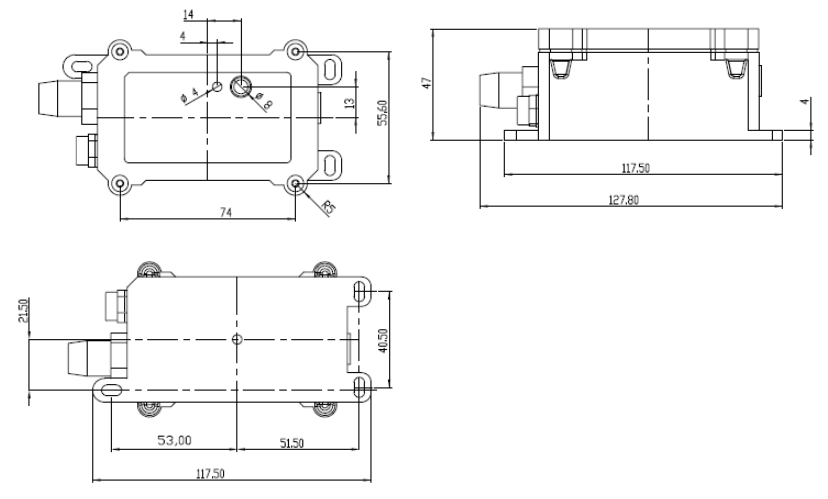
1.9.2 for LS version
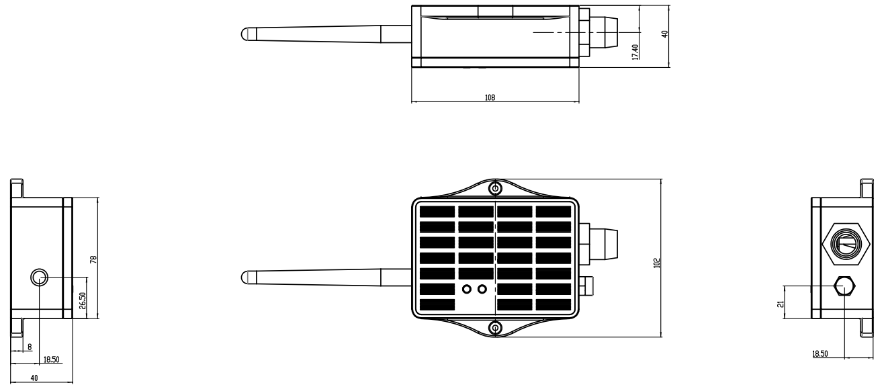
2. Configure SPH01-LB/LS to connect to LoRaWAN network
2.1 How it works
The SPH01-LB/LS is configured as LoRaWAN OTAA Class A mode by default. It has OTAA keys to join LoRaWAN network. To connect a local LoRaWAN network, you need to input the OTAA keys in the LoRaWAN IoT server and press the button to activate the SPH01-LB/LS. It will automatically join the network via OTAA and start to send the sensor value. The default uplink interval is 20 minutes.
2.2 Quick guide to connect to LoRaWAN server (OTAA)
Following is an example for how to join the TTN v3 LoRaWAN Network. Below is the network structure; we use the LPS8v2 as a LoRaWAN gateway in this example.
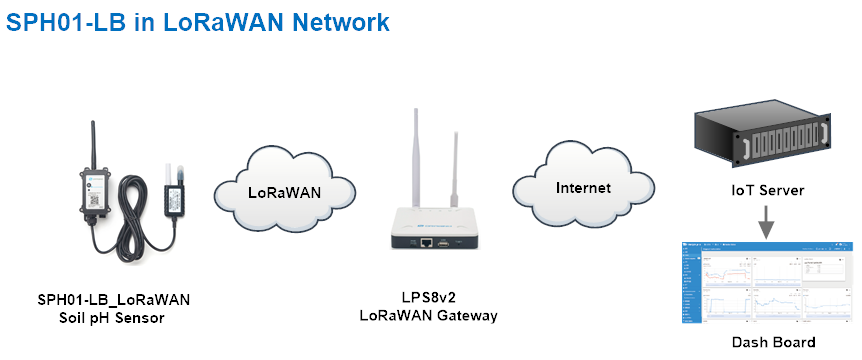
The LPS8v2 is already set to connected to TTN network , so what we need to now is configure the TTN server.
Step 1: Create a device in TTN with the OTAA keys from SPH01-LB/LS.
Each SPH01-LB/LS is shipped with a sticker with the default device EUI as below:
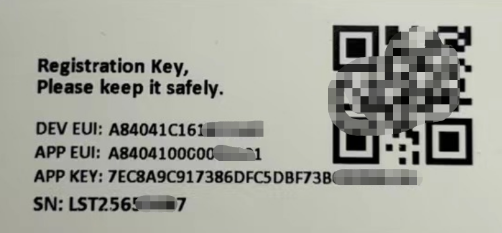
You can enter this key in the LoRaWAN Server portal. Below is TTN screen shot:
Create the application.


Add devices to the created Application.


Enter end device specifics manually.

Add DevEUI and AppKey. Customize a platform ID for the device.

Step 2: Add decoder.
In TTN, user can add a custom payload so it shows friendly reading.
Click this link to get the decoder: https://github.com/dragino/dragino-end-node-decoder/tree/main/
Below is TTN screen shot:


Step 2: Activate on SPH01-LB/LS
Press the button for 5 seconds to activate the SPH01-LB/LS.
Green led will fast blink 5 times, device will enter OTA mode for 3 seconds. And then start to JOIN LoRaWAN network. Green led will solidly turn on for 5 seconds after joined in network.
After join success, it will start to upload messages to TTN and you can see the messages in the panel.
2.3 Uplink Payload
SPH01-LB/LS will uplink payload via LoRaWAN with below payload format:
Uplink payload includes in total 11 bytes.
Normal uplink payload:
Size(bytes) | 2 | 2 | 2 | 2 | 1 | 1 | 1 |
|---|---|---|---|---|---|---|---|
| Value | BAT | Soil pH | Soil Temperature | Reserve |
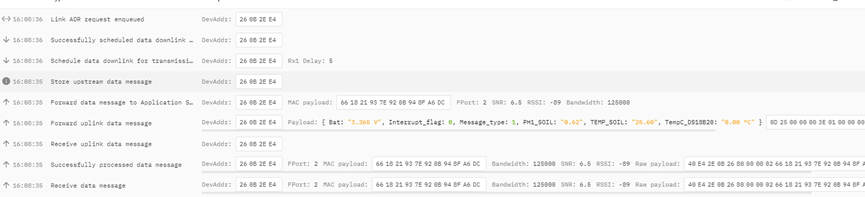
2.3.1 Battery Info
Check the battery voltage for SPH01-LB/LS.
Ex1: 0x0B45 = 2885mV
Ex2: 0x0B49 = 2889mV
2.3.2 DS18B20 Temperature sensor
This is optional, user can connect external DS18B20 sensor to the +3.3v, 1-wire and GND pin . and this field will report temperature.
Example:
If payload is: 0105H: (0105 & FC00 == 0), temp = 0105H /10 = 26.1 degree
If payload is: FF3FH : (FF3F & FC00 == 1) , temp = (FF3FH - 65536)/10 = -19.3 degrees.
2.3.3 Soil pH
Range: 0 ~ 14 pH
Example:
0x02B7(H) = 695(D) = 6.95pH
2.3.4 Soil Temperature
Get Soil Temperature
Example:
If payload is: 0105H: (0105 & FC00 == 0), temp = 0105H /10 = 26.1 degree
If payload is: FF3FH : (FF3F & FC00 == 1) , temp = (FF3FH - 65536)/10 = -19.3 degrees.
2.3.5 Interrupt Pin
This data field shows if this packet is generated by interrupt or not. Click here for the hardware and software set up.
Example:
0x00: Normal uplink packet.
0x01: Interrupt Uplink Packet.
2.3.6 Message Type
For a normal uplink payload, the message type is always 0x01.
Valid Message Type:
| Message Type Code | Description | Payload |
|---|---|---|
| 0x01 | Normal Uplink | Normal Uplink Payload |
| 0x02 | Reply configures info | Configure Info Payload |
| 0x03 | Reply Calibration Info | Calibration Payload |
2.3.7 Decode payload in The Things Network
While using TTN network, you can add the payload format to decode the payload.
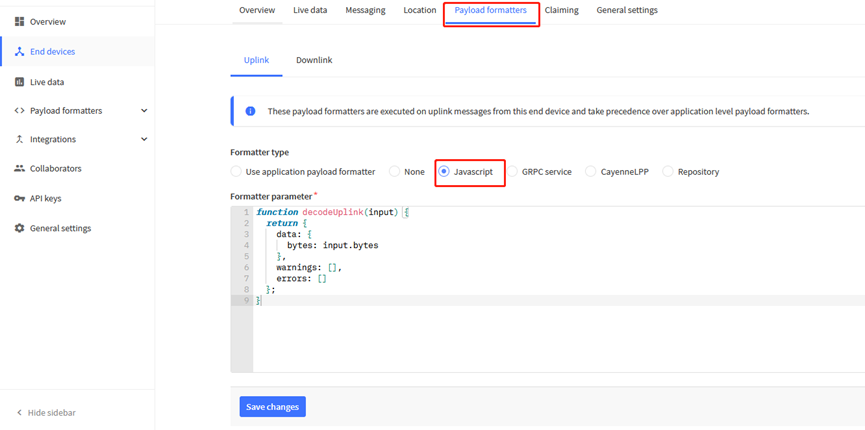
The payload decoder function for TTN is here:
In the page Applications --> Payload Formats --> Custom --> decoder to add the decoder from: https://github.com/dragino/dragino-end-node-decoder
2.4 Uplink Interval
The SPH01-LB/LS by default uplink the sensor data every 20 minutes. User can change this interval by AT Command or LoRaWAN Downlink Command. See this link: Change Uplink Interval
2.5 Datalog Feature
Datalog Feature is to ensure IoT Server can get all sampling data from Sensor even if the LoRaWAN network is down. For each sampling, SPH01-LB/LS will store the reading for future retrieving purposes.
2.5.1 How datalog works
SPH01-LB/LS will wait for ACK for every uplink, when there is no LoRaWAN network,SPH01-LB/LS will mark these records with non-ack messages and store the sensor data, and it will send all messages (10s interval) after the network recovery.
a) SPH01-LB/LS will do an ACK check for data records sending to make sure every data arrive server.
b) SPH01-LB/LS will send data in CONFIRMED Mode, but S31x-LB/LS won't re-transmit the packet if it doesn't get ACK, it will just mark it as a NONE-ACK message. In a future uplink if SPH01-LB/LS gets a ACK, SPH01-LB/LS will consider there is a network connection and resend all NONE-ACK messages.
2.5.2 Enable Datalog
User need to make sure below two settings are enable to use datalog;
- SYNCMOD=1(Default) to enable sync time via LoRaWAN MAC command, click here (AT+SYNCMOD) for detailed instructions.
- PNACKMD=1 to enable datalog feature, click here (AT+PNACKMD) for detailed instructions.
Once SPH01-LB/LS Joined LoRaWAN network, it will send the MAC command (DeviceTimeReq) and the server will reply with (DeviceTimeAns) to send the current time to SPH01-LB/LS. If SPH01-LB/LS fails to get the time from the server, SPH01-LB/LS will use the internal time and wait for next time request (AT+SYNCTDC to set the time request period, default is 10 days).
Note: LoRaWAN Server need to support LoRaWAN v1.0.3(MAC v1.0.3) or higher to support this MAC command feature, Chirpstack,TTN V3 v3 and loriot support but TTN V3 v2 doesn't support. If server doesn't support this command, it will through away uplink packet with this command, so user will lose the packet with time request for TTN V3 v2 if SYNCMOD=1.
2.5.2 Unix TimeStamp
SPH01-LB/LS uses Unix TimeStamp format based on

User can get this time from link: https://www.epochconverter.com/ :
Below is the converter example
So, we can use AT+TIMESTAMP=1611889405 or downlink 3060137afd00 to set the current time 2021 – Jan -- 29 Friday 03:03:25
2.5.4 Datalog Uplink payload (FPORT=3)
The Datalog uplinks will use below payload format.
Retrieval data payload:
| Size(bytes) | 2 | 2 | 2 | 1 | 4 |
|---|---|---|---|---|---|
| Value | PH | Temperature | DS18B20_Temperature | Level of PA8 | Unix Time Stamp |
Poll Message Flag: 1: This message is a poll message reply.
- Poll Message Flag is set to 1.
- Each data entry is 11 bytes, to save airtime and battery, devices will send max bytes according to the current DR and Frequency bands.
For example, in US915 band, the max payload for different DR is:
a) DR0: max is 11 bytes so one entry of data
b) DR1: max is 53 bytes so devices will upload 4 entries of data (total 44 bytes)
c) DR2: total payload includes 11 entries of data
d) DR3: total payload includes 22 entries of data.
If devise doesn't have any data in the polling time. Device will uplink 11 bytes of 0
Example:
If SPH01-LB/LS has below data inside Flash:
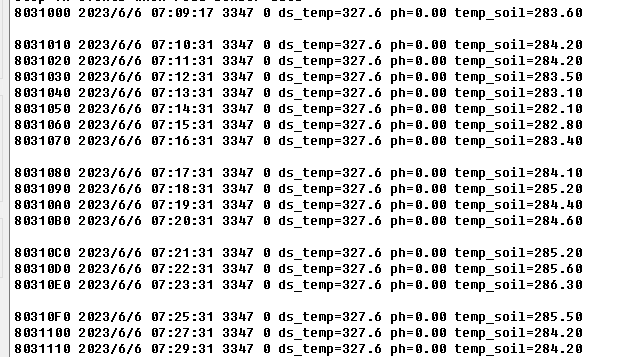
If user sends below downlink command: 31646D84E1646D856C05
Where : Start time: 646D84E1 = time 23/5/24 03:30:41
Stop time: 646D856C= time 23/5/24 03:33:00
2.5.5 Poll sensor value
Users can poll sensor values based on timestamps. Below is the downlink command.
| Downlink Command to poll Open/Close status (0x31) | |||
| 1byte | 4bytes | 4bytes | 1byte |
| 31 | Timestamp start | Timestamp end | Uplink Interval |
Timestamp start and Timestamp end-use Unix TimeStamp format as mentioned above. Devices will reply with all data logs during this period, using the uplink interval.
For example, downlink command 
Is to check 2021/11/12 12:00:00 to 2021/11/12 15:00:00's data
Uplink Internal =5s,means SPH01-LB/LS will send one packet every 5s. range 5~255s.
2.6 Installation and Maintain
2.6.1 Before measurement
If the SPH01-LB/LS has more than 7 days not use or just clean the pH probe. User should put the probe inside pure water for more than 24 hours for activation. If no put in water, user need to put inside soil for more than 24 hours to ensure the measurement accuracy.
2.6.2 Measurement
Measurement the soil surface:

Choose the proper measuring position. Split the surface soil according to the measured deep.
Put pure water, or rainwater to make the soil of measurement point to moist mud. Remove rocks or hard things.
Slowly insert the probe to the measure point. Don't use large force which will break the probe. Make sure not shake when inserting.
Put soil over the probe after insert. And start to measure.
Measurement inside soil:
Dig a hole with diameter > 20CM.
Insert the probe inside, method like measure the surface.
2.6.3 Maintain Probe
1. pH probe electrode is fragile and no strong. User must avoid strong force or hitting it.
2. After long time use (3~ 6 months). The probe electrode needs to be clean; user can use high grade sandpaper to polish it or put in 5% hydrochloric acid for several minutes. After the metal probe looks like new, user can use pure water to wash it.
3. Probe reference electrode is also no strong, need to avoid strong force or hitting.
4. User should keep reference electrode wet while not use.
5. Avoid the probes to touch oily matter. Which will cause issue in accuracy.
6. The probe is IP68 can be put in water.
2.7 Calibration
Step1 : Clean probe
user can use high grade sandpaper to polish it or put in 5% hydrochloric acid for several minutes. After the metal probe looks new, users can clean it to remove hydrochloric acid or other liquids from the surface.
Step2 : Immerse the sensor in ph buffer solution to make the sensor values stable
User can do calibration for the probe. It is limited to use below pH buffer solution to calibrate: 4.00, 6.86, 9.18. When calibration, user need to clean the electrode and put the probe in the pH buffer solution to wait the value stable ( a new clean electrode might need max 24 hours to be stable).
Note:Only one ph buffer with one of the ph values needs to be calibrated during calibration. Wait for the sensor measurement value to be stable, it does not need to be the same as the ph marked by the ph buffer
Step3 : The numerically stable sensors were calibrated using commands
User can use below command to calibrate.
| pH buffer solution | AT Command to calibrate | Downlink Command | Read Cal Value |
| 4.00 | AT+PHCAL=4 | 0x13 04 | AT+PHCAL=? |
| 6.86 | AT+PHCAL=6 | 0x13 06 | AT+PHCAL=? |
| 9.18 | AT+PHCAL=9 | 0x13 09 | AT+PHCAL=? |
| Factory Default | AT+PHCAL=15 | 0x13 15 | AT+PHCAL=? |
To use the AT COMMAND, refer to this link:
- AT Command via Bluetooth Connection (Recommended): BLE Configure Instruction.
- AT Command via UART Connection : See UART Connection.
To use Downlink, take TTN as an example, please refer to this link:
- LoRaWAN Downlink. Instruction for different platforms: See IoT LoRaWAN Server section.
When the command is successfully used, the node sends a uplink.
This is the payload for uplink
Calibration Payload
Size(bytes) | 1 | 1 | 1 | 7 | 1 |
|---|---|---|---|---|---|
| Value | PH4 Calibrate value | PH6.86 Calibrate value | PH9.18 Calibrate value | Reserve | Message Type |
User can also send 0x14 downlink command to poll the current calibration payload.
| Downlink Control Type | FPort | Type Code | Downlink payload size(bytes) |
|---|---|---|---|
| Get Calibration Version Info | Any | 14 | 2 |
- Reply to the confirmation package: 14 01
- Reply to non-confirmed packet: 14 00
Step4: After the calibration is completed, its measurement results in this ph buffer solution should be consistent with the numerical value of the command used in the calibration.
Examples:
After using the command AT+PH=9 in 9.18ph buffer
The readout returned by the sensor in 9.18ph buffer should be pH=9
2.8 Frequency Plans
The SPH01-LB/LS uses OTAA mode and below frequency plans by default. Each frequency band use different firmware, user update the firmware to the corresponding band for their country.
http://wiki.dragino.com/xwiki/bin/view/Main/End%20Device%20Frequency%20Band/
3. Configure SPH01-LB/LS
3.1 Configure Methods
SPH01-LB/LS supports below configure method:
- AT Command via Bluetooth Connection (Recommended): BLE Configure Instruction.
- AT Command via UART Connection : See UART Connection.
- LoRaWAN Downlink. Instruction for different platforms: See IoT LoRaWAN Server section.
3.2 General Commands
These commands are to configure:
- General system settings like: uplink interval.
- LoRaWAN protocol & radio related command.
They are same for all Dragino Devices which support DLWS-005 LoRaWAN Stack. These commands can be found on the wiki:
http://wiki.dragino.com/xwiki/bin/view/Main/End%20Device%20AT%20Commands%20and%20Downlink%20Command/
3.3 Commands special design for SPH01-LB/LS
These commands only valid for SPH01-LB/LS, as below:
3.3.1 Set Transmit Interval Time
Feature: Change LoRaWAN End Node Transmit Interval.
AT Command: AT+TDC
| Command Example | Function | Response |
|---|---|---|
| AT+TDC=? | Show current transmit Interval | 30000 |
| AT+TDC=60000 | Set Transmit Interval | OK |
Downlink Command: 0x01
Format: Command Code (0x01) followed by 3 bytes time value.
If the downlink payload=0100003C, it means set the END Node's Transmit Interval to 0x00003C=60(S), while type code is 01.
Example 1: Downlink Payload: 0100001E // Set Transmit Interval (TDC) = 30 seconds
Example 2: Downlink Payload: 0100003C // Set Transmit Interval (TDC) = 60 seconds
3.3.2 Set Interrupt Mode
Feature, Set Interrupt mode for GPIO_EXTI of pin.
When AT+INTMOD=0 is set, GPIO_EXTI is used as a digital input port.
AT Command: AT+INTMOD
| Command Example | Function | Response |
|---|---|---|
| AT+INTMOD=? | Show current interrupt mode | 0 |
| AT+INTMOD=2 | Set Transmit Interval | OK |
Downlink Command: 0x06
Format: Command Code (0x06) followed by 3 bytes.
This means that the interrupt mode of the end node is set to 0x000003=3 (rising edge trigger), and the type code is 06.
- Example 1: Downlink Payload: 06000000 // Turn off interrupt mode
- Example 2: Downlink Payload: 06000003 // Set the interrupt mode to rising edge trigger
3.3.3 Calibrate Sensor
Detail See Calibration Guide for the user of 0x13 and 0x14 downlink commands
3.3.4 Get Firmware Version Info
Feature: use downlink to get firmware version.
Downlink Command: 0x26
| Downlink Control Type | FPort | Type Code | Downlink payload size(bytes) |
| Get Firmware Version Info | Any | 26 | 2 |
- Reply to the confirmation package: 26 01
- Reply to non-confirmed packet: 26 00
Device will send an uplink after got this downlink command. With below payload:
Configures info payload:
| Size(bytes) | 1 | 2 | 1 | 1 | 2 |
| Value | Sensor Model | Firmware Version | Frequency Band | Sub-band | BAT |
Software Type: Always 0x2C for SPH01-LB/LS
Firmware Version: 0x0100, Means: v1.0.0 version
Frequency Band:
0x01: EU868
0x02: US915
0x03: IN865
0x04: AU915
0x05: KZ865
0x06: RU864
0x07: AS923
0x08: AS923-1
0x09: AS923-2
0x0a: AS923-3
0x0b: CN470
0x0c: EU433
0x0d: KR920
0x0e: MA869
Sub-Band:
AU915 and US915: value 0x00 ~ 0x08
CN470: value 0x0B ~ 0x0C
Other Bands: Always 0x00
Battery Info:
Check the battery voltage.
Ex1: 0x0B45 = 2885mV
Ex2: 0x0B49 = 2889mV
4. Battery & Power Consumption
SPH01-LB use ER26500 + SPC1520 battery pack and SPH01-LS use 3000mAh Recharable Battery with Solar Panel. See below link for detail information about the battery info and how to replace.
Battery Info & Power Consumption Analyze .
5. OTA Firmware update
User can change firmware SPH01-LB/LS to:
- Change Frequency band/ region.
- Update with new features.
- Fix bugs.
Firmware and changelog can be downloaded from : Firmware download link
Methods to Update Firmware:
- (Recommanded way) OTA firmware update via wireless: http://wiki.dragino.com/xwiki/bin/view/Main/Firmware%20OTA%20Update%20for%20Sensors/
- Update through UART TTL interface. Instruction.
6. FAQ
6.1 AT Commands input doesn't work
In the case if user can see the console output but can't type input to the device. Please check if you already include the ENTER while sending out the command. Some serial tool doesn't send ENTER while press the send key, user need to add ENTER in their string.
7. Order Info
Part Number: SPH01-LB-XX or SPH01-LS-XX
XX: The default frequency band
- AS923: LoRaWAN AS923 band
- AU915: LoRaWAN AU915 band
- EU433: LoRaWAN EU433 band
- EU868: LoRaWAN EU868 band
- KR920: LoRaWAN KR920 band
- US915: LoRaWAN US915 band
- IN865: LoRaWAN IN865 band
- CN470: LoRaWAN CN470 band
8. Packing Info
Package Includes:
- SPH01-LB or SPH01-LS LoRaWAN Soil Ph Sensor x 1
Dimension and weight:
- Device Size: cm
- Device Weight: g
- Package Size / pcs : cm
- Weight / pcs : g
9. Support
- Support is provided Monday to Friday, from 09:00 to 18:00 GMT+8. Due to different timezones we cannot offer live support. However, your questions will be answered as soon as possible in the before-mentioned schedule.
- Provide as much information as possible regarding your enquiry (product models, accurately describe your problem and steps to replicate it etc) and send a mail to Support@dragino.cc.
