LLDS12-LoRaWAN LiDAR ToF Distance Sensor User Manual

Table of Contents:
- 1. Introduction
- 2. Configure LLDS12 to connect to LoRaWAN network
- 3. LiDAR ToF Measurement
- 4. Configure LLDS12 via AT Command or LoRaWAN Downlink
- 5. Battery & Power Consumption
- 6. Use AT Command
- 7. FAQ
- 8. Trouble Shooting
- 9. Order Info
- 10. Packing Info
- 11. Support
1. Introduction
1.1 What is LoRaWAN LiDAR ToF Distance Sensor
The Dragino LLDS12 is a LoRaWAN LiDAR ToF (Time of Flight) Distance Sensor for Internet of Things solution. It is capable to measure the distance to an object as close as 10 centimeters (+/- 5cm up to 6m) and as far as 12 meters (+/-1% starting at 6m)!. The LiDAR probe uses laser induction technology for distance measurement.
The LLDS12 can be applied to scenarios such as horizontal distance measurement, parking management system, object proximity and presence detection, intelligent trash can management system, robot obstacle avoidance, automatic control, sewer, etc.
It detects the distance between the measured object and the sensor, and uploads the value via wireless to LoRaWAN IoT Server.
The LoRa wireless technology used in LLDS12 allows device to send data and reach extremely long ranges at low data-rates. It provides ultra-long range spread spectrum communication and high interference immunity whilst minimizing current consumption.
LLDS12 is powered by 8500mAh Li-SOCI2 battery, it is designed for long term use up to 5 years.
Each LLDS12 is pre-load with a set of unique keys for LoRaWAN registrations, register these keys to local LoRaWAN server and it will auto connect after power on.
1.2 Features
- LoRaWAN 1.0.3 Class A
- Ultra-low power consumption
- Laser technology for distance detection
- Measure Distance: 0.1m~12m
- Accuracy : ±5cm@(0.1-5m), ±1%@(5m-12m)
- Monitor Battery Level
- Bands: CN470/EU433/KR920/US915/EU868/AS923/AU915/IN865
- AT Commands to change parameters
- Uplink on periodically
- Downlink to change configure
- 8500mAh Battery for long-term use
1.3 Probe Specification
- Storage temperature: -20℃~75℃
- Operating temperature : -20℃~60℃
- Measure Distance:
- 0.1m ~ 12m @ 90% Reflectivity
- 0.1m ~ 4m @ 10% Reflectivity
- Accuracy : ±5cm@(0.1-5m), ±1%@(5m-12m)
- Distance resolution : 1cm
- Ambient light immunity : 70klux
- Enclosure rating : IP65
- Light source : LED
- Central wavelength : 850nm
- FOV : 3.6°
- Material of enclosure : ABS+PC
- Wire length : 25cm
1.4 Probe Dimension
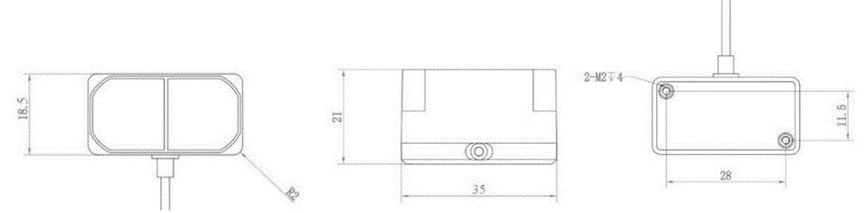
1.5 Applications
- Horizontal distance measurement
- Parking management system
- Object proximity and presence detection
- Intelligent trash can management system
- Robot obstacle avoidance
- Automatic control
- Sewer
1.6 Pin mapping and power on

2. Configure LLDS12 to connect to LoRaWAN network
2.1 How it works
The LLDS12 is configured as LoRaWAN OTAA Class A mode by default. It has OTAA keys to join LoRaWAN network. To connect a local LoRaWAN network, you need to input the OTAA keys in the LoRaWAN IoT server and power on the LLDS12. It will automatically join the network via OTAA and start to send the sensor value. The default uplink interval is 20 minutes.
In case you can't set the OTAA keys in the LoRaWAN OTAA server, and you have to use the keys from the server, you can use AT Commands to set the keys in the LLDS12.
2.2 Quick guide to connect to LoRaWAN server (OTAA)
Following is an example for how to join the TTN v3 LoRaWAN Network. Below is the network structure; we use the LG308 as a LoRaWAN gateway in this example.
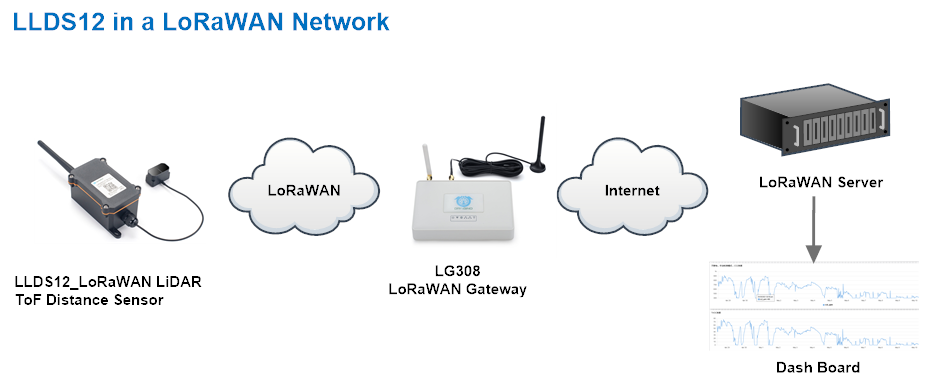
The LG308 is already set to connected to TTN network , so what we need to now is configure the TTN server.
Step 1: Create a device in TTN with the OTAA keys from LLDS12.
Each LLDS12 is shipped with a sticker with the default device EUI as below:
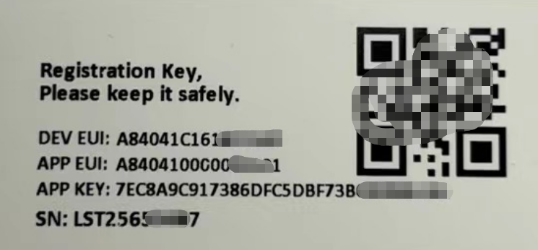
You can enter this key in the LoRaWAN Server portal. Below is TTN screen shot:
Create the application.


Add devices to the created Application.


Enter end device specifics manually.

Add DevEUI and AppKey. Customize a platform ID for the device.

Step 2: Add decoder.
In TTN, user can add a custom payload so it shows friendly reading.
Click this link to get the decoder: https://github.com/dragino/dragino-end-node-decoder/tree/main/
Below is TTN screen shot:


Step 3: Power on LLDS12
Put a Jumper on JP2 to power on the device. ( The Switch must be in FLASH position).

The LLDS12 will auto join to the TTN network. After join success, it will start to upload messages to TTN and you can see the messages in the panel.
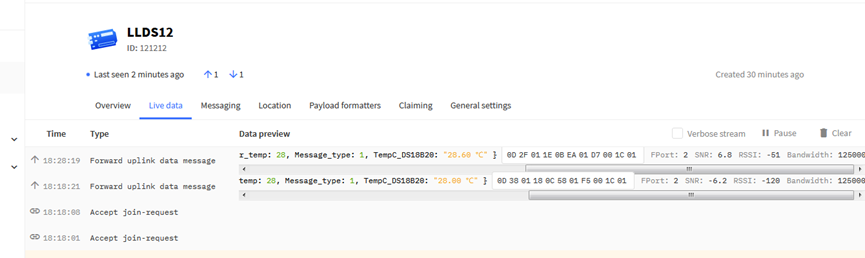
2.3 Uplink Payload
LLDS12 will uplink payload via LoRaWAN with below payload format:
Uplink payload includes in total 11 bytes.
Size(bytes) | 2 | 2 | 2 | 2 | 1 | 1 | 1 |
|---|---|---|---|---|---|---|---|
| Value | BAT | Distance | Distance signal strength | LiDAR temp |
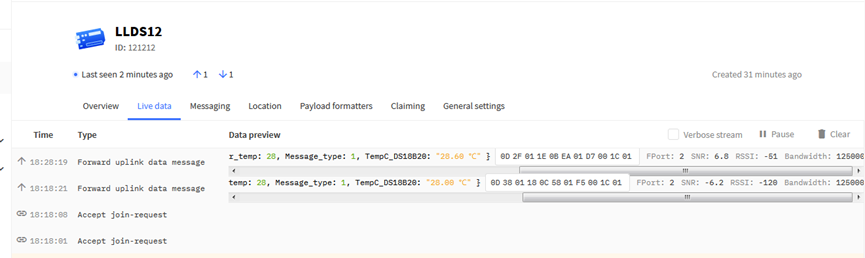
2.3.1 Battery Info
Check the battery voltage for LLDS12.
Ex1: 0x0B45 = 2885mV
Ex2: 0x0B49 = 2889mV
2.3.2 DS18B20 Temperature sensor
This is optional, user can connect external DS18B20 sensor to the +3.3v, 1-wire and GND pin . and this field will report temperature.
Example:
If payload is: 0105H: (0105 & FC00 == 0), temp = 0105H /10 = 26.1 degree
If payload is: FF3FH : (FF3F & FC00 == 1) , temp = (FF3FH - 65536)/10 = -19.3 degrees.
2.3.3 Distance
Represents the distance value of the measurement output, the default unit is cm, and the value range parsed as a decimal number is 0-1200. In actual use, when the signal strength value Strength.
Example:
If the data you get from the register is 0x0B 0xEA, the distance between the sensor and the measured object is 0BEA(H) = 3050 (D)/10 = 305cm.
2.3.4 Distance signal strength
Refers to the signal strength, the default output value will be between 0-65535. When the distance measurement gear is fixed, the farther the distance measurement is, the lower the signal strength; the lower the target reflectivity, the lower the signal strength. When Strength is greater than 100 and not equal to 65535, the measured value of Dist is considered credible.
Example:
If payload is: 01D7(H)=471(D), distance signal strength=471, 471>100,471≠65535, the measured value of Dist is considered credible.
Customers can judge whether they need to adjust the environment based on the signal strength.
2.3.5 Interrupt Pin
This data field shows if this packet is generated by interrupt or not. Click here for the hardware and software set up.
Note: The Internet Pin is a separate pin in the screw terminal. See pin mapping.
Example:
0x00: Normal uplink packet.
0x01: Interrupt Uplink Packet.
2.3.6 LiDAR temp
Characterize the internal temperature value of the sensor.
Example:
If payload is: 1C(H) <<24>>24=28(D),LiDAR temp=28℃.
If payload is: F2(H) <<24>>24=-14(D),LiDAR temp=-14℃.
2.3.7 Message Type
For a normal uplink payload, the message type is always 0x01.
Valid Message Type:
| Message Type Code | Description | Payload |
|---|---|---|
| 0x01 | Normal Uplink | Normal Uplink Payload |
| 0x02 | Reply configures info | Configure Info Payload |
2.3.8 Decode payload in The Things Network
While using TTN network, you can add the payload format to decode the payload.
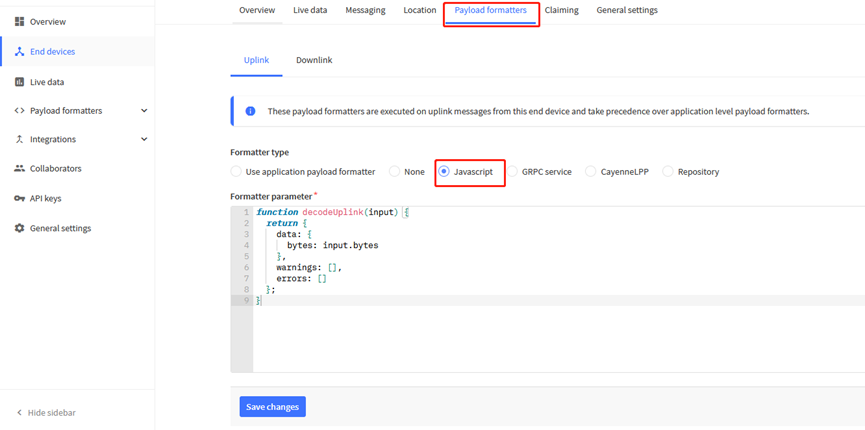
The payload decoder function for TTN is here:
LLDS12 TTN Payload Decoder: https://github.com/dragino/dragino-end-node-decoder
2.4 Uplink Interval
The LLDS12 by default uplink the sensor data every 20 minutes. User can change this interval by AT Command or LoRaWAN Downlink Command. See this link: Change Uplink Interval
2.5 Show Data in DataCake IoT Server
DATACAKE provides a human friendly interface to show the sensor data, once we have data in TTN, we can use DATACAKE to connect to TTN and see the data in DATACAKE. Below are the steps:
Step 1: Be sure that your device is programmed and properly connected to the network at this time.
Step 2: To configure the Application to forward data to DATACAKE you will need to add integration. To add the DATACAKE integration, perform the following steps:
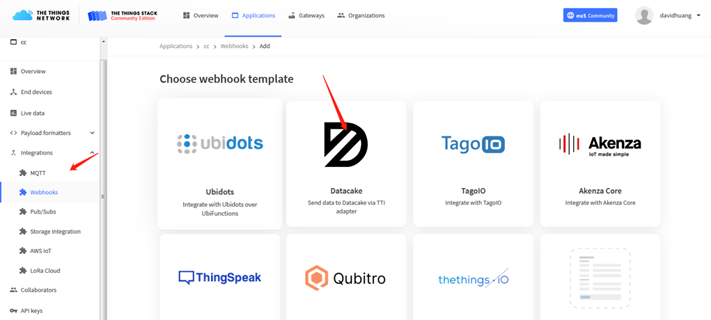
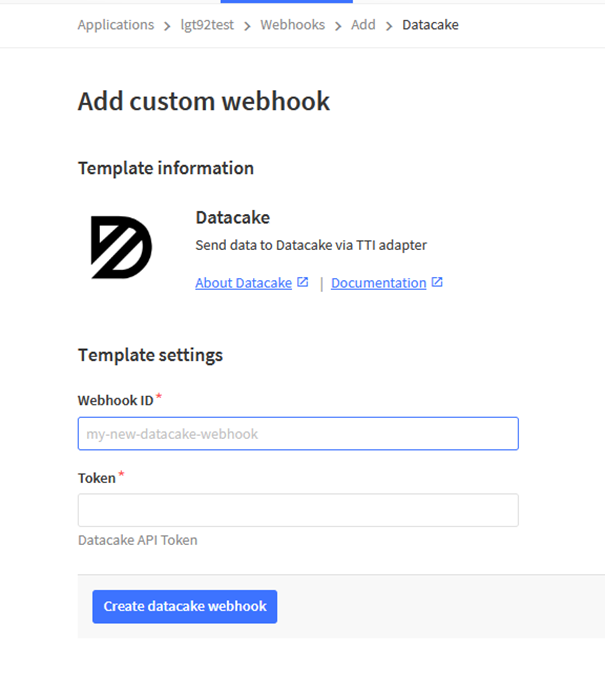
Step 3: Create an account or log in Datacake.
Step 4: Create LLDS12 product.
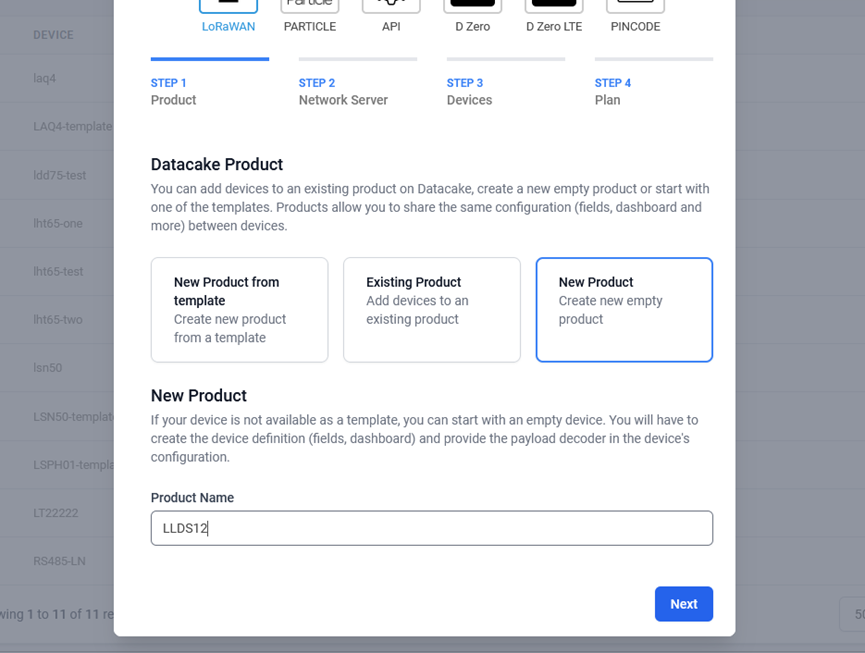
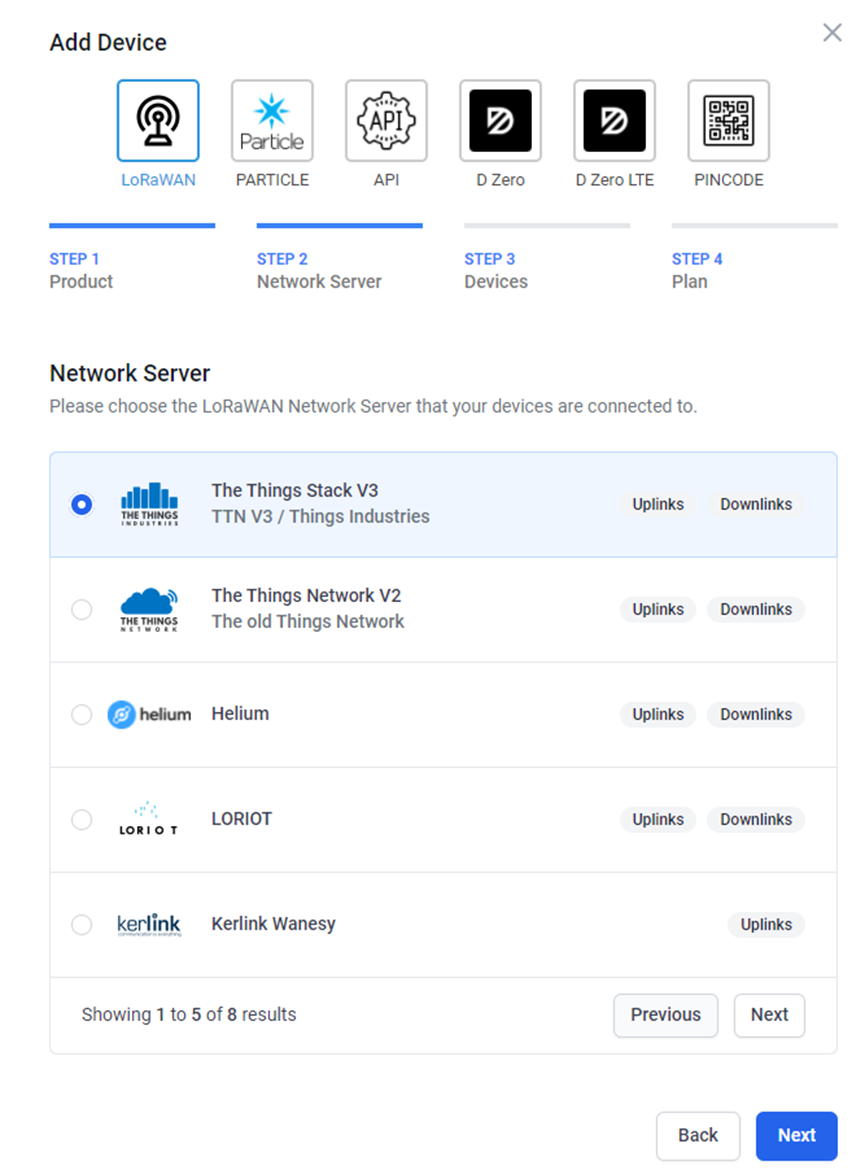
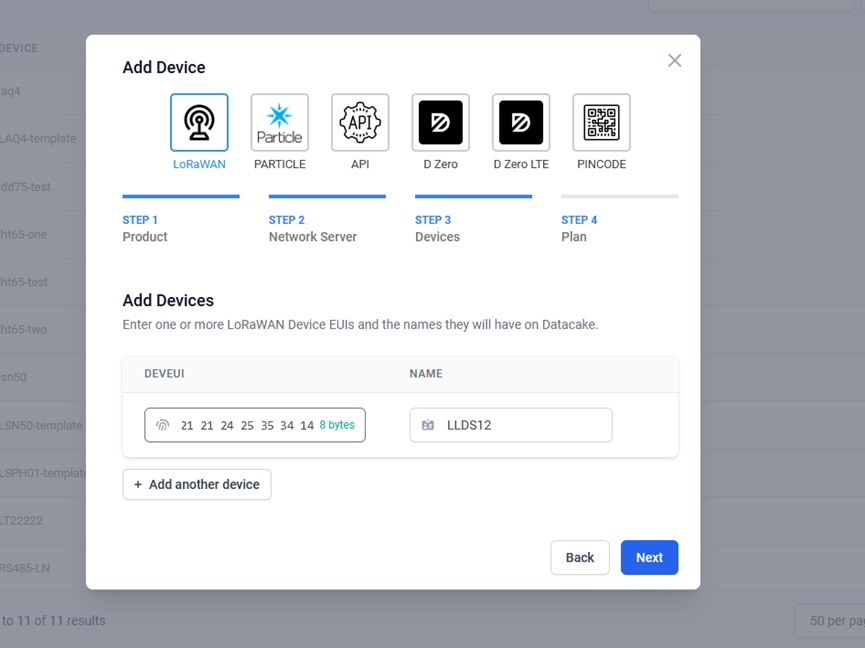
Step 5: add payload decode
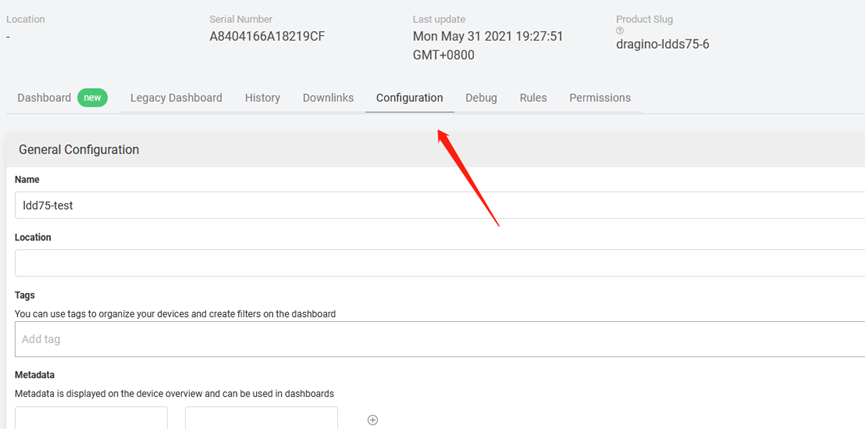
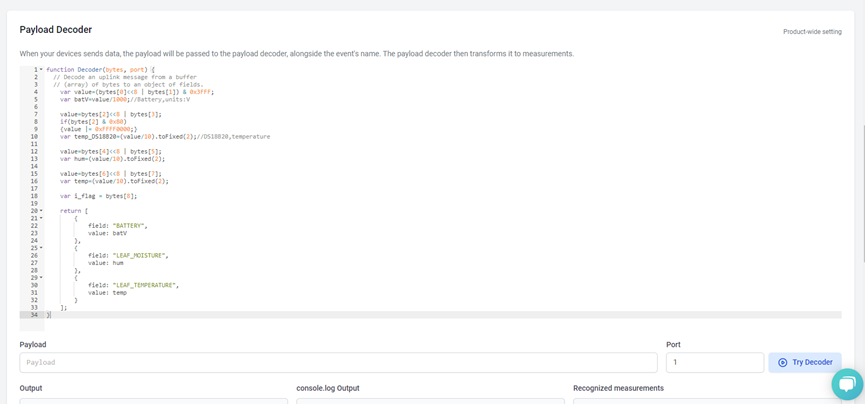
After added, the sensor data arrive TTN, it will also arrive and show in Datacake.
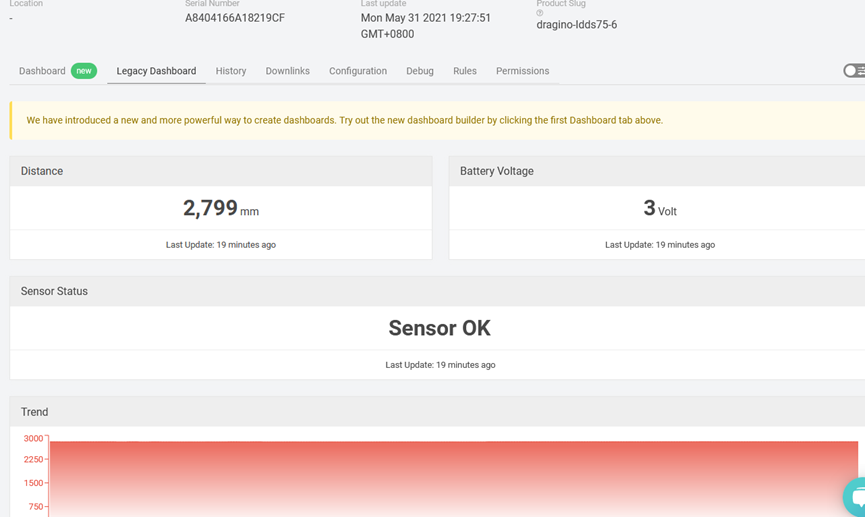
2.6 Frequency Plans
The LLDS12 uses OTAA mode and below frequency plans by default. If user want to use it with different frequency plan, please refer the AT command sets.
2.6.1 EU863-870 (EU868)
Uplink:
868.1 - SF7BW125 to SF12BW125
868.3 - SF7BW125 to SF12BW125 and SF7BW250
868.5 - SF7BW125 to SF12BW125
867.1 - SF7BW125 to SF12BW125
867.3 - SF7BW125 to SF12BW125
867.5 - SF7BW125 to SF12BW125
867.7 - SF7BW125 to SF12BW125
867.9 - SF7BW125 to SF12BW125
868.8 - FSK
Downlink:
Uplink channels 1-9 (RX1)
869.525 - SF9BW125 (RX2 downlink only)
2.6.2 US902-928(US915)
Used in USA, Canada and South America. Frequency band as per definition in LoRaWAN 1.0.3 Regional document.
To make sure the end node supports all sub band by default. In the OTAA Join process, the end node will use frequency 1 from sub-band1, then frequency 1 from sub-band2, then frequency 1 from sub-band3, etc to process the OTAA join.
After Join success, the end node will switch to the correct sub band by:
- Check what sub-band the LoRaWAN server ask from the OTAA Join Accept message and switch to that sub-band
- Use the Join successful sub-band if the server doesn't include sub-band info in the OTAA Join Accept message ( TTN v2 doesn't include)
2.6.3 CN470-510 (CN470)
Used in China, Default use CHE=1
Uplink:
486.3 - SF7BW125 to SF12BW125
486.5 - SF7BW125 to SF12BW125
486.7 - SF7BW125 to SF12BW125
486.9 - SF7BW125 to SF12BW125
487.1 - SF7BW125 to SF12BW125
487.3 - SF7BW125 to SF12BW125
487.5 - SF7BW125 to SF12BW125
487.7 - SF7BW125 to SF12BW125
Downlink:
506.7 - SF7BW125 to SF12BW125
506.9 - SF7BW125 to SF12BW125
507.1 - SF7BW125 to SF12BW125
507.3 - SF7BW125 to SF12BW125
507.5 - SF7BW125 to SF12BW125
507.7 - SF7BW125 to SF12BW125
507.9 - SF7BW125 to SF12BW125
508.1 - SF7BW125 to SF12BW125
505.3 - SF12BW125 (RX2 downlink only)
2.6.4 AU915-928(AU915)
Frequency band as per definition in LoRaWAN 1.0.3 Regional document.
To make sure the end node supports all sub band by default. In the OTAA Join process, the end node will use frequency 1 from sub-band1, then frequency 1 from sub-band2, then frequency 1 from sub-band3, etc to process the OTAA join.
After Join success, the end node will switch to the correct sub band by:
- Check what sub-band the LoRaWAN server ask from the OTAA Join Accept message and switch to that sub-band
- Use the Join successful sub-band if the server doesn't include sub-band info in the OTAA Join Accept message ( TTN v2 doesn't include)
2.6.5 AS920-923 & AS923-925 (AS923)
Default Uplink channel:
923.2 - SF7BW125 to SF10BW125
923.4 - SF7BW125 to SF10BW125
Additional Uplink Channel:
(OTAA mode, channel added by JoinAccept message)
AS920~AS923 for Japan, Malaysia, Singapore:
922.2 - SF7BW125 to SF10BW125
922.4 - SF7BW125 to SF10BW125
922.6 - SF7BW125 to SF10BW125
922.8 - SF7BW125 to SF10BW125
923.0 - SF7BW125 to SF10BW125
922.0 - SF7BW125 to SF10BW125
AS923 ~ AS925 for Brunei, Cambodia, Hong Kong, Indonesia, Laos, Taiwan, Thailand, Vietnam:
923.6 - SF7BW125 to SF10BW125
923.8 - SF7BW125 to SF10BW125
924.0 - SF7BW125 to SF10BW125
924.2 - SF7BW125 to SF10BW125
924.4 - SF7BW125 to SF10BW125
924.6 - SF7BW125 to SF10BW125
Downlink:
Uplink channels 1-8 (RX1)
923.2 - SF10BW125 (RX2)
2.6.6 KR920-923 (KR920)
Default channel:
922.1 - SF7BW125 to SF12BW125
922.3 - SF7BW125 to SF12BW125
922.5 - SF7BW125 to SF12BW125
Uplink: (OTAA mode, channel added by JoinAccept message)
922.1 - SF7BW125 to SF12BW125
922.3 - SF7BW125 to SF12BW125
922.5 - SF7BW125 to SF12BW125
922.7 - SF7BW125 to SF12BW125
922.9 - SF7BW125 to SF12BW125
923.1 - SF7BW125 to SF12BW125
923.3 - SF7BW125 to SF12BW125
Downlink:
Uplink channels 1-7(RX1)
921.9 - SF12BW125 (RX2 downlink only; SF12BW125 might be changed to SF9BW125)
2.6.7 IN865-867 (IN865)
Uplink:
865.0625 - SF7BW125 to SF12BW125
865.4025 - SF7BW125 to SF12BW125
865.9850 - SF7BW125 to SF12BW125
Downlink:
Uplink channels 1-3 (RX1)
866.550 - SF10BW125 (RX2)
2.7 LED Indicator
The LLDS12 has an internal LED which is to show the status of different state.
- The sensor is detected when the device is turned on, and it will flash 4 times quickly when it is detected.
- Blink once when device transmit a packet.
2.8 Firmware Change Log
Firmware download link: https://www.dropbox.com/sh/zjrobt4eb6tju89/AADPX7jC7mLN2dlvV-Miz3nFa?dl=0
Firmware Upgrade Method: Firmware Upgrade Instruction
3. LiDAR ToF Measurement
3.1 Principle of Distance Measurement
The LiDAR probe is based on TOF, namely, Time of Flight principle. To be specific, the product emits modulation wave of near infrared ray on a periodic basis, which will be reflected after contacting object. The product obtains the time of flight by measuring round-trip phase difference and then calculates relative range between the product and the detection object, as shown below.
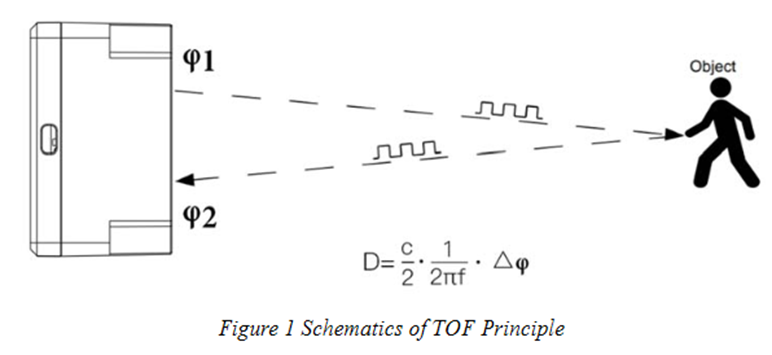
3.2 Distance Measurement Characteristics
With optimization of light path and algorithm, The LiDAR probe has minimized influence from external environment on distance measurement performance. Despite that, the range of distance measurement may still be affected by the environment illumination intensity and the reflectivity of detection object. As shown in below:
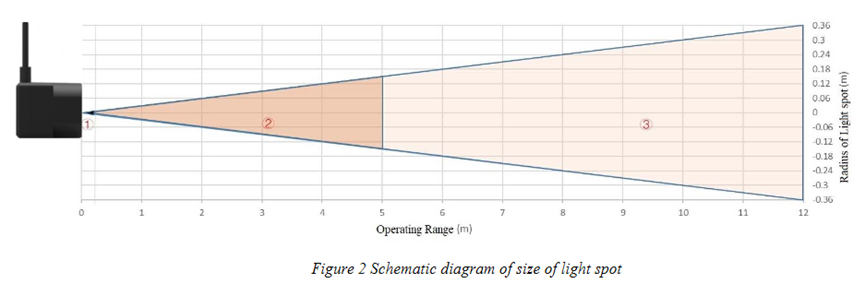
① Represents the detection blind zone of The LiDAR probe, 0-10cm, within which the output data is unreliable.
② Represents the operating range of The LiDAR probe detecting black target with 10% reflectivity, 0.1-5m.
③ Represents the operating range of The LiDAR probe detecting white target with 90% reflectivity, 0.1-12m.
Vertical Coordinates: Represents the radius of light spot for The LiDAR probe at different distances. The diameter of light spot depends on the FOV of The LiDAR probe (the term of FOV generally refers to the smaller value between the receiving angle and the transmitting angle), which is calculated as follows:
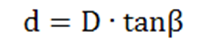
In the formula above, d is the diameter of light spot; D is detecting range; β is the value of the receiving angle of The LiDAR probe, 3.6°. Correspondence between the diameter of light spot and detecting range is given in Table below.

If the light spot reaches two objects with different distances, as shown in Figure 3, the output distance value will be a value between the actual distance values of the two objects. For a high accuracy requirement in practice, the above situation should be noticed to avoid the measurement error.
3.3 Notice of usage:
Possible invalid /wrong reading for LiDAR ToF tech:
- Measure high reflectivity object such as: Mirror, Smooth ceramic tile, static milk surface, will have possible wrong readings.
- While there is transparent object such as glass, water drop between the measured object and the LiDAR sensor, the reading might be wrong.
- The LiDAR probe is cover by dirty things; the reading might be wrong. In this case, need to clean the probe.
- The sensor window is made by Acrylic. Don't touch it with alcohol material. This will destroy the sensor window.
3.4 Reflectivity of different objects:
| Item | Material | Relectivity |
|---|---|---|
| 1 | Black foam rubber | 2.4% |
| 2 | Black fabric | 3% |
| 3 | Black rubber | 4% |
| 4 | Coal (different types of coal) | 4~8% |
| 5 | Black car paint | 5% |
| 6 | Black Jam | 10% |
| 7 | Opaque black plastic | 14% |
| 8 | Clean rough board | 20% |
| 9 | Translucent plastic bottle | 62% |
| 10 | Carton cardboard | 68% |
| 11 | Clean pine | 70% |
| 12 | Opaque white plastic | 87% |
| 13 | White Jam | 90% |
| 14 | Kodak Standard Whiteboard | 100% |
| 15 | Unpolished white metal surface | 130% |
| 16 | Glossy light metal surface | 150% |
| 17 | stainless steel | 200% |
| 18 | Reflector plate, reflective tape | >300% |
4. Configure LLDS12 via AT Command or LoRaWAN Downlink
Use can configure LLDS12 via AT Command or LoRaWAN Downlink.
AT Command Connection: See FAQ.
LoRaWAN Downlink instruction for different platforms: IoT LoRaWAN Server
There are two kinds of commands to configure LLDS12, they are:
General Commands.
These commands are to configure:
General system settings like: uplink interval.
LoRaWAN protocol & radio related command.
They are same for all Dragino Device which support DLWS-005 LoRaWAN Stack. These commands can be found on the wiki: End Device AT Commands and Downlink Command
Commands special design for LLDS12
These commands only valid for LLDS12, as below:
4.1 Set Transmit Interval Time
Feature: Change LoRaWAN End Node Transmit Interval.
AT Command: AT+TDC
| Command Example | Function | Response |
|---|---|---|
| AT+TDC=? | Show current transmit Interval | 30000 |
| AT+TDC=60000 | Set Transmit Interval | OK |
Downlink Command: 0x01
Format: Command Code (0x01) followed by 3 bytes time value.
If the downlink payload=0100003C, it means set the END Node's Transmit Interval to 0x00003C=60(S), while type code is 01.
Example 1: Downlink Payload: 0100001E // Set Transmit Interval (TDC) = 30 seconds
Example 2: Downlink Payload: 0100003C // Set Transmit Interval (TDC) = 60 seconds
4.2 Set Interrupt Mode
Feature, Set Interrupt mode for GPIO_EXIT.
AT Command: AT+INTMOD
| Command Example | Function | Response |
|---|---|---|
| AT+INTMOD=? | Show current interrupt mode | 0 |
| AT+INTMOD=2 | Set Transmit Interval | OK |
Downlink Command: 0x06
Format: Command Code (0x06) followed by 3 bytes.
This means that the interrupt mode of the end node is set to 0x000003=3 (rising edge trigger), and the type code is 06.
Example 1: Downlink Payload: 06000000 // Turn off interrupt mode
Example 2: Downlink Payload: 06000003 // Set the interrupt mode to rising edge trigger
4.3 Get Firmware Version Info
Feature: use downlink to get firmware version.
Downlink Command: 0x26
| Downlink Control Type | FPort | Type Code | Downlink payload size(bytes) |
| Get Firmware Version Info | Any | 26 | 2 |
- Reply to the confirmation package: 26 01
- Reply to non-confirmed packet: 26 00
Device will send an uplink after got this downlink command. With below payload:
Configures info payload:
Size(bytes) | 1 | 1 | 1 | 1 | 1 | 5 | 1 |
|---|---|---|---|---|---|---|---|
| Value | Software Type | Frequency | Sub-band | Firmware | Sensor Type | Reserve | Message Type |
Software Type: Always 0x03 for LLDS12
Frequency Band:
*0x01: EU868
*0x02: US915
*0x03: IN865
*0x04: AU915
*0x05: KZ865
*0x06: RU864
*0x07: AS923
*0x08: AS923-1
*0x09: AS923-2
*0xa0: AS923-3
Sub-Band: value 0x00 ~ 0x08
Firmware Version: 0x0100, Means: v1.0.0 version
Sensor Type:
0x01: LSE01
0x02: LDDS75
0x03: LDDS20
0x04: LLMS01
0x05: LSPH01
0x06: LSNPK01
0x07: LLDS12
5. Battery & Power Consumption
LLDS12 uses ER26500 + SPC1520 battery pack. See below link for detail information about the battery info and how to replace.
Battery Info & Power Consumption Analyze .
6. Use AT Command
6.1 Access AT Commands
LLDS12 supports AT Command set in the stock firmware. You can use a USB to TTL adapter to connect to LLDS12 for using AT command, as below.

Connection:
USB TTL GND <----> GND
USB TTL TXD <----> UART_RXD
USB TTL RXD <----> UART_TXD
In the PC, you need to set the serial baud rate to 9600 to access the serial console for LLDS12.
LLDS12 will output system info once power on as below:
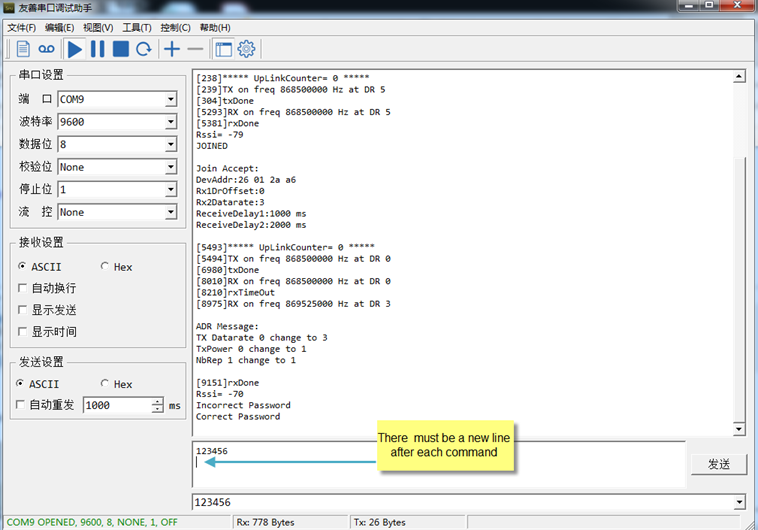
Valid AT Command please check Configure Device.
7. FAQ
7.1 How to change the LoRa Frequency Bands/Region
You can follow the instructions for how to upgrade image.
When downloading the images, choose the required image file for download.
8. Trouble Shooting
8.1 AT Commands input doesn't work
In the case if user can see the console output but can't type input to the device. Please check if you already include the ENTER while sending out the command. Some serial tool doesn't send ENTER while press the send key, user need to add ENTER in their string.
8.2 Significant error between the output distant value of LiDAR and actual distance
Cause ①:Due to the physical principles of The LiDAR probe, the above phenomenon is likely to occur if the detection object is the material with high reflectivity (such as mirror, smooth floor tile, etc.) or transparent substance (such as glass and water, etc.)
Troubleshooting: Please avoid use of this product under such circumstance in practice.
Cause ②: The IR-pass filters are blocked.
Troubleshooting: please use dry dust-free cloth to gently remove the foreign matter.
8.3 Possible reasons why the device is unresponsive:
1. Check whether the battery voltage is lower than 2.8V
2. Check whether the jumper of the device is correctly connected

3. Check whether the switch here of the device is at the ISP(The switch can operate normally only when it is in RUN)

9. Order Info
Part Number: LLDS12-XX
XX: The default frequency band
- AS923: LoRaWAN AS923 band
- AU915: LoRaWAN AU915 band
- EU433: LoRaWAN EU433 band
- EU868: LoRaWAN EU868 band
- KR920: LoRaWAN KR920 band
- US915: LoRaWAN US915 band
- IN865: LoRaWAN IN865 band
- CN470: LoRaWAN CN470 band
10. Packing Info
Package Includes:
- LLDS12 LoRaWAN LiDAR Distance Sensor x 1
Dimension and weight:
- Device Size: cm
- Device Weight: g
- Package Size / pcs : cm
- Weight / pcs : g
11. Support
- Support is provided Monday to Friday, from 09:00 to 18:00 GMT+8. Due to different timezones we cannot offer live support. However, your questions will be answered as soon as possible in the before-mentioned schedule.
- Provide as much information as possible regarding your enquiry (product models, accurately describe your problem and steps to replicate it etc) and send a mail to support@dragino.com.
