TS01-LB/LS -- LoRaWAN Tilting Sensor User Manual

Table of Contents :
- 1. Introduction
- 2. Configure TS01-LB/LS to connect to LoRaWAN network
- 3. Configure TS01-LB/LS
- 4. Battery & Power Consumption
- 5. OTA Firmware update
- 6. FAQ
- 7. Order Info
- 8. Packing Info
- 9. Support
1. Introduction
1.1 What is LoRaWAN Tilting Sensor
The Dragino TS01-LB/LS is a LoRaWAN Tilting Sensor for Internet of Things solution. TS01-LB/LS is an outdoor Tilting Sensor specially designed for detecting the angle of trees, buildings or large scale equipment.
TS01-LB/LS measures pitch and roll angle and converts to LoRaWAN wireless data and sends to IoT platform via LoRaWAN network.
The LoRa wireless technology used in TS01-LB/LS allows device to send data and reach extremely long ranges at low data-rates. It provides ultra-long range spread spectrum communication and high interference immunity whilst minimizing current consumption.
TS01-LB/LS supports BLE configure and wireless OTA update which make user easy to use.
TS01-LB/LS is powered by 8500mAh Li-SOCI2 battery or solar powered + Li-ion battery it is designed for long term use up to 5 years.
Each TS01-LB/LS is pre-load with a set of unique keys for LoRaWAN registrations, register these keys to local LoRaWAN server and it will auto connect after power on.
1.2 Features
- LoRaWAN 1.0.3 Class A
- Ultra-low power consumption
- Detect pitch and roll angle
- Support Angle Alarm
- Support Datalog feature
- Monitor Battery Level
- Bands: CN470/EU433/KR920/US915/EU868/AS923/AU915/IN865
- Support Bluetooth v5.1 and LoRaWAN remote configure
- Support wireless OTA update firmware
- Uplink on periodically
- Downlink to change configure
- 8500mAh Li/SOCl2 Battery (TS01-LB)
- Solar panel + 3000mAh Li-ion battery (TS01-LS)
1.3 Specification
Common DC Characteristics:
- Supply Voltage: Built-in Battery , 2.5v ~ 3.6v
- Operating Temperature: -40 ~ 85°C
Angle Spec:
- Measure Pitch and Roll
- Accuracy: 0.3°
LoRa Spec:
- Frequency Range, Band 1 (HF): 862 ~ 1020 Mhz, Band 2 (LF): 410 ~ 528 Mhz
- Max +22 dBm constant RF output vs.
- RX sensitivity: down to -139 dBm.
- Excellent blocking immunity
Battery:
- Li/SOCI2 un-chargeable battery
- Capacity: 8500mAh
- Self-Discharge: <1% / Year @ 25°C
- Max continuously current: 130mA
- Max boost current: 2A, 1 second
Power Consumption:
- Sleep Mode: 5uA @ 3.3v
- LoRa Transmit Mode: 125mA @ 20dBm, 82mA @ 14dBm
1.4 Sleep mode and working mode
Deep Sleep Mode: Sensor doesn't have any LoRaWAN activate. This mode is used for storage and shipping to save battery life.
Working Mode: In this mode, Sensor will work as LoRaWAN Sensor to Join LoRaWAN network and send out sensor data to server. Between each sampling/tx/rx periodically, sensor will be in IDLE mode), in IDLE mode, sensor has the same power consumption as Deep Sleep mode.
1.5 Button & LEDs

| Behavior on ACT | Function | Action |
|---|---|---|
 1 ~ 3s 1 ~ 3s | Send an uplink | If sensor is already Joined to LoRaWAN network, sensor will send an uplink packet, blue led will blink once. |
 >3s >3s | Active Device | Green led will fast blink 5 times, device will enter OTA mode for 3 seconds. And then start to JOIN LoRaWAN network. |
 x5 x5 | Deactivate Device | Red led will solid on for 5 seconds. Means device is in Deep Sleep Mode. |
1.6 BLE connection
TS01-LB/LS support BLE remote configure.
BLE can be used to configure the parameter of sensor or see the console output from sensor. BLE will be only activate on below case:
- Press button to send an uplink
- Press button to active device.
- Device Power on or reset.
If there is no activity connection on BLE in 60 seconds, sensor will shut down BLE module to enter low power mode.
1.7 Pin Definitions

1.8 Mechanical
1.8.1 for LB version

1.8.2 for LS version
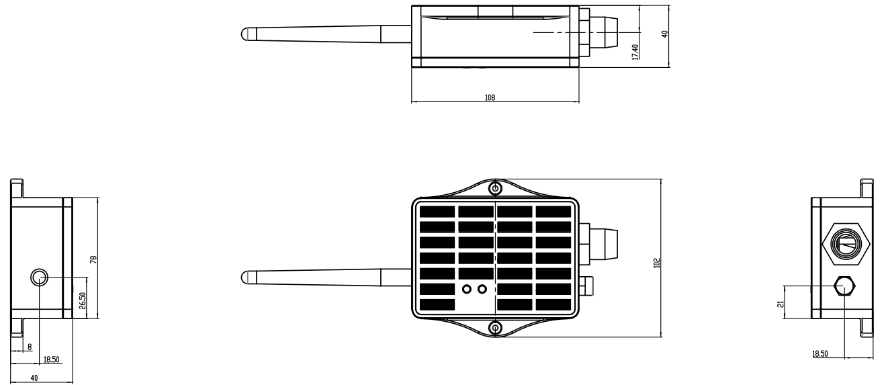
1.9 Sketch of Pitch and Roll
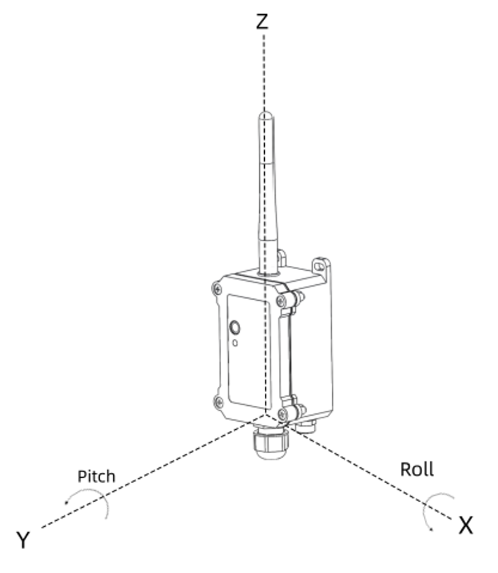
1.10 Installation direction
Horizontal installation:

Vertical installation:

2. Configure TS01-LB/LS to connect to LoRaWAN network
2.1 How it works
The TS01-LB/LS is configured as LoRaWAN OTAA Class A mode by default. It has OTAA keys to join LoRaWAN network. To connect a local LoRaWAN network, you need to input the OTAA keys in the LoRaWAN IoT server and press the button to activate the TS01-LB/LS. It will automatically join the network via OTAA and start to send the sensor value. The default uplink interval is 20 minutes.
2.2 Quick guide to connect to LoRaWAN server (OTAA)
Following is an example for how to join the TTN v3 LoRaWAN Network. Below is the network structure; we use the LPS8v2 as a LoRaWAN gateway in this example.
The LPS8v2 is already set to connected to TTN network , so what we need to now is configure the TTN server.

Step 1: Create a device in TTN with the OTAA keys from TS01-LB/LS.
Each TS01-LB/LS is shipped with a sticker with the default device EUI as below:
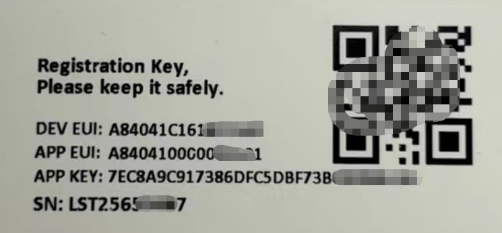
You can enter this key in the LoRaWAN Server portal. Below is TTN screen shot:
Create the application.


Add devices to the created Application.


Enter end device specifics manually.

Add DevEUI and AppKey.
Customize a platform ID for the device.

Step 2: Add decoder.
In TTN, user can add a custom payload so it shows friendly reading.
Click this link to get the decoder: https://github.com/dragino/dragino-end-node-decoder/tree/main/
Below is TTN screen shot:


Step 3: Activate on TS01-LB/LS
Press the button for 5 seconds to activate the TS01-LB/LS.
Green led will fast blink 5 times, device will enter OTA mode for 3 seconds. And then start to JOIN LoRaWAN network. Green led will solidly turn on for 5 seconds after joined in network.
After join success, it will start to upload messages to TTN and you can see the messages in the panel.
2.3 Uplink Payload
2.3.1 Device Status, FPORT=5
Users can use the downlink command(0x26 01) to ask TS01-LB/LS to send device configure detail, include device configure status. TS01-LB/LS will uplink a payload via FPort=5 to server.
The Payload format is as below.
| Device Status (FPORT=5) | |||||
|---|---|---|---|---|---|
| Size(bytes) | 1 | 2 | 1 | 1 | 2 |
| Value | Sensor Model | Firmware Version | Frequency Band | Sub-band | BAT |
Example parse in TTNv3

Sensor Model: For TS01-LB/LS, this value is 0x2F
Firmware Version: 0x0100, Means: v1.0.0 version
Frequency Band:
0x01: EU868
0x02: US915
0x03: IN865
0x04: AU915
0x05: KZ865
0x06: RU864
0x07: AS923
0x08: AS923-1
0x09: AS923-2
0x0a: AS923-3
0x0b: CN470
0x0c: EU433
0x0d: KR920
0x0e: MA869
Sub-Band:
AU915 and US915:value 0x00 ~ 0x08
CN470: value 0x0B ~ 0x0C
Other Bands: Always 0x00
2.3.2 Sensor Data. FPORT=2
Sensor Data is uplink via FPORT=2
Size(bytes) | 2 | 1 | 2 | 2 | 2 | 1 |
|---|---|---|---|---|---|---|
| Value | Battery | Alarm Flag & Interrupt_flag (PB15) | DS18B20_Temperature | Roll | Pitch | instal_flag |

Battery
Sensor Battery Level.
Ex1: 0x0B45 = 2885mV
Ex2: 0x0B49 = 2889mV
Temperature
Example:
If payload is: 0105H: (0105 & 8000 == 0), temp = 0105H /10 = 26.1 degree
If payload is: FF3FH : (FF3F & 8000 == 1) , temp = (FF3FH - 65536)/10 = -19.3 degrees.
(FF3F & 8000: Judge whether the highest bit is 1, when the highest bit is 1, it is negative)
Roll
If payload is: 0197H: (0197 & 8000==0 ), Value: 412 / 100=4.12
If payload is: FF3FH : (FF3F & 8000 == 1) , Value: (FF3FH - 65536)/100 = -1.93
Pitch
If payload is:0251H: (0251& 8000 ==0), Value: 593/ 100=5.93
If payload is:FF21H : (FF21H & 8000 == 1) , Value: (FF21H - 65536)/100 = -2.23
Alarm Flag & Interrupt flag (PB15)
Example:
If payload & 0x01 = 0x01 --> This is an Alarm Message.
If payload & 0x01 = 0x00 --> This is a normal uplink message, no alarm.
If payload & 0x80>>7 = 0x01 --> Interrupt packet.
If payload & 0x80>>7 =0x00 --> Normal TDC packet.
Instal flag
Read:0x(00)=0 // horizontal direction
Read:0x(01)=1 // Vertical direction
2.4 Payload Decoder file
In TTN, use can add a custom payload so it shows friendly reading
In the page Applications --> Payload Formats --> Custom --> decoder to add the decoder from:
https://github.com/dragino/dragino-end-node-decoder
2.5 Datalog Feature
Datalog Feature is to ensure IoT Server can get all sampling data from Sensor even if the LoRaWAN network is down. For each sampling, TS01-LB/LS will store the reading for future retrieving purposes.
2.5.1 How datalog works
TS01-LB/LS will wait for ACK for every uplink, when there is no LoRaWAN network,TS01-LB/LS will mark these records with non-ack messages and store the sensor data, and it will send all messages (10s interval) after the network recovery.
a) TS01-LB/LS will do an ACK check for data records sending to make sure every data arrive server.
b) TS01-LB/LS will send data in CONFIRMED Mode, but TS01-LB/LS won't re-transmit the packet if it doesn't get ACK, it will just mark it as a NONE-ACK message. In a future uplink if TS01-LB/LS gets a ACK, TS01-LB/LS will consider there is a network connection and resend all NONE-ACK messages.
2.5.2 Enable Datalog
User need to make sure below two settings are enable to use datalog;
- SYNCMOD=1(Default) to enable sync time via LoRaWAN MAC command, click here (AT+SYNCMOD) for detailed instructions.
- PNACKMD=1 to enable datalog feature, click here (AT+PNACKMD) for detailed instructions.
Once TS01-LB/LS Joined LoRaWAN network, it will send the MAC command (DeviceTimeReq) and the server will reply with (DeviceTimeAns) to send the current time to TS01-LB/LS. If TS01-LB/LS fails to get the time from the server, TS01-LB/LS will use the internal time and wait for next time request (AT+SYNCTDC to set the time request period, default is 10 days).
Note: LoRaWAN Server need to support LoRaWAN v1.0.3(MAC v1.0.3) or higher to support this MAC command feature, Chirpstack,TTN V3 v3 and loriot support but TTN V3 v2 doesn't support. If server doesn't support this command, it will through away uplink packet with this command, so user will lose the packet with time request for TTN V3 v2 if SYNCMOD=1.
2.5.3 Unix TimeStamp
TS01-LB/LS uses Unix TimeStamp format based on

User can get this time from link: https://www.epochconverter.com/ :
Below is the converter example
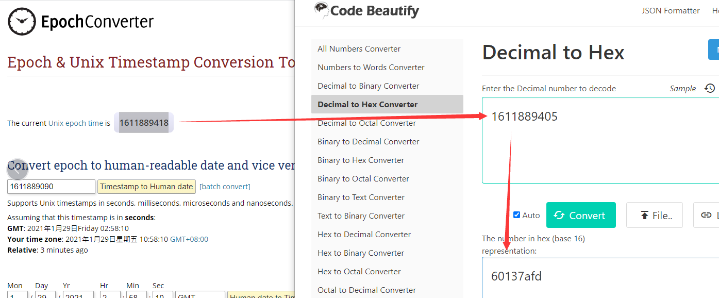
So, we can use AT+TIMESTAMP=1611889405 or downlink 3060137afd00 to set the current time 2021 – Jan -- 29 Friday 03:03:25
2.5.4 Poll sensor value
User can poll sensor value based on timestamps from the server. Below is the downlink command.
| 1byte | 4bytes | 4bytes | 1byte |
| 31 | Timestamp start | Timestamp end | Uplink Interval |
Timestamp start and Timestamp end use Unix TimeStamp format as mentioned above. Devices will reply with all data log during this time period, use the uplink interval.
For example, downlink command 31 5FC5F350 5FC6 0160 05
Is to check 2020/12/1 07:40:00 to 2020/12/1 08:40:00's data
Uplink Internal =5s, means LHT65N will send one packet every 5s. range 5~255s.
2.5.5 Datalog Uplink payload (FPORT=3)
The Datalog uplinks will use below payload format.
Retrieval data payload:
| Datalog payload (FPORT=3) | |||||
| Size(bytes) | 2 | 2 | 2 | 1 | 4 |
| Value | DS18B20_temperature | Roll | Pitch | exti_flag and alarm_flag | time stamp |
No ACK Message: 1: This message means this payload is fromn Uplink Message which doesn't get ACK from the server before ( for PNACKMD=1 feature)
Poll Message Flag: 1: This message is a poll message reply.
- Poll Message Flag is set to 1.
- Each data entry is 11 bytes, to save airtime and battery, devices will send max bytes according to the current DR and Frequency bands.
For example, in US915 band, the max payload for different DR is:
a) DR0: max is 11 bytes so one entry of data
b) DR1: max is 53 bytes so devices will upload 4 entries of data (total 44 bytes)
c) DR2: total payload includes 11 entries of data
d) DR3: total payload includes 22 entries of data.
If devise doesn't have any data in the polling time. Device will uplink 11 bytes of 0
Example:
If TS01-LB/LS has below data inside Flash:

If user sends below downlink command: 31646D84E1646D856C05
Where : Start time: 646D84E1 = time 23/5/24 03:30:41
Stop time: 646D856C= time 23/5/24 03:33:00
TS01x-LB will uplink this payload.
00 00 02 36 01 10 40 64 6D 84 E1 00 00 02 37 01 10 40 64 6D 84 F8 00 00 02 37 01 0F 40 64 6D 85 04 00 00 02 3A 01 0F 40 64 6D 85 18 00 00 02 3C 01 0F 40 64 6D 85 36 00 00 02 3D 01 0E 40 64 6D 85 3F 00 00 02 3F 01 0E 40 64 6D 85 60 00 00 02 40 01 0E 40 64 6D 85 6A
Where the first 11 bytes is for the first entry:
01 10 02 36 01 10 40 64 6D 84 E1
Ds18b20_temp=0x0110/100=27.2
Roll=0x0236=566(D)/32768*180≈3.11
Pitch=0x0110=272(D)/32768*180≈1.49
poll message flag & Alarm Flag & Interrupt flag (PB15)=0x40,means reply data,sampling uplink message.
Unix time is 0x646D84E1=1684899041s=23/5/24 03:30:41
2.6 Angle Alarm Feature
TS01-LB/LS work flow with Alarm feature.
TS01-LB/LS has two alarm modes.
Alarm Mode 1:
AT+AMOD=1
AT+XALARM=Xvalue, AT+YALARM=Yvalue
When an angle change is detected that exceeds the range compared to the last time, an alarm is reported.
For example:
AT+XALARM=10
AT+YALARM=20
The last angle measured on the X-axis was 120 degrees, and this time the angle measured on the X-axis is 135 degrees, an alarm will be triggered to upload a data packet.
The last time the angle measured on the Y-axis was 100 degrees, but this time the angle measured on the Y-axis is 50 degrees, which will trigger an alarm and upload the data packet.
If the alarm conditions are met on the X-axis or Y-axis, an alarm will be triggered.
Alarm Mode 2:
AT+AMOD=2
AT+XALARM=min,max
When min=0, and max≠0, Alarm higher than max
When min≠0, and max=0, Alarm lower than min
When min≠0 and max≠0, Alarm higher than max or lower than min
Example:
AT+ XALARM=50,80 // Alarm when Roll lower than 50.
AT+YALARM=min,max
² When min=0, and max≠0, Alarm higher than max
² When min≠0, and max=0, Alarm lower than min
² When min≠0 and max≠0, Alarm higher than max or lower than min
Example:
AT+ YALARM=20,30 // Alarm when Pitch lower than 20.
Alarm Mode 0:
AT+AMOD=0 // Turn off alarm function
Alarm time setting:
AT+ATDC=5 // It means triggering an alarm every 5 minutes.
2.7 Calibration and installation direction
AT+CAL : Calibration angle
When the calibration angle is 0 or close to 0, it is considered successful calibration.
Before calibrating with AT+CAL you need to check the mounting orientation of the angle module.
Installation direction command:
AT+INSTAL=0 // Angle module in horizontal direction
AT+INSTAL=1 // Angle module in vertical direction
The position of the Angle module in the node:

NOTE: The Angle module is located at the bottom of the node, and when the node is perpendicular to the ground and the antenna is facing down, the Angle module is in the correct horizontal direction.
When the back of the node is parallel to the ground, the Angle module is in the correct vertical direction. If the direction is incorrect, it may result in opposite angles or inaccurate degrees.
After calibrating the node using AT+INSTAL and AT+CAL, we can use AT+ACC to calculate the current acceleration of each axis, when the acceleration of X,Y,Z axis is 0,0,1, it means correct calibration.
Example:

NOTE: Regardless of whether the angle module is in the horizontal or vertical direction, it is correctly calibrated only when AX=0,AY=0,AZ=1(Two decimal places, with deviations), otherwise an error in angle measurement may occur during subsequent use.
2.8 Frequency Plans
The TS01-LB/LS uses OTAA mode and below frequency plans by default. Each frequency band use different firmware, user update the firmware to the corresponding band for their country.
http://wiki.dragino.com/xwiki/bin/view/Main/End%20Device%20Frequency%20Band/
2.9 Firmware Change Log
Firmware download link: https://www.dropbox.com/sh/pm9c20ft3xmqgr1/AAAgSORj4DtHuYou0YGuEhY_a?dl=0
3. Configure TS01-LB/LS
3.1 Configure Methods
TS01-LB/LS supports below configure method:
- AT Command via Bluetooth Connection (Recommended): BLE Configure Instruction.
- AT Command via UART Connection : See UART Connection.
- LoRaWAN Downlink. Instruction for different platforms: See IoT LoRaWAN Server section.
3.2 General Commands
These commands are to configure:
- General system settings like: uplink interval.
- LoRaWAN protocol & radio related command.
They are same for all Dragino Devices which support DLWS-005 LoRaWAN Stack. These commands can be found on the wiki:
http://wiki.dragino.com/xwiki/bin/view/Main/End%20Device%20AT%20Commands%20and%20Downlink%20Command/
3.3 Commands special design for TS01-LB/LS
These commands only valid for TS01-LB/LS, as below:
3.3.1 Set Transmit Interval Time
Feature: Change LoRaWAN End Node Transmit Interval.
AT Command: AT+TDC
| Command Example | Function | Response |
|---|---|---|
| AT+TDC=? | Show current transmit Interval | 30000 |
| AT+TDC=60000 | Set Transmit Interval | OK |
Downlink Command: 0x01
Format: Command Code (0x01) followed by 3 bytes time value.
If the downlink payload=0100003C, it means set the END Node's Transmit Interval to 0x00003C=60(S), while type code is 01.
Example 1: Downlink Payload: 0100001E // Set Transmit Interval (TDC) = 30 seconds
Example 2: Downlink Payload: 0100003C // Set Transmit Interval (TDC) = 60 seconds
3.3.2 Get Device Status
Send a LoRaWAN downlink to ask device send Alarm settings.
Downlink Payload: 0x26 01
Sensor will upload Device Status via FPORT=5. See payload section for detail.
3.3.3 Set Alarm Interval
The shortest time of two Alarm packet. (unit: min)
AT Command:
- AT+ATDC=30
Downlink Payload:
- 0x(0D 00 1E) // Set AT+ATDC=0x 00 1E = 30 minutes
3.3.4 Set Calibration
AT Command:
- AT+CAL
Downlink Payload:
- 0x(F2 00)
3.3.5 Set installation direction
Set the orientation of the Angle module during installation.
AT Command:
- AT+INSTAL=0 //Angle module in horizontal direction
- AT+INSTAL=1 //Angle module in vertical direction
Downlink Payload:
- 0x(F0 00) // Set AT+INSTAL=0
- 0x(F0 01) // Set AT+INSTAL=1
3.3.6 Set angle alarm
AT Command:
- AT+XALARM=value
- AT+XALARM=min,max
Downlink Payload:
- 0x(F3 00 1E) // Set AT+XALARM=30
- 0x(F3 00 1E 00 50) // Set AT+XALARM=30,80
- 0x(F4 00 1E) // Set AT+YALARM=30
- 0x(F4 00 1E 00 50) // Set AT+YALARM=30,80
3.3.7 Set alarm mode
AT Command:
- AT+AMOD=1
Downlink Payload:
- 0x(F5 01) // Set AT+AMOD=1
3.3.8 Set Interrupt Mode
Feature, Set Interrupt mode for PB15 of pin.
When AT+INTMOD=0 is set, PB15 is used as a digital input port.
AT Command: AT+INTMOD
| Command Example | Function | Response |
|---|---|---|
| AT+INTMOD=? | Show current interrupt mode | 0 |
| AT+INTMOD=2 | Set Transmit Interval | OK |
Downlink Command: 0x06
Format: Command Code (0x06) followed by 3 bytes.
This means that the interrupt mode of the end node is set to 0x000003=3 (rising edge trigger), and the type code is 06.
Example 1: Downlink Payload: 06000000 // Turn off interrupt mode
Example 2: Downlink Payload: 06000003 // Set the interrupt mode to rising edge trigger
3.3.9 Calculate acceleration (Since V1.1)
Feature: Used for calibration, acceleration is calculated to determine if the mounting orientation is correct.
AT Command: AT+ACC
| Command Example | Function | Response |
|---|---|---|
| AT+ACC | Calculate the current acceleration of each axis | Ax:0.00 Ay:0.00 Az:1.00 OK |
Downlink Command:
There is no corresponding downlink command.
4. Battery & Power Consumption
TS01-LB use ER26500 + SPC1520 battery pack and TS01-LS use 3000mAh Recharable Battery with Solar Panel. See below link for detail information about the battery info and how to replace.
Battery Info & Power Consumption Analyze .
5. OTA Firmware update
User can change firmware TS01-LB/LS to:
- Change Frequency band/ region.
- Update with new features.
- Fix bugs.
Firmware and changelog can be downloaded from : Firmware download link
Methods to Update Firmware:
- (Recommanded way) OTA firmware update via wireless : http://wiki.dragino.com/xwiki/bin/view/Main/Firmware%20OTA%20Update%20for%20Sensors/
- Update through UART TTL interface : Instruction.
6. FAQ
7. Order Info
Part Number: TS01-LB-XXX or TS01-LS-XXX
XXX: The default frequency band
- AS923: LoRaWAN AS923 band
- AU915: LoRaWAN AU915 band
- EU433: LoRaWAN EU433 band
- EU868: LoRaWAN EU868 band
- KR920: LoRaWAN KR920 band
- US915: LoRaWAN US915 band
- IN865: LoRaWAN IN865 band
- CN470: LoRaWAN CN470 band
8. Packing Info
Package Includes:
- TS01-LB or TS01-LS-XXX LoRaWAN Tilting Sensor
Dimension and weight:
Package Size / pcs :
- For TS01-LB: 145*80*50 mm
- For TS01-LS: mm
Weight / pcs :
- For TS01-LB: 225 g
- For TS01-LS: g
9. Support
- Support is provided Monday to Friday, from 09:00 to 18:00 GMT+8. Due to different timezones we cannot offer live support. However, your questions will be answered as soon as possible in the before-mentioned schedule.
- Provide as much information as possible regarding your enquiry (product models, accurately describe your problem and steps to replicate it etc) and send a mail to Support@dragino.cc.
