
Table of Contents:
- 1. Introduction
- 2. Operation Mode
- 3. Configure PB05-L via AT command or LoRaWAN downlink
- 4. Battery & How to replace
- 5. OTA Firmware update
- 6. Use Cases
- 7. FAQ
- 8. Order Info
- 9. Packing Info
- 10. Support
1. Introduction
1.1 What is the PB05-L LoRaWAN Push Button?
The PB05-L LoRaWAN Button is a wireless device with 5 push buttons. When a button is pressed, the device sends a signal to the IoT server using the LoRaWAN protocol.
It runs on 2 x AA batteries, lasting for approximately 30k presses across all five buttons. When the batteries run out, they can be easily replaced.
The PB05-L also has a built-in speaker that plays different sounds when a button is pressed or when a response is received from the server. If needed, the speaker can be turned off.
This device is fully compatible with LoRaWAN v1.0.3 and works with any standard LoRaWAN gateway.
1.2 Features
- Wall-mountable
- LoRaWAN v1.0.3 Class A protocol
- 5 push buttons
- Built-in speaker
- Frequency bands: CN470, EU433, KR920, US915, EU868, AS923, AU915
- AT commands for parameter configuration
- Remote parameter configuration via LoRaWAN downlink
- Firmware upgradeable via programming port
- Supports 2 × AA LR6 batteries
- IP52-rated for dust and water resistance
1.3 Power Consumption
- Idle: 5 µA
- Transmit: Max 110 mA
1.4 Storage & Operation Temperature
-10 ~ 50 °C or -40 ~ 60 °C (depends on the battery type, see FAQ)
1.5 Applications
- Smart Buildings & Home Automation
- Logistics and Supply Chain Management
- Smart Metering
- Smart Agriculture
- Smart Cities
- Smart Factory
See Use Cases for more information.
1.6 Device Apperance

Note: For customization purposes, the PVC sticker is not attached by default.
1.7 Mechanical Drawings

2. Operation Mode
2.1 How it works?
Each PB05-L is shipped with a unique set of LoRaWAN OTAA keys. To use the PB05-L in a LoRaWAN network, the user must enter these OTAA keys into the LoRaWAN network server.
Once the device is within the network’s coverage, it will automatically join and start transmitting sensor data. By default, the device sends an uplink every 20 minutes.
2.2 How to Activate PB05-L?
1. Open the enclosure from the bottom as shown in the image below.

2. Insert 2 x AA LR6 batteries. Make sure to insert them in the correct direction.

3. Activate the device by pressing and holding (long press) the ACT button.

You can check LED Status to determine the working state of the PB05-L.
2.3 Example to join LoRaWAN network
This section shows an example for how to join the TheThingsNetwork LoRaWAN IoT server. Usages with other LoRaWAN IoT servers are of similar procedure.
Assume the LPS8v2 is already set to connect to TTN V3 network . We need to add the PB05-L device in TTN V3 portal.
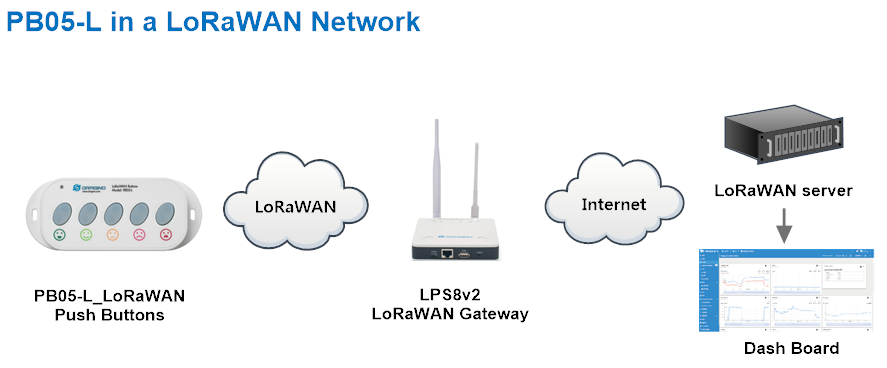
Step 1: Create a device in TTN V3 with the OTAA keys from PB05-L.
Each PB05-L is shipped with a sticker with the default DEV EUI as below:

Enter these keys in the LoRaWAN Server portal. Below is TTN V3 screen shot:
Create the application.

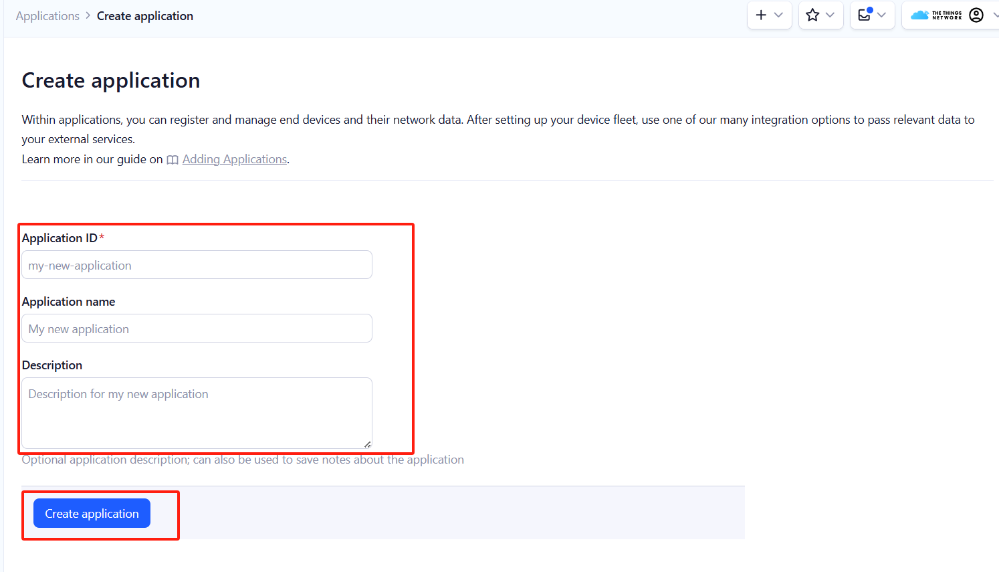
Add devices to the created Application.
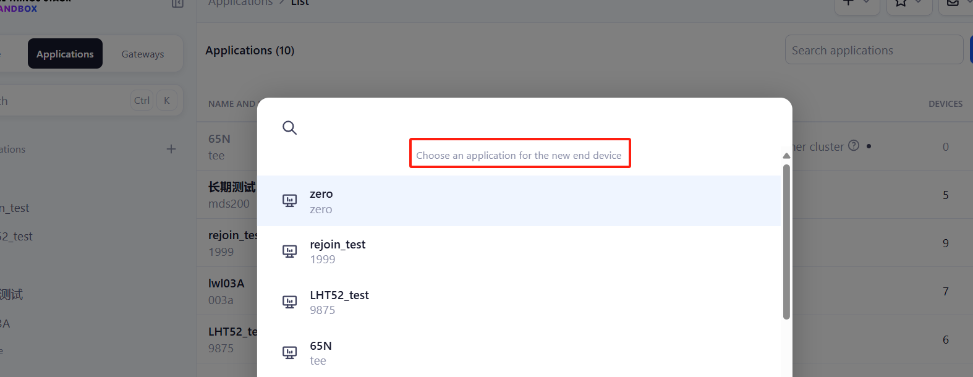
Enter end device specifics manually.
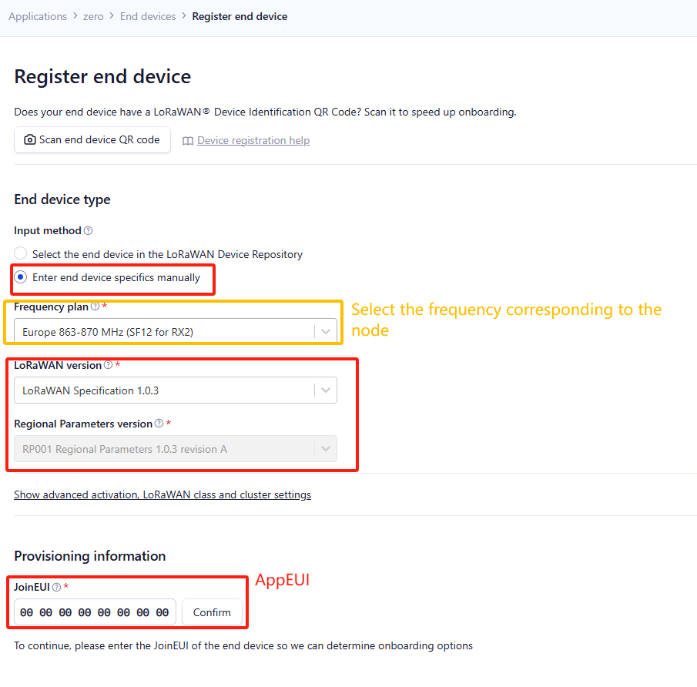
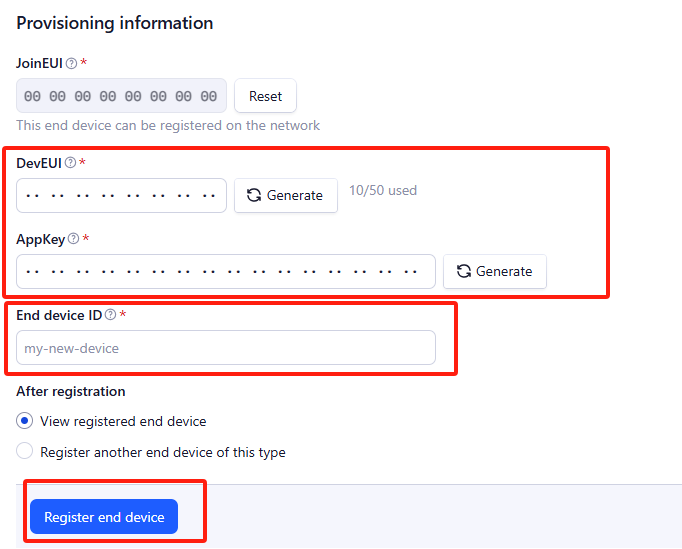
Step 2: Add decoder
In TTN, user can add a custom payload so it shows friendly reading.
Click this link to get the decoder: PB05-L decoder.
Below is TTN screen shot:

Step 3: Use ACT button to activate PB05-L and it will auto join to the TTN V3 network. After join success, it will start to upload sensor data to TTN V3 and user can see in the panel.

2.4 Uplink Payload
Uplink payloads include two types: Valid Sensor Value and Other Status / Control Commands.
- Valid Sensor Value: Use FPort=2
- Other Status / Control Commands: Use an FPort other than 2.
2.4.1 Uplink FPORT=5, Device Status
You can get the Device Status uplink through the downlink command:
Downlink: 0x2601
The device uplinks the status using FPort=5.
| Size (bytes) | 1 | 2 | 1 | 1 | 2 |
|---|---|---|---|---|---|
| Value | Sensor Model | Firmware Version | Frequency Band | Sub-band | BAT |
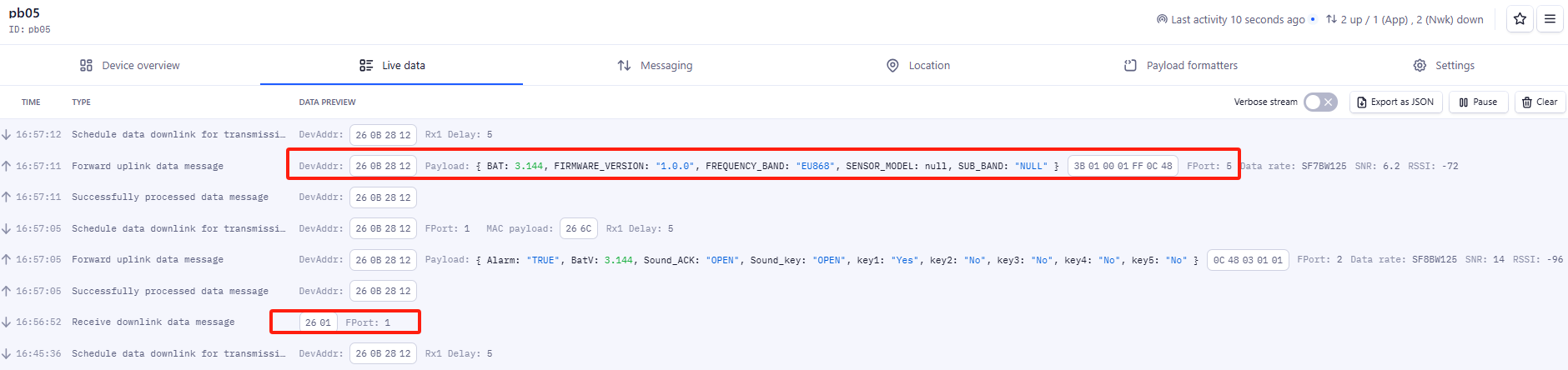
Example Payload (FPort=5): ![]()
Sensor Model: For PB05-L, this value is 0x3B.
Firmware Version: 0x0100 means v1.0.0 version.
Frequency Band:
- 0x01: EU868
- 0x02: US915
- 0x03: IN865
- 0x04: AU915
- 0x05: KZ865
- 0x06: RU864
- 0x07: AS923
- 0x08: AS923-1
- 0x09: AS923-2
- 0x0a: AS923-3
Sub-Band: Value 0x00 ~ 0x08 (only for CN470, AU915,US915. For others, it's 0x00)
BAT: Shows the battery voltage for PB05-L.
Example: 0x0C48 = 3144mV
2.4.2 Uplink FPORT=2, Real time sensor value
PB05-L will send this uplink after Device Status uplink once join LoRaWAN network successfully. And it will periodically send this uplink. Default interval is 20 minutes and can be changed.
Uplink uses FPORT=2 and every 20 minutes send one uplink by default.
Size(bytes) | 2 | 1 | 1 | 1 |
|---|---|---|---|---|
Value | Battery | Sound_key & Sound_ACK | Alarm | key1 & key2 & key3 & key4 & key5 |
key1 & key2 & key3 & key4 & key5:
| Size(bit) | bit[1:7] | bit0 |
|---|---|---|
Value | Reserve | key1 & key2 & key3 & key4 & key5 |
Example in TTN.
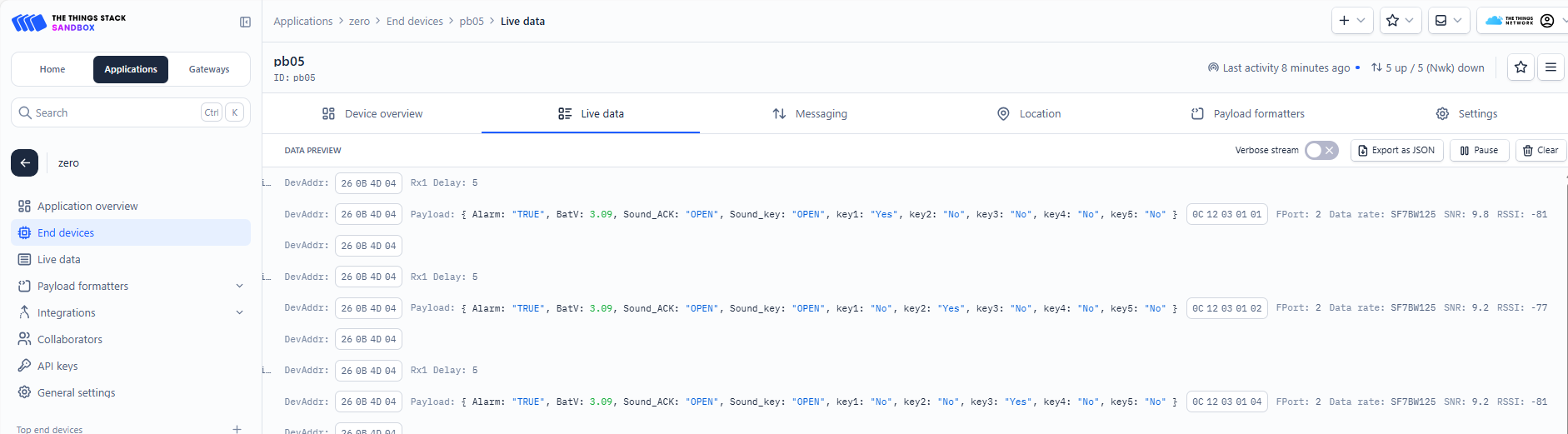
Battery:
Check the battery voltage.
Ex1: 0x0CEA = 3306mV
Ex2: 0x0D08 = 3336mV
- Sound_key & Sound_ACK:
Key sound and ACK sound are enabled by default.
Example 1: 0x03
Sound_ACK: (03>>1) & 0x01=1, OPEN.
Sound_key: 03 & 0x01=1, OPEN.
Example 2: 0x01
Sound_ACK: (01>>1) & 0x01=0, CLOSE.
Sound_key: 01 & 0x01=1, OPEN.
- Alarm:
Key alarm.
Ex1: 0x01 & 0x01=1, "TRUE", key alarm packet.
Ex2: 0x00 & 0x01=0, "FALSE", normal uplink data.
- key1
Displays whether the uplink data is triggered by key 1.
01 (H): (0x01&0x01)=01(H) =0000 0001(B) bit0=1, "Yes"
02 (H): (0x02&0x01)=0 bit0=0, "No"
- key2
Displays whether the uplink data is triggered by key 2.
02 (H): (0x02>>1)&0x01 =01(H) =0000 0001(B) bit0=1, "Yes"
04 (H): (0x04>>1)&0x01 =0 bit0=0, "No"
- key3
Displays whether the uplink data is triggered by key 3.
04 (H): (0x04>>2)&0x01 =01(H) =0000 0001(B) bit0=1, "Yes"
08 (H): (0x08>>2)&0x01 =0 bit0=0, "No"
- key4
Displays whether the uplink data is triggered by key 4.
08 (H): (0x08>>3)&0x01 =01(H) =0000 0001(B) bit0=1, "Yes"
10 (H): (0x10>>3)&0x01 =0 bit0=0, "No"
- key5
Displays whether the uplink data is triggered by key 5.
10 (H): (0x10>>4)&0x01 =01(H) =0000 0001(B) bit0=1, "Yes"
01 (H): (0x01>>4)&0x01 =0 bit0=0, "No"
2.4.3 Uplink FPORT=3, Datalog sensor value
PB05-L stores sensor value and user can retrieve these history value via downlink command. The Datalog sensor value are sent via FPORT=3.
The historical payload includes one or multiplies entries.
Size(bytes) | 4 | 1 | 1 | 1 | 4 |
|---|---|---|---|---|---|
Value | Reserve | key5 & key4 & key3 & key2 & key1 | Reserve | Poll message flag & alarm | Unix Time Stamp |
key5 & key4 & key3 & key2 & key1:
| Size(bit) | bit[1:7] | bit0 |
|---|---|---|
Value | Reserve | key5 & key4 & key3 & key2 & key1 |
Poll message flag & Alarm:
| Size(bit) | bit7 | bit6 | bit5 | bit4 | bit[3:1] | bit0 |
|---|---|---|---|---|---|---|
| Status&Ext | No ACK Message | Poll Message Flag | Sync time OK | Unix Time Request | Reserve | Alarm:1 |
No ACK Message: 1: This message means this payload is fromn Uplink Message which doesn't get ACK from the server before ( for PNACKMD=1 feature)
Poll Message Flag: 1: This message is a poll message reply.
- Each data entry is 11 bytes, to save airtime and battery, PB05-L will send max bytes according to the current DR and Frequency bands.
For example, in US915 band, the max payload for different DR is:
- DR0: max is 11 bytes so one entry of data
- DR1: max is 53 bytes so devices will upload 4 entries of data (total 44 bytes)
- DR2: total payload includes 11 entries of data
- DR3: total payload includes 22 entries of data.
If user sends below downlink command: ![]()
Where : Start time: 6722DD98 = time 24/10/31 Thursday 01:30:00
Stop time: 672300C0 = time 24/10/31 Thursday 04:00:00
PB05-L will uplink this payload:
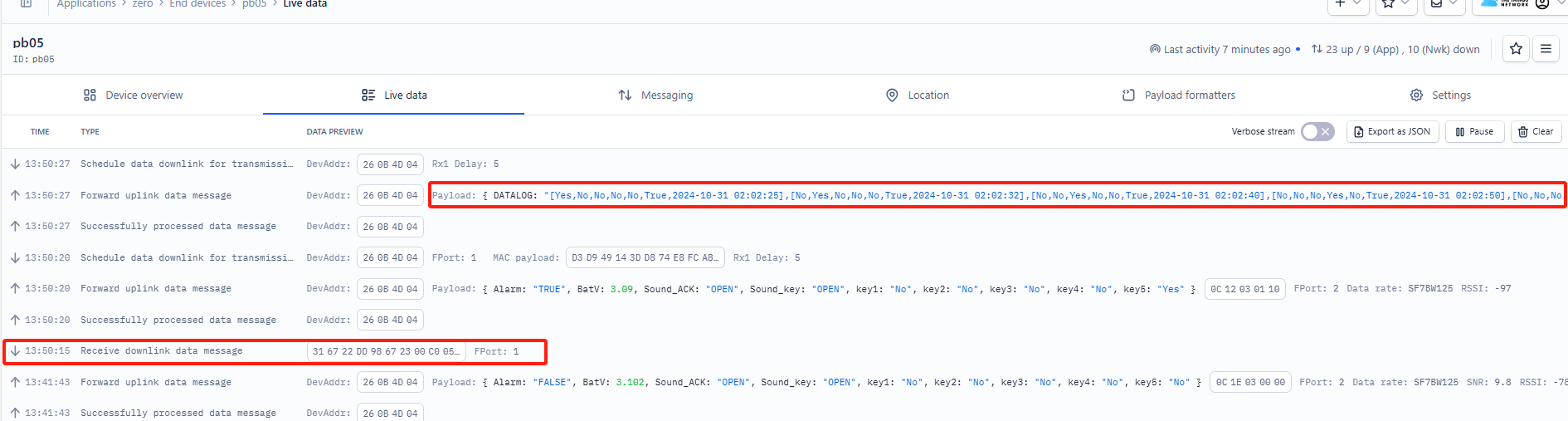
000000001000416722E531
000000000800416722E538000000000400416722E540000000000200416722E54A000000000100416722E552000000000000406722E9BA000000000000406722EE6A000000000000406722F31A000000000000406722F7CA000000001000416722F9BA000000001000416722F9F6000000000800416722FB0E000000000000406722FC7A
Where the first 11 bytes is for the first entry:
![]()
The first four bytes are reserved, meaningless.
key5 & key4 & key3 & key2 & key1: 10(H)
- key5: ((0x10>>4)&0x01) = 1, "Yes".
- key4: ((0x10>>3)&0x01) = 0, "No".
- key3: ((0x10>>2)&0x01) = 0, "No".
- key2: ((0x10>>2)&0x01) = 0, "No".
- key1: (0x10 & 0x01) = 0, "No".
The sixth byte is reserved, meaningless.
poll message flag & Alarm: 41(H) means reply data, For Alarm: 0x41&0x01 =1, "True".
Unix time is 0x6722E531= 1730340145s= 24/10/31 02:02:25
If PB05-L doesn't have any data in the polling time, it will uplink 11 bytes of 0:

See more info about the Datalog feature.
2.5 Show data on Datacake
Datacake IoT platform provides a human friendly interface to show the sensor data in charts, once we have sensor data in TTN V3, we can use Datacake to connect to TTN V3 and see the data in Datacake. Below are the steps:
Step 1: Be sure that your device is programmed and properly connected to the LoRaWAN network.
Step 2: Configure your Application to forward data to Datacake you will need to add integration. Go to TTN V3 Console --> Applications --> Integrations --> Add Integrations.
1. Add Datacake:
2. Select default key as Access Key:
3. In Datacake console (https://datacake.co/) , add PB05-L:
Please refer to the figure below.

Log in to DATACAKE, copy the API under the account.








Copy and paste the TTN decoder here and save.

Visual widgets please read the DATACAKE documentation.
2.6 Datalog Feature
When user want to retrieve sensor value, he can send a poll command from the IoT platform to ask sensor to send value in the required time slot.
2.6.1 Unix TimeStamp
Unix TimeStamp shows the sampling time of uplink payload. format base on

User can get this time from link: https://www.epochconverter.com/ :
For example: if the Unix Timestamp we got is hex 0x6722DD98, we can convert it to Decimal: 1730338200. and then convert to the time: 2024/10/31 Thursday 01:30:00 (GMT).
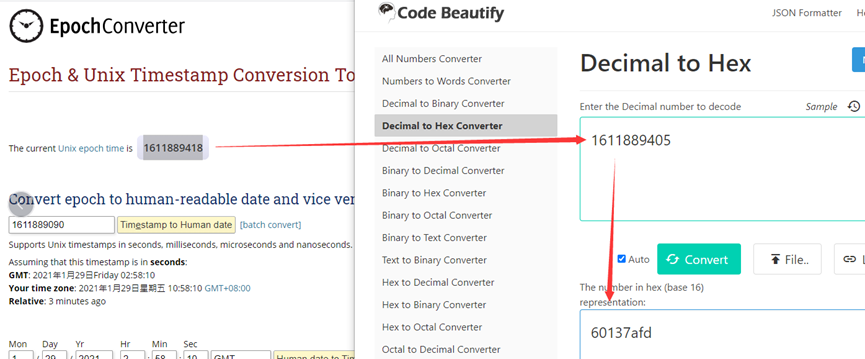
2.6.2 Set Device Time
There are two ways to set device's time:
1. Through LoRaWAN MAC Command (Default settings)
User need to set AT+SYNCMOD=1 to enable sync time via MAC command.
Once PB05-L Joined LoRaWAN network, it will send the MAC command (DeviceTimeReq) and the server will reply with (DeviceTimeAns) to send the current time to PB05-L. If PB05-L fails to get the
time from the server, PB05-L will use the internal time and wait for next time request (AT+SYNCTDC to set the time request period, default is 10 days).
Note: LoRaWAN Server need to support LoRaWAN v1.0.3(MAC v1.0.3) or higher to support this MAC command feature, Chirpstack,TTN V3 v3 and loriot support but TTN V3 v2 doesn't support. If server doesn't support this command, it will through away uplink packet with this command, so user will lose the packet with time request for TTN V3 v2 if SYNCMOD=1.
2. Manually Set Time
User needs to set AT+SYNCMOD=0 to manual time, otherwise, the user set time will be overwritten by the time set by the server.
2.6.3 Poll sensor value
User can poll sensor value based on timestamps from the server.
Below is the downlink command.
| 1byte | 4bytes | 4bytes | 1byte |
| 31 | Timestamp start | Timestamp end | Uplink Interval |
Timestamp start and Timestamp end use Unix TimeStamp format as mentioned above. Devices will reply with all data log during this time period, use the uplink interval.
For example, downlink command ![]()
Is to check 2024/10/31 01:30:00 to 2020/12/1 04:00:00's data
Uplink Internal =5s, means PB05-L will send one packet every 5s. range 5~255s.
2.6.4 Datalog Uplink payload
See Uplink FPORT=3, Datalog sensor value
2.7 Buttons
- ACT button
Long press the ACT button to reset the device and allow it to join network again.

- Alarm buttons
When you press an alarm button, the PB05-L immediately uplinks data. The alarm flag is set to 'TRUE,' and the corresponding button status is 'Yes'.

2.8 LED Indicators
The PB05-L has a tri-color LED for easily indicating different stages.
Hold the ACT button until the green light turns on to reset the device. The green LED will flash as the node restarts, the blue LED will flash once when requesting network access, and the green LED will remain on for 5 seconds after successful network access.
In a normal working state:
- When the node restarts, hold the ACT button until the GREEN LED lights up. The GREEN LED will flash as the node restarts.
- The BLUE LED will flash once upon requesting network access.
- The GREEN LED will remain on for 5 seconds after successful network access.
During OTAA Join:
- For each Join Request uplink, the GREEN LED will blink once.
- Once the Join is successful, the GREEN LED will remain on for 5 seconds.
- After joining, for each uplink, either the BLUE or GREEN LED will blink once.
Alarm Button Press:
- When an alarm button is pressed, the RED LED will flash until the node receives an ACK from the platform.
- Once the ACK is received, the BLUE LED will stay on for 5 seconds.
2.9 Buzzer
The PB05 has a button sound and an ACK sound, both of which users can turn on or off using AT+SOUND.
- Button sound is the tone played by the node after an alarm button is pressed.
You can use AT+OPTION to set different button sounds. - ACK sound is the notification tone played when the node receives an ACK.
2.10 E2 Extension Cable


1m Long Breakout Cable for PB05-L
Features:
- Used for AT commands; compatible with LHT52, LHT65N, and PB05-L.
- Supports firmware updates for PB05-L; also works with LHT52 and LHT65N.
- Exposes all pins from the PB05-L Type-C connector.
The following diagram shows the pin mapping between PB05 and the E2 Cable.

3. Configure PB05-L via AT command or LoRaWAN downlink
You can configure PB05-L via AT Command or LoRaWAN Downlink command.
- AT Command Connection:

On a PC, you need to set the serial tool (such as PuTTY or SecureCRT) to a baud rate of 9600 to access the serial console for the PB05-L.
AT commands are disabled by default and require entering a password (default: 123456) to activate them. The AT command input timeout is 5 minutes; after this period, the user must enter the password again.
Enter the password and ATZ to activate the PB05-L, as shown below:
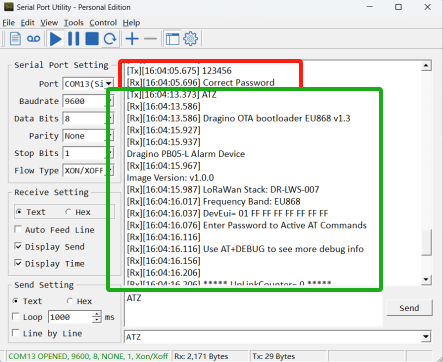
- LoRaWAN Downlink instruction for different platforms can be found here: IoT LoRaWAN Server
There are two types of commands to configure the PB05-L:
General Commands
These commands configure:
- General system settings, such as the uplink interval.
- LoRaWAN protocol and radio-related settings.
These commands are the same for all Dragino devices that support the DLWS-005 LoRaWAN stack (Note**). They can be found on the wiki: End Device Downlink Command.
Commands Specifically Designed for PB05-L
These commands are only valid for the PB05-L, as listed below:
3.1 Downlink Command Set
| Command Example | Function | Response | Downlink |
|---|---|---|---|
| AT+TDC=? |
View current TDC time | 1200000 | Default 1200000(ms) |
| AT+TDC=300000 | Set TDC time | OK | 0X0100012C: 300(seconds)
|
| ATZ | Reset node | 0x04FF | |
| AT+FDR | Restore factory settings | 0X04FE | |
| AT+CFM=? | View the current confirmation mode status | 0,7,0 | Default 0,7,0 |
| AT+CFM=1,7,1 | Confirmed uplink mode, the maximum number of retries is seven, and uplink fcnt increase by 1 for each retry | OK | 05010701 |
| AT+NJM=? | Check the current network connection method | 1 | Default 1 |
| AT+NJM=0 | Change the network connection method to ABP | Attention:Take effect after ATZ | 0X2000: ABP |
| AT+RPL=? | View current RPL settings | 0 | Default 0 |
| AT+RPL=1 | set RPL=1 | OK | 0x2101: |
| AT+ADR=? | View current ADR status | 1 | Default 0 |
| AT+ADR=0 | Set the ADR state to off | OK | 0x2200: close |
| AT+DR=? | View the current DR settings | OK | |
| AT+DR=1 | set DR to 1 | OK | 0X22000101: |
| AT+TXP=? | View the current TXP | OK | |
| AT+TXP=1 | set TXP to 1 | OK | 0X22000101: |
| AT+RJTDC=10 | Set RJTDC time interval | OK | 0X26000A: |
____________________________ Retrieve stored data for a specified period of time
| 0X3161DE7C7061DE8A800A: | ||
| AT+DDETECT=? | View the current DDETECT setting status and time | 1,1440,2880 | Default 1,1440,2880(min) |
| AT+DDETECT= 1,1440,2880 | Set DDETECT setting status and time | OK | 0X320005A0: close |
3.2 Set Password
Feature: Set device password, max 9 digits.
AT Command: AT+PWORD
| Command Example | Function | Response |
| AT+PWORD=? | Show password | 123456 |
| AT+PWORD=999999 | Set password | OK |
Downlink Command:
No downlink command for this feature.
3.3 Set button sound and ACK sound
Feature: Turn on/off button sound and ACK alarm.
AT Command: AT+SOUND
| Command Example | Function | Response |
AT+SOUND=? | Get the current status of button sound and ACK sound | 1,1 |
AT+SOUND=0,1 | Turn off the button sound and turn on ACK sound | OK |
Downlink Command: 0xA1
Format: Command Code (0xA1) followed by 2 bytes mode value.
The first byte after 0XA1 sets the button sound, and the second byte after 0XA1 sets the ACK sound. (0: off, 1: on)
- Example: Downlink Payload: A10001 // Set AT+SOUND=0,1 Turn off the button sound and turn on ACK sound.
3.4 Set buzzer music type(0~4)
Feature: Set different alarm key response sounds.There are five different types of button music.
AT Command: AT+OPTION
| Command Example | Function | Response |
AT+OPTION=? | Get the buzzer music type | 3 OK |
| AT+OPTION=1 | Set the buzzer music to type 1 | OK |
Downlink Command: 0xA3
Format: Command Code (0xA3) followed by 1 byte mode value.
- Example: Downlink Payload: A300 // Set AT+OPTION=0 Set the buzzer music to type 0.
3.5 Set Valid Push Time
Feature: Set the holding time for pressing the alarm button to avoid miscontact. Values range from 0 ~1000ms.
AT Command: AT+STIME
| Command Example | Function | Response |
AT+STIME=? | Get the button sound time | 0 |
AT+STIME=1000 | Set the button sound time to 1000ms | OK |
Downlink Command: 0xA2
Format: Command Code (0xA2) followed by 2 bytes mode value.
- Example: Downlink Payload: A203E8 // Set AT+STIME=1000
Explain: Hold the alarm button for 10 seconds before the node will send the alarm packet.
4. Battery & How to replace
4.1 Battery Type and replace
PB05-L uses 2 x AA LR6(1.5v) batteries. If the batteries running low (shows 2.1v in the platform). Users can buy generic AA battery and replace it.
Note:
1. The PB05-L doesn't have any screw, users can use nail to open it by the middle.

2. Make sure the direction is correct when install the AA batteries.

4.2 Power Consumption Analyze
Dragino battery powered product are all runs in Low Power mode. We have an update battery calculator which base on the measurement of the real device. User can use this calculator to check the battery life and calculate the battery life if want to use different transmit interval.
Instruction to use as below:
Step 1: Downlink the up-to-date DRAGINO_Battery_Life_Prediction_Table.xlsx from:
Step 2: Open it and choose
- Product Model
- Uplink Interval
- Working Mode
And the Life expectation in difference case will be shown on the right.

5. OTA Firmware update
User can change firmware PB05-L to:
- Change Frequency band/ region.
- Update with new features.
- Fix bugs.
Firmware and changelog can be downloaded from : Firmware download link
Methods to Update Firmware:
- (Recommanded way) OTA firmware update via wireless: http://wiki.dragino.com/xwiki/bin/view/Main/Firmware%20OTA%20Update%20for%20Sensors/
- Update through UART TTL interface: Instruction.
6. Use Cases
6.1 Public Transport Satisfaction
Public transport satisfaction terminals, placed inside buses, trams, or train stations, allow passengers to quickly rate aspects like cleanliness, punctuality, or overall experience after a ride, providing cities and transport operators with valuable real-time feedback, even from locations with poor cellular or WiFi coverage. This helps to improve service quality and passenger satisfaction.
6.2 Event or Conference Feedback
Event or conference feedback terminals, strategically placed at session exits, information booths, or entrance gates, enable attendees to rate specific talks, exhibitors, or their overall event experience on the spot. This setup provides organizers with detailed, location-specific feedback in real time, without relying on constant internet connectivity, allowing them to assess and improve various aspects of the event efficiently.
6.3 Retail Stores or Service Desks
Placed at cashier counters or near store exits, these devices allow customers to quickly rate staff behavior, checkout experience, and store cleanliness. The feedback is captured in real time, giving store managers valuable, honest insights to help improve service quality and enhance the overall shopping experience.
7. FAQ
7.1 How to design customized sticker?
PB05-L is shipped with a default PVC stick with satisfied icons. This sticker is not attached to the design for easy customizerd purpose. User can design customized PVC sticker and change the panel design.
Below is the link for the design template.
8. Order Info
Part Number: PB05-L-XX
XX : The default frequency band
- AS923: LoRaWAN AS923 band
- AU915: LoRaWAN AU915 band
- EU433: LoRaWAN EU433 band
- EU868: LoRaWAN EU868 band
- KR920: LoRaWAN KR920 band
- US915: LoRaWAN US915 band
- IN865: LoRaWAN IN865 band
- CN470: LoRaWAN CN470 band
9. Packing Info
Package Includes:
- PB05-L LoRaWAN Push Buttons x 1
Dimension and weight:
- Device Size: cm
- Device Weight: g
- Package Size / pcs : cm
- Weight / pcs : g
10. Support
- Support is provided Monday to Friday, from 09:00 to 18:00 GMT+8. Due to different timezones we cannot offer live support. However, your questions will be answered as soon as possible in the before-mentioned schedule.
- Provide as much information as possible regarding your enquiry (product models, accurately describe your problem and steps to replicate it etc) and send a mail to support@dragino.com.
