NSE01 - NB-IoT Soil Moisture & EC Sensor User Manual

Table of Contents:
- 1. Introduction
- 2. Use NSE01 to communicate with IoT Server
- 2.1 How it works
- 2.2 Configure the NSE01
- 2.3 Uplink Payload
- 2.4 Payload Explanation and Sensor Interface
- 2.5 Downlink Payload
- 2.6 LED Indicator
- 2.7 Installation in Soil
- 2.8 Moisture and Temperature alarm function (Since Firmware 1.3.2)
- 2.9 Set the number of data to be uploaded and the recording time
- 2.10 Read or Clear cached data
- 2.11 Firmware Change Log
- 2.12 Battery & Power Consumption
- 3. Access NB-IoT Module
- 4. Using the AT Commands
- 5. FAQ
- 6. Trouble Shooting
- 6.1 Connection problem when uploading firmware
- 6.2 AT Command input doesn't work
- 6.3 Not able to connect to NB-IoT network and keep showing "Signal Strength:99".
- 6.4 Possible reasons why the device is unresponsive:
1. Check whether the battery voltage is lower than 2.8V
2. Check whether the jumper of the device is correctly connected
- 7. Order Info
- 8. Packing Info
- 9. Support
1. Introduction
1.1 What is NSE01 Soil Moisture & EC Sensor
The Dragino NSE01 is a NB-IOT soil moisture & EC sensor designed for IoT of Agriculture. It detects Soil Moisture, Soil Temperature and Soil Conductivity, and upload the value via wireless to IoT Server via NB-IoT Network.
NarrowBand-Internet of Things (NB-IoT) is a standards-based low power wide area (LPWA) technology developed to enable a wide range of new IoT devices and services. NB-IoT significantly improves the power consumption of user devices, system capacity and spectrum efficiency, especially in deep coverage.
NSE01 supports different uplink methods include TCP,MQTT,UDP and CoAP for different application requirement.
NES01 is powered by 8500mAh Li-SOCI2 battery, It is designed for long term use up to 5 years. (Actually Battery life depends on the use environment, update period & uplink method)
To use NSE01, user needs to check if there is NB-IoT coverage in local area and with the bands NSE01 supports. If the local operate support it, user needs to get a NB-IoT SIM card from local operator and install NSE01 to get NB-IoT network connection.


1.2 Features
- NB-IoT Bands: B1/B3/B8/B5/B20/B28 @H-FDD
- Monitor Soil Moisture
- Monitor Soil Temperature
- Monitor Soil Conductivity
- AT Commands to change parameters
- Uplink on periodically
- Downlink to change configure
- IP66 Waterproof Enclosure
- Ultra-Low Power consumption
- Micro SIM card slot for NB-IoT SIM
- 8500mAh Battery for long term use
1.3 Specification
Common DC Characteristics:
- Supply Voltage: 2.1v ~ 3.6v
- Operating Temperature: -40 ~ 85°C
NB-IoT Spec:
- B1 @H-FDD: 2100MHz
- B3 @H-FDD: 1800MHz
- B8 @H-FDD: 900MHz
- B5 @H-FDD: 850MHz
- B20 @H-FDD: 800MHz
- B28 @H-FDD: 700MHz
Probe Specification:
Measure Volume: Base on the centra pin of the probe, a cylinder with 7cm diameter and 10cm height.
| Parameter | Soil Moisture | Soil Conductivity | Soil Temperature |
| Range | 0-100.00% | 0-20000uS/cm | -40.00℃~85.00℃ |
| Unit | V/V % | uS/cm | ℃ |
| Resolution | 0.01% | 1 uS/cm | 0.01℃ |
| Accuracy | ±3% (0-53%) | 2% FS | -10℃~50℃:<0.3℃ |
Measure | FDR , with temperature &EC compensate | Conductivity , with temperature compensate | RTD, and calibrate |
1.4 Dimension
Main Device Dimension:
See LSN50v2 from: https://www.dragino.com/downloads/index.php?dir=LSN50-LoRaST/Mechanical_Drawing/
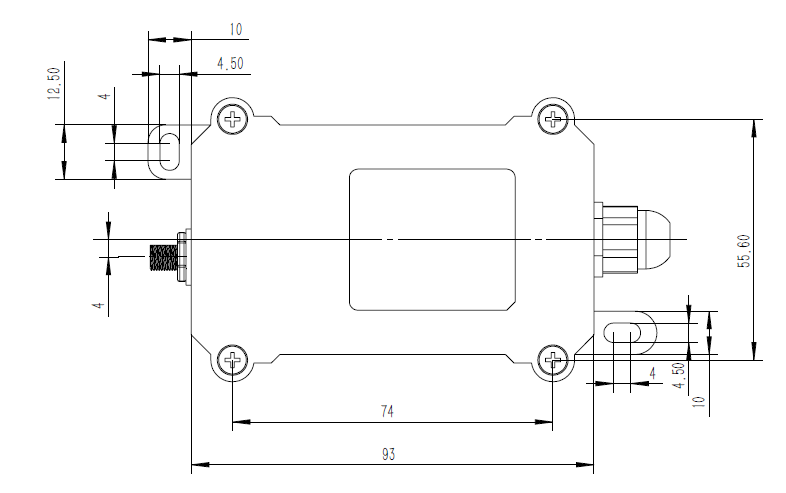
Probe Dimension

1.5 Applications
- Smart Agriculture
1.6 Pin Definitions

2. Use NSE01 to communicate with IoT Server
2.1 How it works
The NSE01 is equipped with a NB-IoT module, the pre-loaded firmware in NSE01 will get environment data from sensors and send the value to local NB-IoT network via the NB-IoT module. The NB-IoT network will forward this value to IoT server via the protocol defined by NSE01.
The diagram below shows the working flow in default firmware of NSE01:

2.2 Configure the NSE01
2.2.1 Test Requirement
To use NSE01 in your city, make sure meet below requirements:
- Your local operator has already distributed a NB-IoT Network there.
- The local NB-IoT network used the band that NSE01 supports.
- Your operator is able to distribute the data received in their NB-IoT network to your IoT server.
Below figure shows our testing structure. Here we have NB-IoT network coverage by China Mobile, the band they use is B8. The NSE01 will use CoAP(120.24.4.116:5683) or raw UDP(120.24.4.116:5601) or MQTT(120.24.4.116:1883)or TCP(120.24.4.116:5600)protocol to send data to the test server

2.2.2 Insert SIM card
Insert the NB-IoT Card get from your provider.
User need to take out the NB-IoT module and insert the SIM card like below:

2.2.3 Connect USB – TTL to NSE01 to configure it
User need to configure NSE01 via serial port to set the Server Address / Uplink Topic to define where and how-to uplink packets. NSE01 support AT Commands, user can use a USB to TTL adapter to connect to NSE01 and use AT Commands to configure it, as below.
Connection:
USB TTL GND <----> GND
USB TTL TXD <----> UART_RXD
USB TTL RXD <----> UART_TXD
In the PC, use below serial tool settings:
- Baud: 9600
- Data bits: 8
- Stop bits: 1
- Parity: None
- Flow Control: None
Make sure the switch is in FLASH position, then power on device by connecting the jumper on NSE01. NSE01 will output system info once power on as below, we can enter the password: 12345678 to access AT Command input.

Note: the valid AT Commands can be found at: https://www.dropbox.com/sh/351dwor6joz8nwh/AADn1BQaAAxLF_QMyU8NkW47a?dl=0
2.2.4 Use CoAP protocol to uplink data
Note: if you don't have CoAP server, you can refer this link to set up one: http://wiki.dragino.com/xwiki/bin/view/Main/Set%20up%20CoAP%20Server/
Use below commands:
- AT+PRO=1 // Set to use CoAP protocol to uplink
- AT+SERVADDR=120.24.4.116,5683 // to set CoAP server address and port
- AT+URI=5,11,"mqtt",11,"coap",12,"0",15,"c=text1",23,"0" //Set COAP resource path
For parameter description, please refer to AT command set

After configure the server address and reset the device (via AT+ATZ ), NSE01 will start to uplink sensor values to CoAP server.

2.2.5 Use UDP protocol to uplink data(Default protocol)
This feature is supported since firmware version v1.0.1
- AT+PRO=2 // Set to use UDP protocol to uplink
- AT+SERVADDR=120.24.4.116,5601 // to set UDP server address and port
- AT+CFM=1 //If the server does not respond, this command is unnecessary


2.2.6 Use MQTT protocol to uplink data
This feature is supported since firmware version v110
- AT+PRO=3 //Set to use MQTT protocol to uplink
- AT+SERVADDR=120.24.4.116,1883 //Set MQTT server address and port
- AT+CLIENT=CLIENT //Set up the CLIENT of MQTT
- AT+UNAME=UNAME //Set the username of MQTT
- AT+PWD=PWD //Set the password of MQTT
- AT+PUBTOPIC=NSE01_PUB //Set the sending topic of MQTT
- AT+SUBTOPIC=NSE01_SUB //Set the subscription topic of MQTT


MQTT protocol has a much higher power consumption compare vs UDP / CoAP protocol. Please check the power analyze document and adjust the uplink period to a suitable interval.
2.2.7 Use TCP protocol to uplink data
This feature is supported since firmware version v110
- AT+PRO=4 // Set to use TCP protocol to uplink
- AT+SERVADDR=120.24.4.116,5600 // to set TCP server address and port


2.2.8 Change Update Interval
User can use below command to change the uplink interval.
- AT+TDC=600 // Set Update Interval to 600s
NOTE :
1. By default, the device will send an uplink message every 1 hour.
2. When the firmware version is v1.3.2 and later firmware:
By default, the device will send an uplink message every 2 hours. Each Uplink Include 8 set of records in this 2 hour (15 minute interval / record).
2.3 Uplink Payload
2.3.1 Before Firmware version v1.3.2
In this mode, uplink payload includes in total 18 bytes
Size(bytes) | 6 | 2 | 2 | 1 | 2 | 2 | 2 | 1 |
|---|---|---|---|---|---|---|---|---|
| Value | Device ID | Ver | BAT | Signal Strength | Soil Moisture | Soil Temperature | Soil Conductivity(EC) | Interrupt |
If we use the MQTT client to subscribe to this MQTT topic, we can see the following information when the NSE01 uplink data.

The payload is ASCII string, representative same HEX:
0x72403155615900640c7817075e0a8c02f900 where:
- Device ID: 0x 724031556159 = 724031556159
- Version: 0x0064=100=1.0.0
- BAT: 0x0c78 = 3192 mV = 3.192V
- Singal: 0x17 = 23
- Soil Moisture: 0x075e= 1886 = 18.86 %
- Soil Temperature: 0x0a8c =2700=27 °C
- Soil Conductivity(EC): 0x02f9 =761 uS /cm
- Interrupt: 0x00 = 0
2.3.2 Since Firmware version v1.3.2
In this mode, uplink payload includes 123 bytes in total by default.
Each time the device uploads a data package, 8 sets of recorded data will be attached. Up to 32 sets of recorded data can be uploaded.
| Size(bytes) | 8 | 2 | 2 | 1 | 1 | 1 | 2 | 2 | 2 |
| Value | Device ID | Ver | BAT | Signal Strength | MOD | Interrupt | Soil Moisture | Soil Temperature | Soil Conductivity(EC) |
| 2 | 4 | 2 | 2 | 2 | 2 | 4 |
| Soil dielectric constant | Time stamp | Soil Temperature | Soil Moisture | Soil Conductivity(EC) | Soil dielectric constant | Time stamp ....... |
If we use the MQTT client to subscribe to this MQTT topic, we can see the following information when the NSE01 uplink data.

The payload is ASCII string, representative same HEX:
0x f867787050213317 0084 0cfd 1b 01 00 0000 0ae8 0000 000a 6315537b 0110034306f7004663185f19 010f034306f7004663185b95 0105034606eb00476315c779 0102034a0000000a6315c3f5 010303410000000a6315c071 01040346000000006315bced 01040346000000006315b969 01040341000000006315b5e5
where:
- Device ID: f867787050213317 = f867787050213317
- Version: 0x0084=132=1.3.2
- BAT: 0x0c78 = 3325 mV = 3.325V
- Singal: 0x1b = 27
- Mod: 0x01 = 1
- Interrupt: 0x00= 0
- Soil Moisture: 0x0000= 0 = 0
- Soil Temperature: 0x0ae8 =2795=27.95 °C
- Soil Conductivity(EC): 0000=0
- Soil dielectric constant: 000a=1
- Time stamp : 0x6315537b =1662342011 (Unix Epoch Time)
- Soil Temperature,Soil Moisture,Soil Conductivity(EC),Soil dielectric constant,Time stamp : 0110034306f7004663185f19
- 8 sets of recorded data: Soil Temperature,Soil Moisture,Soil Conductivity(EC),Soil dielectric constant,Time stamp : 010f034306f7004663185b95,.......
2.4 Payload Explanation and Sensor Interface
2.4.1 Device ID
By default, the Device ID equal to the last 6 bytes of IMEI.
User can use AT+DEUI to set Device ID
Example:
AT+DEUI= A84041F15612
The Device ID is stored in a none-erase area, Upgrade the firmware or run AT+FDR won't erase Device ID.
NOTE: When the firmware version is v1.3.2 and later firmware:
By default, the Device ID equal to the last 15 bits of IMEI.
User can use AT+DEUI to set Device ID
Example:
AT+DEUI= 868411056754138
2.4.2 Version Info
Specify the software version: 0x64=100, means firmware version 1.00.
For example: 0x00 64 : this device is NSE01 with firmware version 1.0.0.
2.4.3 Battery Info
Check the battery voltage for LSE01.
Ex1: 0x0B45 = 2885mV
Ex2: 0x0B49 = 2889mV
2.4.4 Signal Strength
NB-IoT Network signal Strength.
Ex1: 0x1d = 29
0 -113dBm or less
1 -111dBm
2...30 -109dBm... -53dBm
31 -51dBm or greater
99 Not known or not detectable
2.4.5 Soil Moisture
Get the moisture content of the soil. The value range of the register is 0-10000(Decimal), divide this value by 100 to get the percentage of moisture in the soil.
For example, if the data you get from the register is 0x05 0xDC, the moisture content in the soil is
05DC(H) = 1500(D) /100 = 15%.
2.4.6 Soil Temperature
Get the temperature in the soil. The value range of the register is -4000 - +800(Decimal), divide this value by 100 to get the temperature in the soil. For example, if the data you get from the register is 0x09 0xEC, the temperature content in the soil is
Example:
If payload is 0105H: ((0x0105 & 0x8000)>>15 === 0),temp = 0105(H)/100 = 2.61 °C
If payload is FF7EH: ((FF7E & 0x8000)>>15 ===1),temp = (FF7E(H)-FFFF(H))/100 = -1.29 °C
2.4.7 Soil Conductivity (EC)
Obtain soluble salt concentration in soil or soluble ion concentration in liquid fertilizer or planting medium. The value range of the register is 0 - 20000(Decimal)( Can be greater than 20000).
For example, if the data you get from the register is 0x00 0xC8, the soil conductivity is 00C8(H) = 200(D) = 200 uS/cm.
Generally, the EC value of irrigation water is less than 800uS / cm.
2.4.8 Soil dielectric constant
Get the soil dielectric constant in the soil. The value range of the register is 10 - 800(Decimal)
For example, if the data you get from the register is 0x00 0xD2, the soil conductivity is 00D2(H) = 210(D) = 21.
Generally, the EC value of irrigation water is less than 21.
2.4.9 Digital Interrupt
Digital Interrupt refers to pin GPIO_EXTI, and there are different trigger methods. When there is a trigger, the NSE01 will send a packet to the server.
The command is:
AT+INTMOD=3 //(more info about INMOD please refer AT Command Manual).
The lower four bits of this data field shows if this packet is generated by interrupt or not. Click here for the hardware and software set up.
Example:
0x(00): Normal uplink packet.
0x(01): Interrupt Uplink Packet.
2.4.10 +5V Output
NSE01 will enable +5V output before all sampling and disable the +5v after all sampling.
The 5V output time can be controlled by AT Command.
AT+5VT=1000
Means set 5V valid time to have 1000ms. So the real 5V output will actually have 1000ms + sampling time for other sensors.
2.5 Downlink Payload
By default, NSE01 prints the downlink payload to console port.
| Downlink Control Type | FPort | Type Code | Downlink payload size(bytes) |
|---|---|---|---|
| TDC (Transmit Time Interval) | Any | 01 | 4 |
| RESET | Any | 04 | 2 |
| INTMOD | Any | 06 | 4 |
Examples:
Set TDC
If the payload=0100003C, it means set the END Node's TDC to 0x00003C=60(S), while type code is 01.
Payload: 01 00 00 1E TDC=30S
Payload: 01 00 00 3C TDC=60S
Reset
If payload = 0x04FF, it will reset the NSE01
- INTMOD
Downlink Payload: 06000003, Set AT+INTMOD=3
2.6 LED Indicator
The NSE01 has an internal LED which is to show the status of different state.
- When power on, NSE01 will detect if sensor probe is connected, if probe detected, LED will blink four times. (no blinks in this step is no probe)
- Then the LED will be on for 1 second means device is boot normally.
- After NSE01 join NB-IoT network. The LED will be ON for 3 seconds.
- For each uplink probe, LED will be on for 500ms.
2.7 Installation in Soil
Measurement the soil surface
Choose the proper measuring position. Avoid the probe to touch rocks or hard things. Split the surface soil according to the measured deep. Keep the measured as original density. Vertical insert the probe into the soil to be measured. Make sure not shake when inserting. https://img.alicdn.com/imgextra/i3/2005165265/O1CN010rj9Oh1olPsQxrdUK_!!2005165265.jpg

Dig a hole with diameter > 20CM.
Horizontal insert the probe to the soil and fill the hole for long term measurement.

2.8 Moisture and Temperature alarm function (Since Firmware 1.3.2)
➢ AT Command:
AT+ HUMALARM=min,max
² When min=0, and max≠0, Alarm higher than max
² When min≠0, and max=0, Alarm lower than min
² When min≠0 and max≠0, Alarm higher than max or lower than min
Example:
AT+ HUMALARM =50,80 // Alarm when moisture lower than 50.
AT+ TEMPALARM=min,max
² When min=0, and max≠0, Alarm higher than max
² When min≠0, and max=0, Alarm lower than min
² When min≠0 and max≠0, Alarm higher than max or lower than min
Example:
AT+ TEMPALARM=20,30 // Alarm when temperature lower than 20.
2.9 Set the number of data to be uploaded and the recording time
➢ AT Command:
- AT+TR=900 // The unit is seconds, and the default is to record data once every 900 seconds.( The minimum can be set to 180 seconds)
- AT+NOUD=8 // The device uploads 8 sets of recorded data by default. Up to 32 sets of record data can be uploaded.
The diagram below explains the relationship between TR, NOUD, and TDC more clearly:

2.10 Read or Clear cached data
➢ AT Command:
- AT+CDP // Read cached data
- AT+CDP=0 // Clear cached data

2.11 Firmware Change Log
Download URL & Firmware Change log: https://www.dropbox.com/sh/1zmcakvbkf24f8x/AACmq2dZ3iRB9F1nVWeEB9Moa?dl=0
Upgrade Instruction: Upgrade Firmware
2.12 Battery & Power Consumption
NSE01 uses ER26500 + SPC1520 battery pack. See below link for detail information about the battery info and how to replace.
Battery Info & Power Consumption Analyze .
3. Access NB-IoT Module
Users can directly access the AT command set of the NB-IoT module.
The AT Command set can refer the BC35-G NB-IoT Module AT Command: https://www.dragino.com/downloads/index.php?dir=datasheet/other_vendors/BC35-G/

4. Using the AT Commands
4.1 Access AT Commands
See this link for detail: https://www.dropbox.com/sh/351dwor6joz8nwh/AADn1BQaAAxLF_QMyU8NkW47a?dl=0
AT+<CMD>? : Help on <CMD>
AT+<CMD> : Run <CMD>
AT+<CMD>=<value> : Set the value
AT+<CMD>=? : Get the value
General Commands
AT : Attention
AT? : Short Help
ATZ : MCU Reset
AT+TDC : Application Data Transmission Interval
AT+CFG : Print all configurations
AT+CFGMOD : Working mode selection
AT+INTMOD : Set the trigger interrupt mode
AT+5VT : Set extend the time of 5V power
AT+PRO : Choose agreement
AT+RXDL : Extend the sending and receiving time
AT+SERVADDR : Server Address
AT+TR : Get or Set record time"
AT+APN : Get or set the APN
AT+FBAND : Get or Set whether to automatically modify the frequency band
AT+DNSCFG : Get or Set DNS Server
AT+GETSENSORVALUE : Returns the current sensor measurement
AT+NOUD : Get or Set the number of data to be uploaded
AT+CDP : Read or Clear cached data
AT+TEMPALARM : Get or Set alarm of temp
AT+HUMALARM : Get or Set alarm of moisture
COAP Management
AT+URI : Resource parameters
UDP Management
AT+CFM : Upload confirmation mode (only valid for UDP)
MQTT Management
AT+CLIENT : Get or Set MQTT client
AT+UNAME : Get or Set MQTT Username
AT+PWD : Get or Set MQTT password
AT+PUBTOPIC : Get or Set MQTT publish topic
AT+SUBTOPIC : Get or Set MQTT subscription topic
Information
AT+FDR : Factory Data Reset
AT+PWORD : Serial Access Password
5. FAQ
5.1 How to Upgrade Firmware
User can upgrade the firmware for 1) bug fix, 2) new feature release.
Please see this link for how to upgrade:
Notice, NSE01 and LSE01 share the same mother board. They use the same connection and method to update.
5.2 Can I calibrate NSE01 to different soil types?
NSE01 is calibrated for saline-alkali soil and loamy soil. If users want to use it for other soil, they can calibrate the value in the IoT platform base on the value measured by saline-alkali soil and loamy soil. The formula can be found at this link.
6. Trouble Shooting
6.1 Connection problem when uploading firmware
6.2 AT Command input doesn't work
In the case if user can see the console output but can't type input to the device. Please check if you already include the ENTER while sending out the command. Some serial tool doesn't send ENTER while press the send key, user need to add ENTER in their string.
6.3 Not able to connect to NB-IoT network and keep showing "Signal Strength:99".
This means sensor is trying to join the NB-IoT network but fail. Please see this link for trouble shooting for signal strenght:99.
6.4 Possible reasons why the device is unresponsive:
1. Check whether the battery voltage is lower than 2.8V
2. Check whether the jumper of the device is correctly connected

3. Check whether the switch here of the device is at the ISP(The switch can operate normally only when it is in RUN)

7. Order Info
Part Number: NSE01
8. Packing Info
Package Includes:
- NSE01 NB-IoT Soil Moisture & EC Sensor x 1
- External antenna x 1
Dimension and weight:
- Size: 195 x 125 x 55 mm
- Weight: 420g
9. Support
- Support is provided Monday to Friday, from 09:00 to 18:00 GMT+8. Due to different timezones we cannot offer live support. However, your questions will be answered as soon as possible in the before-mentioned schedule.
- Provide as much information as possible regarding your enquiry (product models, accurately describe your problem and steps to replicate it etc) and send a mail to support@dragino.com
