
Table of Contents:
- 1. Introduction
- 2. Assembling the Device
- 3. Operation Mode
- 3.1 How does it work?
- 3.2 Registering with a LoRaWAN network server
- 3.3 Work Modes and their Uplink Payload formats
- 3.4 Configure LT via AT Commands or Downlinks
- 3.4.1 Common Commands
- 3.4.2 Sensor related commands
- 3.4.2.1 Set Transmit Interval
- 3.4.2.2 Set the Work Mode (AT+MOD)
- 3.4.2.3 Poll an uplink
- 3.4.2.4 Enable/Disable Trigger Mode
- 3.4.2.5 Poll trigger settings
- 3.4.2.6 Enable / Disable DI1/DI2/DI3 as trigger
- 3.4.2.7 Trigger1 – Set DI1 or DI3 as trigger
- 3.4.2.8 Trigger2 – Set DI2 as trigger
- 3.4.2.9 Trigger – Set AC (current) as trigger
- 3.4.2.10 Trigger – Set AV (voltage) as trigger
- 3.4.2.11 Trigger – Set minimum interval
- 3.4.2.12 DO -- Control Digital Output DO1/DO2/DO3
- 3.4.2.13 DO -- Control Digital Output DO1/DO2/DO3 with time control
- 3.4.2.14 Relay -- Control Relay Output RO1/RO2
- 3.4.2.15 Relay -- Control Relay Output RO1/RO2 with time control
- 3.4.2.16 Counting -- Voltage threshold counting
- 3.4.2.17 Counting -- Pre-configure the Count Number
- 3.4.2.18 Counting -- Clear Counting
- 3.4.2.19 Counting -- Change counting mode to save time
- 3.4.2.20 Reset save RO DO state
- 3.4.2.21 Encrypted payload
- 3.4.2.22 Get sensor value
- 3.4.2.23 Resets the downlink packet count
- 3.4.2.24 When the limit bytes are exceeded, upload in batches
- 3.4.2.25 Copy downlink to uplink
- 3.4.2.26 Query version number and frequency band 、TDC
- 3.5 Integrating with ThingsEye.io
- 3.6 Interface Details
- 3.7 LEDs Indicators
- 4. Using AT Command
- 5. Case Study
- 6. FAQ
- 6.1 How to upgrade the image?
- 6.2 How to change the LoRa Frequency Bands/Region?
- 6.3 How to set up LT to work with a Single Channel Gateway, such as LG01/LG02?
- 6.4 How to change the uplink interval?
- 6.5 Can I see the counting event in Serial?
- 6.6 Can I use point-to-point communication with LT-22222-L?
- 6.7 Why does the relay output become the default and open relay after the lt22222 is powered off?
- 6.8 Can i set up LT-22222-L as a NC(Normal Close) Relay?
- 6.9 Can LT22222-L save RO state?
- 6.10 Why does the LT22222 always report 15.585V when measuring AVI?
- 7. Trouble Shooting
- 8. Order Info
- 9. Packing Info
- 10. Support
- 11. Reference
1. Introduction
1.1 What is the LT-22222-L I/O Controller?
The Dragino LT-22222-L I/O Controller is an advanced LoRaWAN device designed to provide seamless wireless long-range connectivity with various I/O options, including analog current and voltage inputs, digital inputs and outputs, and relay outputs.
The LT-22222-L I/O Controller simplifies and enhances I/O monitoring and controlling. It is ideal for professional applications in wireless sensor networks, including irrigation systems, smart metering, smart cities, building automation, and more. These controllers are designed for easy, cost-effective deployment using LoRa wireless technology.
With the LT-22222-L I/O Controller, users can transmit data over ultra-long distances with low power consumption using LoRa, a spread-spectrum modulation technique derived from chirp spread spectrum (CSS) technology that operates on license-free ISM bands.
The LT Series I/O Controllers are designed for easy, low-cost installation on LoRaWAN networks.
You can connect the LT-22222-L I/O Controller to a LoRaWAN network service provider in several ways:
- If there is public LoRaWAN network coverage in the area where you plan to install the device (e.g., The Things Network), you can select a network and register the LT-22222-L I/O controller with it.
- If there is no public LoRaWAN coverage in your area, you can set up a LoRaWAN gateway, or multiple gateways, and connect them to a LoRaWAN network server to create adequate coverage. Then, register the LT-22222-L I/O controller with this network.
- Setup your own private LoRaWAN network.
You can use a LoRaWAN gateway, such as the Dragino LG308, to expand or create LoRaWAN coverage in your area.

1.2 Specifications
Hardware System:
- STM32L072xxxx MCU
- SX1276/78 Wireless Chip
- Power Consumption:
- Idle: 4mA@12v
- 20dB Transmit: 34mA@12v
- Operating Temperature: -40 ~ 85 Degrees, No Dew
Interface for Model: LT22222-L:
- 2 x Digital dual direction Input (Detect High/Low signal, Max: 50v, or 220v with optional external resistor)
- 2 x Digital Output (NPN output. Max pull-up voltage 36V,450mA)
- 2 x Relay Output (5A@250VAC / 30VDC)
- 2 x 0~20mA Analog Input (res:0.01mA)
- 2 x 0~30V Analog Input (res:0.01v)
- Power Input 7~ 24V DC.
LoRa Spec:
- Frequency Range:
- Band 1 (HF): 862 ~ 1020 Mhz
- Band 2 (LF): 410 ~ 528 Mhz
- 168 dB maximum link budget.
- +20 dBm - 100 mW constant RF output vs.
- +14 dBm high-efficiency PA.
- Programmable bit rate up to 300 kbps.
- High sensitivity: down to -148 dBm.
- Bullet-proof front end: IIP3 = -12.5 dBm.
- Excellent blocking immunity.
- Low RX current of 10.3 mA, 200 nA register retention.
- Fully integrated synthesizer with a resolution of 61 Hz.
- FSK, GFSK, MSK, GMSK, LoRaTM and OOK modulation.
- Built-in bit synchronizer for clock recovery.
- Preamble detection.
- 127 dB Dynamic Range RSSI.
- Automatic RF Sense and CAD with ultra-fast AFC.
- Packet engine up to 256 bytes with CRC.
1.3 Features
- LoRaWAN Class A & Class C protocol
- Optional Customized LoRa Protocol
- Frequency Bands: CN470/EU433/KR920/US915/EU868/AS923/AU915/RU864/IN865/MA869
- AT Commands to change parameters
- Remotely configure parameters via LoRaWAN Downlink
- Firmware upgradable via program port
- Counting
1.4 Applications
- Smart Buildings & Home Automation
- Logistics and Supply Chain Management
- Smart Metering
- Smart Agriculture
- Smart Cities
- Smart Factory
1.5 Hardware Variants
| Model | Photo | Description |
| LT22222-L |
|
|
2. Assembling the Device
2.1 What is included in the package?
The package includes the following items:
- 1 x LT-22222-L I/O Controller
- 1 x LoRaWAN antenna matched to the frequency of the LT-22222-L
- 1 x bracket for wall mounting
- 1 x programming cable
Attach the LoRaWAN antenna to the antenna connector, ANT, located on the top right side of the device, next to the upper terminal block. Secure the antenna by tightening it clockwise.
2.2 Terminals
Upper screw terminal block (from left to right):
| Terminal | Function |
|---|---|
| GND | Ground |
| VIN | Input Voltage |
| AVI2 | Analog Voltage Input Terminal 2 |
| AVI1 | Analog Voltage Input Terminal 1 |
| ACI2 | Analog Current Input Terminal 2 |
| ACI1 | Analog Current Input Terminal 1 |
Lower screw terminal block (from left to right):
| Terminal | Function |
|---|---|
| RO1-2 | Relay Output 1 |
| RO1-1 | Relay Output 1 |
| RO2-2 | Relay Output 2 |
| RO2-1 | Relay Output 2 |
| DI2+ | Digital Input 2 |
| DI2- | Digital Input 2 |
| DI1+ | Digital Input 1 |
| DI1- | Digital Input 1 |
| DO2 | Digital Output 2 |
| DO1 | Digital Output 1 |
2.3 Powering the LT-22222-L
The LT-22222-L I/O Controller can be powered by a 7–24V DC power source. Connect the power supply’s positive wire to the VIN and the negative wire to the GND screw terminals. The power indicator (PWR) LED will turn on when the device is properly powered.

3. Operation Mode
3.1 How does it work?
By default, the LT-22222-L is configured to operate in LoRaWAN Class C mode. It supports OTAA (Over-the-Air Activation), the most secure method for activating a device with a LoRaWAN network server. The LT-22222-L comes with device registration information that allows you to register it with a LoRaWAN network, enabling the device to perform OTAA activation with the network server upon initial power-up and after any subsequent reboots.
For LT-22222-L, the LED will show the Join status: After powering on, the TX LED will fast-blink 5 times which means the LT-22222-L will enter the working mode and start to JOIN the LoRaWAN network. The TX LED will be on for 5 seconds after joining the network. When there is a message from the server, the RX LED will be on for 1 second.
In case you can't set the root key and other identifiers in the network server and must use them from the server, you can use AT Commands to configure them on the device.
3.2 Registering with a LoRaWAN network server
The diagram below shows how the LT-22222-L connects to a typical LoRaWAN network.

3.2.1 Prerequisites
Make sure you have the device registration information such as DevEUI, AppEUI, and AppKey with you. The registration information can be found on a sticker that can be found inside the package. Please keep the registration information sticker in a safe place for future reference.

The following subsections explain how to register the LT-22222-L with different LoRaWAN network server providers.
3.2.2 The Things Stack Sandbox (TTSS)
- Log in to your The Things Stack Sandbox account.
- Create an application if you do not have one yet.
- Register LT-22222-L with that application. Two registration options are available:
Using the LoRaWAN Device Repository:
- Go to your application and click on the Register end device button.
- On the Register end device page:
- Select the option Select the end device in the LoRaWAN Device Repository.
- Choose the End device brand, Model, Hardware version, Firmware version, and Profile (Region).
- Select the Frequency plan that matches your device.

-
- Enter the AppEUI in the JoinEUI field and click the Confirm button.
- Enter the DevEUI in the DevEUI field.
- Enter the AppKey in the AppKey field.
- In the End device ID field, enter a unique name within this application for your LT-22222-N.
- Under After registration, select the View registered end device option.

Entering device information manually:
- On the Register end device page:
- Select the Enter end device specifies manually option as the input method.
- Select the Frequency plan that matches your device.
- Select the LoRaWAN version.
- Select the Regional Parameters version.
- Click Show advanced activation, LoRaWAN class and cluster settings link to expand the section.
- Select Over the air activation (OTAA) option under the Activation mode
- Select Class C (Continuous) from the Additional LoRaWAN class capabilities.

- Enter AppEUI in the JoinEUI field and click the Confirm button.
- Enter DevEUI in the DevEUI field.
- Enter AppKey in the AppKey field.
- In the End device ID field, enter a unique name within this application for your LT-22222-N.
- Under After registration, select the View registered end device option.
- Click the Register end device button.

You will be navigated to the Device overview page.

Joining
Click on Live data in the left navigation. Then, power on LT-22222-L. It will join The Things Stack LoRaWAN network server. You can see the join request, join accept, followed by uplink data messages form the device showing in the Live data panel.

Click on a message with the messge type, Forward uplink data message. You can see the decoded uplink payload as shown below.
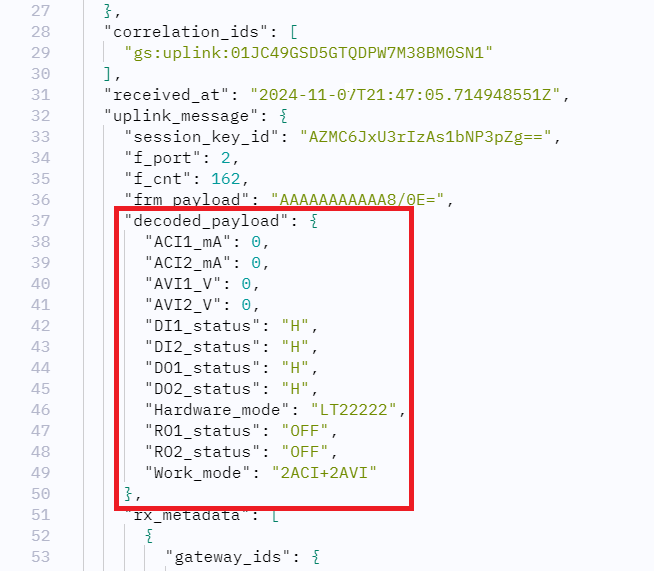
If you can't see the decoded payload, it is because you haven't added the uplink formatter code. To add the uplink formatter code, select End devices > LT-22222-L > Payload formatters > Uplink. Then select Use Device repository formatters for the Formatter type dropdown. Click the Save changes button to apply the changes.

3.3 Work Modes and their Uplink Payload formats
The LT-22222-L has 5 work modes. It also has an interrupt/trigger mode for different types of applications that can be used together with any working mode as an additional feature. The default mode is MOD1 and you can switch between these modes using AT commands.
- MOD1: (default mode/factory set): 2ACI + 2AVI + DI + DO + RO
- MOD2: Double DI Counting + DO + RO
- MOD3: Single DI Counting + 2 x ACI + DO + RO
- MOD4: Single DI Counting + 1 x Voltage Counting + DO + RO
- MOD5: Single DI Counting + 2 x AVI + 1 x ACI + DO + RO
- ADDMOD6: Trigger Mode, Optional, used together with MOD1 ~ MOD5
3.3.1 AT+MOD=1, 2ACI+2AVI
The uplink payload is 11 bytes long. Uplink messages are sent over LoRaWAN FPort 2. By default, one uplink is sent every 10 minutes.
| Size(bytes) | 2 | 2 | 2 | 2 | 1 | 1 | 1 |
| Value | AVI1 voltage | AVI2 voltage | ACI1 Current | ACI2 Current | DIDORO* | Reserve | MOD |
* DIDORO is a combination of RO1, RO2, DI3, DI2, DI1, DO3, DO2 and DO1, and its size is1 byte long as shown below.
| bit 7 | bit 6 | bit 5 | bit 4 | bit 3 | bit 2 | bit 1 | bit 0 |
| RO1 | RO2 | DI2 | DI1 | DO2 | DO1 |
- RO is for the relay. ROx=1: CLOSED, ROx=0 always OPEN.
- DI is for digital input. DIx=1: HIGH or FLOATING, DIx=0: LOW.
- DO is for reverse digital output. DOx=1: LOW, DOx=0: HIGH or FLOATING.
Note: DI3 and DO3 bits are not valid for LT-22222-L
For example, if the payload is: 
The interface values can be calculated as follows:
AVI1 channel voltage is 0x04AB/1000=1195(DEC)/1000=1.195V
AVI2 channel voltage is 0x04AC/1000=1.196V
ACI1 channel current is 0x1310/1000=4.880mA
ACI2 channel current is 0x1300/1000=4.864mA
The last byte 0xAA= 10101010(b) means,
- [1] The RO1 relay channel is CLOSED, and the RO1 LED is ON.
- [0] The RO2 relay channel is OPEN, and the RO2 LED is OFF.
- [1] DI3 - not used for LT-22222-L.
- [0] DI2 channel input is LOW, and the DI2 LED is OFF.
- [1] DI1 channel input state:
- DI1 is FLOATING when no sensor is connected between DI1+ and DI1-.
- DI1 is HIGH when a sensor is connected between DI1- and DI1+ and the sensor is ACTIVE.
- DI1 LED is ON in both cases.
- [0] DO3 - not used for LT-22222-L.
- [1] DO2 channel output is LOW, and the DO2 LED is ON.
- [0] DO1 channel output state:
- DO1 is FLOATING when there is no load between DO1 and V+.
- DO1 is HIGH when there is a load between DO1 and V+.
- DO1 LED is OFF in both cases.
3.3.2 AT+MOD=2, (Double DI Counting)
For LT-22222-L: In this mode, DI1 and DI2 are used as counting pins.
The uplink payload is 11 bytes long.
| Size(bytes) | 4 | 4 | 1 | 1 | 1 |
| Value | COUNT1 | COUNT2 | DIDORO* | Reserve | MOD |
*DIDORO is a combination of RO1, RO2, DO3, DO2 and DO1, and its size is 1 byte long as shown below.
| bit 7 | bit 6 | bit 5 | bit 4 | bit 3 | bit 2 | bit 1 | bit 0 |
| RO1 | RO2 | FIRST | Reserve | Reserve | DO2 | DO1 |
- RO is for the relay. ROx=1: CLOSED, ROx=0 always OPEN.
- FIRST: Indicates that this is the first packet after joining the network.
- DO is for reverse digital output. DOx=1: LOW, DOx=0: HIGH or FLOATING.
Note: DO3 bit is not valid for LT-22222-L
To activate this mode, run the following AT commands:
AT Commands for counting:
For LT22222-L:
AT+TRIG1=0,100 (sets the DI1 port to trigger on a LOW level. The valid signal duration is 100ms)
AT+TRIG1=1,100 (sets the DI1 port to trigger on a HIGH level. The valid signal duration is 100ms)
AT+TRIG2=0,100 (sets the DI2 port to trigger on a LOW level. The valid signal duration is 100ms)
AT+TRIG2=1,100 (sets the DI2 port to trigger on a HIGH level. The valid signal duration is 100ms)
AT+SETCNT=1,60 (sets the COUNT1 value to 60)
AT+SETCNT=2,60 (sets the COUNT2 value to 60)
3.3.3 AT+MOD=3, Single DI Counting + 2 x ACI
LT22222-L: In this mode, the DI1 is used as a counting pin.
| Size(bytes) | 4 | 2 | 2 | 1 | 1 | 1 |
| Value | COUNT1 | ACI1 Current | ACI2 Current | DIDORO* | Reserve | MOD |
*DIDORO is a combination of RO1, RO2, DI3, DI2, DI1, DO3, DO2 and DO1, for a total of 1 byte, as shown below.
| bit 7 | bit 6 | bit 5 | bit 4 | bit 3 | bit 2 | bit 1 | bit 0 |
| RO1 | RO2 | FIRST | Reserve | Reserve | DO2 | DO1 |
- RO is for the relay. ROx=1: closed, ROx=0 always open.
- FIRST: Indicates that this is the first packet after joining the network.
- DO is for reverse digital output. DOx=1: output low, DOx=0: high or floating.
Note: DO3 bit is not valid for LT-22222-L.
To activate this mode, run the following AT commands:
AT Commands for counting:
The AT Commands for counting are similar to the MOD2 Counting Commands.
3.3.4 AT+MOD=4, Single DI Counting + 1 x Voltage Counting
LT22222-L: In this mode, the DI1 is used as a counting pin.
The AVI1 is also used for counting. It monitors the voltage and checks it every 60 seconds. If the voltage is higher or lower than VOLMAX mV, the AVI1 count increases by 1, allowing AVI1 counting to be used to measure a machine's working hours.
| Size(bytes) | 4 | 4 | 1 | 1 | 1 |
| Value | COUNT1 | AVI1 Counting | DIDORO* | Reserve | MOD |
DIDORO is a combination of RO1, RO2, DI3, DI2, DI1, DO3, DO2 and DO1, for a total of 1 byte, as shown below.
| bit 7 | bit 6 | bit 5 | bit 4 | bit 3 | bit 2 | bit 1 | bit 0 |
| RO1 | RO2 | FIRST | Reserve | Reserve | DO2 | DO1 |
- RO is for the relay. ROx=1: closed, ROx=0 always open.
- FIRST: Indicates that this is the first packet after joining the network.
- DO is for reverse digital output. DOx=1: output low, DOx=0: high or floating.
Note: DO3 bit is not valid for LT-22222-L.
To activate this mode, run the following AT commands:
Other AT Commands for counting are similar to the MOD2 Counting Commands.
In addition to that, below are the commands for AVI1 Counting:
AT+SETCNT=3,60 (Sets AVI Count to 60)
AT+VOLMAX=20000 (If AVI1 voltage higher than VOLMAX (20000mV =20v), counter increase 1)
AT+VOLMAX=20000,0 (If AVI1 voltage lower than VOLMAX (20000mV =20v), counter increase 1)
AT+VOLMAX=20000,1 (If AVI1 voltage higher than VOLMAX (20000mV =20v), counter increase 1)
3.3.5 AT+MOD=5, Single DI Counting + 2 x AVI + 1 x ACI
LT22222-L: In this mode, the DI1 is used as a counting pin.
| Size(bytes) | 2 | 2 | 2 | 2 | 1 | 1 | 1 |
| Value | AVI1 voltage | AVI2 voltage | ACI1 Current | COUNT1 | DIDORO* | Reserve | MOD |
DIDORO is a combination of RO1, RO2, DI3, DI2, DI1, DO3, DO2 and DO1, for a total of 1 byte, as shown below.
| bit 7 | bit 6 | bit 5 | bit 4 | bit 3 | bit 2 | bit 1 | bit 0 |
| RO1 | RO2 | FIRST | Reserve | Reserve | DO3 | DO2 | DO1 |
- RO is for the relay. ROx=1: closed, ROx=0 always open.
- FIRST: Indicates that this is the first packet after joining the network.
DO is for reverse digital output. DOx=1: output low, DOx=0: high or floating.
Note: DO3 bit is not valid for LT-22222-L.
To activate this mode, run the following AT commands:
Other AT Commands for counting are similar to the MOD2 Counting Commands.
3.3.6 AT+ADDMOD=6. (Trigger Mode, Optional)
This mode is optional and intended for trigger purposes. It can operate together with other modes.
For example, if you configured the following commands:
- AT+MOD=1 --> The normal working mode
- AT+ADDMOD6=1 --> Enable trigger mode
The LT-22222-L will continuously monitor AV1, AV2, AC1, and AC2 every 5 seconds. LT will send uplink packets in two cases:
- Periodically uplink (Based on TDC time). The payload is the same as in normal mode (MOD=1 for the commands above). These are unconfirmed uplinks.
- Trigger uplink when the trigger condition is met. LT will send two packets in this case. The first uplink uses the payload specified in trigger mode (MOD=6). The second packet uses the normal mode payload (MOD=1 as set above). Both are CONFIRMED uplinks.
AT Command to set Trigger Condition:
Trigger based on voltage:
Format: AT+AVLIM=<AV1_LIMIT_LOW>,< AV1_LIMIT_HIGH>,<AV2_LIMIT_LOW>,< AV2_LIMIT_HIGH>
Example:
AT+AVLIM=3000,6000,0,2000 (triggers an uplink if AVI1 voltage is lower than 3V or higher than 6V, or if AV2 voltage is higher than 2V)
AT+AVLIM=5000,0,0,0 (triggers an uplink if AVI1 voltage lower than 5V. Use 0 for parameters that are not in use)
Trigger based on current:
Format: AT+ACLIM=<AC1_LIMIT_LOW>,< AC1_LIMIT_HIGH>,<AC2_LIMIT_LOW>,< AC2_LIMIT_HIGH>
Example:
AT+ACLIM=10000,15000,0,0 (triggers an uplink if ACI1 voltage is lower than 10mA or higher than 15mA)
Trigger based on DI status:
DI status triggers Flag.
Format: AT+DTRI=<DI1_TIRGGER_FlAG>,< DI2_TIRGGER_FlAG >
Example:
AT+ DTRI =1,0 (Enable DI1 trigger / disable DI2 trigger)
LoRaWAN Downlink Commands for Setting the Trigger Conditions:
Type Code: 0xAA. Downlink command same as AT Command AT+AVLIM, AT+ACLIM
Format: AA xx yy1 yy1 yy2 yy2 yy3 yy3 yy4 yy4
AA: Type Code for this downlink Command:
xx: 0: Limit for AV1 and AV2; 1: limit for AC1 and AC2; 2: DI1and DI2 trigger enable/disable.
yy1 yy1: AC1 or AV1 LOW limit or DI1/DI2 trigger status.
yy2 yy2: AC1 or AV1 HIGH limit.
yy3 yy3: AC2 or AV2 LOW limit.
Yy4 yy4: AC2 or AV2 HIGH limit.
Example 1: AA 00 13 88 00 00 00 00 00 00
Same as AT+AVLIM=5000,0,0,0 (triggers an uplink if AVI1 voltage is lower than 5V. Use 0s for parameters that are not in use)
Example 2: AA 02 01 00
Same as AT+ DTRI =1,0 (Enable DI1 trigger / disable DI2 trigger)
Trigger Settings Payload Explanation:
MOD6 Payload: total of 11 bytes
| Size(bytes) | 1 | 1 | 1 | 6 | 1 | 1 |
| Value | TRI_A FLAG | TRI_A Status | TRI_DI FLAG+STA | Reserve | Enable/Disable MOD6 | MOD(6) |
TRI FLAG1 is a combination to show if the trigger is set for this part. Totally 1 byte as below
| bit 7 | bit 6 | bit 5 | bit 4 | bit 3 | bit 2 | bit 1 | bit 0 |
AV1_LOW | AV1_HIGH | AV2_LOW | AV2_HIGH | AC1_LOW | AC1_HIGH | AC2_LOW | AC2_HIGH |
- Each bit shows if the corresponding trigger has been configured.
Example:
10100000: Means the system has configure to use the trigger: AV1_LOW and AV2_LOW
TRI Status1 is a combination to show which condition is trigger. Totally 1 byte as below
| bit 7 | bit 6 | bit 5 | bit 4 | bit 3 | bit 2 | bit 1 | bit 0 |
AV1_LOW | AV1_HIGH | AV2_LOW | AV2_HIGH | AC1_LOW | AC1_HIGH | AC2_LOW | AC2_HIGH |
- Each bit shows which status has been triggered on this uplink.
Example:
10000000: Means this uplink is triggered by AV1_LOW. That means the voltage is too low.
TRI_DI FLAG+STA is a combination to show which condition is trigger. Totally 1byte as below
| bit7 | bit6 | bit5 | bit4 | bit3 | bit2 | bit1 | bit0 |
| N/A | N/A | N/A | N/A | DI2_STATUS | DI2_FLAG | DI1_STATUS | DI1_FLAG |
- Each bits shows which status has been triggered on this uplink.
Example:
00000111: Means both DI1 and DI2 trigger are enabled and this packet is trigger by DI1.
00000101: Means both DI1 and DI2 trigger are enabled.
Enable/Disable MOD6 : 0x01: MOD6 is enable. 0x00: MOD6 is disable.
Downlink command to poll MOD6 status:
AB 06
When device got this command, it will send the MOD6 payload.
3.3.7 Payload Decoder
Decoder for TTN/loraserver/ChirpStack: https://github.com/dragino/dragino-end-node-decoder
3.4 Configure LT via AT Commands or Downlinks
User can configure LT I/O Controller via AT Commands or LoRaWAN Downlinks.
There are two kinds of Commands:
- Common Commands: They should be available for each sensor, such as: change uplink interval, reset device. For firmware v1.5.4, user can find what common commands it supports: End Device AT Commands and Downlink Command
- Sensor Related Commands: These commands are special designed for LT-22222-L. User can see these commands below:
3.4.1 Common Commands
These commands should be available for all Dragino sensors, such as changing the uplink interval or resetting the device. For firmware v1.5.4, you can find the supported common commands under End Device AT Commands and Downlink Command.
3.4.2 Sensor related commands
3.4.2.1 Set Transmit Interval
Sets the uplink interval of the device. The default uplink transmission interval is 10 minutes.
- AT command:
AT+TDC=N
where N is the time in milliseconds.
Example: AT+TDC=30000. This will set the uplink interval to 30 seconds
- Downlink payload (prefix 0x01):
0x01 aa bb cc // Same as AT+TDC=0x(aa bb cc)
3.4.2.2 Set the Work Mode (AT+MOD)
Sets the work mode.
- AT command: AT+MOD=N
Where N is the work mode.
Example: AT+MOD=2. This will set the work mode to Double DI counting mode.
- Downlink payload (prefix 0x0A):
0x0A aa // Same as AT+MOD=aa
3.4.2.3 Poll an uplink
Asks the device to send an uplink.
- AT command: There is no AT Command to poll uplink
- Downlink payload (prefix 0x08):
0x08 FF // Poll an uplink
Example: 0x08FF, ask device to send an Uplink
3.4.2.4 Enable/Disable Trigger Mode
Enable or disable the trigger mode (see also ADDMOD6).
- AT Command: AT+ADDMOD6=1 or 0
1: Enable the trigger mode
0: Disable the trigger mode
- Downlink Payload (prefix 0x0A 06):
0x0A 06 aa // Same as AT+ADDMOD6=aa
3.4.2.5 Poll trigger settings
Polls the trigger settings
- AT Command:
There is no AT Command for this feature.
- Downlink Payload (prefix 0x AB 06):
0xAB 06 // Poll the trigger settings. Device will uplink trigger settings once receive this command
3.4.2.6 Enable / Disable DI1/DI2/DI3 as trigger
Enable or Disable DI1/DI2/DI2 as trigger,
- AT Command: Format: AT+DTRI=<DI1_TIRGGER_FlAG>,< DI2_TIRGGER_FlAG >
Example: AT+ DTRI =1,0 (Enable DI1 trigger / disable DI2 trigger)
- Downlink Payload (prefix 0xAA 02):
0xAA 02 aa bb // Same as AT+DTRI=aa,bb
3.4.2.7 Trigger1 – Set DI1 or DI3 as trigger
Set DI1 or DI3(for LT-33222-L) trigger.
- AT Command: AT+TRIG1=a,b
a : Interrupt mode. 0: falling edge; 1: rising edge, 2: falling and raising edge(for MOD=1).
b : delay timing.
Example: AT+TRIG1=1,100(set DI1 port to trigger on high level, valid signal is 100ms )
- Downlink Payload (prefix 0x09 01 ):
0x09 01 aa bb cc // same as AT+TRIG1=aa,0x(bb cc)
3.4.2.8 Trigger2 – Set DI2 as trigger
Sets DI2 trigger.
- AT Command: AT+TRIG2=a,b
a : Interrupt mode. 0: falling edge; 1: rising edge, 2: falling and raising edge (for MOD=1).
b : delay timing.
Example: AT+TRIG2=0,100 (set DI1 port to trigger on low level, valid signal is 100ms )
- Downlink Payload (prefix 0x09 02 ):
0x09 02 aa bb cc // same as AT+TRIG2=aa,0x(bb cc)
3.4.2.9 Trigger – Set AC (current) as trigger
Set current trigger , base on AC port. See trigger mode
- AT Command: AT+ACLIM
- Downlink Payload (prefix 0xAA 01 )
0x AA 01 aa bb cc dd ee ff gg hh // same as AT+ACLIM See trigger mode
3.4.2.10 Trigger – Set AV (voltage) as trigger
Set current trigger , base on AV port. See trigger mode
- AT Command: AT+AVLIM See trigger mode
- Downlink Payload (prefix 0xAA 00 )
0x AA 00 aa bb cc dd ee ff gg hh // same as AT+AVLIM See trigger mode
3.4.2.11 Trigger – Set minimum interval
Sets AV and AC trigger minimum interval. Device won't response to the second trigger within this set time after the first trigger.
- AT Command: AT+ATDC=5 // Device won't response the second trigger within 5 minute after the first trigger.
- Downlink Payload (prefix 0xAC )
0x AC aa bb // same as AT+ATDC=0x(aa bb) . Unit (min)
Note: ATDC setting must be more than 5min
3.4.2.12 DO -- Control Digital Output DO1/DO2/DO3
- AT Command
There is no AT Command to control Digital Output
- Downlink Payload (prefix 0x02)
0x02 aa bb cc // Set DO1/DO2/DO3 output
If payload = 0x02010001, while there is load between V+ and DOx, it means set DO1 to low, DO2 to high and DO3 to low.
01: Low, 00: High , 11: No action
| Downlink Code | DO1 | DO2 | DO3 |
| 02 01 00 11 | Low | High | No Action |
| 02 00 11 01 | High | No Action | Low |
| 02 11 01 00 | No Action | Low | High |
Note: For LT-22222-L, there is no DO3, the last byte can use any value.
Device will upload a packet if downlink code executes successfully.
3.4.2.13 DO -- Control Digital Output DO1/DO2/DO3 with time control
- AT Command
There is no AT Command to control Digital Output
- Downlink Payload (prefix 0xA9)
0xA9 aa bb cc // Set DO1/DO2/DO3 output with time control
This is to control the digital output time of DO pin. Include four bytes:
First Byte: Type code (0xA9)
Second Byte: Inverter Mode
01: DO pins will change back to original state after timeout.
00: DO pins will change to an inverter state after timeout
Third Byte: Control Method and Ports status:
| Second Byte | Status |
| 0x01 | DO1 set to low |
| 0x00 | DO1 set to high |
| 0x11 | DO1 NO Action |
Fourth Byte: Control Method and Ports status:
| Second Byte | Status |
| 0x01 | DO2 set to low |
| 0x00 | DO2 set to high |
| 0x11 | DO2 NO Action |
Fifth Byte: Control Method and Ports status:
| Second Byte | Status |
| 0x01 | DO3 set to low |
| 0x00 | DO3 set to high |
| 0x11 | DO3 NO Action |
Sixth and Seventh and Eighth and Ninth Byte: Latching time. Unit: ms
Note:
Since Firmware v1.6.0, the latch time support 4 bytes and 2 bytes
Before Firmwre v1.6.0 the latch time only suport 2 bytes.
Device will upload a packet if downlink code executes successfully.
Example payload:
1. A9 01 01 01 01 07 D0
DO1 pin & DO2 pin & DO3 pin will be set to Low, last 2 seconds, then change back to original state.
2. A9 01 00 01 11 07 D0
DO1 pin set high, DO2 pin set low, DO3 pin no action, last 2 seconds, then change back to original state.
3. A9 00 00 00 00 07 D0
DO1 pin & DO2 pin & DO3 pin will be set to high, last 2 seconds, then both change to low.
4. A9 00 11 01 00 07 D0
DO1 pin no action, DO2 pin set low, DO3 pin set high, last 2 seconds, then DO1 pin no action, DO2 pin set high, DO3 pin set low
3.4.2.14 Relay -- Control Relay Output RO1/RO2
- AT Command:
There is no AT Command to control Relay Output
- Downlink Payload (prefix 0x03):
0x03 aa bb // Set RO1/RO2 output
If payload = 0x030100, it means set RO1 to close and RO2 to open.
00: Closed , 01: Open , 11: No action
| Downlink Code | RO1 | RO2 |
| 03 00 11 | Open | No Action |
| 03 01 11 | Close | No Action |
| 03 11 00 | No Action | Open |
| 03 11 01 | No Action | Close |
| 03 00 00 | Open | Open |
| 03 01 01 | Close | Close |
| 03 01 00 | Close | Open |
| 03 00 01 | Open | Close |
Device will upload a packet if downlink code executes successfully.
3.4.2.15 Relay -- Control Relay Output RO1/RO2 with time control
- AT Command:
There is no AT Command to control Relay Output
- Downlink Payload (prefix 0x05):
0x05 aa bb cc dd // Set RO1/RO2 relay with time control
This is to control the relay output time of relay. Include four bytes:
First Byte : Type code (0x05)
Second Byte(aa): Inverter Mode
01: Relays will change back to original state after timeout.
00: Relays will change to an inverter state after timeout
Third Byte(bb): Control Method and Ports status:

Fourth/Fifth/Sixth/Seventh Bytes(cc): Latching time. Unit: ms
Note:
Since Firmware v1.6.0, the latch time support 4 bytes and 2 bytes
Before Firmwre v1.6.0 the latch time only suport 2 bytes.
Device will upload a packet if downlink code executes successfully.
Example payload:
1. 05 01 11 07 D0
Relay1 and Relay 2 will be set to NC , last 2 seconds, then change back to original state.
2. 05 01 10 07 D0
Relay1 will change to NC, Relay2 will change to NO, last 2 seconds, then both change back to original state.
3. 05 00 01 07 D0
Relay1 will change to NO, Relay2 will change to NC, last 2 seconds, then relay change to NC,Relay2 change to NO.
4. 05 00 00 07 D0
Relay 1 & relay2 will change to NO, last 2 seconds, then both change to NC.
3.4.2.16 Counting -- Voltage threshold counting
When voltage exceed the threshold, count. Feature see MOD4
- AT Command: AT+VOLMAX // See MOD4
- Downlink Payload (prefix 0xA5):
0xA5 aa bb cc // Same as AT+VOLMAX=(aa bb),cc
3.4.2.17 Counting -- Pre-configure the Count Number
- AT Command: AT+SETCNT=aa,(bb cc dd ee)
aa: 1: Set count1; 2: Set count2; 3: Set AV1 count
bb cc dd ee: number to be set
- Downlink Payload (prefix 0xA8):
0x A8 aa bb cc dd ee // same as AT+SETCNT=aa,(bb cc dd ee)
3.4.2.18 Counting -- Clear Counting
Clear counting for counting mode
- AT Command: AT+CLRCOUNT // clear all counting
- Downlink Payload (prefix 0xA6):
0x A6 01 // clear all counting
3.4.2.19 Counting -- Change counting mode to save time
- AT Command:
AT+COUTIME=60 // Set save time to 60 seconds. Device will save the counting result in internal flash every 60 seconds. (min value: 30)
- Downlink Payload (prefix 0xA7):
0x A7 aa bb cc // same as AT+COUTIME =aa bb cc,
range: aa bb cc:0 to 16777215, (unit:second)
3.4.2.20 Reset save RO DO state
- AT Command:
AT+RODORESET=1 // RODO will close when the device joining the network. (default)
AT+RODORESET=0 // After the device is reset, the previously saved RODO state (only MOD2 to MOD5) is read, and its state is not changed when it is reconnected to the network.
- Downlink Payload (prefix 0xAD):
0x AD aa // same as AT+RODORET =aa
3.4.2.21 Encrypted payload
- AT Command:
AT+DECRYPT=1 // The payload is uploaded without encryption
AT+DECRYPT=0 // Encrypt when uploading payload (default)
3.4.2.22 Get sensor value
- AT Command:
AT+GETSENSORVALUE=0 // The serial port gets the reading of the current sensor
AT+GETSENSORVALUE=1 // The serial port gets the current sensor reading and uploads it.
3.4.2.23 Resets the downlink packet count
- AT Command:
AT+DISFCNTCHECK=0 // When the downlink packet count sent by the server is less than the node downlink packet count or exceeds 16384, the node will no longer receive downlink packets (default)
AT+DISFCNTCHECK=1 // When the downlink packet count sent by the server is less than the node downlink packet count or exceeds 16384, the node resets the downlink packet count and keeps it consistent with the server downlink packet count.
3.4.2.24 When the limit bytes are exceeded, upload in batches
- AT Command:
AT+DISMACANS=0 // When the MACANS of the reply server plus the payload exceeds the maximum number of bytes of 11 bytes (DR0 of US915, DR2 of AS923, DR2 of AU195), the node will send a packet with a payload of 00 and a port of 4. (default)
AT+DISMACANS=1 // When the MACANS of the reply server plus the payload exceeds the maximum number of bytes of the DR, the node will ignore the MACANS and not reply, and only upload the payload part.
- Downlink Payload :
0x21 00 01 // Set the DISMACANS=1
3.4.2.25 Copy downlink to uplink
- AT Command:
AT+RPL=5 // After receiving the package from the server, it will immediately upload the content of the package to the server, the port number is 100.
Example:aa xx xx xx xx // aa indicates whether the configuration has changed, 00 is yes, 01 is no; xx xx xx xx are the bytes sent.

For example, sending 11 22 33 44 55 66 77 will return invalid configuration 00 11 22 33 44 55 66 77.

For example, if 01 00 02 58 is issued, a valid configuration of 01 01 00 02 58 will be returned.
3.4.2.26 Query version number and frequency band 、TDC
Downlink Payload:
26 01 // Downlink 26 01 can query device upload frequency, frequency band, software version number, TDC time.
Example:

3.5 Integrating with ThingsEye.io
The Things Stack applications can be integrated with ThingsEye.io. Once integrated, ThingsEye.io works as an MQTT client for The Things Stack MQTT broker, allowing it to subscribe to upstream traffic and publish downlink traffic.
3.5.1 Configuring MQTT Connection Information with The Things Stack Sandbox
We use The Things Stack Sandbox for demonstating the configuration but other
- In The Things Stack Sandbox, select your application under Applications.
- Select MQTT under Integrations.
- In the Connection information section, for Username, The Things Stack displays an auto-generated username. You can use it or provide a new one.
- For the Password, click the Generate new API key button to generate a password. You can see it by clicking on the eye button. The API key works as the password.
NOTE. The username and password (API key) you created here are required in the next section.

3.5.2 Configuring ThingsEye.io
This section guides you on how to create an integration in ThingsEye to connect with The Things Stack MQTT server.
- Login to your ThingsEye.io account.
- Under the Integrations center, click Integrations.
- Click the Add integration button (the button with the + symbol).

On the Add integration window, configure the following:
Basic settings:
- Select The Things Stack Community from the Integration type list.
- Enter a suitable name for your integration in the Name text box or keep the default name.
- Ensure the following options are turned on.
- Enable integration
- Debug mode
- Allow create devices or assets
- Click the Next button. you will be navigated to the Uplink data converter tab.

Uplink data converter:
- Click the Create new button if it is not selected by default.
- Enter a suitable name for the uplink data converter in the Name text box or keep the default name.
- Click the JavaScript button.
- Paste the uplink decoder function into the text area (first, delete the default code). The demo uplink decoder function can be found here.
- Click the Next button. You will be navigated to the Downlink data converter tab.

Downlink data converter (this is an optional step):
- Click the Create new button if it is not selected by default.
- Enter a suitable name for the downlink data converter in the Name text box or keep the default name
- Click the JavaScript button.
- Paste the downlink decoder function into the text area (first, delete the default code). The demo downlink decoder function can be found here.
- Click the Next button. You will be navigated to the Connection tab.

Connection:
- Choose Region from the Host type.
- Enter the cluster of your The Things Stack in the Region textbox. You can find the cluster in the url (e.g., https://eu1.cloud.thethings.network/...).
- Enter the Username and Password of the MQTT integration in the Credentials section. The username and password can be found on the MQTT integration page of your The Things Stack account (see Configuring MQTT Connection information with The Things Stack Sandbox).
- Click the Check connection button to test the connection. If the connection is successful, you will see the message saying Connected.
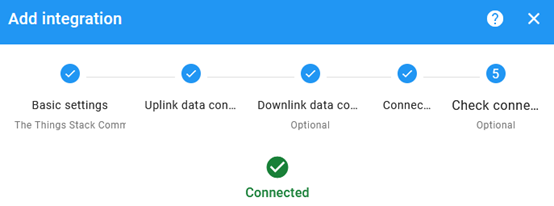
- Click the Add button.

Your integration has been added to the Integrations list and will be displayed on the Integrations page. Check whether the status is shown as Active. If not, review your configuration settings.

Viewing integration details:
Click on your integration from the list. The Integration details window will appear with the Details tab selected. The Details tab shows all the settings you have provided for this integration.

If you want to edit the settings you have provided, click on the Toggle edit mode button. Once you have done click on the Apply changes button.
Note: See also ThingsEye documentation.
Viewing events:
This tab displays all the uplink messages from the LT-22222-L.
- Click on the Events tab.
- Select Debug from the Event type dropdown.
- Select the time frame from the time window.
[insert image]
- To view the JSON payload of a message, click on the three dots (...) in the Message column of the desired message.
[insert image]
Deleting the integration:
If you want to delete this integration, click the Delete integration button.
3.6 Interface Details
3.6.1 Digital Input Port: DI1/DI2 /DI3 ( For LT-33222-L, low active )
Support NPN-type sensor

3.6.2 Digital Input Ports: DI1/DI2 ( For LT-22222-L)
The DI ports of the LT-22222-L can support NPN, PNP, or dry contact output sensors.
The part of the internal circuit of the LT-22222-L shown below includes the NEC2501 photocoupler. The active current from NEC2501 pin 1 to pin 2 is 1 mA, with a maximum allowable current of 50 mA. When active current flows from NEC2501 pin 1 to pin 2, the DI becomes active HIGH and the DI LED status changes.

When connecting a device to the DI port, both DI1+ and DI1- must be connected.
Example 1: Connecting to a low-active sensor.
This type of sensor outputs a low (GND) signal when active.
Connect the sensor's output to DI1-
Connect the sensor's VCC to DI1+.
When the sensor is active, the current between NEC2501 pin 1 and pin 2 will be:
![]() = DI1+ / 1K.
= DI1+ / 1K.
For example, if DI1+ = 12V, the resulting current is ![]() = 12mA. Therefore, the LT-22222-L will be able to detect this active signal.
= 12mA. Therefore, the LT-22222-L will be able to detect this active signal.
Example 2: Connecting to a high-active sensor.
This type of sensor outputs a high signal (e.g., 24V) when active.
Connect the sensor's output to DI1+
Connect the sensor's GND DI1-.
When the sensor is active, the current between NEC2501 pin1 and pin2 will be:
![]() = DI1+ / 1K.
= DI1+ / 1K.
If DI1+ = 24V, the resulting current![]() is 24mA, Therefore, the LT-22222-L will detect this high-active signal.
is 24mA, Therefore, the LT-22222-L will detect this high-active signal.
Example 3: Connecting to a 220V high-active sensor.
Assume that you want to monitor an active signal higher than 220V without damaging the photocoupler
Connect the sensor's output to DI1+ with a 50K resistor in series.
Connect the sensor's GND DI1-.
When the sensor is active, the current between NEC2501 pin1 and pin2 will be:
![]() = DI1+ / 51K.
= DI1+ / 51K.
If the sensor output is 220V, then ![]() = DI1+ / 51K = 4.3mA. Therefore, the LT-22222-L will be able to safely detect this high-active signal.
= DI1+ / 51K = 4.3mA. Therefore, the LT-22222-L will be able to safely detect this high-active signal.
Example4: Connecting to Dry Contact sensor
From the DI port circuit above, you can see that activating the photocoupler requires a voltage difference between the DI+ and DI- ports. However, the Dry Contact sensor is a passive component and cannot provide this voltage difference.
To detect a Dry Contact, you can supply a power source to one pin of the Dry Contact. Below is a reference circuit diagram.

Example5: Connecting to an Open Collector

3.6.3 Digital Output Ports: DO1/DO2 /DO3
NPN output: GND or Float. The maximum voltage that can be applied to the output pin is 36V.
Note: The DO pins will float when the device is powered off.

3.6.4 Analog Input Interfaces
The analog input interface is shown below. The LT-22222-L will measure the IN2 voltage to calculate the current passing through the load. The formula is:
AC2 = (IN2 voltage )/12

Example: Connecting a 4~20mA sensor
We will use the wind speed sensor as an example for reference only.
Specifications of the wind speed sensor:
Red: 12~24V
Yellow: 4~20mA
Black: GND
Connection diagram:


Example: Connecting to a regulated power supply to measure voltage



Specifications of the regulated power supply:
Red: 12~24v
Black: GND
3.6.5 Relay Output
The LT-22222-L has two relay interfaces, RO1 and RO2, each using two pins of the screw terminal (ROx-1 and ROx-2 where x is the port number, 1 or 2). You can connect a device's power line in series with one of the relay interfaces (e.g., RO1-1 and RO1-2 screw terminals). See the example below:
Note: The ROx pins will be in the Open (NO) state when the LT-22222-L is powered off.


3.7 LEDs Indicators
| LEDs | Feature |
| PWR | Always on if there is power |
| TX | Device boot: TX blinks 5 times. Successful join network: TX ON for 5 seconds. Transmit a LoRa packet: TX blinks once |
| RX | RX blinks once when receiving a packet. |
| DO1 | For LT-22222-L: ON when DO1 is low, OFF when DO1 is high |
| DO2 | For LT-22222-L: ON when DO2 is low, OFF when DO2 is high |
| DI1 | For LT-22222-L: ON when DI1 is high, OFF when DI1 is low |
| DI2 | For LT-22222-L: ON when DI2 is high, OFF when DI2 is low |
| RO1 | For LT-22222-L: ON when RO1 is closed, OFF when RO1 is open |
| RO2 | For LT-22222-L: ON when RO2 is closed, OFF when RO2 is open |
4. Using AT Command
4.1 Connecting the LT-22222-L to a computer
The LT-22222-L supports programming using AT Commands. You can use a USB-to-TTL adapter along with a 3.5mm Program Cable to connect the LT-22222-L to a computer, as shown below.

On the PC, the user needs to set the serial tool(such as putty, SecureCRT) to a baud rate of 9600 to access to access serial console of LT-22222-L. The AT commands are disabled by default, and a password (default:123456) must be entered to active them, as shown below:

You can find more details in the AT Command Manual
The following table lists all the AT commands related to the LT-22222-L, except for those used for switching between modes.
AT+<CMD>? : Help on <CMD>
AT+<CMD> : Run <CMD>
AT+<CMD>=<value> : Set the value
AT+<CMD>=? : Get the value
ATZ: Trig a reset of the MCU
AT+FDR: Reset Parameters to Factory Default, Keys Reserve
AT+DEUI: Get or Set the Device EUI
AT+DADDR: Get or Set the Device Address
AT+APPKEY: Get or Set the Application Key
AT+NWKSKEY: Get or Set the Network Session Key
AT+APPSKEY: Get or Set the Application Session Key
AT+APPEUI: Get or Set the Application EUI
AT+ADR: Get or Set the Adaptive Data Rate setting. (0: off, 1: on)
AT+TXP: Get or Set the Transmit Power (0-5, MAX:0, MIN:5, according to LoRaWAN Spec)
AT+DR: Get or Set the Data Rate. (0-7 corresponding to DR_X)
AT+DCS: Get or Set the ETSI Duty Cycle setting - 0=disable, 1=enable - Only for testing
AT+PNM: Get or Set the public network mode. (0: off, 1: on)
AT+RX2FQ: Get or Set the Rx2 window frequency
AT+RX2DR: Get or Set the Rx2 window data rate (0-7 corresponding to DR_X)
AT+RX1DL: Get or Set the delay between the end of the Tx and the Rx Window 1 in ms
AT+RX2DL: Get or Set the delay between the end of the Tx and the Rx Window 2 in ms
AT+JN1DL: Get or Set the Join Accept Delay between the end of the Tx and the Join Rx Window 1 in ms
AT+JN2DL: Get or Set the Join Accept Delay between the end of the Tx and the Join Rx Window 2 in ms
AT+NJM: Get or Set the Network Join Mode. (0: ABP, 1: OTAA)
AT+NWKID: Get or Set the Network ID
AT+FCU: Get or Set the Frame Counter Uplink
AT+FCD: Get or Set the Frame Counter Downlink
AT+CLASS: Get or Set the Device Class
AT+JOIN: Join network
AT+NJS: Get OTAA Join Status
AT+SENDB: Send hexadecimal data along with the application port
AT+SEND: Send text data along with the application port
AT+RECVB: Print last received data in binary format (with hexadecimal values)
AT+RECV: Print last received data in raw format
AT+VER: Get current image version and Frequency Band
AT+CFM: Get or Set the confirmation mode (0-1)
AT+CFS: Get confirmation status of the last AT+SEND (0-1)
AT+SNR: Get the SNR of the last received packet
AT+RSSI: Get the RSSI of the last received packet
AT+TDC: Get or set the application data transmission interval in ms
AT+PORT: Get or set the application port
AT+DISAT: Disable AT commands
AT+PWORD: Set password, max 9 digits
AT+CHS: Get or Set Frequency (Unit: Hz) for Single Channel Mode
AT+CHE: Get or Set eight channels mode, Only for US915, AU915, CN470
AT+CFG: Print all settings
4.2 Common AT Command Sequence
4.2.1 Multi-channel ABP mode (Use with SX1301/LG308)
If device has not joined network yet:
123456
AT+FDR
123456
AT+NJM=0
ATZ
If device already joined network:
AT+NJM=0
ATZ
4.2.2 Single-channel ABP mode (Use with LG01/LG02)
123456 // Enter Password to have AT access.
AT+FDR // Reset Parameters to Factory Default, Keys Reserve
123456 // Enter Password to have AT access.
AT+CLASS=C // Set to work in CLASS C
AT+NJM=0 // Set to ABP mode
AT+ADR=0 // Set the Adaptive Data Rate Off
AT+DR=5 // Set Data Rate
AT+TDC=60000 // Set transmit interval to 60 seconds
AT+CHS=868400000 // Set transmit frequency to 868.4Mhz
AT+RX2FQ=868400000 // Set RX2Frequency to 868.4Mhz (according to the result from server)
AT+RX2DR=5 // Set RX2DR to match the downlink DR from server. see below
AT+DADDR=26 01 1A F1 // Set Device Address to 26 01 1A F1, this ID can be found in the LoRa Server portal.
ATZ // Reset MCU
Note:
1. Make sure the device is set to ABP mode in the IoT Server.
2. Make sure the LG01/02 gateway RX frequency is exactly the same as AT+CHS setting.
3. Make sure SF / bandwidth setting in LG01/LG02 match the settings of AT+DR. refer this link to see what DR means.
4. The command AT+RX2FQ and AT+RX2DR is to let downlink work. to set the correct parameters, user can check the actually downlink parameters to be used. As below. Which shows the RX2FQ should use 868400000 and RX2DR should be 5.

4.2.3 Change to Class A
If sensor JOINED:
AT+CLASS=A
ATZ
5. Case Study
5.1 Counting how many objects pass through the flow Line
Reference Link: How to set up to setup counting for objects passing through the flow line?
6. FAQ
6.1 How to upgrade the image?
The LT-22222-L I/O Controller is shipped with a 3.5mm cable, which is used to upload an image to LT in order to:
- Support new features.
- Fix bugs.
- Change LoRaWAN bands.
Below is the hardware connection setup for uploading an image to the LT:

Step 1: Download the Flash Loader.
Step 2: Download the LT Image files.
Step 3: Open the Flash Loader and choose the correct COM port to update.
For LT-22222-L:
Hold down the PRO button, then momentarily press the RST reset button. The DO1 LED will change from OFF to ON. When the DO1 LED is ON, it indicates that the device is in download mode.



Note: If you have lost the programming cable, you can make one from a 3.5mm cable. The pin mapping is as follows:

6.2 How to change the LoRa Frequency Bands/Region?
You can follow the introductions on how to upgrade image. When downloading, select the required image file.
6.3 How to set up LT to work with a Single Channel Gateway, such as LG01/LG02?
In this case, you need to set the LT-33222-L to work in ABP mode and transmit on only one frequency.
Assume you have an LG02 working on the frequency 868400000. Below are the steps.
Step 1: Log in to The Things Stack SANDBOX, create an ABP device in the application, and input the Network Session key (NwkSKey), App session key (AppSKey) of the device.

Note: user just need to make sure above three keys match, User can change either in TTN or Device to make then match. In TTN, NETSKEY and APPSKEY can be configured by user in setting page, but Device Addr is generated by TTN.
Step2: Run AT Command to make LT work in Single frequency & ABP mode. Below is the AT commands:
123456 : Enter Password to have AT access.
AT+FDR : Reset Parameters to Factory Default, Keys Reserve
AT+NJM=0 : Set to ABP mode
AT+ADR=0 : Set the Adaptive Data Rate Off
AT+DR=5 : Set Data Rate (Set AT+DR=3 for 915 band)
AT+TDC=60000 : Set transmit interval to 60 seconds
AT+CHS=868400000 : Set transmit frequency to 868.4Mhz
AT+DADDR=26 01 1A F1 : Set Device Address to 26 01 1A F1
ATZ : Reset MCU
As shown in below:

6.4 How to change the uplink interval?
Please see this link: http://wiki.dragino.com/xwiki/bin/view/Main/How%20to%20set%20the%20transmit%20time%20interval/
6.5 Can I see the counting event in Serial?
User can run AT+DEBUG command to see the counting event in serial. If firmware too old and doesn't support AT+DEBUG. User can update to latest firmware first.
6.6 Can I use point-to-point communication with LT-22222-L?
Yes, please refer Point to Point Communication. this is firmware.
6.7 Why does the relay output become the default and open relay after the lt22222 is powered off?
If the device is not shut down, but directly powered off.
It will default that this is a power-off state.
In modes 2 to 5, DO RO status and pulse count are saved in flash.
After restart, the status before power failure will be read from flash.
6.8 Can i set up LT-22222-L as a NC(Normal Close) Relay?
LT-22222-L built-in relay is NO (Normal Open). User can use an external relay to achieve Normal Close purpose. Diagram as below:

6.9 Can LT22222-L save RO state?
Firmware version needs to be no less than 1.6.0.
6.10 Why does the LT22222 always report 15.585V when measuring AVI?
It is likely that the GND is not connected during the measurement, or the wire connected to the GND is loose.
7. Trouble Shooting
7.1 Downlink doesn't work, how to solve it?
Please see this link for how to debug: LoRaWAN Communication Debug
7.2 Have trouble to upload image.
See this link for trouble shooting: Firmware Upgrade Instruction
7.3 Why I can't join TTN in US915 /AU915 bands?
It might be about the channels mapping. Please see this link for detail
7.4 Why can LT22222 perform Uplink normally, but cannot receive Downlink?
The FCD count of the gateway is inconsistent with the FCD count of the node, causing the downlink to remain in the queue state.
Use this command to bring their counts back together: Resets the downlink packet count
8. Order Info
LT-22222-L-XXX:
XXX:
- EU433: LT with frequency bands EU433
- EU868: LT with frequency bands EU868
- KR920: LT with frequency bands KR920
- CN470: LT with frequency bands CN470
- AS923: LT with frequency bands AS923
- AU915: LT with frequency bands AU915
- US915: LT with frequency bands US915
- IN865: LT with frequency bands IN865
- CN779: LT with frequency bands CN779
9. Packing Info
Package Includes:
- LT-22222-L I/O Controller x 1
- Stick Antenna for LoRa RF part x 1
- Bracket for controller x1
- Program cable x 1
Dimension and weight:
- Device Size: 13.5 x 7 x 3 cm
- Device Weight: 105g
- Package Size / pcs : 14.5 x 8 x 5 cm
- Weight / pcs : 170g
10. Support
Support is provided Monday to Friday, from 09:00 to 18:00 GMT+8. Due to different timezones we cannot offer live support. However, your questions will be answered as soon as possible in the before-mentioned schedule.
Provide as much information as possible regarding your enquiry (product models, accurately describe your problem and steps to replicate it etc) and send a mail to Support@dragino.cc


