LDS03A - Outdoor LoRaWAN Open/Close Door Sensor Manual

Table of Contents:
- 1. Introduction
- 2. Operation Mode
- 3. Configure LDS03A via AT Command or LoRaWAN Downlink
- 3.1 Work Mod
- 3.2 Set Transmit Interval Time
- 3.3 Set Password
- 3.4 Quit AT Command
- 3.5 Enable / Disable Alarm
- 3.6 Clear count
- 3.7 Set system time
- 3.8 Set Time Sync Mode
- 3.9 Alarm Base on Timeout
- 3.10 Clear Flash Record
- 3.11 Count Mod (Since firmware v1.2.0)(unreleased version)
- 3.12 Interrupt Pin Channel Mod(Since firmware v1.2.0)(unreleased version)
- 3.13 Change the name of AT+TTRIG to AT+TTRIG1(Since firmware v1.2.0)(unreleased version)
- 3.14 Added AT+TTRIG2 for PB15 pin(Since firmware v1.2.0)(unreleased version)
- 3.15 TTRIG1/2 timeout status alarm(Since firmware v1.2.0)(unreleased version)
- 4. Battery & Power Consumption
- 5. FAQ
- 6. Trouble Shooting
- 7. Order Info
- 8. Packing Info
- 9. Support
- 10. FCC Warning
1. Introduction
1.1 What is LDS03A Open/Close Door Sensor
The Dragino LDS03A is an Open/Close LoRaWAN Door Sensor. It detects door open/close status and uplinks to IoT server via LoRaWAN network. user can see the door status, open duration, open counts in the IoT Server.
LDS03A is powered by a 8500mAh Li-SOCI2 battery. It can be used for up to 10 years.
The LDS03A will send periodically data every 2 hours as well as for each door open/close action. It also counts the door open times and calculates the last door open duration. Users can also disable the uplink for each open/close event, instead, LDS03A can count each open event and uplink periodically.
LDS03A has a Datalog feature, it will record the open/close event and the user can retrieve the history from LoRaWAN.
LDS03A has the open alarm feature, user can set this feature so the device will send an alarm if the door has been open for a certain time.
LDS03A is designed for outdoor use. It has a weatherproof enclosure and industrial level battery to work in low to high temperatures.
Each LDS03A is pre-load with a set of unique keys for LoRaWAN registration, register these keys to LoRaWAN server and it will auto-connect after power on.
*Battery life depends on how often to send data, please see battery analyzer.
1.2 Features
- LoRaWAN v1.0.3 Class A protocol.
- Frequency Bands: CN470/EU433/KR920/US915/EU868/AS923/AU915/IN865/RU864
- Door Open/Close detect
- Door open/close statistics
- Probe length: 40cm
- 8500mAh industrial battery(none-rechargeable)
- AT Commands to change parameters
- Uplink on periodically and open/close event
- Datalog feature
- Remote configure parameters via LoRa Downlink
- Firmware upgradable via program port
- Wall Mountable
- Outdoor Use
1.3 Storage & Operation Temperature
-40°C to +85°C
1.4 Applications
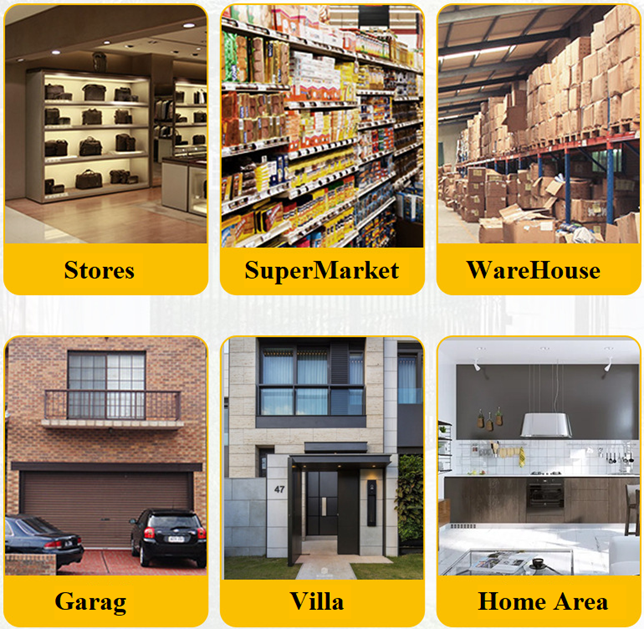
1.5 Mechanical
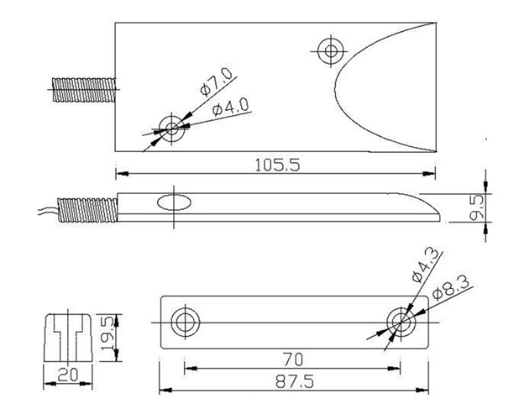
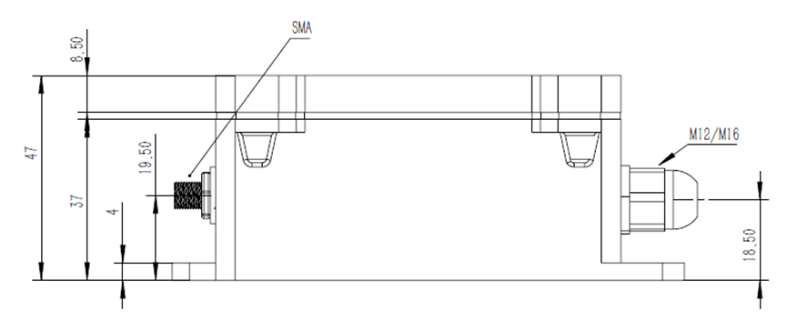

1.6 Pin Definitions and Switch

LDS03A is based on LSN50v2
1.6.1 Pin Definition
The device is pre-configured to connect to a door sensor. The other pins are not used. If user wants to know more about other pins, please refer to the user manual of LSN50v2 at: https://www.dropbox.com/sh/djkxs7mr17y94mi/AABVlWbM9uzK9OA3mXyAT10Za?dl=0
1.6.2 Jumper JP2(Power ON/OFF)
Power on Device when putting this jumper.
1.6.3 BOOT MODE / SW1
1) ISP: upgrade mode, device won't have any signal in this mode. but ready for upgrade firmware. LED won't work. Firmware won't run.
2) Flash: work mode, the device starts to work and send out console output for further debug
1.6.4 Reset Button
Press to reboot the device.
1.6.5 LED
It will flash:
1. Boot the device in flash mode
2. Send an uplink packet
1.7 Magnet Distance
- Wood Door: 10mm ~ 30mm
- Iron Door: 30 ~ 45mm
2. Operation Mode
2.1 How it works
Each LDS03A is shipped with a worldwide unique set of OTAA keys. To use LDS03A in a LoRaWAN network, user needs to input the OTAA keys in the LoRaWAN network server. So LDS03A can join the LoRaWAN network and start to transmit sensor data.
2.2 Example to use for LoRaWAN network
This section shows an example of how to join the TTN V3 LoRaWAN IoT server. Usages with other LoRaWAN IoT servers are similar.
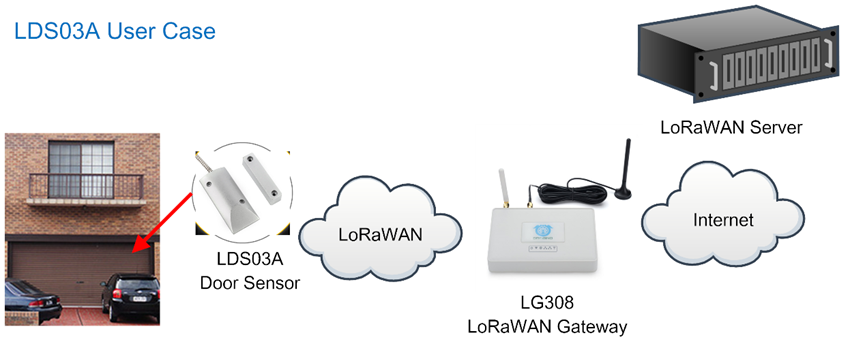
- In this user case, the LDS03A is installed on the door edge to detect the open/close event and send the status to the LoRaWAN server. The LDS03A will uplink different types of messages to the LoRaWAN server. See Uplink payload for detail.
Assume the LG308 is already set to connect to the TTN V3 network . We need to add the LDS03A device in TTN V3:
Step 1: Create a device in TTN V3 with the OTAA keys from LDS03A.
Each LDS03A is shipped with a sticker with the default device EUI as below:
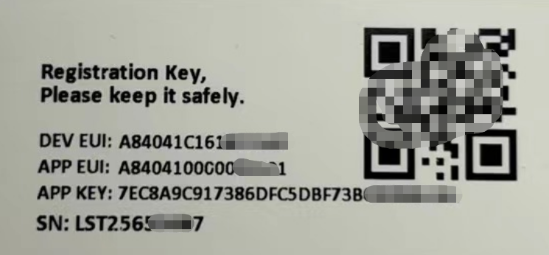
You can enter this key in the LoRaWAN Server portal. Below is TTN screen shot:
Create the application.


Add devices to the created Application.


Enter end device specifics manually.

Add DevEUI and AppKey. Customize a platform ID for the device.

Step 2: Add decoder.

Put the jumper to power on LDS03A and it will auto-join to the TTN V3 network. After join success, it will start to upload sensor data to TTN V3 and the user can see it in the panel.
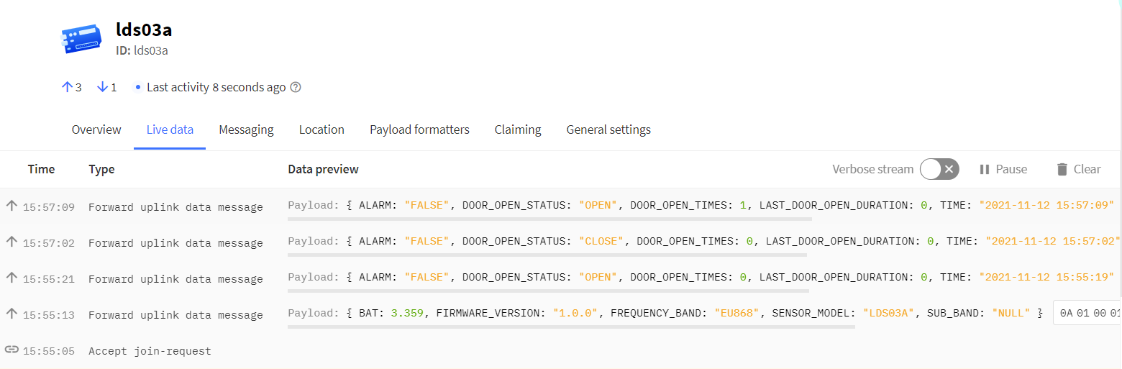
2.3 Uplink Payload
Uplink payloads have two types:
Open/Close Status: Use FPORT=2
Other control commands: Use other FPORT fields.
The application server should parse the correct value based on FPORT settings.
2.3.1 Device Status, FPORT=5
Include device configure status. Once LDS03A Joined the network, it will uplink this message to the server. After that, LDS03A will uplink Device Status every 12 hours.
Users can also use the downlink command(0x26 01) to ask LDS03A to resend this uplink. This uplink payload also includes the DeviceTimeReq to get time.
| Device Status (FPORT=5) | |||||
| Size (bytes) | 1 | 2 | 1 | 1 | 2 |
| Value | Sensor Model | Firmware Version | Frequency Band | Sub-band | BAT |
Example parse in TTNv3
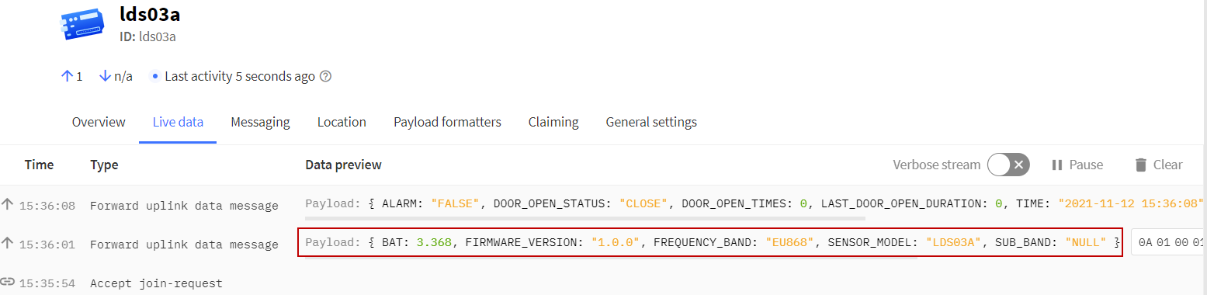
- Sensor Model: For LDS03A, this value is 0x0A
- Firmware Version: 0x0100, Means: v1.0.0 version
- Frequency Band:
*0x01: EU868
*0x02: US915
*0x03: IN865
*0x04: AU915
*0x05: KZ865
*0x06: RU864
*0x07: AS923
*0x08: AS923-1
*0x09: AS923-2
*0x0a: AS923-3
*0x0b: CN470
*0x0c: EU433
*0x0d: KR920
*0x0e: MA869
- Sub-Band:
- AU915 and US915:value 0x00 ~ 0x08
- CN470: value 0x0B ~ 0x0C
- Other Bands: Always 0x00
- Battery Info:
Check the battery voltage.
Ex1: 0x0B45 = 2885mV
Ex2: 0x0B49 = 2889mV
2.3.2 Sensor Configuration, FPORT=4
LDS03A will only send this command after getting the downlink command (0x26 02) from the server.
| Sensor Configuration FPORT=4 | ||||
| Size(bytes) | 3 | 1 | 1 | 2 |
| Value | TDC (unit:sec) | Disalarm | Keep status | Keep time (unit: min) |
TDC: (default: 0x001C20)
Uplink interval for the Open/Close Event, default value is 0x001C20 which is 7200 seconds = 2 hours.
Disalarm: (default: 0)
If Disalarm = 1, LDS03A will only send uplink at every TDC periodically. This is normally use for pulse meter application, in this application, there are many open/close event, and platform only care about the total number of pulse.
If Disalarm = 0, LDS03A will send uplink at every TDC periodically and send data on each open/close event. This is useful for the application user need to monitor the open/close event in real-time.
Note: When Disalarm=0, a high frequently open/close event will cause lots of uplink and drain battery very fast.
Keep Status & Keep Time
Shows the configure value of Alarm Base on Timeout Feature
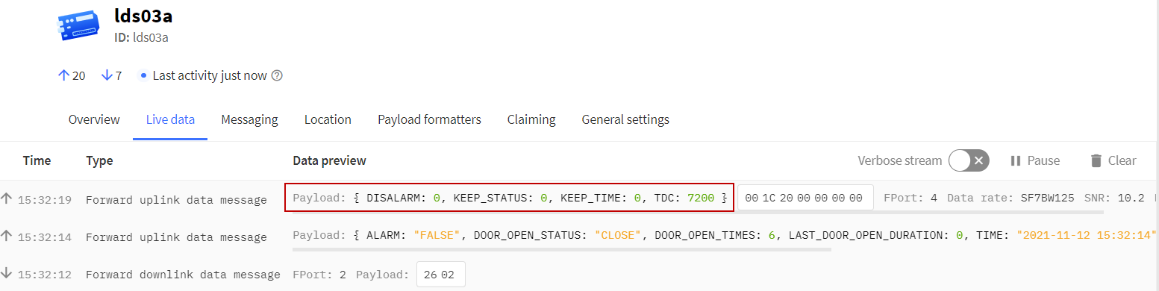
2.3.3 Real-Time Open/Close Status, Uplink FPORT=2
LDS03A will send this uplink after Device Status once join the LoRaWAN network successfully. And LDS03A will:
1. periodically send this uplink every 2 hours, this interval can be changed.
2. There is an Open/Close event.
Uplink Payload totals 11 bytes.
| Real-Time Open/Close Status, FPORT=2 | ||||
|---|---|---|---|---|
| Size(bytes) | 1 | 3 | 3 | 4 |
| Value | Status & Alarm | Total open door events | The last door open duration | Unix TimeStamp |
| Status & Alarm field | |||
|---|---|---|---|
| Size(bit) | 6 | 1 | 1 |
| Value | Reserve | Enable/disable Timeout Alarm 0: No Alarm; 1: Alarm | Status 0: Close, 1: Open |
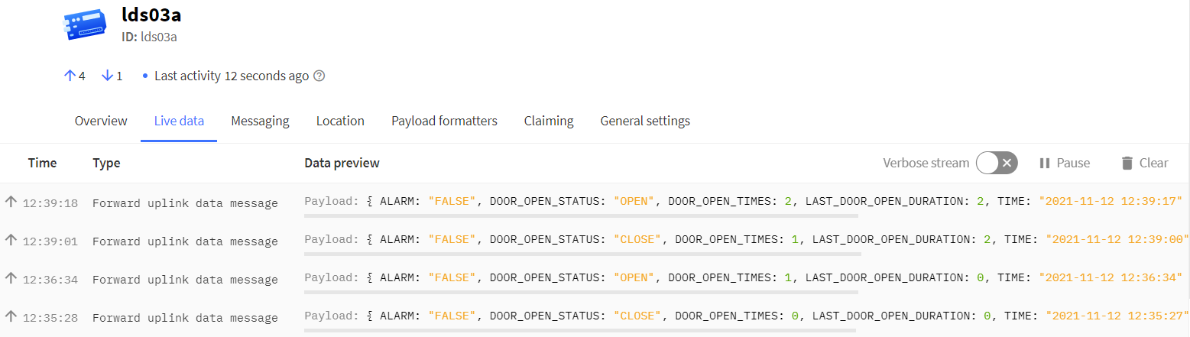
Alarm
see Enable/disable Timeout Alarm
Status
This bit is 1 when the door sensor is open and this bit is 0 when it is close.
Total open door events
Total pulse/counting base on open door.
Range (3 Bytes) : 0x000000 ~ 0xFFFFFF . Max: 16777215
The last door open duration
Door sensor last open duration.
Note: For firmware versions prior to V1.2.0, the last opened duration of the door sensor is measured in minutes; for firmware V1.2.0 and later versions, the last opened time of the door sensor is measured in seconds.

2.3.4 Historical Door Open/Close Event, FPORT=3
LDS03A stores sensor values and users can retrieve these history values via the downlink command.
The historical payload includes one or multiplies entries and every entry has the same payload as Real-Time open/close status.
Each data entry is 11 bytes and has the same structure as Real-Time open/close status, to save airtime and battery, LDS03A will send max bytes according to the current DR and Frequency bands.
For example, in the US915 band, the max payload for different DR is:
DR0: max is 11 bytes so one entry of data
DR1: max is 53 bytes so devices will upload 4 entries of data (total 44 bytes)
DR2: total payload includes 11 entries of data
DR3: total payload includes 22 entries of data.
If LDS03A doesn't have any data in the polling time. It will uplink 11 bytes of 0
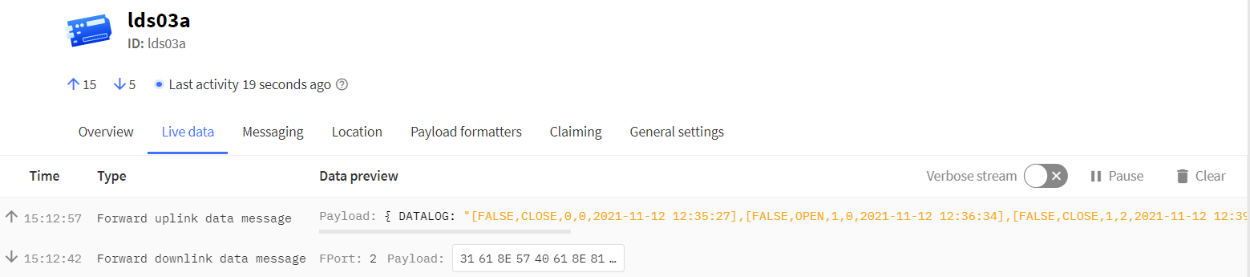
Downlink:
0x31 61 8E 57 40 61 8E 81 70 05
Uplink:
00 00 00 00 00 00 00 61 8E 5F 8F 01 00 00 01 00 00 00 61 8E 5F D2 00 00 00 01 00 00 02 61 8E 60 64 01 00 00 02 00 00 02 61 8E 60 75 00 00 00 02 00 00 01 61 8E 60 C6 00 00 00 02 00 00 01 61 8E 7B A7 01 00 00 03 00 00 01 61 8E 7F 38 00 00 00 03 00 00 02 61 8E 7F CE 01 00 00 04 00 00 02 61 8E 81 1B 00 00 00 04 00 00 00 61 8E 81 50
Parsed Value:
[ALARM, DOOR_OPEN_STATUS, DOOR_OPEN_TIMES,LAST_DOOR_OPEN_DURATION, TIME]
[FALSE, CLOSE, 0, 0, 2021-11-12 12:35:27],
[FALSE, OPEN, 1, 0, 2021-11-12 12:36:34],
[FALSE, CLOSE, 1, 2, 2021-11-12 12:39:00],
[FALSE, OPEN, 2, 2, 2021-11-12 12:39:17],
[FALSE, CLOSE, 2, 1, 2021-11-12 12:40:38],
[FALSE, CLOSE, 2, 1, 2021-11-12 14:35:19],
[FALSE, OPEN, 3, 1, 2021-11-12 14:50:32],
[FALSE, CLOSE, 3, 2, 2021-11-12 14:53:02],
[FALSE, OPEN, 4, 2, 2021-11-12 14:58:35],
[FALSE, CLOSE, 4, 0, 2021-11-12 14:59:28],
2.4 Datalog Feature
Datalog Feature is to ensure IoT Server can get all sampling data from Sensor even if the LoRaWAN network is down. For each sampling, LDS03A will store the reading for future retrieving purposes.
2.5.1 How datalog works
LDS03A will wait for ACK for every uplink, when there is no LoRaWAN network,LDS03A will mark these records with non-ack messages and store the sensor data, and it will send all messages (10s interval) after the network recovery.
a) LDS03A will do an ACK check for data records sending to make sure every data arrive server.
b) LDS03A will send data in CONFIRMED Mode, but LDS03A won't re-transmit the packet if it doesn't get ACK, it will just mark it as a NONE-ACK message. In a future uplink if LDS03A gets a ACK, LDS03A will consider there is a network connection and resend all NONE-ACK messages.
2.5.2 Enable Datalog
User need to make sure below two settings are enable to use datalog;
- SYNCMOD=1(Default) to enable sync time via LoRaWAN MAC command, click here (AT+SYNCMOD) for detailed instructions.
- PNACKMD=1 to enable datalog feature, click here (AT+PNACKMD) for detailed instructions.
Once LDS03A Joined LoRaWAN network, it will send the MAC command (DeviceTimeReq) and the server will reply with (DeviceTimeAns) to send the current time to LDS03A . If LDS03A fails to get the time from the server, LDS03A will use the internal time and wait for next time request (AT+SYNCTDC to set the time request period, default is 10 days).
Note: LoRaWAN Server need to support LoRaWAN v1.0.3(MAC v1.0.3) or higher to support this MAC command feature, Chirpstack,TTN V3 v3 and loriot support but TTN V3 v2 doesn't support. If server doesn't support this command, it will through away uplink packet with this command, so user will lose the packet with time request for TTN V3 v2 if SYNCMOD=1.
2.4.1 Unix TimeStamp
LDS03A use Unix TimeStamp format based on

Users can get this time from the link: https://www.epochconverter.com/ :
Below is the converter example
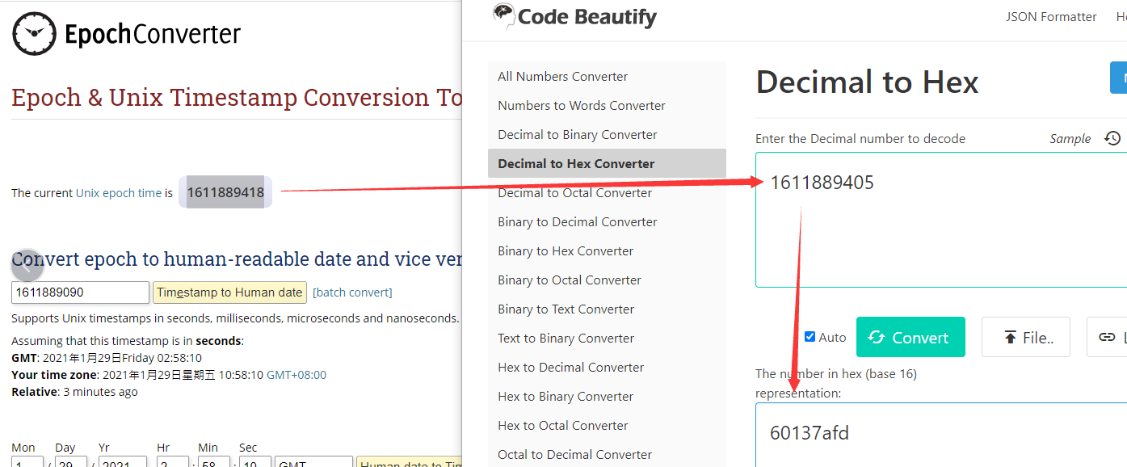
So, we can use AT+TIMESTAMP=1611889405 or downlink 3060137afd00 to set the current time 2021 – Jan -- 29 Friday 03:03:25
2.5 Show Data in DataCake IoT Server
Datacake IoT platform provides a human-friendly interface to show the sensor data, once we have sensor data in TTN V3, we can use Datacake to connect to TTN V3 and see the data in Datacake. Below are the steps:
Step 1: Link TTNv3 to Datacake.https://docs.datacake.de/lorawan/lns/thethingsindustries#create-integration-on-tti
Step 2: Configure LDS03A in Datacake.
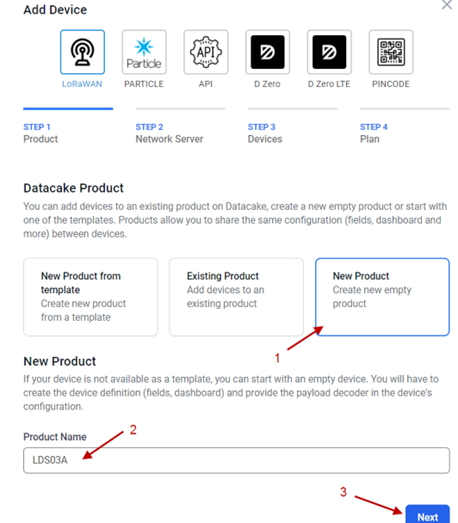
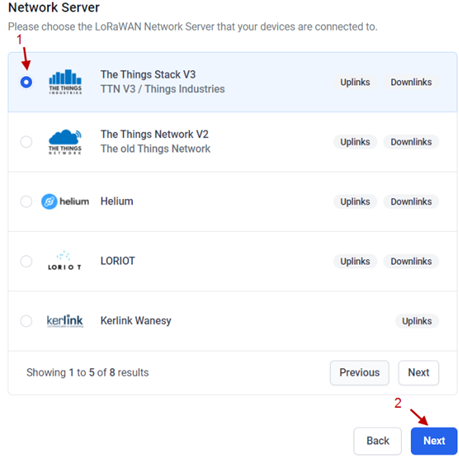
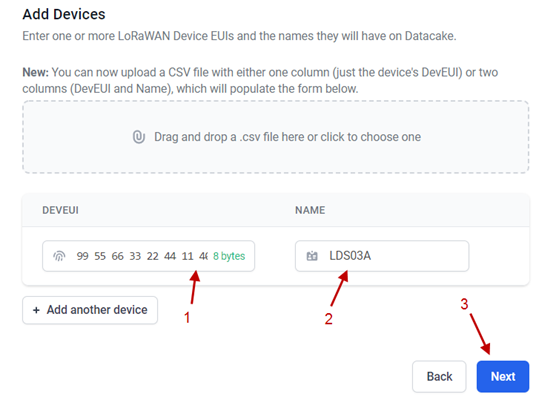
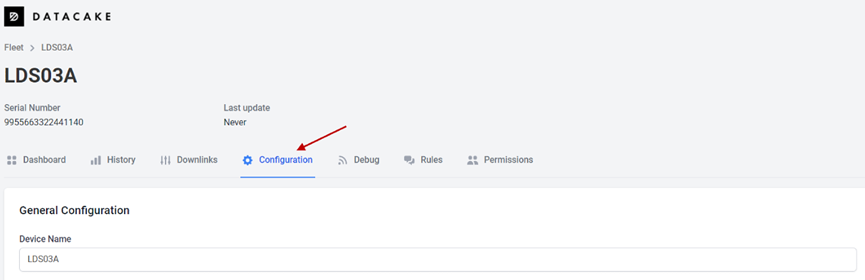
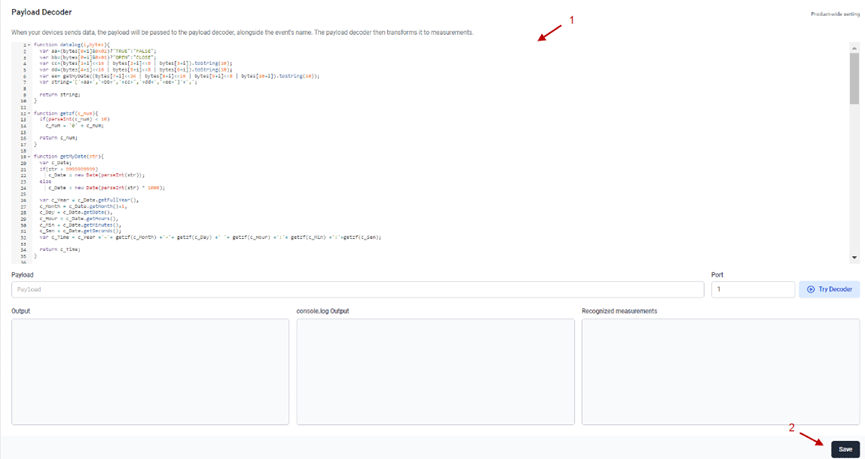
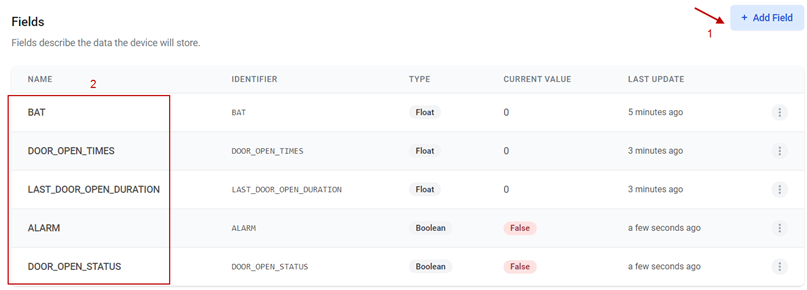
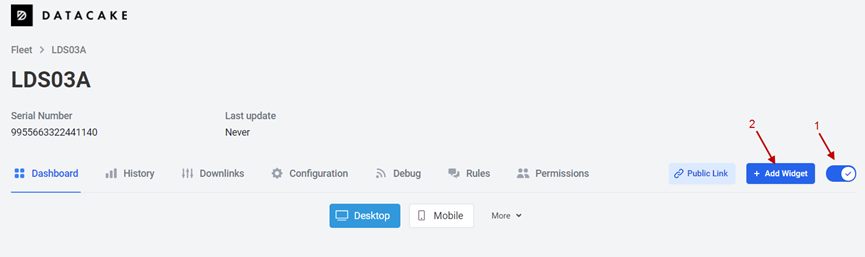
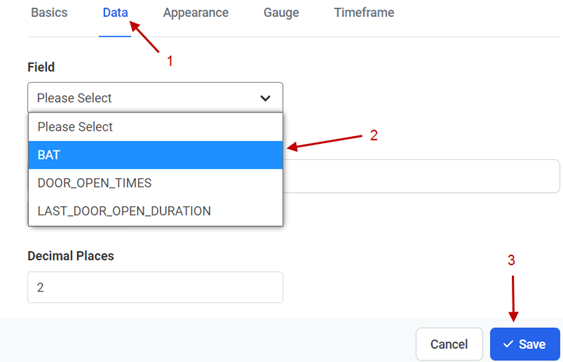
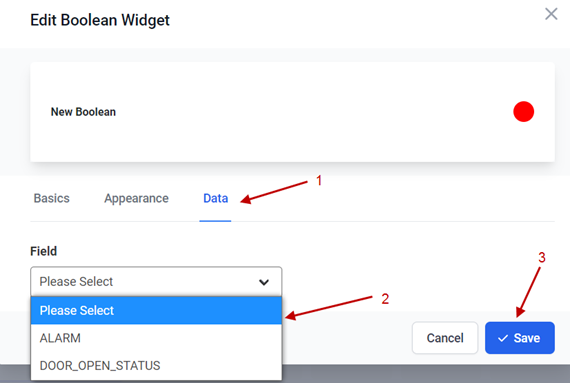
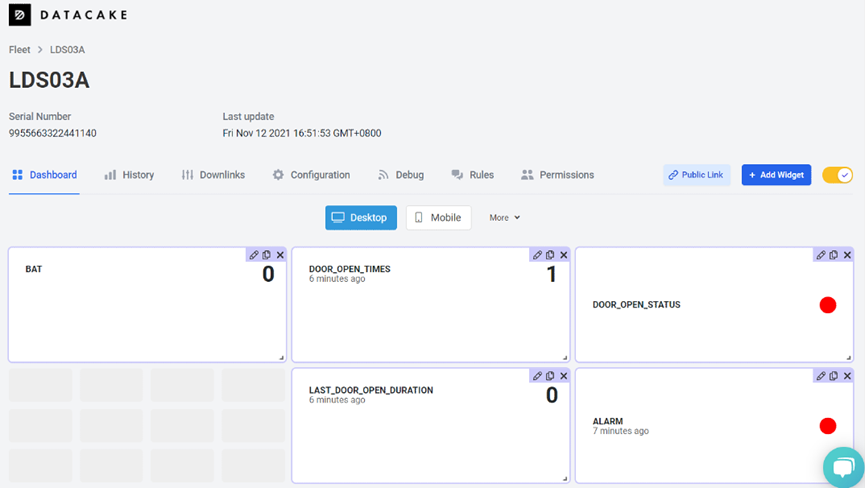
3. Configure LDS03A via AT Command or LoRaWAN Downlink
Use can configure LDS03A via AT Command or LoRaWAN Downlink.
AT Command Connection: See FAQ.
LoRaWAN Downlink instruction for different platforms: IoT LoRaWAN Server
There are two kinds of commands to configure LDS03A, they are:
General Commands.
These commands are to configure:
General system settings like: uplink interval.
LoRaWAN protocol & radio related command.
They are same for all Dragino Device which support DLWS-005 LoRaWAN Stack. These commands can be found on the wiki: End Device AT Commands and Downlink Command
Commands special design for LDS03A
These commands only valid for LDS03A, as below:
3.1 Work Mod
Feature: Manually set the work mode. LDS03A and CPL01 use the same firmware. User is possible to switch between this two models.
AT Command:
| Command Example | Function | Response |
|---|---|---|
| AT+MOD=1 | Set the sensor to LDS03A. | OK |
| AT+MOD=2 | Set the sensor to CPL01. | OK |
Downlink Command: 0x0A
Example1: 0A 01 => AT+MOD=1
Example2: 0A 02 => AT+MOD=2
3.2 Set Transmit Interval Time
Feature: Change LoRaWAN End Node Transmit Interval.
AT Command: AT+TDC
| Command Example | Function | Response |
|---|---|---|
| AT+TDC=? | Show current transmit Interval | 30000 |
| AT+TDC=60000 | Set Transmit Interval | OK |
Downlink Command: 0x01
Format: Command Code (0x01) followed by 3 bytes time value.
If the downlink payload=0100003C, it means set the END Node's Transmit Interval to 0x00003C=60(S), while type code is 01.
Example 1: Downlink Payload: 0100001E // Set Transmit Interval (TDC) = 30 seconds
Example 2: Downlink Payload: 0100003C // Set Transmit Interval (TDC) = 60 seconds
3.3 Set Password
Feature: Set device password, max 9 digits.
AT Command: AT+PWORD
| Command Example | Function | Response |
|---|---|---|
AT+PWORD=? | Show password | 123456 OK |
AT+PWORD=999999 | Set password | OK |
Downlink Command:
No downlink command for this feature.
3.4 Quit AT Command
Feature: Quit AT Command mode, so user needs to input the password again before using AT Commands.
AT Command: AT+DISAT
| Command Example | Function | Response |
|---|---|---|
| AT+DISAT | Quit AT Commands mode | OK |
Downlink Command:
No downlink command for this feature.
3.5 Enable / Disable Alarm
Feature: Enable/Disable Alarm for open/close event. Default value 0.
AT Command:
| Command Example | Function | Response |
| AT+DISALARM=1 | End node will only send packets in TDC time. | OK |
| AT+DISALARM=0 | End node will send packets in TDC time or status change for door sensor | OK |
Downlink Command:
0xA7 01 // Same As AT+DISALARM=1
0xA7 00 // Same As AT+DISALARM=0
3.6 Clear count
Feature: Clear current door open.
AT Command:
| Command Example | Function | Response |
|---|---|---|
| AT+CLRC | Clear the count of door open events. | OK |
Downlink Command:
0xA6 01 // Same As AT+ CLRC
3.7 Set system time
Feature: Set system time, Unix format. See here for format detail.
AT Command:
| Command Example | Function | Response |
|---|---|---|
| AT+TIMESTAMP=1611104352 | Set System time to 2021-01-20 00:59:12 | OK |
Downlink Command:
0x306007806000 // Set timestamp to 0x(6007806000),Same as AT+TIMESTAMP=1611104352
3.8 Set Time Sync Mode
Feature: Enable/Disable Sync system time via LoRaWAN MAC Command (DeviceTimeReq), LoRaWAN server must support v1.0.3 protocol to reply to this command.
SYNCMOD is set to 1 by default. If user wants to set a different time from the LoRaWAN server, the user needs to set this to 0.
AT Command:
| Command Example | Function | Response |
|---|---|---|
| AT+SYNCMOD=1 | Enable Sync system time via LoRaWAN MAC Command (DeviceTimeReq) The default is zero time zone. | OK |
| AT+SYNCMOD=1,8 | Enable Sync system time via LoRaWAN MAC Command (DeviceTimeReq) Set to East eight time zone. | OK |
| AT+SYNCMOD=1,-12 | Enable Sync system time via LoRaWAN MAC Command (DeviceTimeReq) Set to West Twelve Time Zone. | OK |
Downlink Command:
0x28 01 // Same As AT+SYNCMOD=1
0x28 01 08 // Same As AT+SYNCMOD=1,8
0x28 01 F4 // Same As AT+SYNCMOD=1,-12
0x28 00 // Same As AT+SYNCMOD=0
3.9 Alarm Base on Timeout
LDS03A can monitor the timeout for a status change, this feature can be used to monitor some events such as door opening too long etc. Related Parameters are:
Keep Status: Status to be monitor
Keep Status = 1: Monitor Close to Open event
Keep Status = 0: Monitor Open to Close event
Keep Time: Timeout to send an Alarm
Range 0 ~ 65535(0xFFFF) seconds.
If keep time = 0, Disable Alarm Base on Timeout feature.
If keep time > 0, device will monitor the keep status event and send an alarm when status doesn't change after timeout.
AT Command to configure:
AT+TTRIG=1,30 --> When the Keep Status change from close to open, and device remains in open status for more than 30 seconds. LDS03A will send an uplink packet, the Alarm bit (the second bit of 1st byte of payload) on this uplink packet is set to 1.
AT+TTRIG=0,0 --> Default Value, disable timeout Alarm.
Downlink Command to configure:
Command: 0xA9 aa bb cc
A9: Command Type Code
aa: status to be monitored
bb cc: timeout.
If user send 0xA9 01 00 1E: equal to AT+TTRIG=1,30
Or
0xA9 00 00 00: Equal to AT+TTRIG=0,0. Disable timeout Alarm.
3.10 Clear Flash Record
Feature: Clear flash storage for data log feature.
AT Command: AT+CLRDTA
| Command Example | Function | Response |
|---|---|---|
| AT+CLRDTA | Clear flash storage for data log feature. | Clear all stored sensor data… OK |
Downlink Command:
Example: 0xA301 // Same as AT+CLRDTA
3.11 Count Mod (Since firmware v1.2.0)(unreleased version)
AT Command:
| Command Example | Function | Response |
|---|---|---|
AT+COUNTMOD=0 | the count value keeps accumulating mode |
OK |
AT+COUNTMOD=1 | the count value will be reset after each TDC time(Last Close Duration Reset after each uplink) | OK |
Downlink Command:
Example: 0B aa => AT+COUNTMOD = second byte
3.12 Interrupt Pin Channel Mod(Since firmware v1.2.0)(unreleased version)
AT Command:
| Command Example | Function | Response |
|---|---|---|
AT+TTRCHANNEL=1 | set as single channel, only use PB14 pin as interrupt pin. |
OK |
AT+TTRCHANNEL=2 | is set as dual channel, use PB14 pin and PB15 pin as interrupt pin. | OK |
Downlink Command:
Example: 0D aa => AT+TTRCHANNEL = second byte
3.13 Change the name of AT+TTRIG to AT+TTRIG1(Since firmware v1.2.0)(unreleased version)
Downlink Command:
Example: A9 01 aa bb cc => AT+TTRIG1= third byte, 4th byte and 5th byte
3.14 Added AT+TTRIG2 for PB15 pin(Since firmware v1.2.0)(unreleased version)
Downlink Command:
Example: A9 02 aa bb cc => AT+TTRIG2= third byte, 4th byte and 5th byte
3.15 TTRIG1/2 timeout status alarm(Since firmware v1.2.0)(unreleased version)
It needs to be used with AT+TTRIG1 or AT+TTRIG2. When TTRIG1 or TTRIG2 times out and causes an alarm, and the status does not change subsequently, an alarm packet will be sent at the alarm interval.
AT Command:
| Command Example | Function | Response |
|---|---|---|
AT+TTRALARM=0 | disable continuous alarm |
OK |
AT+TTRALARM=60 | The alarm interval is 60 minutes (unit: minutes) | OK |
Downlink Command:
Example: 0C aa => AT+TTRALARM= aa
4. Battery & Power Consumption
LDS03A uses ER26500 + SPC1520 battery pack. See below link for detail information about the battery info and how to replace.
Battery Info & Power Consumption Analyze .
5. FAQ
5.1 How to use AT Command to configure LDS03A
LDS03A UART connection photo

In the PC, you need to set the serial baud rate to 9600 to access the serial console for LSN50. LSN50 will output system info once power on as below:
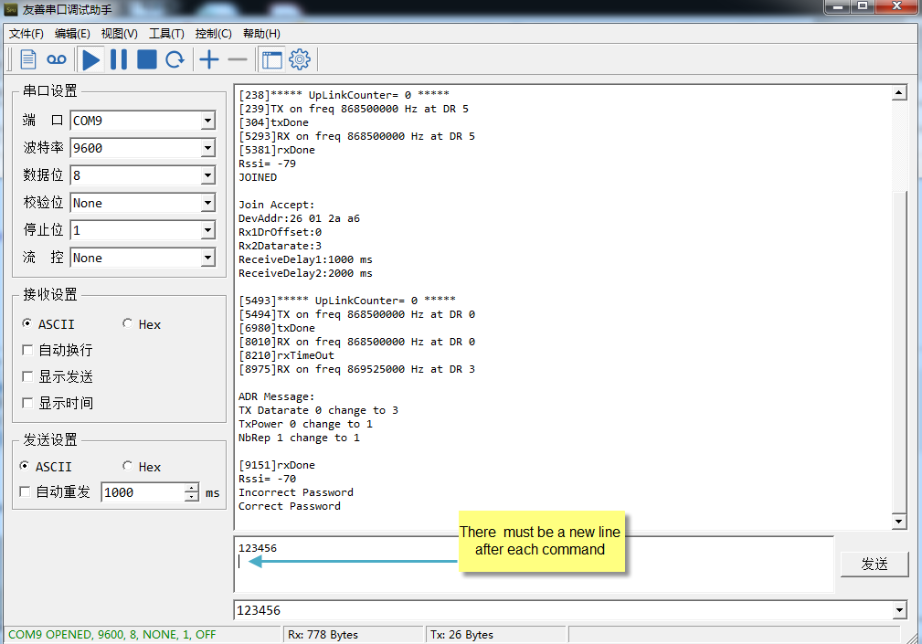
5.2 How to upgrade the firmware?
A new firmware might be available for:
Support new features
For bug fix
Change LoRaWAN bands.
Instruction for how to upgrade: Firmware Upgrade Instruction
Firmware location: https://www.dropbox.com/sh/x9rpz9ftyljg135/AAAhC5hqtQOAw9_AoEEZbl9Ca?dl=0
5.3 How to change the LoRa Frequency Bands/Region?
Users can follow the introduction for how to upgrade image. When downloading the images, choose the required image file for download.
6. Trouble Shooting
6.1 AT Commands input doesn't work
In the case if user can see the console output but can't type input to the device. Please check if you already include the ENTER while sending out the command. Some serial tool doesn't send ENTER while press the send key, user need to add ENTER in their string.
7. Order Info
Part Number: LDS03A-XX
XX: The default frequency band
- AS923: LoRaWAN AS923 band
- AU915: LoRaWAN AU915 band
- EU433: LoRaWAN EU433 band
- EU868: LoRaWAN EU868 band
- KR920: LoRaWAN KR920 band
- US915: LoRaWAN US915 band
- IN865: LoRaWAN IN865 band
- CN470: LoRaWAN CN470 band
8. Packing Info
Package Includes:
- LDS03A Open/Close Sensor x 1
9. Support
- Support is provided Monday to Friday, from 09:00 to 18:00 GMT+8. Due to different timezones we cannot offer live support. However, your questions will be answered as soon as possible in the before-mentioned schedule.
- Provide as much information as possible regarding your enquiry (product models, accurately describe your problem and steps to replicate it etc) and send a mail to support@dragino.com.
10. FCC Warning
This device complies with part 15 of the FCC Rules. Operation is subject to the following two conditions:
(1) This device may not cause harmful interference;
(2) this device must accept any interference received, including interference that may cause undesired operation.
