GroPoint Air-M -- LoRaWAN Multi Segment Soil Sensor Converter User Manual

Table of Contents:
- 1. Introduction
- 2. Connect LoRaWAN Network
- 3. How to use?
- 4. Configure GroPoint Air via AT Command or LoRaWAN Downlink
- 5. Use AT Command
- 6. Battery & Power Consumption
- 7. FAQ
- 8. Trouble Shooting
- 9. Order Info
- 10. Packing Info
1. Introduction
1.1 What is GroPoint Air
The Dragino GroPoint is a LoRaWAN Multi Soil Segment Converter for IoT of Agriculture. It is designed to connect to GroPoint Profile Multi-depth Soil moisture and temperature profile Sensor and get GroPoint Profile's reading and send it to IoT server via LoRaWAN wireless network.
GroPoint Profile is plug-and-play with GroPoint Air to get soil moisture and send via wireless. GroPoint Profile is powered by GroPoint Air, no need external power source.
The LoRa wireless technology used in GroPoint Air allows devices to send data and reach extremely long ranges at low data-rates. It provides ultra-long range spread spectrum communication and high interference immunity whilst minimizing current consumption.
GroPoint Air is powered by an 8500mAh Li-SOCI2 battery, it is designed for long-term use for up to 5 years.
Each GroPoint Air is pre-load with a set of unique keys for LoRaWAN registrations, register these keys to the local LoRaWAN server and it will auto-connect after power on.
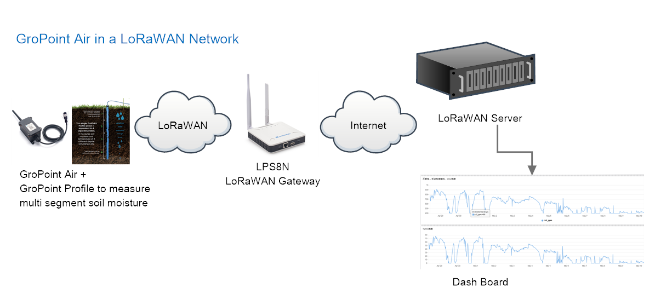
1.2 Features
- LoRaWAN 1.0.3 Class A
- Ultra-low power consumption
- Supports GroPoint Profile
- Bands: CN470/EU433/KR920/US915/EU868/AS923/AU915/IN865
- AT Commands to change parameters
- Uplink on periodically
- Downlink to change configure
- IP66 Waterproof Enclosure
- 8500mAh Battery for long term use
1.3 Probe Specification
GroPoint Air includes an M12 5-pin connector, the pins definition matches GroPoint Profile M12 version probes. Users can connect this connector to GroPoint Profile directly.
GroPoint Profile includes a series of multi-depth soil moisture and temperature sensors. The specification for GroPoint Profile can be found here: https://www.gropoint.com/products/soil-sensors/gropoint-profile
1.4 Applications
- Smart Agriculture
1.5 Pin Mapping
Inner PCB Pin mapping for reference:

2. Connect LoRaWAN Network
2.1 LED Indicator
The GroPoint Air has an internal LED which can show the status of different states.
- The sensor is detected when the device is turned on, and it will flash 4 times quickly when it is detected.
- Blink once when device transmits a packet.
2.2 Firmware and Changelog
Firmware Download Location: https://www.dropbox.com/sh/xjj8dh5zs1zre20/AAB5pGtSHItnTrpPLUpRNJAYa?dl=0
Change Log:
v1.0: Release.
3. How to use?
3.1 Connect to GroPoint Profile
GroPoint Air must be used with GroPoint Profile. There are different interface model from GroPoint, users need to choose the one:
Support RS485 Interface
with M12 5pin connector.
Such model in GroPoint Profile is: 2625-N-T-x-M-M (Where x is different depending on how many levels it detects).
3.2 Connect to LoRaWAN Network?
Each GroPoint Air is shipped with a worldwide unique set of OTAA keys. To use GroPoint Air in a LoRaWAN network, user needs to input the OTAA keys in the LoRaWAN network server. So GroPoint Air can join the LoRaWAN network and start to transmit sensor data
3.3 Example to use for LoRaWAN network
This section shows an example of how to join the TTN V3 LoRaWAN IoT server. Usages with other LoRaWAN IoT servers are similar.
In this use case, the GroPoint Air measures soil moisture and temperature and sends the status to the LoRaWAN server.The GroPoint Air will uplink different types of messages to the LoRaWAN server. See Uplink payload for detail.
Assume the DLOS8 is already set to connect to the TTN V3 network . We need to add the GroPoint Air device in TTN V3:
Step 1: Create a device in TTN V3 with the OTAA keys from GroPoint Air.
Each GroPoint Air is shipped with a sticker with the default device EUI as below:

You can enter this key in the LoRaWAN Server portal. Below is TTN screen shot:
Create the application.


Add devices to the created Application.


Enter end device specifics manually.

Add DevEUI and AppKey. Customize a platform ID for the device.

Step 2: Add decoder.
In TTN, user can add a custom payload so it shows friendly reading.
Click this link to get the decoder: https://github.com/dragino/dragino-end-node-decoder/tree/main/
Below is TTN screen shot:


Step 3: Power on GroPoint Air
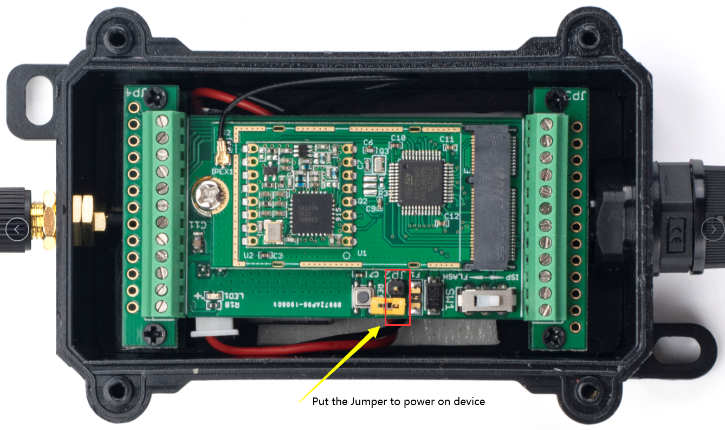
Put the jumper to power on GroPoint Air and it will auto-join to the TTN V3 network. After join success, it will start to upload sensor data to TTN V3 and the user can see it in the panel.

3.4 Uplink Payload Analyze
Uplink payloads have two types:
Report temperature and humidity status normally: Use FPORT=2
Other control commands: Use other FPORT fields.
The application server should parse the correct value based on FPORT settings.
3.5 temperature and humidity Value, Uplink FPORT=2
GroPoint Air will send this uplink after Device Status once join the LoRaWAN network successfully. And GroPoint Air will:
periodically send this uplink every 20 minutes, this interval can be changed.
The drawing below shows the probe dimensions of the 2-8 segment probes, Temperature sen sor locations provided in table below:
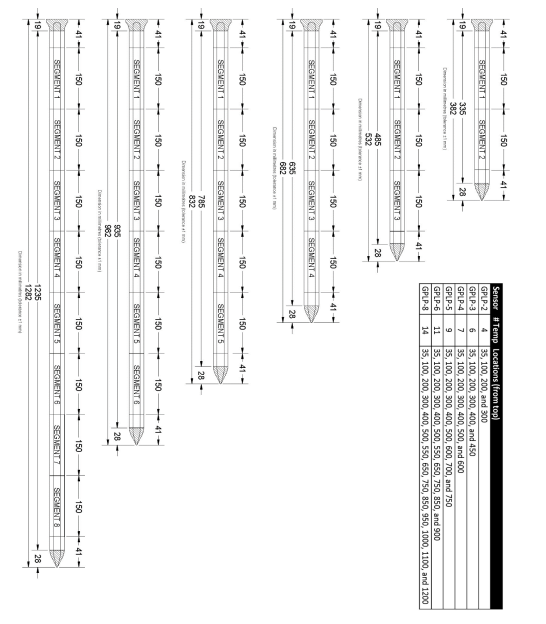
GroPoint Air's sensors come in six models: GPLP-2, GPLP-3, GPLP-4, GPLP-5, GPLP-6, GPLP-8.
The amount of temperature and humidity is different for each model, so the payload of each model is different.
Take GPLP-3 as an example:
Uplink Payload totals 21 bytes.
| Size(bytes) | 2 | 1 | 2 | 2 | 2 | 2 | 2 | 2 | 2 | 2 | 2 |
| value | Bat | sen | Tem1 | Tem2 | Tem3 | Tem4 | Tem5 | Tem6 | Hum1 | Hum2 | Hum3 |

For US915 frequency, when DR=0 and the payload length exceeds 11, the DR of this packet is switched to 1.
For AU915 frequency, when DR=2,Dwelltime=1 and the payload length exceeds 11, the DR of this packet is switched to 3.
For AS923 frequency, when DR=2,Dwelltime=1 and the payload length exceeds 11, the DR of this packet is switched to 3.
3.6 Show data on Datacake
Datacake IoT platform provides a human-friendly interface to show the sensor data, once we have sensor data in TTN V3, we can use Datacake to connect to TTN V3 and see the data in Datacake. Below are the steps:
Step 1: Link TTNv3 to Datacake https://docs.datacake.de/lorawan/lns/thethingsindustries#create-integration-on-tti
Step 2: Configure SW3L in Datacake

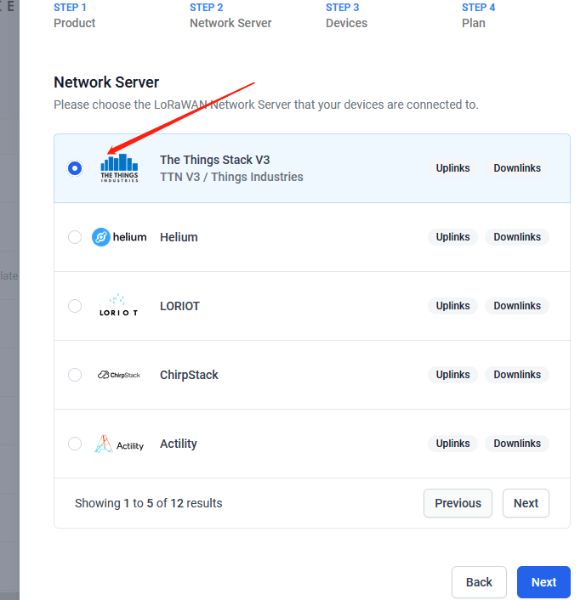
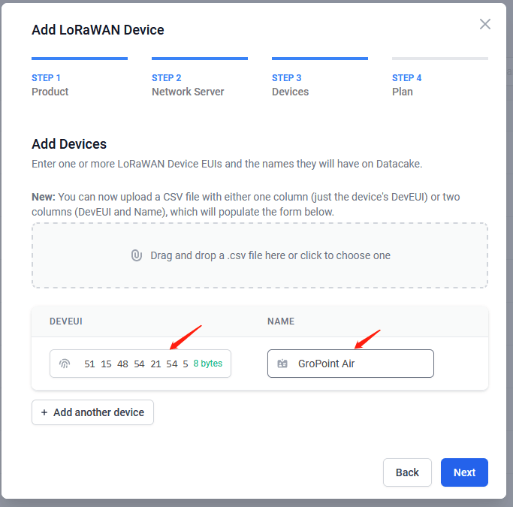
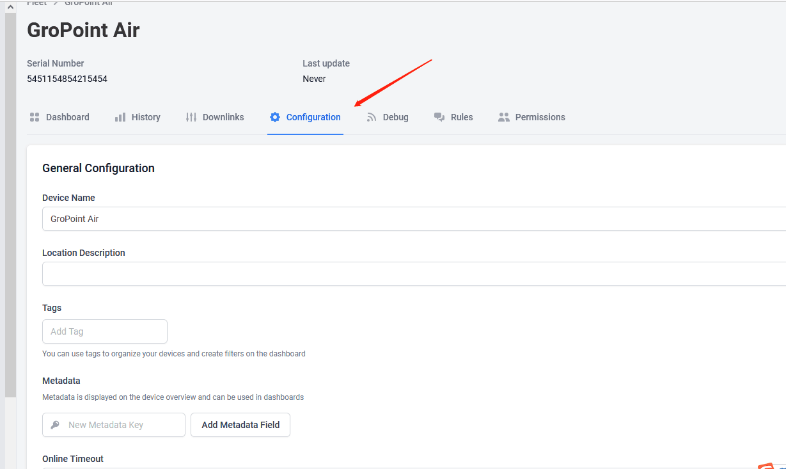
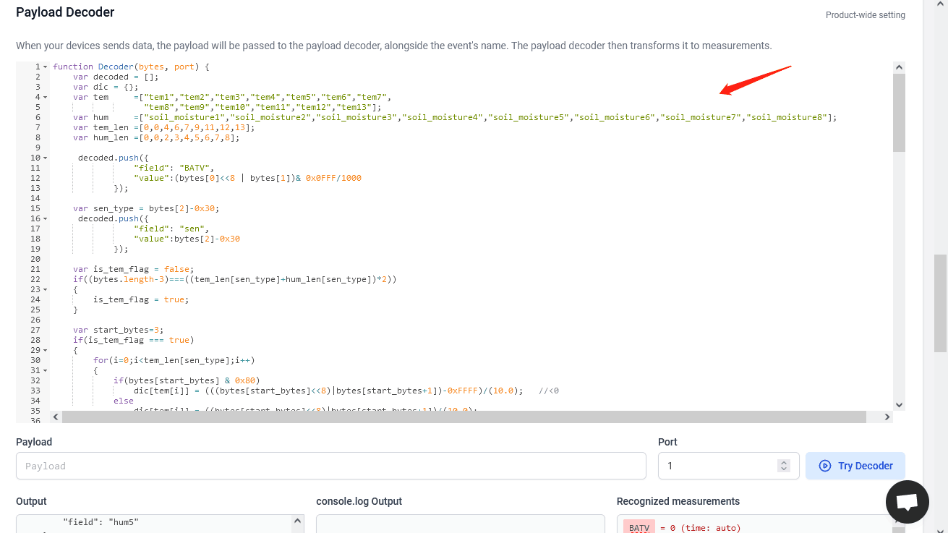
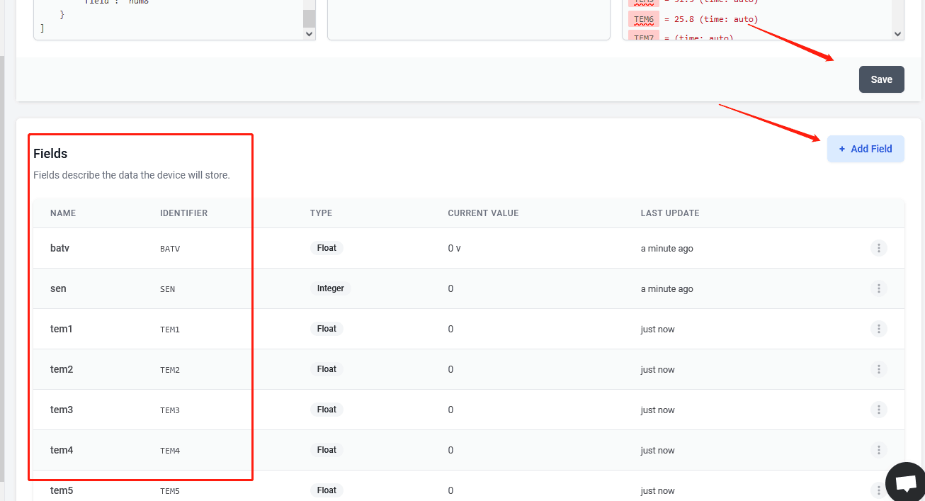
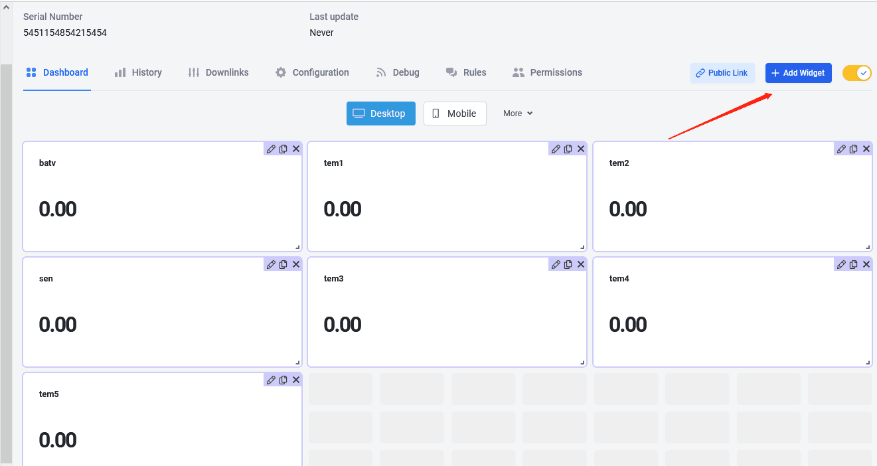
4. Configure GroPoint Air via AT Command or LoRaWAN Downlink
Use can configure GroPoint Air via AT Command or LoRaWAN Downlink.
AT Command Connection: See FAQ.
LoRaWAN Downlink instruction for different platforms: IoT LoRaWAN Server
There are two kinds of commands to configure GroPoint Air, they are:
General Commands.
These commands are to configure:
General system settings like: uplink interval.
LoRaWAN protocol & radio-related command.
They are the same for all Dragino Device that support DLWS-005 LoRaWAN Stack. These commands can be found on the wiki: End Device AT Commands and Downlink Command
Commands special design for GroPoint Air
These commands only valid for GroPoint Air, as below:
4.1 Set Transmit Interval Time
Feature: Change LoRaWAN End Node Transmit Interval.
AT Command: AT+TDC
| Command Example | Function | Response |
|---|---|---|
| AT+TDC=? | Show current transmit Interval | 30000 |
| AT+TDC=60000 | Set Transmit Interval | OK |
Downlink Command: 0x01
Format: Command Code (0x01) followed by 3 bytes time value.
If the downlink payload=0100003C, it means set the END Node’s Transmit Interval to 0x00003C=60(S), while type code is 01.
- Example 1: Downlink Payload: 0100001E // Set Transmit Interval (TDC) = 30 seconds
- Example 2: Downlink Payload: 0100003C // Set Transmit Interval (TDC) = 60 seconds
4.2 Set Interrupt Mode
Feature, Set Interrupt mode for GPIO_EXIT.
AT Command: AT+INTMOD
| Command Example | Function | Response |
|---|---|---|
| AT+INTMOD=? | Show current interrupt mode | 0 |
| AT+INTMOD=2 | Set Transmit Interval | OK |
Downlink Command: 0x06
Format: Command Code (0x06) followed by 3 bytes.
This means that the interrupt mode of the end node is set to 0x000003=3 (rising edge trigger), and the type code is 06.
- Example 1: Downlink Payload: 06000000 // Turn off interrupt mode
- Example 2: Downlink Payload: 06000003 // Set the interrupt mode to rising edge trigger
4.3 Set the sensor delay time
Feature: Change the sensor delay time.
There are six models of GroPoint Air, and each model returns a different number of temperature and humidity. The more bytes of the returned value, the longer the delay. The AT+SDELAY command can adjust the time that the sensor returns data to the node, and can adjust different delays according to different types of sensors.
The default delay is 1000ms.
AT Command: AT+SDELAY
| Command Example | Function | Response |
|---|---|---|
| AT+SDELAY=? | Show the sensor delay time | 1000 |
| AT+SDELAY=2000 | Set the sensor delay time | OK |
Downlink Command: 0xA1
Format: Command Code (0xA1) followed by 3 bytes time value.
If the downlink payload=A10007D0, it means set the sensor delay time to 0x0007D0=2000ms, while type code is A1.
- Example 1: Downlink Payload: A10003E8 // Set the sensor delay time = 1000ms
- Example 2: Downlink Payload: A10007D0 // Set the sensor delay time = 2000ms
4.4 Query sensor model function
Feature: Using this function will re-update the model.
Downlink Command: 0xFA00
4.5 Get Firmware Version Info
Feature: use downlink to get firmware version.
Downlink Command: 0x26
| Downlink Control Type | FPort | Type Code | Downlink payload size(bytes) |
| Get Firmware Version Info | Any | 26 | 2 |
- Reply to the confirmation package: 26 01
- Reply to non-confirmed packet: 26 00
Device will send an uplink after got this downlink command. With below payload:
Configures info payload:
| Size(bytes) | 1 | 1 | 1 | 2 | 1 | 4 | 1 |
| Value | Software Type | Frequency Band | Sub-band | Firmware Version | Sensor Type | Reserve | Message Tpye Always 0x02 |
Software Type: Always 0x03 for GroPoint Air
Frequency Band:
*0x01: EU868
*0x02: US915
*0x03: IN865
*0x04: AU915
*0x05: KZ865
*0x06: RU864
*0x07: AS923
*0x08: AS923-1
*0x09: AS923-2
*0x0A: AS923-3
*0x0B: AS923-4
Sub-Band: value 0x00 ~ 0x08
Firmware Version: 0x0100, Means: v1.0.0 version
Sensor Type:
0x01: LSE01
0x02: LDDS75
0x03: LDDS20
0x04: LLMS01
0x05: LSPH01
0x06: LSNPK01
0x07: LDDS45
0x08: LSLP01
5. Use AT Command
5.1 Access AT Commands
GroPoint Air supports AT Command set in the stock firmware. You can use a USB to TTL adapter to connect to GroPoint Air for using AT command, as below.

Connection:
USB TTL GND <----> GND
USB TTL TXD <----> UART_RXD
USB TTL RXD <----> UART_TXD
In the PC, you need to set the serial baud rate to 9600 to access the serial console for GroPoint Air. GroPoint Air will output system info once power on as below:
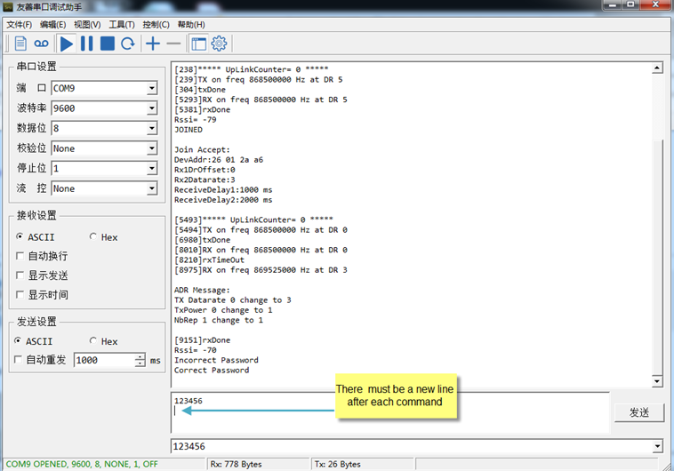
Valid AT Command please check Configure Device.
6. Battery & Power Consumption
GroPoint Air uses ER26500 + SPC1520 battery pack. See below link for detail information about the battery info and how to replace.
Battery Info & Power Consumption Analyze .
7. FAQ
7.1 How to change the LoRa Frequency Bands/Region
You can follow the instruction here: how to upgrade image.
When downloading the images, choose the required image file for download.
8. Trouble Shooting
8.1 AT Commands input doesn't work
In case if user can see the console output but can't type input to the device. Please check if you already include the ENTER while sending out the command. Some serial tool doesn't send ENTER while pressing the send key, user need to add ENTER in their string.
8.2 Why i see the payload is 7FFF?
The device will judge the length of the data received by the serial port. If the length of the received data is 0, it means that there is a problem with the sensor communication or the sensor is not connected properly, it is invalid data, and the uploaded data is 7FFF.
9. Order Info
Part Number: GROPOINT AIR-M-XX
XX: The default frequency band
- AS923: LoRaWAN AS923 band
- AU915: LoRaWAN AU915 band
- EU433: LoRaWAN EU433 band
- EU868: LoRaWAN EU868 band
- KR920: LoRaWAN KR920 band
- US915: LoRaWAN US915 band
- IN865: LoRaWAN IN865 band
- CN470: LoRaWAN CN470 band
10. Packing Info
Package Includes:
- GroPoint Air-M x 1
Dimension and weight:
- Device Size: cm
- Device Weight: g
- Package Size / pcs : cm
- Weight / pcs : g
