D20/D20S/D22/D23-LB/LS -- LoRaWAN Temperature Sensor User Manual

Table of Contents :
- 1. Introduction
- 2. Configure D2x-LB/LS to connect to LoRaWAN network
- 3. Configure D2x-LB/LS
- 4. Battery & Power Consumption
- 5. OTA firmware update
- 6. FAQ
- 7. Order Info
- 8. Packing Info
- 9. Support
1. Introduction
1.1 What is D2x-LB/LS LoRaWAN Temperature Sensor
The Dragino D2x-LB/LS is a LoRaWAN Temperature Sensor for Internet of Things solution. D2x-LB/LS has 1 ~ 3 temperature probes. D2x-LB/LS will convert the Temperature reading to LoRaWAN wireless data and send to IoT platform via LoRaWAN gateway.
The LoRa wireless technology used in D2x-LB/LS allows device to send data and reach extremely long ranges at low data-rates. It provides ultra-long range spread spectrum communication and high interference immunity whilst minimizing current consumption.
The temperature sensor used in D2x-LB/LS can measure -55°C ~ 125°C with accuracy ±0.5°C (max ±2.0 °C).
D2x-LB/LS supports temperature alarm feature, user can set temperature alarm for instant notice. D2x-LB/LS supports Datalog feature, it can save the data when there is no LoRaWAN network and uplink when network recover.
D2x-LB/LS has max 3 probes which measure maximum 3 temperature points.
D2x-LB/LS supports BLE configure and wireless OTA update which make user easy to use.
D2x-LB/LS is powered by 8500mAh Li-SOCI2 battery or solar powered + Li-ion battery it is designed for long term use up to 5 years.
Each D2x-LB/LS is pre-load with a set of unique keys for LoRaWAN registrations, register these keys to local LoRaWAN server and it will auto connect after power on.
1.2 Features
- LoRaWAN 1.0.3 Class A
- Ultra-low power consumption
- 1 ~ 3 External Temperature Probes
- Measure range -55°C ~ 125°C
- Temperature alarm
- Bands: CN470/EU433/KR920/US915/EU868/AS923/AU915/IN865
- Support Bluetooth v5.1 and LoRaWAN remote configure
- Support wireless OTA update firmware
- Uplink on periodically
- Downlink to change configure
- 8500mAh Li/SOCl2 Battery (D2x-LB)
- Solar panel + 3000mAh Li-ion battery (D2x-LS)
1.3 Specification
Common DC Characteristics:
- Supply Voltage: Built-in Battery , 2.5v ~ 3.6v
- Operating Temperature: -40 ~ 85°C
Temperature Sensor:
- Dallas DS18B20
- Range: -55 to + 125°C
- Accuracy ±0.5°C (max ±2.0 °C).
LoRa Spec:
- Frequency Range, Band 1 (HF): 862 ~ 1020 Mhz
- Max +22 dBm constant RF output vs.
- RX sensitivity: down to -139 dBm.
- Excellent blocking immunity
Battery:
- Li/SOCI2 un-chargeable battery
- Capacity: 8500mAh
- Self-Discharge: <1% / Year @ 25°C
- Max continuously current: 130mA
- Max boost current: 2A, 1 second
Power Consumption
- Sleep Mode: 5uA @ 3.3v
- LoRa Transmit Mode: 125mA @ 20dBm, 82mA @ 14dBm
1.4 Sleep mode and working mode
Deep Sleep Mode: Sensor doesn't have any LoRaWAN activate. This mode is used for storage and shipping to save battery life.
Working Mode: In this mode, Sensor will work as LoRaWAN Sensor to Join LoRaWAN network and send out sensor data to server. Between each sampling/tx/rx periodically, sensor will be in IDLE mode), in IDLE mode, sensor has the same power consumption as Deep Sleep mode.
1.5 Button & LEDs
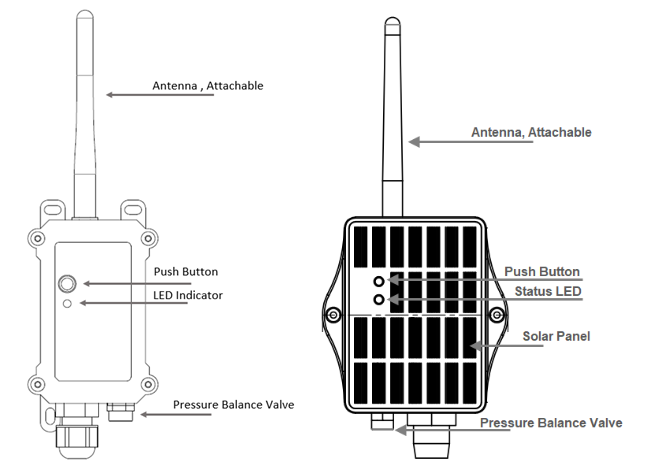
| Behavior on ACT | Function | Action |
|---|---|---|
| Pressing ACT between 1s < time < 3s | Send an uplink | If sensor is already Joined to LoRaWAN network, sensor will send an uplink packet, blue led will blink once. |
| Pressing ACT for more than 3s | Active Device | Green led will fast blink 5 times, device will enter OTA mode for 3 seconds. And then start to JOIN LoRaWAN network. |
| Fast press ACT 5 times. | Deactivate Device | Red led will solid on for 5 seconds. Means D2x-LB/LS is in Deep Sleep Mode. |
1.6 BLE connection
D2x-LB/LS support BLE remote configure.
BLE can be used to configure the parameter of sensor or see the console output from sensor. BLE will be only activate on below case:
- Press button to send an uplink
- Press button to active device.
- Device Power on or reset.
If there is no activity connection on BLE in 60 seconds, sensor will shut down BLE module to enter low power mode.
1.7 Pin Definitions
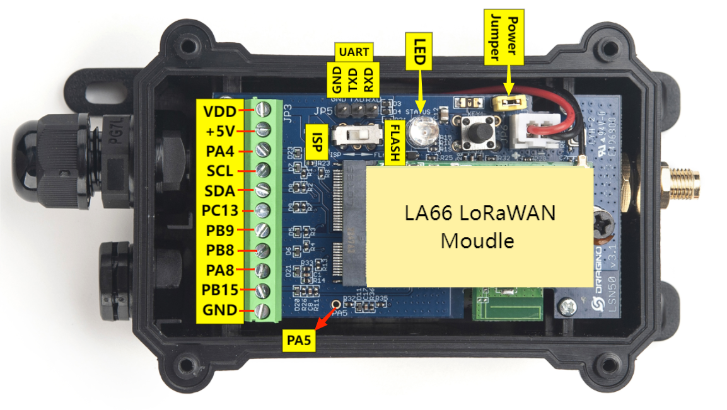
1.8 Hardware Variant
| Model | Photo | Probe Info |
|---|---|---|
| D20-LB/LS |
| 1 x DS28B20 Probe Cable Length : 2 meters
|
| D20S-LB/LS |
| 1 x DS28B20 Probe (Suitable for bury in soil) Material: TPE, Cable Length: 2meters |
| D22-LB/LS |
| |
D23-LB/LS
|
|
1.9 Mechanical
1.9.1 for LB version
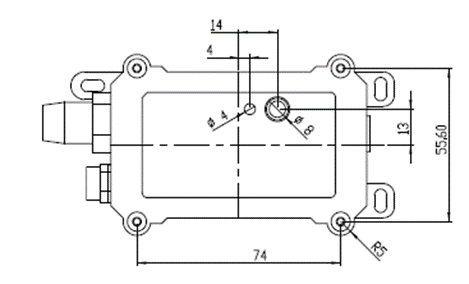
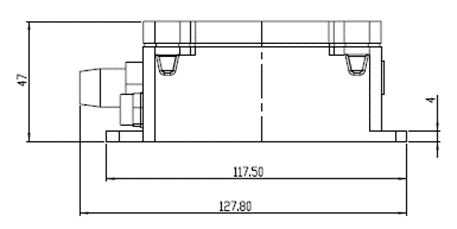
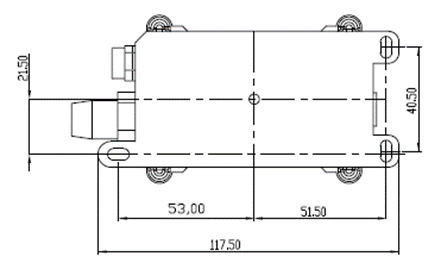
1.9.2 for LS version
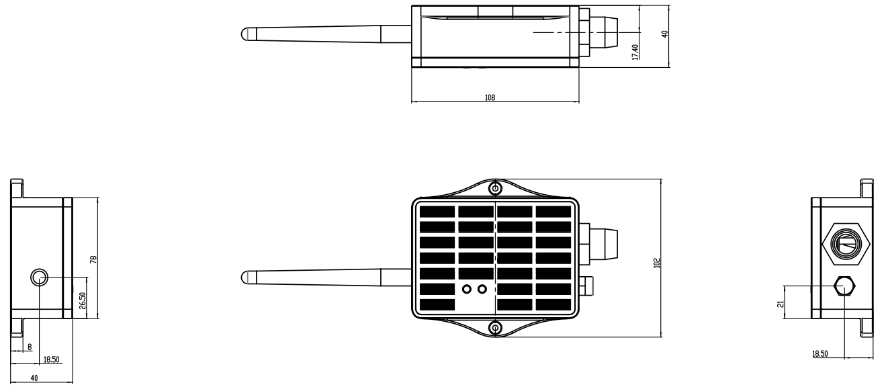
2. Configure D2x-LB/LS to connect to LoRaWAN network
2.1 How it works
The D2x-LB/LS is configured as LoRaWAN OTAA Class A mode by default. It has OTAA keys to join LoRaWAN network. To connect a local LoRaWAN network, you need to input the OTAA keys in the LoRaWAN IoT server and press the button to activate the D2x-LB/LS. It will automatically join the network via OTAA and start to send the sensor value. The default uplink interval is 20 minutes.
2.2 Quick guide to connect to LoRaWAN server (OTAA)
Following is an example for how to join the TTN v3 LoRaWAN Network. Below is the network structure; we use the LPS8v2 as a LoRaWAN gateway in this example.
The LPS8V2 is already set to connected to TTN network , so what we need to now is configure the TTN server.
Step 1: Create a device in TTN with the OTAA keys from D2x-LB/LS.
Each D2x-LB/LS is shipped with a sticker with the default device EUI as below:
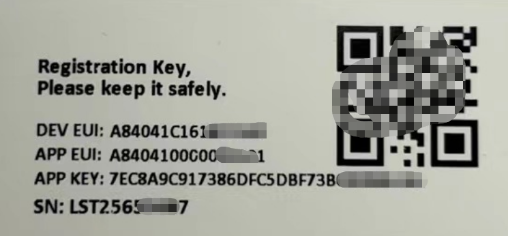
You can enter this key in the LoRaWAN Server portal. Below is TTN screen shot:
Register the device
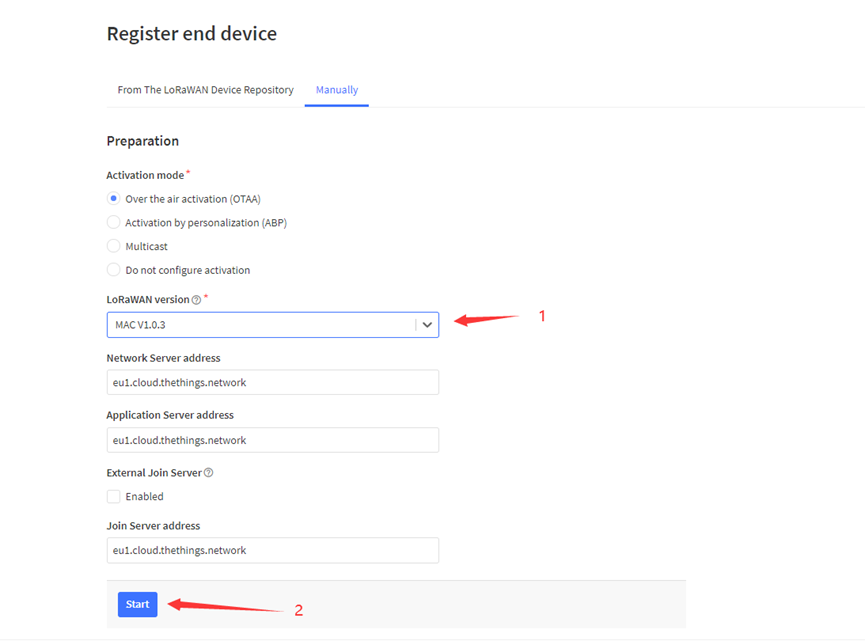
Add APP EUI and DEV EUI
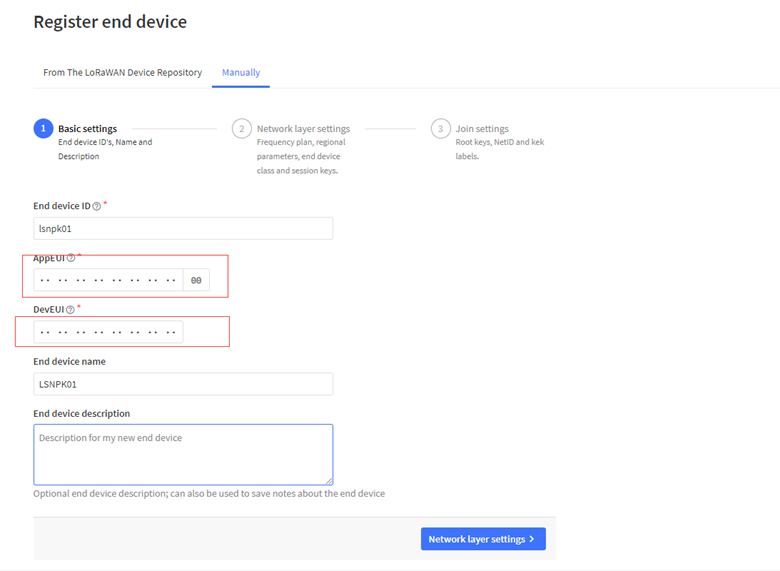
Add APP EUI in the application
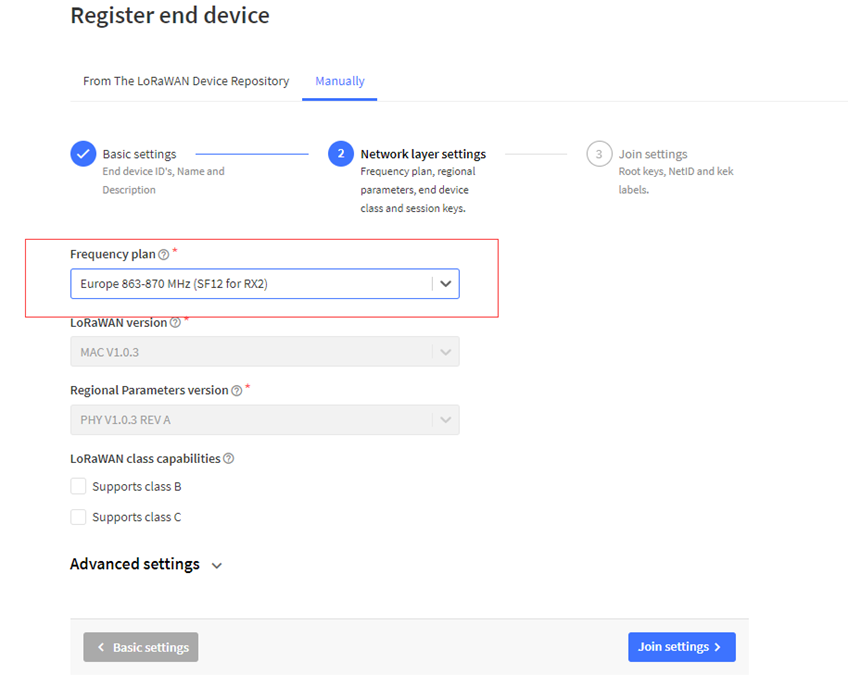
Add APP KEY
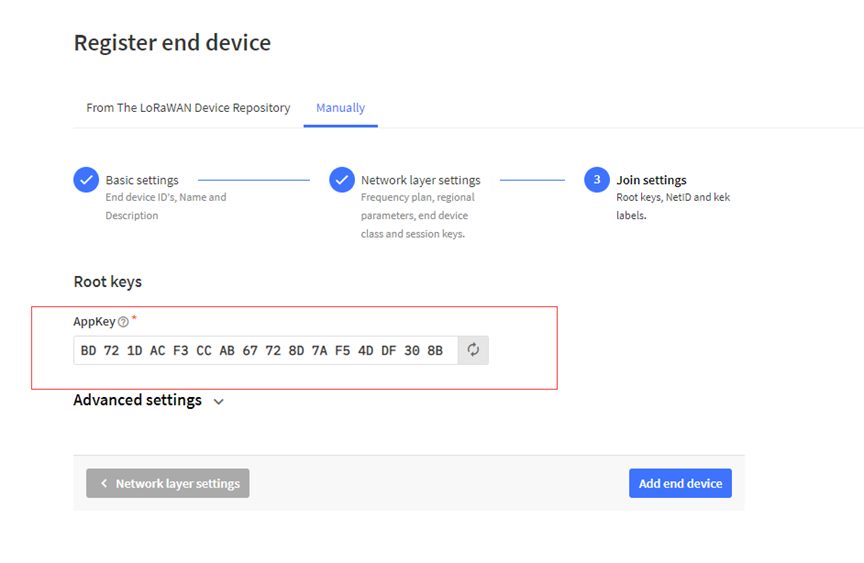
Step 2: Activate on D2x-LB/LS
Press the button for 5 seconds to activate the D2x-LB/LS.
Green led will fast blink 5 times, device will enter OTA mode for 3 seconds. And then start to JOIN LoRaWAN network. Green led will solidly turn on for 5 seconds after joined in network.
After join success, it will start to upload messages to TTN and you can see the messages in the panel.
2.3 Uplink Payload
2.3.1 Device Status, FPORT=5
Users can use the downlink command(0x26 01) to ask D2x-LB/LS to send device configure detail, include device configure status. D2x-LB/LS will uplink a payload via FPort=5 to server.
The Payload format is as below.
| Device Status (FPORT=5) | |||||
| Size (bytes) | 1 | 2 | 1 | 1 | 2 |
| Value | Sensor Model | Firmware Version | Frequency Band | Sub-band | BAT |
Example parse in TTNv3

Sensor Model: For D2x-LB/LS, this value is 0x19
Firmware Version: 0x0100, Means: v1.0.0 version
Frequency Band:
0x01: EU868
0x02: US915
0x03: IN865
0x04: AU915
0x05: KZ865
0x06: RU864
0x07: AS923
0x08: AS923-1
0x09: AS923-2
0x0a: AS923-3
0x0b: CN470
0x0c: EU433
0x0d: KR920
0x0e: MA869
Sub-Band:
AU915 and US915:value 0x00 ~ 0x08
CN470: value 0x0B ~ 0x0C
Other Bands: Always 0x00
Battery Info:
Check the battery voltage.
Ex1: 0x0B45 = 2885mV
Ex2: 0x0B49 = 2889mV
2.3.2 Sensor Data. FPORT=2
D2x-LB/LS will uplink below payload via FPORT=2 after Joined LoRaWAN Network.
Size(bytes) | 2 | 2 | 2 | 1 | 2 | 2 |
|---|---|---|---|---|---|---|
| Value | Battery | Temp_ Red or Temp _White | ignore | Alarm Flag & MOD& Level of PA8 | Temp_White | Temp_Black
|
Payload per each model.
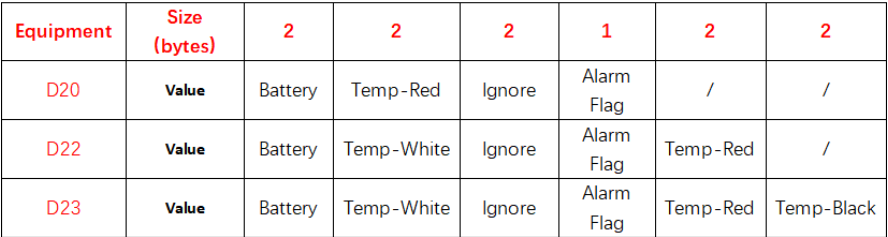

Decode corresponding probe color:
D20:
Red <--> C1
D22:
White <--> C1 , Red <--> C2
D23:
White <-->C1 , Red <--> C2 , Black <--> C3
Battery:
Sensor Battery Level.
Ex1: 0x0B45 = 2885mV
Ex2: 0x0B49 = 2889mV
Temperature RED or Temperature White :
This point to the Red probe in D20-LB or the probe of D22-LB/D23-LB White
Example:
If payload is: 0105H: (0105 & 8000 == 0), temp = 0105H /10 = 26.1 degree
If payload is: FF3FH : (FF3F & 8000 == 1) , temp = (FF3FH - 65536)/10 = -19.3 degrees.
(FF3F & 8000:Judge whether the highest bit is 1, when the highest bit is 1, it is negative)
Temperature White:
This point to the Red probe in D22-LB/D23-LB.
If it is D20-LB, the value is 0x7FFF, which is 327.67.
Example:
If payload is: 0105H: (0105 & 8000 == 0), temp = 0105H /10 = 26.1 degree
If payload is: FF3FH : (FF3F & 8000 == 1) , temp = (FF3FH - 65536)/10 = -19.3 degrees.
(FF3F & 8000:Judge whether the highest bit is 1, when the highest bit is 1, it is negative)
Temperature Black:
This point to the BLACK probe in D23-LB
If it is D20-LB/D22-LB, the value is 0x7FFF, which is 327.67.
Example:
If payload is: 0105H: (0105 & 8000 == 0), temp = 0105H /10 = 26.1 degree
If payload is: FF3FH : (FF3F & 8000 == 1) , temp = (FF3FH - 65536)/10 = -19.3 degrees.
(FF3F & 8000:Judge whether the highest bit is 1, when the highest bit is 1, it is negative)
Alarm Flag & MOD & Level of PA8:
Example:
If payload & 0x01 = 0x01 --> This is an Alarm Message.It means that the temperature exceed the alarm value or trigger an interrupt.
If payload & 0x01 = 0x00 --> This is a normal uplink message, no alarm.
If payload & 0x80>>7 = 0x01 --> The PA8 is low level.
If payload & 0x80>>7 =0x00 --> The PA8 is high level.
If payload >> 2 = 0x00 --> means MOD=1, This is a sampling uplink message.
If payload >> 2 = 0x31 --> means MOD=31, this message is a reply message for polling, this message contains the alarm settings. see this link for detail.
2.4 Payload Decoder file
In TTN, use can add a custom payload so it shows friendly.
In the page Applications --> Payload Formats --> Custom --> decoder to add the decoder from:
https://github.com/dragino/dragino-end-node-decoder/tree/main/D20-LB%26D20S-LB%26D22-LB%26D23-LB
2.5 Datalog Feature
Datalog Feature is to ensure IoT Server can get all sampling data from Sensor even if the LoRaWAN network is down. For each sampling, D2x-LB/LS will store the reading for future retrieving purposes.
2.5.1 Ways to get datalog via LoRaWAN
Set PNACKMD=1, D2x-LB/LS will wait for ACK for every uplink, when there is no LoRaWAN network,D2x-LB/LS will mark these records with non-ack messages and store the sensor data, and it will send all messages (10s interval) after the network recovery.
- a) D2x-LB/LS will do an ACK check for data records sending to make sure every data arrive server.
- b) D2x-LB/LS will send data in CONFIRMED Mode when PNACKMD=1, but D2x-LB/LS won't re-transmit the packet if it doesn't get ACK, it will just mark it as a NONE-ACK message. In a future uplink if D2x-LB/LS gets a ACK, D2x-LB/LS will consider there is a network connection and resend all NONE-ACK Message.
2.5.2 Unix TimeStamp
D2x-LB/LS uses Unix TimeStamp format based on

User can get this time from link: https://www.epochconverter.com/ :
Below is the converter example
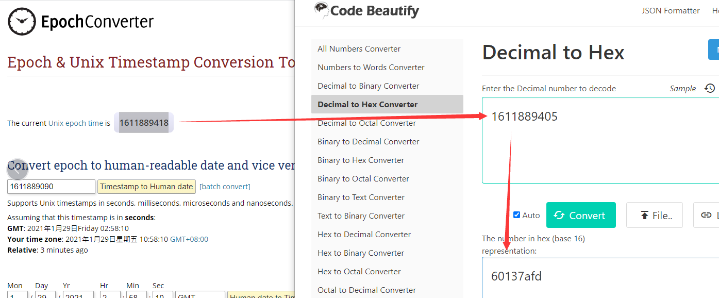
So, we can use AT+TIMESTAMP=1611889405 or downlink 3060137afd00 to set the current time 2021 – Jan -- 29 Friday 03:03:25
2.5.3 Set Device Time
User need to set SYNCMOD=1 to enable sync time via MAC command.
Once D2x-LB/LS Joined LoRaWAN network, it will send the MAC command (DeviceTimeReq) and the server will reply with (DeviceTimeAns) to send the current time to D2x-LB/LS. If D2x-LB/LS fails to get the time from the server, D2x-LB/LS will use the internal time and wait for next time request (AT+SYNCTDC to set the time request period, default is 10 days).
Note: LoRaWAN Server need to support LoRaWAN v1.0.3(MAC v1.0.3) or higher to support this MAC command feature, Chirpstack,TTN V3 v3 and loriot support but TTN V3 v2 doesn't support. If server doesn't support this command, it will through away uplink packet with this command, so user will lose the packet with time request for TTN V3 v2 if SYNCMOD=1.
2.5.4 Datalog Uplink payload (FPORT=3)
The Datalog poll reply uplink will use below payload format.
Retrieval data payload:
Size(bytes) | 2 | 2 | 2 | 1 | 4 |
|---|---|---|---|---|---|
| Value | Temp_Black | Temp_White | Temp_ Red or Temp _White | Poll message flag & Alarm Flag& Level of PA8 | Unix Time Stamp |
Poll message flag & Ext:

No ACK Message: 1: This message means this payload is fromn Uplink Message which doesn't get ACK from the server before ( for PNACKMD=1 feature)
Poll Message Flag: 1: This message is a poll message reply.
- Poll Message Flag is set to 1.
- Each data entry is 11 bytes, to save airtime and battery, devices will send max bytes according to the current DR and Frequency bands.
For example, in US915 band, the max payload for different DR is:
a) DR0: max is 11 bytes so one entry of data
b) DR1: max is 53 bytes so devices will upload 4 entries of data (total 44 bytes)
c) DR2: total payload includes 11 entries of data
d) DR3: total payload includes 22 entries of data.
If devise doesn't have any data in the polling time. Device will uplink 11 bytes of 0
Example:
If D2x-LB/LS has below data inside Flash:
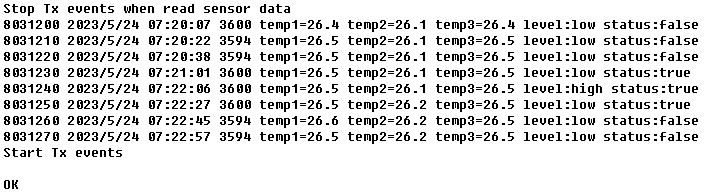
If user sends below downlink command: 31646DBAA0646DBB5405
Where : Start time: 646DBAA0 = time 23/5/24 07:20:00
Stop time: 646DBB54= time 23/5/24 07:23:00
D2x-LB/LS will uplink this payload.
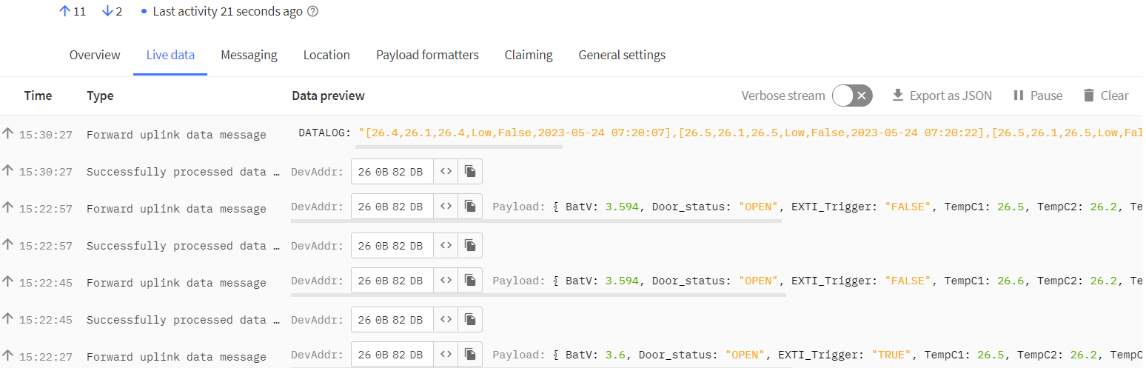
01 08 01 05 01 08 40 64 6D BA A7 01 09 01 05 01 09 40 64 6D BA B6 01 09 01 05 01 09 40 64 6D BA C6 01 09 01 05 01 09 41 64 6D BA DD 01 09 01 05 01 09 43 64 6D BB 1E 01 09 01 06 01 09 41 64 6D BB 33 01 09 01 06 01 0A 40 64 6D BB 45 01 09 01 06 01 09 40 64 6D BB 51
Where the first 11 bytes is for the first entry:
01 08 01 05 01 08 40 64 6D BA A7
Temp_Black=0x0108/10=26.4
Temp_White=0x0105/10=26.1
Temp_Red or White=0x0108/10=26.4
poll message flag & Alarm Flag & Level of PA8=0x40,means reply data,sampling uplink message,the PA8 is low level.
Unix time is 0x646DBAA7=1684912807s=23/5/24 07:20:07
2.6 Temperature Alarm Feature
D2x-LB/LS work flow with Alarm feature.
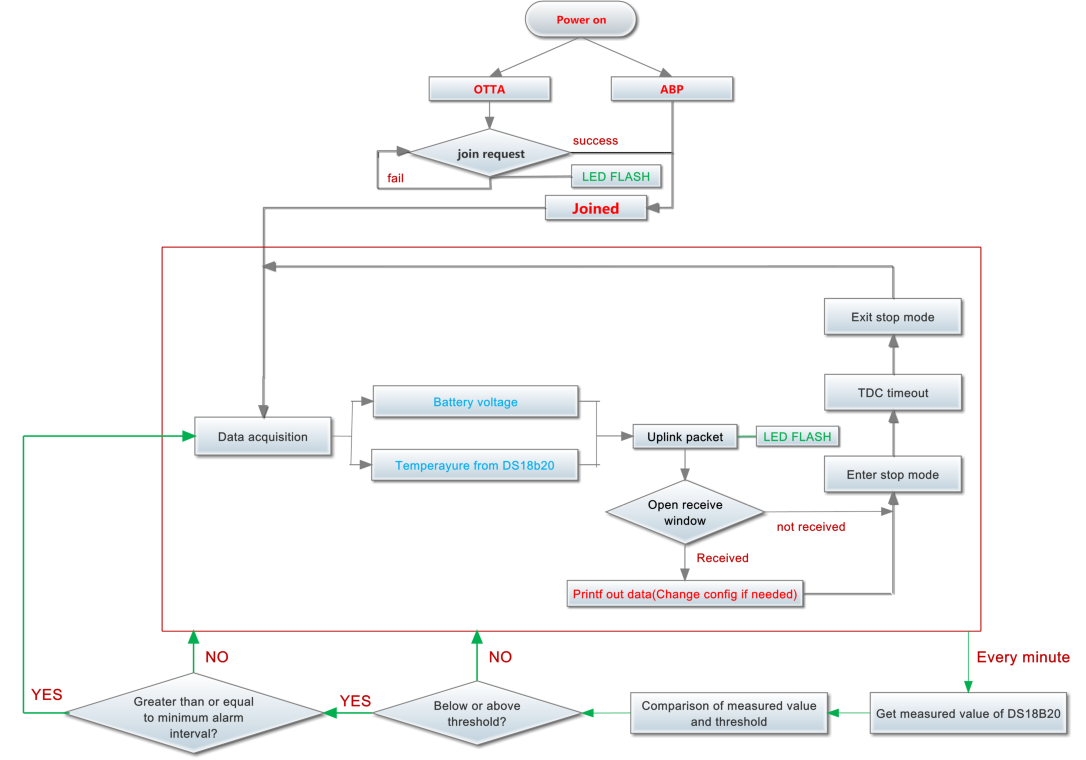
2.7 Frequency Plans
The D2x-LB/LS uses OTAA mode and below frequency plans by default. Each frequency band use different firmware, user update the firmware to the corresponding band for their country.
http://wiki.dragino.com/xwiki/bin/view/Main/End%20Device%20Frequency%20Band/
2.8 Firmware Change Log
Firmware download link:
https://www.dropbox.com/sh/tcpq06yl7rxrgcz/AACpAC7cy-tnGPqn6T6SUDEaa?dl=0
3. Configure D2x-LB/LS
3.1 Configure Methods:
D2x-LB/LS supports below configure method:
- AT Command via Bluetooth Connection (Recommended): BLE Configure Instruction.
- AT Command via UART Connection : See Connection.
- LoRaWAN Downlink. Instruction for different platforms: See IoT LoRaWAN Server section.
3.2 General Commands
These commands are to configure:
- General system settings like: uplink interval.
- LoRaWAN protocol & radio related command.
They are same for all Dragino Devices which support DLWS-005 LoRaWAN Stack. These commands can be found on the wiki:
http://wiki.dragino.com/xwiki/bin/view/Main/End%20Device%20AT%20Commands%20and%20Downlink%20Command/
3.3 Commands special design for D2x-LB/LS
These commands only valid for D2x-LB/LS, as below:
3.3.1 Set Transmit Interval Time
Feature: Change LoRaWAN End Node Transmit Interval.
AT Command: AT+TDC
| Command Example | Function | Response |
|---|---|---|
| AT+TDC=? | Show current transmit Interval | 30000 |
| AT+TDC=60000 | Set Transmit Interval | OK |
Downlink Command: 0x01
Format: Command Code (0x01) followed by 3 bytes time value.
If the downlink payload=0100003C, it means set the END Node's Transmit Interval to 0x00003C=60(S), while type code is 01.
- Example 1: Downlink Payload: 0100001E // Set Transmit Interval (TDC) = 30 seconds
- Example 2: Downlink Payload: 0100003C // Set Transmit Interval (TDC) = 60 seconds
3.3.2 Get Device Status
Send a LoRaWAN downlink to ask device send Alarm settings.
- Downlink Payload: 0x26 01
Sensor will upload Device Status via FPORT=5. See payload section for detail.
3.3.3 Set Alarm Thredhold
1. Set for All Probes:
AT+18ALARM=min,max
- When min=0, and max≠0, Alarm trigger when higher than max
- When min≠0, and max=0, Alarm trigger when lower than min
- When min≠0 and max≠0, Alarm trigger when higher than max or lower than min
Example:
AT+18ALARM=-10,30 // Alarm when < -10 or higher than 30.
- Downlink Payload:
0x(0B F6 1E) // Same as AT+18ALARM=-10,30
(note: 0x1E= 30, 0xF6 means: 0xF6-0x100 = -10)
2. Set for Separate Probe:
AT+18ALARM=min,max,index
Index:
- 1: Temperature_Red
- 2: Temperature_White
- 3: Temperature_Black
Example:
AT+18ALARM=-10,30,1 // Alarm when temperature_red < -10 or higher than 30.
- Downlink Payload:
0x(0B F6 1E 01) // Same as AT+18ALARM=-10,30,1
(note: 0x1E= 30, 0xF6 means: 0xF6-0x100 = -10)
3.3.4 Set Alarm Interval
The shortest time of two Alarm packet. (unit: min)
- AT Command:
AT+ATDC=30 // The shortest interval of two Alarm packets is 30 minutes, Means is there is an alarm packet uplink, there won't be another one in the next 30 minutes.
- Downlink Payload:
0x(0D 00 1E) ---> Set AT+ATDC=0x 00 1E = 30 minutes
3.3.5 Get Alarm settings
Send a LoRaWAN downlink to ask device send Alarm settings.
- Downlink Payload: 0x0E 01
Example:
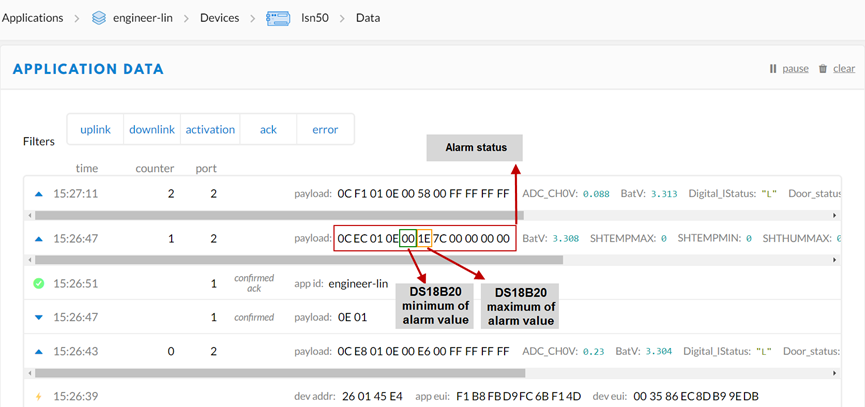
Explain:
- Alarm & MOD bit is 0x7C, 0x7C >> 2 = 0x31: Means this message is the Alarm settings message.
3.3.6 Set Interrupt Mode
Feature, Set Interrupt mode for PA8 of pin.
When AT+INTMOD=0 is set, PA8 is used as a digital input port.
AT Command: AT+INTMOD
| Command Example | Function | Response |
|---|---|---|
| AT+INTMOD=? | Show current interrupt mode | 0 |
| AT+INTMOD=2 | Set Transmit Interval | OK |
Downlink Command: 0x06
Format: Command Code (0x06) followed by 3 bytes.
This means that the interrupt mode of the end node is set to 0x000003=3 (rising edge trigger), and the type code is 06.
- Example 1: Downlink Payload: 06000000 // Turn off interrupt mode
- Example 2: Downlink Payload: 06000003 // Set the interrupt mode to rising edge trigger
3.3.7 Set Power Output Duration
Control the output duration 5V . Before each sampling, device will
1. first enable the power output to external sensor,
2. keep it on as per duration, read sensor value and construct uplink payload
3. final, close the power output.
AT Command: AT+5VT
| Command Example | Function | Response |
|---|---|---|
| AT+5VT=? | Show 5V open time. | 0 (default) OK |
| AT+5VT=1000 | Close after a delay of 1000 milliseconds. | OK |
Downlink Command: 0x07
Format: Command Code (0x07) followed by 2 bytes.
The first and second bytes are the time to turn on.
- Example 1: Downlink Payload: 070000 ---> AT+5VT=0
- Example 2: Downlink Payload: 0701F4 ---> AT+5VT=500
3.3.8 Multiple VDC collections in one uplink(Since firmware version 1.3.2)
Added AT+STDC command to collect the voltage of VDC_INPUT multiple times and upload it at one time.
AT Command: AT +STDC
AT+STDC=aa,bb,bb
aa:
0: means disable this function and use TDC to send packets.
1: means enable this function, use the method of multiple acquisitions to send packets.
bb: Each collection interval (s), the value is 1~65535
cc: the number of collection times, the value is 1~120
| Command Example | Function | Response |
| AT+STDC=? | Get the mode of multiple acquisitions and one uplink. | 1,10,18 OK |
| AT+STDC=1,10,18 | Set the mode of multiple acquisitions and one uplink, collect once every 10 seconds, and report after 18 times. | Attention:Take effect after ATZ OK |
| AT+STDC=0, 0,0 | Use the TDC interval to send packets.(default)
| Attention:Take effect after ATZ OK |
Downlink Command: 0xAE
Format: Command Code (0x08) followed by 5 bytes.
- Example 1: Downlink Payload: AE 01 02 58 12 ---> AT+STDC=1,600,18
4. Battery & Power Consumption
D2x-LB use ER26500 + SPC1520 battery pack and D2x-LS use 3000mAh Recharable Battery with Solar Panel. See below link for detail information about the battery info and how to replace.
Battery Info & Power Consumption Analyze .
5. OTA firmware update
User can change firmware D2x-LB/LS to:
- Change Frequency band/ region.
- Update with new features.
- Fix bugs.
Firmware and changelog can be downloaded from : Firmware download link
Methods to Update Firmware:
- (Recommanded way) OTA firmware update via wireless : http://wiki.dragino.com/xwiki/bin/view/Main/Firmware%20OTA%20Update%20for%20Sensors/
- Update through UART TTL interface : Instruction.
6. FAQ
7. Order Info
Part Number: D20-LB-XX or D20-LS-XX / D20S-LB-xx or D20S-LS-XX(designed for used in Soil or Road) / D22-LB-XX or D22-LS-XX / D23-LB-XX or D20-LS-XX
XX: The default frequency band
- AS923: LoRaWAN AS923 band
- AU915: LoRaWAN AU915 band
- EU433: LoRaWAN EU433 band
- EU868: LoRaWAN EU868 band
- KR920: LoRaWAN KR920 band
- US915: LoRaWAN US915 band
- IN865: LoRaWAN IN865 band
- CN470: LoRaWAN CN470 band
8. Packing Info
Package Includes:
- D2x-LB or D2x-LS LoRaWAN Temperature Sensor
Dimension and weight:
- Device Size: cm
- Device Weight: g
- Package Size / pcs : cm
- Weight / pcs : g
9. Support
- Support is provided Monday to Friday, from 09:00 to 18:00 GMT+8. Due to different timezones we cannot offer live support. However, your questions will be answered as soon as possible in the before-mentioned schedule.
- Provide as much information as possible regarding your enquiry (product models, accurately describe your problem and steps to replicate it etc) and send a mail to Support@dragino.cc.



