BCN02 User Manual
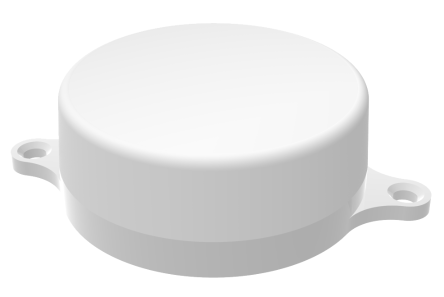
1. Introduction
1.1 What is BCN02
The BCN02 is a Bluetooth BLE iBeacon designed for indoor positioning solution. BCN02 is base on Diglog IC and support Bluetooth 5.1 protocol. BCN02 is low power consumption and with 1200mAh battery. With a 500ms broadcast interval, BCN02 can works for 4~5 years.
BCN02 is designed for the use together with Dragino TrackerD to provide LoRaWAN Indoor Position Solution. There are many BCN02s placed in different location and keep broadcasting their UUID via Bluetooth. User brings TrackerD LoRaWAN BLE tracker, the TrackerD keep scanning the UUID and choose the highest signal UUID to uplink via LoRaWAN. So the IoT server will know where the TrackerD is.
BCN02 is power off when shipping via airline. User need to rotate to open it and plug in the power connector to power on it.
1.2 Features
- 1200mAh battery
- 4~5 year battery life(Default 500ms Interval)
- Distance,100meters in open area
- RF power: -19.5 ~ 2.5dBm (default 2.5dBm)
- Operating temperature: -30 ~ 60 °C
- Valid for outdoor use, Weather Proof
- Configurable via mobile phone
- Sleep 0.27uA, Broadcasting: 16uA
2. Power On BCN02
1. Open the enclosure
2. Connect the battery connector onboard and the device will be power on.

3. User Mobile APP to configure BCN02
3.1 IBEACON parameter modification
After the iBeacon device is powered on (the switch with the switch key is turned on), it starts to broadcast. At this time, the broadcast is connectable. The broadcast name is "EW+the first 4 bytes of MAC address". For example, the module MAC address is 0x80ECCACD123D, and the broadcast name is EW80ECCACD. At this time, you can use the "EW SmartConfig" APP to modify the corresponding parameters.
Consult our customer service to obtain the configuration tool "EW SmartConfig" installation package (only Android is supported). After installation,The icons are as follows:
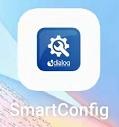
Open the "EW SmartConfig" app, and make sure that UNKOWN in the upper right corner of the app is set to open, so as to search for beacon broadcasts.
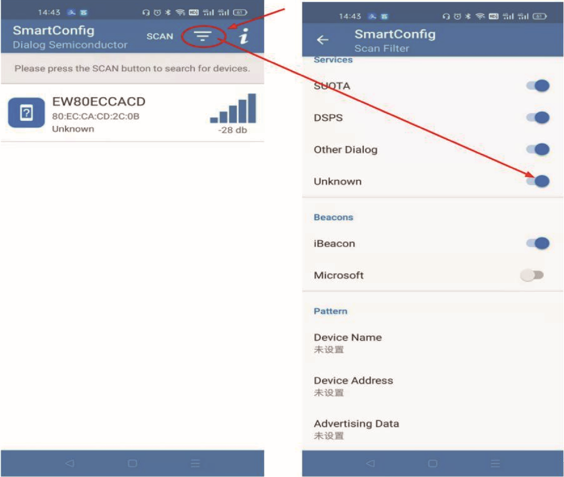
Select the specified device and start the connection. The connection interface is as follows:
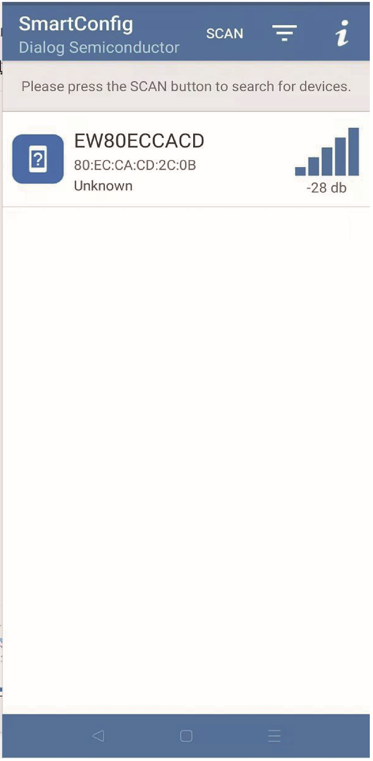
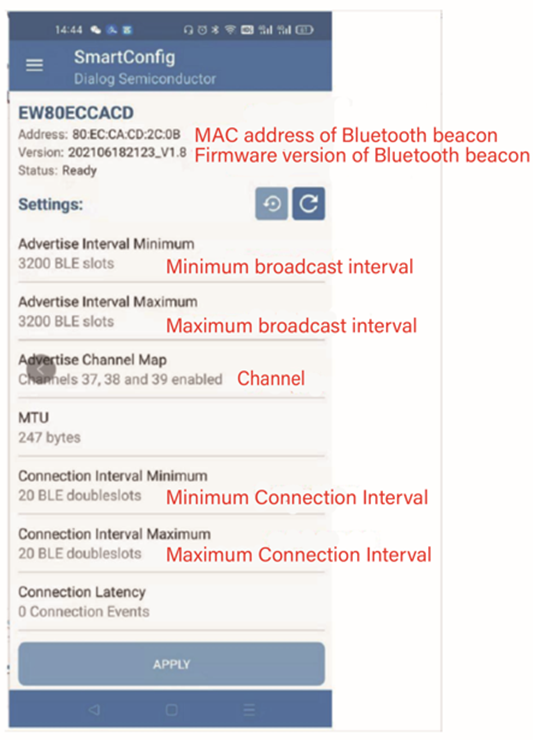
Note: Set the broadcast interval. The maximum and minimum broadcast intervals should be changed to the same value. When the original value is changed from the minimum to the maximum, the minimum should be changed first; For example, when the broadcast interval value on the APP is 3200 (2000ms when converted into band units) to 1600 (1000ms), the minimum value of the broadcast interval should be changed first, and then the maximum value of the broadcast interval. Then press the APPLY button on the smallest side. On the contrary, if the original value is increased, the maximum value will be changed first and then the minimum value. Setting the link interval value is the same as broadcasting interval method. Note that the values with and without units are different.
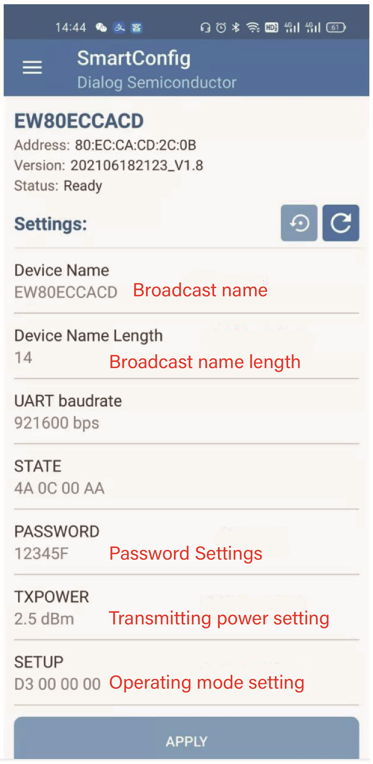
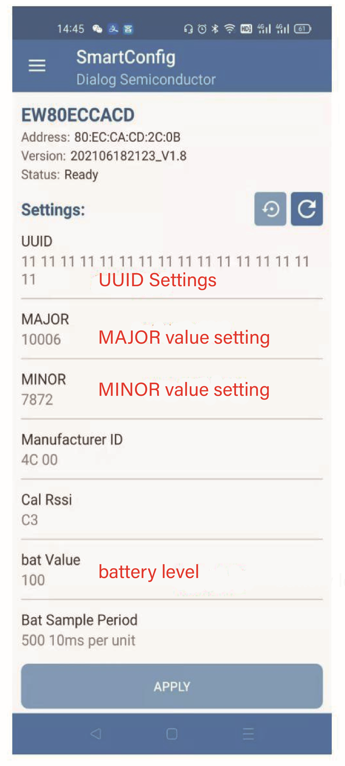
Note: See Table 1 for the corresponding values of the STEUP working mode setting function.