BCN02 User Manual
Power On BCN02
1. Open the enclosure
2. Connect the battery connector onboard and the device will be power on.

User Mobile APP to configure BCN02.
1、 IBEACON parameter modification
After the iBeacon device is powered on (the switch with the switch key is turned on), it starts to broadcast. At this time, the broadcast is connectable. The broadcast name is "EW+the first 4 bytes of MAC address". For example, the module MAC address is 0x80ECCACD123D, and the broadcast name is EW80ECCACD. At this time, you can use the "EW SmartConfig" APP to modify the corresponding parameters.
Consult our customer service to obtain the configuration tool "EW SmartConfig" installation package (only Android is supported). After installation,The icons are as follows:
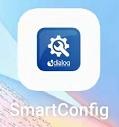
Open the "EW SmartConfig" app, and make sure that UNKOWN in the upper right corner of the app is set to open, so as to search for beacon broadcasts.
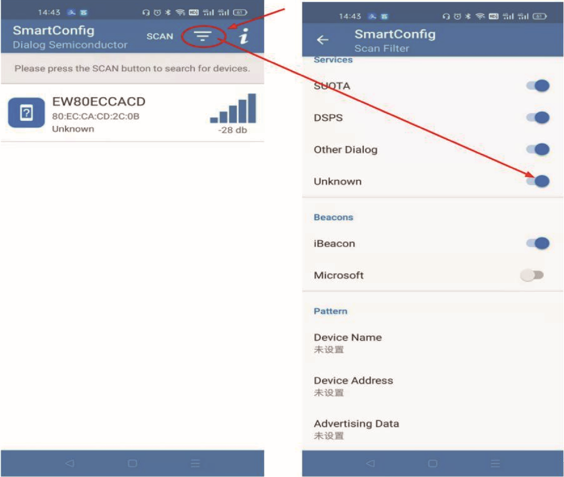
Select the specified device and start the connection. The connection interface is as follows:
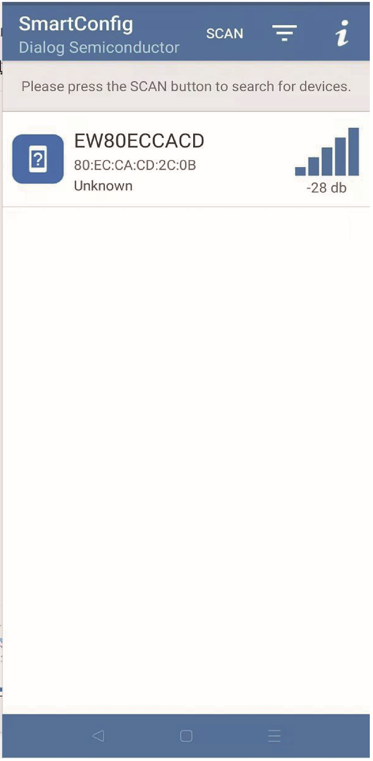
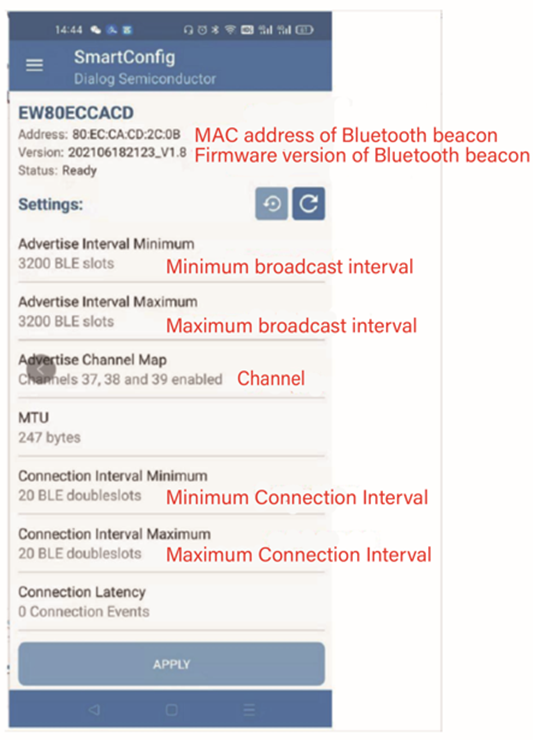
Note: Set the broadcast interval. The maximum and minimum broadcast intervals should be changed to the same value. When the original value is changed from the minimum to the maximum, the minimum should be changed first; For example, when the broadcast interval value on the APP is 3200 (2000ms when converted into band units) to 1600 (1000ms), the minimum value of the broadcast interval should be changed first, and then the maximum value of the broadcast interval. Then press the APPLY button on the smallest side. On the contrary, if the original value is increased, the maximum value will be changed first and then the minimum value. Setting the link interval value is the same as broadcasting interval method. Note that the values with and without units are different.
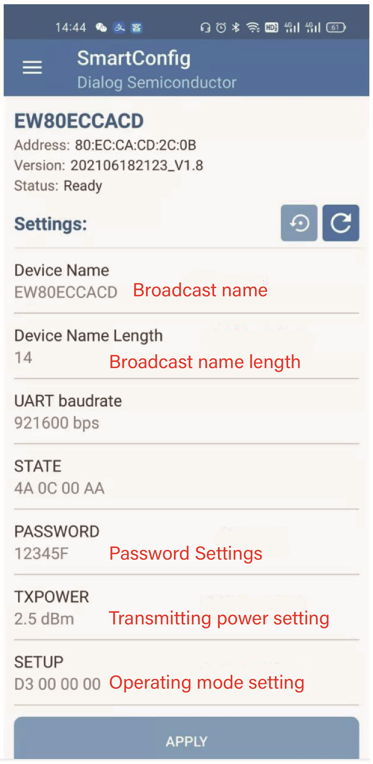
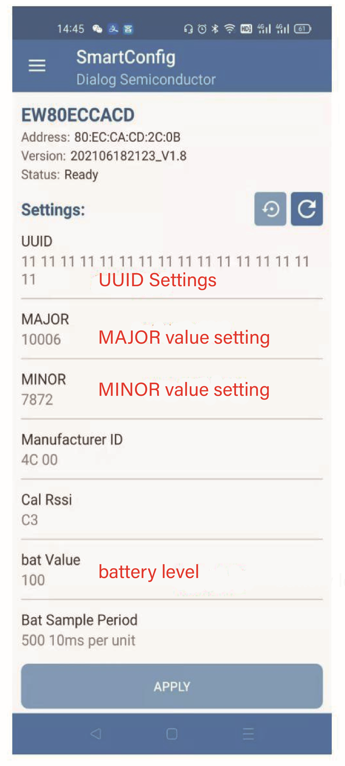
Note: See Table 1 for the corresponding values of the STEUP working mode setting function.