LSE01-LoRaWAN Soil Moisture & EC Sensor User Manual

Table of Contents:
- 1. Introduction
- 2. Configure LSE01 to connect to LoRaWAN network
- 3. Using the AT Commands
- 4. FAQ
- 5. Trouble Shooting
- 6. Order Info
- 7. Packing Info
- 8. Support
1. Introduction
1.1 What is LoRaWAN Soil Moisture & EC Sensor
The Dragino LSE01 is a LoRaWAN Soil Moisture & EC Sensor for IoT of Agriculture. It is designed to measure the soil moisture of saline-alkali soil and loamy soil. The soil sensor uses FDR method to calculate the soil moisture with the compensation from soil temperature and conductivity. It also has been calibrated in factory for Mineral soil type.
It detects Soil Moisture, Soil Temperature and Soil Conductivity, and uploads the value via wireless to LoRaWAN IoT Server.
The LoRa wireless technology used in LES01 allows device to send data and reach extremely long ranges at low data-rates. It provides ultra-long range spread spectrum communication and high interference immunity whilst minimizing current consumption.
LES01 is powered by 4000mA or 8500mAh Li-SOCI2 battery, It is designed for long term use up to 10 years.
Each LES01 is pre-load with a set of unique keys for LoRaWAN registrations, register these keys to local LoRaWAN server and it will auto connect after power on.


1.2 Features
- LoRaWAN 1.0.3 Class A
- Ultra low power consumption
- Monitor Soil Moisture
- Monitor Soil Temperature
- Monitor Soil Conductivity
- Bands: CN470/EU433/KR920/US915/EU868/AS923/AU915/IN865
- AT Commands to change parameters
- Uplink on periodically
- Downlink to change configure
- IP66 Waterproof Enclosure
- 4000mAh or 8500mAh Battery for long term use
1.3 Specification
Measure Volume: Base on the centra pin of the probe, a cylinder with 7cm diameter and 10cm height.
| Parameter | Soil Moisture | Soil Conductivity | Soil Temperature |
| Range | 0-100.00% | 0-20000uS/cm | -40.00℃~85.00℃ |
| Unit | V/V % | uS/cm | ℃ |
| Resolution | 0.01% | 1 uS/cm | 0.01℃ |
| Accuracy | ±3% (0-53%) | 2%FS | -10℃~50℃:<0.3℃ |
Measure | FDR , with temperature &EC compensate | Conductivity , with temperature compensate | RTD, and calibrate |
1.4 Dimension
Main Device Dimension:
See LSN50v2 from: https://www.dragino.com/downloads/index.php?dir=LSN50-LoRaST/Mechanical_Drawing/

Probe Dimension

1.5 Applications
- Smart Agriculture
1.6 Firmware Change log
LSE01 v1.0 : Release
2. Configure LSE01 to connect to LoRaWAN network
2.1 How it works
The LSE01 is configured as LoRaWAN OTAA Class A mode by default. It has OTAA keys to join LoRaWAN network. To connect a local LoRaWAN network, you need to input the OTAA keys in the LoRaWAN IoT server and power on the LSE0150. It will automatically join the network via OTAA and start to send the sensor value
In case you can't set the OTAA keys in the LoRaWAN OTAA server, and you have to use the keys from the server, you can use AT Commands .
2.2 Quick guide to connect to LoRaWAN server (OTAA)
Following is an example for how to join the TTN v3 LoRaWAN Network. Below is the network structure; we use the LG308 as a LoRaWAN gateway in this example.

The LG308 is already set to connected to TTN network , so what we need to now is configure the TTN server.
Step 1: Create a device in TTN with the OTAA keys from LSE01.
Each LSE01 is shipped with a sticker with the default device EUI as below:

You can enter this key in the LoRaWAN Server portal. Below is TTN screen shot:
Create the application.


Add devices to the created Application.


Enter end device specifics manually.

Add DevEUI and AppKey.
Customize a platform ID for the device.

Step 2: Add decoder.
In TTN, user can add a custom payload so it shows friendly reading.
Click this link to get the decoder: https://github.com/dragino/dragino-end-node-decoder/tree/main/
Below is TTN screen shot:


Step 3: Power on LSE01
Put a Jumper on JP2 to power on the device. ( The Jumper must be in FLASH position).

The LSE01 will auto join to the TTN network. After join success, it will start to upload messages to TTN and you can see the messages in the panel.

2.3 Uplink Payload
2.3.1 MOD=0(Default Mode)
LSE01 will uplink payload via LoRaWAN with below payload format:
Uplink payload includes in total 11 bytes.
| Size(bytes) | 2 | 2 | 2 | 2 | 2 | 1 |
| Value | BAT | Temperature | Soil Moisture | Soil Temperature | Soil Conductivity (EC) | MOD & Digital Interrupt(Optional) |
2.3.2 MOD=1(Original value)
This mode can get the original AD value of moisture and original conductivity (with temperature drift compensation).
| Size(bytes) | 2 | 2 | 2 | 2 | 2 | 1 |
| Value | BAT | Temperature | Soil Conductivity (EC)(raw) | Soil Moisture(raw) | Dielectric constant(raw) | MOD & Digital Interrupt(Optional) |
2.3.3 Battery Info
Check the battery voltage for LSE01.
Ex1: 0x0B45 = 2885mV
Ex2: 0x0B49 = 2889mV
2.3.4 Soil Moisture
Get the moisture content of the soil. The value range of the register is 0-10000(Decimal), divide this value by 100 to get the percentage of moisture in the soil.
For example, if the data you get from the register is 0x05 0xDC, the moisture content in the soil is 05DC(H) = 1500(D) /100 = 15%.
2.3.5 Soil Temperature
Get the temperature in the soil. The value range of the register is -4000 - +800(Decimal), divide this value by 100 to get the temperature in the soil. For example, if the data you get from the register is 0x09 0xEC, the temperature content in the soil is
Example:
If payload is 0105H: ((0x0105 & 0x8000)>>15 === 0),temp = 0105(H)/100 = 2.61 °C
If payload is FF7EH: ((FF7E & 0x8000)>>15 ===1),temp = (FF7E(H)-FFFF(H))/100 = -1.29 °C
2.3.6 Soil Conductivity (EC)
Obtain soluble salt concentration in soil or soluble ion concentration in liquid fertilizer or planting medium. The value range of the register is 0 - 20000(Decimal)( Can be greater than 20000).
For example, if the data you get from the register is 0x00 0xC8, the soil conductivity is 00C8(H) = 200(D) = 200 uS/cm.
Generally, the EC value of irrigation water is less than 800uS / cm.
2.3.7 MOD
Firmware version at least v1.2.1 supports changing mode.
For example, bytes[10]=90
mod=(bytes[10]>>7)&0x01=1.
Downlink Command:
If payload = 0x0A00, workmode=0
If payload = 0x0A01, workmode=1
2.3.8 Decode payload in The Things Network
While using TTN network, you can add the payload format to decode the payload.
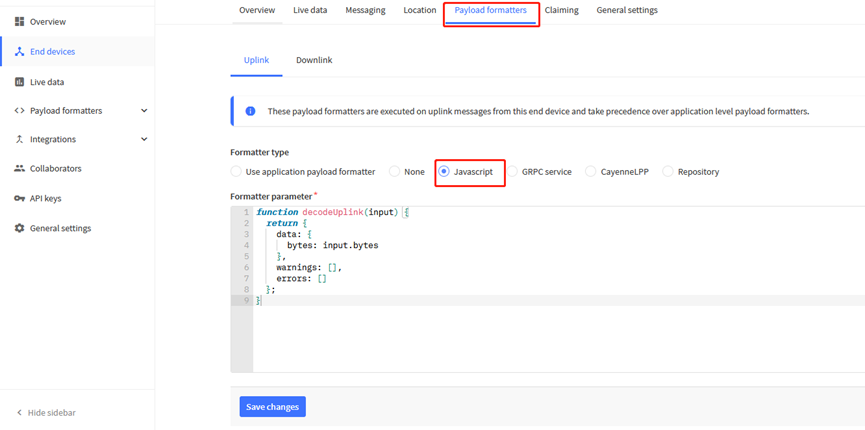
The payload decoder function for TTN is here:
LSE01 TTN Payload Decoder: https://github.com/dragino/dragino-end-node-decoder/blob/main/LSE01/LSE01_TTN%20Decoder%20V1.2.1.txt
2.4 Uplink Interval
The LSE01 by default uplink the sensor data every 20 minutes. User can change this interval by AT Command or LoRaWAN Downlink Command. See this link: Change Uplink Interval
2.5 Downlink Payload
By default, LSE01 prints the downlink payload to console port.
| Downlink Control Type | FPort | Type Code | Downlink payload size(bytes) |
|---|---|---|---|
| TDC (Transmit Time Interval) | Any | 01 | 4 |
| RESET | Any | 04 | 2 |
| AT+CFM | Any | 05 | 4 |
| INTMOD | Any | 06 | 4 |
| MOD | Any | 0A | 2 |
Examples:
Set TDC
If the payload=0100003C, it means set the END Node's TDC to 0x00003C=60(S), while type code is 01.
Payload: 01 00 00 1E TDC=30S
Payload: 01 00 00 3C TDC=60S
Reset
If payload = 0x04FF, it will reset the LSE01
- CFM
Downlink Payload: 05000001, Set AT+CFM=1 or 05000000 , set AT+CFM=0
2.6 Show Data in DataCake IoT Server
DATACAKE provides a human friendly interface to show the sensor data, once we have data in TTN, we can use DATACAKE to connect to TTN and see the data in DATACAKE. Below are the steps:
Step 1: Be sure that your device is programmed and properly connected to the network at this time.
Step 2: To configure the Application to forward data to DATACAKE you will need to add integration. To add the DATACAKE integration, perform the following steps:


Step 3: Create an account or log in Datacake.
Step 4: Search the LSE01 and add DevEUI.

After added, the sensor data arrive TTN, it will also arrive and show in Mydevices.

2.7 Frequency Plans
The LSE01 uses OTAA mode and below frequency plans by default. If user want to use it with different frequency plan, please refer the AT command sets.
2.7.1 EU863-870 (EU868)
Uplink:
868.1 - SF7BW125 to SF12BW125
868.3 - SF7BW125 to SF12BW125 and SF7BW250
868.5 - SF7BW125 to SF12BW125
867.1 - SF7BW125 to SF12BW125
867.3 - SF7BW125 to SF12BW125
867.5 - SF7BW125 to SF12BW125
867.7 - SF7BW125 to SF12BW125
867.9 - SF7BW125 to SF12BW125
868.8 - FSK
Downlink:
Uplink channels 1-9 (RX1)
869.525 - SF9BW125 (RX2 downlink only)
2.7.2 US902-928(US915)
Used in USA, Canada and South America. Default use CHE=2
Uplink:
903.9 - SF7BW125 to SF10BW125
904.1 - SF7BW125 to SF10BW125
904.3 - SF7BW125 to SF10BW125
904.5 - SF7BW125 to SF10BW125
904.7 - SF7BW125 to SF10BW125
904.9 - SF7BW125 to SF10BW125
905.1 - SF7BW125 to SF10BW125
905.3 - SF7BW125 to SF10BW125
Downlink:
923.3 - SF7BW500 to SF12BW500
923.9 - SF7BW500 to SF12BW500
924.5 - SF7BW500 to SF12BW500
925.1 - SF7BW500 to SF12BW500
925.7 - SF7BW500 to SF12BW500
926.3 - SF7BW500 to SF12BW500
926.9 - SF7BW500 to SF12BW500
927.5 - SF7BW500 to SF12BW500
923.3 - SF12BW500(RX2 downlink only)
2.7.3 CN470-510 (CN470)
Used in China, Default use CHE=1
Uplink:
486.3 - SF7BW125 to SF12BW125
486.5 - SF7BW125 to SF12BW125
486.7 - SF7BW125 to SF12BW125
486.9 - SF7BW125 to SF12BW125
487.1 - SF7BW125 to SF12BW125
487.3 - SF7BW125 to SF12BW125
487.5 - SF7BW125 to SF12BW125
487.7 - SF7BW125 to SF12BW125
Downlink:
506.7 - SF7BW125 to SF12BW125
506.9 - SF7BW125 to SF12BW125
507.1 - SF7BW125 to SF12BW125
507.3 - SF7BW125 to SF12BW125
507.5 - SF7BW125 to SF12BW125
507.7 - SF7BW125 to SF12BW125
507.9 - SF7BW125 to SF12BW125
508.1 - SF7BW125 to SF12BW125
505.3 - SF12BW125 (RX2 downlink only)
2.7.4 AU915-928(AU915)
Default use CHE=2
Uplink:
916.8 - SF7BW125 to SF12BW125
917.0 - SF7BW125 to SF12BW125
917.2 - SF7BW125 to SF12BW125
917.4 - SF7BW125 to SF12BW125
917.6 - SF7BW125 to SF12BW125
917.8 - SF7BW125 to SF12BW125
918.0 - SF7BW125 to SF12BW125
918.2 - SF7BW125 to SF12BW125
Downlink:
923.3 - SF7BW500 to SF12BW500
923.9 - SF7BW500 to SF12BW500
924.5 - SF7BW500 to SF12BW500
925.1 - SF7BW500 to SF12BW500
925.7 - SF7BW500 to SF12BW500
926.3 - SF7BW500 to SF12BW500
926.9 - SF7BW500 to SF12BW500
927.5 - SF7BW500 to SF12BW500
923.3 - SF12BW500(RX2 downlink only)
2.7.5 AS920-923 & AS923-925 (AS923)
Default Uplink channel:
923.2 - SF7BW125 to SF10BW125
923.4 - SF7BW125 to SF10BW125
Additional Uplink Channel:
(OTAA mode, channel added by JoinAccept message)
AS920~AS923 for Japan, Malaysia, Singapore:
922.2 - SF7BW125 to SF10BW125
922.4 - SF7BW125 to SF10BW125
922.6 - SF7BW125 to SF10BW125
922.8 - SF7BW125 to SF10BW125
923.0 - SF7BW125 to SF10BW125
922.0 - SF7BW125 to SF10BW125
AS923 ~ AS925 for Brunei, Cambodia, Hong Kong, Indonesia, Laos, Taiwan, Thailand, Vietnam:
923.6 - SF7BW125 to SF10BW125
923.8 - SF7BW125 to SF10BW125
924.0 - SF7BW125 to SF10BW125
924.2 - SF7BW125 to SF10BW125
924.4 - SF7BW125 to SF10BW125
924.6 - SF7BW125 to SF10BW125
Downlink:
Uplink channels 1-8 (RX1)
923.2 - SF10BW125 (RX2)
2.7.6 KR920-923 (KR920)
Default channel:
922.1 - SF7BW125 to SF12BW125
922.3 - SF7BW125 to SF12BW125
922.5 - SF7BW125 to SF12BW125
Uplink: (OTAA mode, channel added by JoinAccept message)
922.1 - SF7BW125 to SF12BW125
922.3 - SF7BW125 to SF12BW125
922.5 - SF7BW125 to SF12BW125
922.7 - SF7BW125 to SF12BW125
922.9 - SF7BW125 to SF12BW125
923.1 - SF7BW125 to SF12BW125
923.3 - SF7BW125 to SF12BW125
Downlink:
Uplink channels 1-7(RX1)
921.9 - SF12BW125 (RX2 downlink only; SF12BW125 might be changed to SF9BW125)
2.7.7 IN865-867 (IN865)
Uplink:
865.0625 - SF7BW125 to SF12BW125
865.4025 - SF7BW125 to SF12BW125
865.9850 - SF7BW125 to SF12BW125
Downlink:
Uplink channels 1-3 (RX1)
866.550 - SF10BW125 (RX2)
2.8 LED Indicator
The LSE01 has an internal LED which is to show the status of different state.
- Blink once when device power on.
- Solid ON for 5 seconds once device successful Join the network.
- Blink once when device transmit a packet.
2.9 Installation in Soil
Measurement the soil surface

Choose the proper measuring position. Avoid the probe to touch rocks or hard things. Split the surface soil according to the measured deep. Keep the measured as original density. Vertical insert the probe into the soil to be measured. Make sure not shake when inserting.

Dig a hole with diameter > 20CM.
Horizontal insert the probe to the soil and fill the hole for long term measurement.
2.10 Firmware Change Log
Firmware download link: https://www.dropbox.com/sh/8ixj7zgt477ip51/AADLrib9Oe6IuOpPF5o1GPf9a?dl=0
Firmware Upgrade Method: Firmware Upgrade Instruction
V1.0.
Release
2.11 Battery & Power Consumption
LSE01 uses ER26500 + SPC1520 battery pack. See below link for detail information about the battery info and how to replace.
Battery Info & Power Consumption Analyze .
3. Using the AT Commands
3.1 Access AT Commands
LSE01 supports AT Command set in the stock firmware. You can use a USB to TTL adapter to connect to LSE01 for using AT command, as below.

Or if you have below board, use below connection:

In the PC, you need to set the serial baud rate to 9600 to access the serial console for LSE01. LSE01 will output system info once power on as below:

Below are the available commands, a more detailed AT Command manual can be found at AT Command Manual.
AT+<CMD>? : Help on <CMD>
AT+<CMD> : Run <CMD>
AT+<CMD>=<value> : Set the value
AT+<CMD>=? : Get the value
General Commands
AT : Attention
AT? : Short Help
ATZ : MCU Reset
AT+TDC : Application Data Transmission Interval
Keys, IDs and EUIs management
AT+APPEUI : Application EUI
AT+APPKEY : Application Key
AT+APPSKEY : Application Session Key
AT+DADDR : Device Address
AT+DEUI : Device EUI
AT+NWKID : Network ID (You can enter this command change only after successful network connection)
AT+NWKSKEY : Network Session Key Joining and sending date on LoRa network
AT+CFM : Confirm Mode
AT+CFS : Confirm Status
AT+JOIN : Join LoRa? Network
AT+NJM : LoRa? Network Join Mode
AT+NJS : LoRa? Network Join Status
AT+RECV : Print Last Received Data in Raw Format
AT+RECVB : Print Last Received Data in Binary Format
AT+SEND : Send Text Data
AT+SENB : Send Hexadecimal Data
LoRa Network Management
AT+ADR : Adaptive Rate
AT+CLASS : LoRa Class(Currently only support class A
AT+DCS : Duty Cycle Setting
AT+DR : Data Rate (Can Only be Modified after ADR=0)
AT+FCD : Frame Counter Downlink
AT+FCU : Frame Counter Uplink
AT+JN1DL : Join Accept Delay1
AT+JN2DL : Join Accept Delay2
AT+PNM : Public Network Mode
AT+RX1DL : Receive Delay1
AT+RX2DL : Receive Delay2
AT+RX2DR : Rx2 Window Data Rate
AT+RX2FQ : Rx2 Window Frequency
AT+TXP : Transmit Power
AT+ MOD : Set work mode
Information
AT+RSSI : RSSI of the Last Received Packet
AT+SNR : SNR of the Last Received Packet
AT+VER : Image Version and Frequency Band
AT+FDR : Factory Data Reset
AT+PORT : Application Port
AT+CHS : Get or Set Frequency (Unit: Hz) for Single Channel Mode
AT+CHE : Get or Set eight channels mode, Only for US915, AU915, CN470
4. FAQ
4.1 How to change the LoRa Frequency Bands/Region?
You can follow the instructions for how to upgrade image.
When downloading the images, choose the required image file for download.
How to set up LSE01 to work in 8 channel mode By default, the frequency bands US915, AU915, CN470 work in 72 frequencies. Many gateways are 8 channel gateways, and in this case, the OTAA join time and uplink schedule is long and unpredictable while the end node is hopping in 72 frequencies.
You can configure the end node to work in 8 channel mode by using the AT+CHE command. The 500kHz channels are always included for OTAA.
For example, in US915 band, the frequency table is as below. By default, the end node will use all channels (0~71) for OTAA Join process. After the OTAA Join, the end node will use these all channels (0~71) to send uplink packets.
| CHE | US915 Uplink Channels(125KHz,4/5,Unit:MHz,CHS=0) | ||||||||
| 0 | ENABLE Channel 0-63 | ||||||||
| 1 | 902.3 | 902.5 | 902.7 | 902.9 | 903.1 | 903.3 | 903.5 | 903.7 | Channel 0-7 |
| 2 | 903.9 | 904.1 | 904.3 | 904.5 | 904.7 | 904.9 | 905.1 | 905.3 | Channel 8-15 |
| 3 | 905.5 | 905.7 | 905.9 | 906.1 | 906.3 | 906.5 | 906.7 | 906.9 | Channel 16-23 |
| 4 | 907.1 | 907.3 | 907.5 | 907.7 | 907.9 | 908.1 | 908.3 | 908.5 | Channel 24-31 |
| 5 | 908.7 | 908.9 | 909.1 | 909.3 | 909.5 | 909.7 | 909.9 | 910.1 | Channel 32-39 |
| 6 | 910.3 | 910.5 | 910.7 | 910.9 | 911.1 | 911.3 | 911.5 | 911.7 | Channel 40-47 |
| 7 | 911.9 | 912.1 | 912.3 | 912.5 | 912.7 | 912.9 | 913.1 | 913.3 | Channel 48-55 |
| 8 | 913.5 | 913.7 | 913.9 | 914.1 | 914.3 | 914.5 | 914.7 | 914.9 | Channel 56-63 |
| Channels(500KHz,4/5,Unit:MHz,CHS=0) | |||||||||
| 903 | 904.6 | 906.2 | 907.8 | 909.4 | 911 | 912.6 | 914.2 | Channel 64-71 | |
When you use the TTN network, the US915 frequency bands use are:
- 903.9 - SF7BW125 to SF10BW125
- 904.1 - SF7BW125 to SF10BW125
- 904.3 - SF7BW125 to SF10BW125
- 904.5 - SF7BW125 to SF10BW125
- 904.7 - SF7BW125 to SF10BW125
- 904.9 - SF7BW125 to SF10BW125
- 905.1 - SF7BW125 to SF10BW125
- 905.3 - SF7BW125 to SF10BW125
- 904.6 - SF8BW500
Because the end node is now hopping in 72 frequency, it makes it difficult for the devices to Join the TTN network and uplink data. To solve this issue, you can access the device via the AT commands and run:
- AT+CHE=2
- ATZ
to set the end node to work in 8 channel mode. The device will work in Channel 8-15 & 64-71 for OTAA, and channel 8-15 for Uplink.
The AU915 band is similar. Below are the AU915 Uplink Channels.
| CHE | AU915 Uplink Channels(125KHz,4/5,Unit:MHz,CHS=0) | ||||||||
| 0 | ENABLE Channel 0-63 | ||||||||
| 1 | 915.2 | 915.4 | 915.6 | 915.8 | 916 | 916.2 | 916.4 | 916.6 | Channel 0-7 |
| 2 | 916.8 | 917 | 917.2 | 917.4 | 917.6 | 917.8 | 918 | 918.2 | Channel 8-15 |
| 3 | 918.4 | 918.6 | 918.8 | 919 | 919.2 | 919.4 | 919.6 | 919.8 | Channel 16-23 |
| 4 | 920 | 920.2 | 920.4 | 920.6 | 920.8 | 921 | 921.2 | 921.4 | Channel 24-31 |
| 5 | 921.6 | 921.8 | 922 | 922.2 | 922.4 | 922.6 | 922.8 | 923 | Channel 32-39 |
| 6 | 923.2 | 923.4 | 923.6 | 923.8 | 924 | 924.2 | 924.4 | 924.6 | Channel 40-47 |
| 7 | 924.8 | 925 | 925.2 | 925.4 | 925.6 | 925.8 | 926 | 926.2 | Channel 48-55 |
| 8 | 926.4 | 926.6 | 926.8 | 927 | 927.2 | 927.4 | 927.6 | 927.8 | Channel 56-63 |
| Channels(500KHz,4/5,Unit:MHz,CHS=0) | |||||||||
| 915.9 | 917.5 | 919.1 | 920.7 | 922.3 | 923.9 | 925.5 | 927.1 | Channel 64-71 | |
4.2 Can I calibrate LSE01 to different soil types?
LSE01 is calibrated for saline-alkali soil and loamy soil. If users want to use it for other soil, they can calibrate the value in the IoT platform base on the value measured by saline-alkali soil and loamy soil. The formula can be found at this link.
5. Trouble Shooting
5.1 Why I can't join TTN in US915 / AU915 bands?
It is due to channel mapping. Please see the Eight Channel Mode section above for details.
5.2 AT Command input doesn't work
In the case if user can see the console output but can't type input to the device. Please check if you already include the ENTER while sending out the command. Some serial tool doesn't send ENTER while press the send key, user need to add ENTER in their string.
5.3 Device rejoin in at the second uplink packet
Issue describe as below:

Cause for this issue:
The fuse on LSE01 is not large enough, some of the soil probe require large current up to 5v 800mA, in a short pulse. When this happen, it cause the device reboot so user see rejoin.
Solution:
All new shipped LSE01 after 2020-May-30 will have this to fix. For the customer who see this issue, please bypass the fuse as below:

5.3 Possible reasons why the device is unresponsive:
1. Check whether the battery voltage is lower than 2.8V
2. Check whether the jumper of the device is correctly connected

3. Check whether the switch here of the device is at the ISP(The switch can operate normally only when it is in RUN)

5.4 The node cannot read the sensor data
This may be caused by a software firmware(≤1.1.6 version) bug, which we fixed in the latest firmware (>1.1.6 version)
The user can fix this problem via upgrade firmware.
By default, The latest firmware value of POWERIC is 1, while the 3322 version requires POWERIC to be set to 0 in order to function properly
- 1. Check if the hardware version is 3322
If the sensor hardware version is 3322 or earlier, the user can change the POWERIC value to 0 after a firmware upgrade using one of the following methods
a. Using AT command
b. Using Downlink
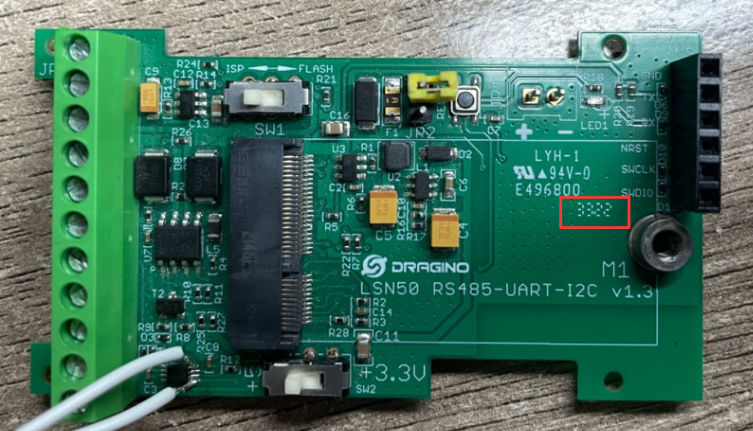
Please check your hardware production date
The first two digits are the week of the year, and the last two digits are the year.
The number 3322 is the first batch we changed the power IC.
6. Order Info
Part Number: LSE01-XX-YY
XX: The default frequency band
- AS923: LoRaWAN AS923 band
- AU915: LoRaWAN AU915 band
- EU433: LoRaWAN EU433 band
- EU868: LoRaWAN EU868 band
- KR920: LoRaWAN KR920 band
- US915: LoRaWAN US915 band
- IN865: LoRaWAN IN865 band
- CN470: LoRaWAN CN470 band
YY: Battery Option
- 4: 4000mAh battery
- 8: 8500mAh battery
7. Packing Info
Package Includes:
LSE01 LoRaWAN Soil Moisture & EC Sensor x 1
Dimension and weight:
Device Size: cm
Device Weight: g
Package Size / pcs : cm
Weight / pcs : g
8. Support
- Support is provided Monday to Friday, from 09:00 to 18:00 GMT+8. Due to different timezones we cannot offer live support. However, your questions will be answered as soon as possible in the before-mentioned schedule.
- Provide as much information as possible regarding your enquiry (product models, accurately describe your problem and steps to replicate it etc) and send a mail to support@dragino.com
