LHT65N LoRaWAN Temperature & Humidity Sensor Manual
Overview

The Dragino LHT65N Temperature & Humidity sensor is a Long Range LoRaWAN Sensor. It includes a built-in Temperature & Humidity sensor and has an external sensor connector to connect to an external Temperature Sensor.
The LHT65N allows users to send data and reach extremely long ranges. It provides ultra-long range spread spectrum communication and high interference immunity whilst minimizing current consumption. It targets professional wireless sensor network applications such as irrigation systems, smart metering, smart cities, building automation, and so on.
LHT65N has a built-in 2400mAh non-chargeable battery which can be used for up to 10 years*.
LHT65N is full compatible with LoRaWAN v1.0.3 Class A protocol, it can work with a standard LoRaWAN gateway.
LHT65N supports Datalog Feature. It will record the data when there is no network coverage and users can retrieve the sensor value later to ensure no miss for every sensor reading.
*The actual battery life depends on how often to send data, please see the battery analyzer chapter.
Features:
- Wall mountable
- LoRaWAN v1.0.3 Class A protocol
- Frequency Bands: CN470/EU433/KR920/US915/EU868/AS923/AU915
- AT Commands to change parameters
- Remote configure parameters via LoRaWAN Downlink
- Firmware upgradeable via program port
- Built-in 2400mAh battery for up to 10 years of use.
- Built-in Temperature & Humidity sensor
- Optional External Sensors
- Tri-color LED to indicate working status
- Datalog feature
Specification:
Built-in Temperature Sensor:
- Resolution: 0.01 °C
- Accuracy Tolerance : Typ ±0.3 °C
- Long Term Drift: < 0.02 °C/yr
- Operating Range: -40 ~ 85 °C
Built-in Humidity Sensor:
- Resolution: 0.04 %RH
- Accuracy Tolerance : Typ ±3 %RH
- Long Term Drift: < 0.02 °C/yr
- Operating Range: 0 ~ 96 %RH
External Temperature Sensor:
- Resolution: 0.0625 °C
- ±0.5°C accuracy from -10°C to +85°C
- ±2°C accuracy from -55°C to +125°C
- Operating Range: -55 °C ~ 125 °C
Connect LHT65N to IoT Server
How does LHT65N work?
LHT65N is configured as LoRaWAN OTAA Class A mode by default. Each LHT65N is shipped with a worldwide unique set of OTAA keys. To use LHT65N in a LoRaWAN network, first, we need to put the OTAA keys in LoRaWAN Network Server and then activate LHT65N.
If LHT65N is under the coverage of this LoRaWAN network. LHT65N can join the LoRaWAN network automatically. After successfully joining, LHT65N will start to measure environment temperature and humidity, and start to transmit sensor data to the LoRaWAN server. The default period for each uplink is 20 minutes.
How to Activate LHT65N?
The LHT65N has two working modes:
- Deep Sleep Mode: LHT65N doesn’t have any LoRaWAN activation. This mode is used for storage and shipping to save battery life.
- Working Mode: In this mode, LHT65N works as LoRaWAN Sensor mode to Join LoRaWAN network and send out the sensor data to the server. Between each sampling/tx/rx periodically, LHT65 will be in STOP mode (IDLE mode), in STOP mode, LHT65N has the same power consumption as Deep Sleep mode.
The LHT65N is set in deep sleep mode by default; The ACT button on the front is to switch to different modes:

| Behavior on ACT | Function | Action |
| Pressing ACT between 1s < time < 3s | Test uplink status | If LHT65N is already Joined to the LoRaWAN network, LHT65N will send an uplink packet, if LHT65N has an external sensor connected, blue led will blink once. If LHT65N has no external sensor, red led will blink once. |
| Pressing ACT for more than 3s | Active Device | green led will fast blink 5 times, LHT65N will enter working mode and start to JOIN LoRaWAN network. green led will solid turn on for 5 seconds after join in network. |
| Fast press ACT 5 times | Deactivate Device | red led will solid on for 5 seconds. This means LHT65N is in Deep Sleep Mode. |
Example to join LoRaWAN network
This section shows an example of how to join the TTN V3 LoRaWAN IoT server. Use with other LoRaWAN IoT servers is of a similar procedure.

Assume the LPS8N is already set to connect to TTN V3 network, So it provides network coverage for LHT65N. Next we need to add the LHT65N device in TTN V3:
Step 1: Create Device n TTN
Create a device in TTN V3 with the OTAA keys from LHT65N.
Each LHT65N is shipped with a sticker with its device EUI, APP Key and APP EUI as below:

User can enter these keys in the LoRaWAN Server portal. Below is TTN V3 screenshot:
Add APP EUI in the application.
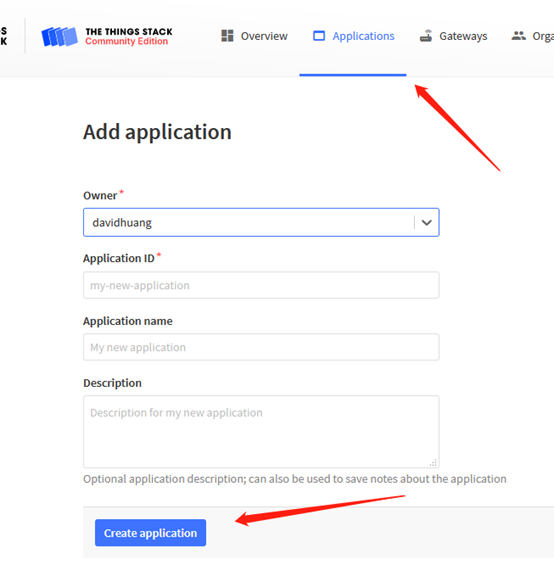


Note: LHT65N use same payload as LHT65.

Input APP EUI, APP KEY and DEV EUI:

Step 2: Activate LHT65N by pressing the ACT button for more than 5 seconds.
Use ACT button to activate LHT65N and it will auto-join to the TTN V3 network. After join success, it will start to upload sensor data to TTN V3 and user can see in the panel.

Uplink Payload:
The uplink payload includes totally 11 bytes. Uplink packets use FPORT=2 and every 20 minutes send one uplink by default.
After each uplink, the BLUE LED will blink once.
| Size(bytes) | 2 | 2 | 2 | 1 | 4 |
| Value | BAT | Ext # | Ext value |
- The First 6 bytes: has fix meanings for every LHT65N.
- The 7th byte (EXT #): defines the external sensor model.
- The 8th ~ 11th byte: the value for external sensor value. The definition is based on external sensor type. (If EXT=0, there won’t be these four bytes.)
Decoder in TTN V3
When the uplink payload arrives TTNv3, it shows HEX format and not friendly to read. We can add LHT65N decoder in TTNv3 for friendly reading.
Below is the position to put the decoder and LHT65N decoder can be download from here:
https://www.dropbox.com/sh/r2i3zlhsyrpavla/AAB1sZw3mdT0K7XjpHCITt13a?dl=0

BAT-Battery Info
These two bytes of BAT include the battery state and the actually voltage
| Bit(bit) | [15:14] | [13:0] |
| Value | BAT Status 00(b): Ultra Low ( BAT <= 2.50v) 01(b): Low (2.50v <=BAT <= 2.55v) 10(b): OK (2.55v <= BAT <=2.65v) 11(b): Good (BAT >= 2.65v) | Actually BAT voltage |

Check the battery voltage for LHT65N.
- BAT status=(0Xcba4>>14)&0xFF=11(B),very good
- Battery Voltage =0xCBF6&0x3FFF=0x0BA4=2980mV
Built-in Temperature

- Temperature: 0x0ABB/100=27.47℃

- Temperature: (0xF5C6-65536)/100=-26.18℃
Built-in Humidity

- Humidity: 0x025C/10=60.4%
Ext #
Bytes for External Sensor:
| EXT # Value | External Sensor Type |
| 0x01 | Sensor E3, Temperature Sensor |
| 0x09 | Sensor E3, Temperature Sensor, Datalog Mod |
Ext value
Ext=1, E3 Temperature Sensor

- DS18B20 temp=0x0ADD/100=27.81℃
The last 2 bytes of data are meaningless

- External temperature= (0xF54F-65536)/100=-27.37℃
The last 2 bytes of data are meaningless
If the external sensor is 0x01, and there is no external temperature connected. The temperature will be set to 7FFF which is 327.67℃
Ext=9, E3 sensor with Unix Timestamp
Timestamp mode is designed for LHT65N with E3 probe, it will send the uplink payload with Unix timestamp. With the limitation of 11 bytes (max distance of AU915/US915/AS923 band), the time stamp mode will be lack of BAT voltage field, instead, it shows the battery status. The payload is as below:
| Size(bytes) | 2 | 2 | 2 | 1 | 4 |
| Value | External temperature | Status & Ext |
- Battery status & Built-in Humidity
| Bit(bit) | [15:14] | [11:0] |
| Value | BAT Status 00(b): Ultra Low ( BAT <= 2.50v) 01(b): Low (2.50v <=BAT <= 2.55v) 10(b): OK (2.55v <= BAT <=2.65v) 11(b): Good (BAT >= 2.65v) |
- Status & Ext Byte
| Bits | 7 | 6 | 5 | 4 | [3:0] |
| Status & Ext | Not Defined | Poll Message Flag | Sync time OK | Unix Time Request | Ext: 0b(1001) |
- Poll Message Flag: 1: This message is a poll message reply, 0: means this is a normal uplink.
- Sync time OK: 1: Set time ok,0: N/A. After time SYNC request is sent, LHT65N will set this bit to 0 until got the time stamp from the application server.
- Unix Time Request:1: Request server downlink Unix time, 0 : N/A. In this mode, LHT65N will set this bit to 1 every 10 days to request a time SYNC. (AT+SYNCMOD to set this)
Show data on Datacake
Datacake IoT platform provides a human-friendly interface to show the sensor data, once we have sensor data in TTN V3, we can use Datacake to connect to TTN V3 and see the data in Datacake. Below are the steps:
Step 1: Be sure that your device is programmed and properly connected to the LoRaWAN network.
Step 2: Configure your Application to forward data to Datacake you will need to add integration. Go to TTN V3 Console --> Applications --> Integrations --> Add Integrations.
Add Datacake:

Select default key as Access Key:

In Datacake console (https://datacake.co/) , add LHT65 device.


LED Indicator
The LHT65N has a triple color LED which for easy shows different stage.
While pressing ACT button, the LED will work as per LED status with ACT button.
In a normal working state:
- For each uplink, the BLUE LED or RED LED will blink once.
- BLUE LED when an external sensor is connected
- RED LED when an external sensor is not connected
- For each success downlink, the PURPLE LED will blink once
Installation

Sensors & Accessories
E3 Temperature Probe


With Temperature sensor with 2 meters cable long
- Resolution: 0.0625 °C
- ±0.5°C accuracy from -10°C to +85°C
- ±2°C accuracy from -55°C to +125°C
- Operating Range: -40 ~ 125 °C
- -55°C to 125°C
- Working voltage 2.35v ~ 5v
Battery & How to replace
Battery Type
LHT65N is equipped with a 2400mAH Li-MnO2 (CR17505) battery . The battery is an un-rechargeable battery with low discharge rate targeting for up to 8~10 years use. This type of battery is commonly used in IoT devices for long-term running, such as water meters.
The discharge curve is not linear so can’t simply use percentage to show the battery level. Below is the battery performance.
The minimum Working Voltage for the LHT65N is ~ 2.5v. When battery is lower than 2.6v, it is time to change the battery.
Replace Battery
LHT65N has two screws on the back, Unscrew them, and changing the battery inside is ok. The battery is a general CR17450 battery. Any brand should be ok.


Battery Life Analyze
Dragino battery-powered products are all run in Low Power mode. User can check the guideline from this link to calculate the estimated battery life:
https://www.dragino.com/downloads/downloads/LoRa_End_Node/Battery_Analyze/DRAGINO_Battery_Life_Guide.pdf
Order Info
Part Number: LHT65N-XX
XX: The default frequency band
- AS923: LoRaWAN AS923 band
- AU915: LoRaWAN AU915 band
- EU433: LoRaWAN EU433 band
- EU868: LoRaWAN EU868 band
- KR920: LoRaWAN KR920 band
- US915: LoRaWAN US915 band
- IN865: LoRaWAN IN865 band
- CN470: LoRaWAN CN470 band
YY: Sensor Accessories
- E3: External Temperature Probe
Packing Info
Package Includes:
- LHT65N Temperature & Humidity Sensor x 1
- Program cable x 1
- Optional external sensor
Dimension and weight:
- Device Size: 13.5 x 7 x 3 cm
- Device Weight: 105g
- Package Size / pcs : 14.5 x 8 x 5 cm
- Weight / pcs : 170g
FCC Warning
This device complies with part 15 of the FCC Rules.Operation is subject to the following two conditions:
(1) This device may not cause harmful interference, and
(2) this device must accept any interference received, including interference that may cause undesired operation
