LC01 LoRaWAN Relay User Manual


Table of Contents:
- 1. Introduction
- 2. Configure LC01 to connect to LoRaWAN network
- 3. Configure LC01
- 4. OTA Firmware update
- 5. FAQ
- 6. Order Info
- 7. Packing Info
- 8. Support
1. Introduction
1.1 What is LC01 LoRaWAN Relay
The Dragino LC01 is a LoRaWAN Relay for Internet of Things solution. It controls the relay switch via a downlink from the IoT server via the LoRaWAN wireless protocol.
It can be applied to smart agricultural irrigation, smart home, industrial automation and other industries.
The LoRa wireless technology used in the LC01 allows devices to send data at low rates and reach extremely long transmission distances. The technology provides ultra-long-range spread spectrum communication and high anti-interference capabilities while minimizing current consumption.
LC01 wireless OTA update which make user easy to use.
Each LC01 is pre-load with a set of unique keys for LoRaWAN registrations, register these keys to local LoRaWAN server and it will auto connect after power on.
1.2 Features
- LoRaWAN Class C modes
- Optional Customized LoRa Protocol
- Frequency Bands: CN470/EU433/KR920/US915/EU868/AS923/AU915/RU864/IN865/MA869
- AT Commands to change parameters
- Remotely configure parameters via LoRaWAN Downlink
- Firmware upgradable via program port
- Support wireless OTA update firmware
- Uplink on periodically
- Downlink to change configure
1.3 Specification
Common DC Characteristics:
- Supply Voltage: 80-275V AC
- Operating Temperature: -40~+70°C
Current : 15A Resistive load
LoRa Spec:
- Frequency Range, Band 1 (HF): 862 ~ 1020 Mhz
- Max +22 dBm constant RF output vs.
- RX sensitivity: down to -139 dBm.
- Excellent blocking immunity
1.4 Applications
- Smart buildings & home automation
- Logistics and supply chain management
- Smart metering
- Smart agriculture
- Smart cities
- Smart factory
1.5 Working mode
Working Mode: In this mode, Sensor will work as LoRaWAN Sensor to Join LoRaWAN network and send out sensor data to server. Between each sampling/tx/rx periodically, sensor will be in IDLE mode).
1.6 Button & LEDs

| Behavior on ACT | Function | Action |
|---|---|---|
| Press the Reset button once | Active Device | Red led will fast blink 5 times, device will enter Bootloader mode for 5 seconds. And then start to JOIN LoRaWAN network. |
1.7 Mechanical

2. Configure LC01 to connect to LoRaWAN network
2.1 How it works
The LC01 is configured as LoRaWAN OTAA Class C mode by default. It has OTAA keys to join LoRaWAN network. To connect a local LoRaWAN network, you need to input the OTAA keys in the LoRaWAN IoT server and press the button to activate the LC01. It will automatically join the network via OTAA and start to send the sensor value. The default uplink interval is 1 hour.
2.2 Quick guide to connect to LoRaWAN server (OTAA)
Following is an example for how to join the TTN v3 LoRaWAN Network. Below is the network structure; we use the LPS8v2 as a LoRaWAN gateway in this example.
The LPS8V2 is already set to connected to TTN network , so what we need to now is configure the TTN server.
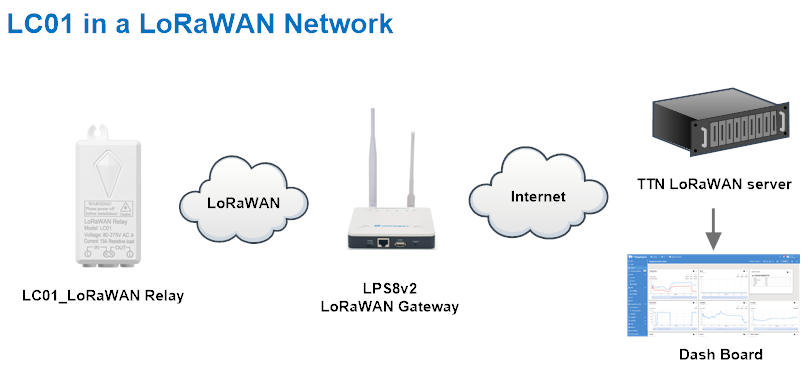
Step 1: Create a device in TTN with the OTAA keys from LC01.
Each LC01 is shipped with a sticker with the default device EUI as below:

You can enter this key in the LoRaWAN Server portal. Below is TTN screen shot:
Create the application.


Add devices to the created Application.


Enter end device specifics manually.

Add DevEUI and AppKey.
Customize a platform ID for the device.

Step 2: Add decoder.
In TTN, user can add a custom payload so it shows friendly reading.
Click this link to get the decoder: https://github.com/dragino/dragino-end-node-decoder/tree/main/
Below is TTN screen shot:


Step 3: Activate on LC01
Press the reset button once to activate the LC01.
Red led will fast blink 5 times, device will enter bootloader mode for 5 seconds. And then start to JOIN LoRaWAN network. Red led will solidly turn on for 5 seconds after joined in network.
After join success, it will start to upload messages to TTN and you can see the messages in the panel.
2.3 Uplink Payload
2.3.1 Device Status, FPORT=5
Users can use the downlink command(0x26 01) to ask LC01 to send device configure detail, include device configure status. LC01 will uplink a payload via FPort=5 to server.
The Payload format is as below.
| Device Status (FPORT=5) | |||||
| Size (bytes) | 1 | 2 | 1 | 1 | |
| Value | Sensor Model | Firmware Version | Frequency Band | Sub-band | |
Example parse in TTNv3

Sensor Model: For LC01, this value is 0x47
Firmware Version: 0x0100, Means: v1.0.0 version
Frequency Band:
0x01: EU868
0x02: US915
0x03: IN865
0x04: AU915
0x05: KZ865
0x06: RU864
0x07: AS923
0x08: AS923-1
0x09: AS923-2
0x0a: AS923-3
0x0b: CN470
0x0c: EU433
0x0d: KR920
0x0e: MA869
Sub-Band:
AU915 and US915:value 0x00 ~ 0x08
CN470: value 0x0B ~ 0x0C
Other Bands: Always 0x00
2.3.2 Sensor Data. FPORT=2
Sensor Data is uplink via FPORT=2
Size(bytes) | 4 | 1 | 1 |
|---|---|---|---|
| Value | Unix TimeStamp | EventType | Relaystatus |

Unit timestamp
Unit TimeStamp Example: 681EAB65(H) = 1746840421(D)
Put the decimal value into this link(https://www.epochconverter.com))to get the time.
Event
Example:
If payload is: 01H: PLUG_INSERT_EVENT
If payload is: 02H : PLUG_PULL_EVNET
If payload is: 03H :HEARTBEAT_EVNET
If payload is: 04H :RELAY_ACK_EVENT
Relaystatus
Example:
If payload is: 01H: Relay open
If payload is: 00H : Relay closed
2.4 Payload Decoder file
In TTN, use can add a custom payload so it shows friendly reading
In the page Applications --> Payload Formats --> Custom --> decoder to add the decoder from:
https://github.com/dragino/dragino-end-node-decoder/tree/main
2.5 Datalog Feature
Datalog Feature is to ensure IoT Server can get all sampling data from Sensor even if the LoRaWAN network is down. For each sampling, LC01 will store the reading for future retrieving purposes.
2.5.1 Ways to get datalog via LoRaWAN
With the platform downlink 07 01, turn on the device to send None-ACK message function automatically, LC01 will wait for every upstream ACK, when there is no LoRaWAN network, LC01 will mark these records as non ack message and store the sensor data, and wait for the network to be restored (10s interval) to send all the messages.
a) LC01 will do an ACK check for data records sending to make sure every data arrive server.
b) When automatic sending of None-ACK messages is enabled, the LC01 will send data in CONFIRMED mode, but if an ACK is not received, the LC01 will not resend the packet, it will only mark it as a NONE-ACK message. On subsequent uplinks, if the LC01 receives an ACK, the LC01 will consider the network connected and resend all NONE-ACK messages.
2.5.2 Unix TimeStamp
LC01 uses Unix TimeStamp format based on

User can get this time from link: https://www.epochconverter.com/ :
Below is the converter example
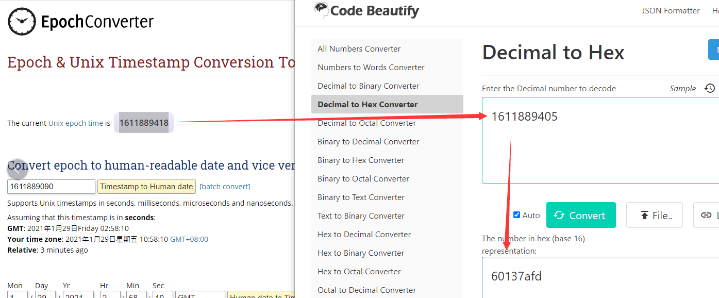
So, we can use downlink 3060137afd00 to set the current time 2021 – Jan -- 29 Friday 03:03:25
2.5.3 Set Device Time
Users need to run downlink command 28 01 to enable the synchronization time.
Once LC01 Joined LoRaWAN network, it will send the MAC command (DeviceTimeReq) and the server will reply with (DeviceTimeAns) to send the current time to LC01. If LC01 fails to get the time from the server, LC01 will use the internal time and wait for next time request (The default time is once every 10 days.).
Note: LoRaWAN Server need to support LoRaWAN v1.0.3(MAC v1.0.3) or higher to support this MAC command feature, Chirpstack,TTN V3 v3 and loriot support but TTN V3 v2 doesn't support. If server doesn't support this command, it will through away uplink packet with this command, so user will lose the packet with time request for TTN V3 v2 if when the automatic time synchronization function is turned on.
Downlink Command: 0x28
- Example: 0x28 01 // Automatic time synchronization Enabled
- Exampie: 0x28 00 // Automatic time synchronization Disable.
2.5.4 Datalog Uplink payload (FPORT=3)
The Datalog uplinks will use below payload format.
Retrieval data payload:
Size(bytes) | 4 | 1 | 1 | 1 |
|---|---|---|---|---|
| Value | Unix Time Stamp | Event | Relaystatus | DatalogReply |
No ACK Message: 1: This message means this payload is fromn Uplink Message which doesn't get ACK from the server before ( for Automatically send None-ACK feature)
DatalogReply: 1: This message is a poll message reply.
- Poll Message Flag is set to 1.
- Each data entry is 7 bytes, to save airtime and battery, devices will send max bytes according to the current DR and Frequency bands.
For example, in US915 band, the max payload for different DR is:
a) DR0: max is 11 bytes so one entry of data
b) DR1: max is 53 bytes so devices will upload 4 entries of data (total 44 bytes)
c) DR2: total payload includes 11 entries of data
d) DR3: total payload includes 22 entries of data.
If devise doesn't have any data in the polling time. Device will uplink 7 bytes of 0
Example:
If user sends below downlink command: 31681D4580681D6FB005
Where : Start time: 681D4580 = time 25/5/9 08:00:00
Stop time: 681D6FB0 = time 25/5/9 11:00:00
LC01 will uplink this payload.

68 1E A7 AF 03 00 40 68 1E A8 C3 03 00 40 68 1E A8 FF 03 00 40 68 1E A9 3E 03 00 40 68 1E A9 5C 03 00 40 68 1E A9 7A 03 00 40 68 1E A9 98 03 00 40 68 1E A9 B6 03 00 40
Where the first 8 bytes is for the first entry:
68 1E A7 AF 03 00 40
Unix time is 0x68 1E A7 AF = 1746839471s=25/5/10 09:11:00(GMT+8)
Event=0x03 = HEARTBEAT_EVNET
Relaystatus = 0x00 = Relay closed
DatalogReply = 0x40 = Represents the current data as polled data
2.6 Frequency Plans
The LC01 uses OTAA mode and below frequency plans by default. Each frequency band use different firmware, user update the firmware to the corresponding band for their country.
http://wiki.dragino.com/xwiki/bin/view/Main/End%20Device%20Frequency%20Band/
2.7 Firmware Change Log
Firmware download link: Dropbox--firmware
3. Configure LC01
3.1 Configure Methods
LC01 supports below configure method:
- LoRaWAN Downlink. Instruction for different platforms: See IoT LoRaWAN Server section.
3.2 General Commands
These commands are to configure:
- General system settings like: uplink interval.
- LoRaWAN protocol & radio related command.
They are same for all Dragino Devices which support DLWS-005 LoRaWAN Stack. These commands can be found on the wiki:
http://wiki.dragino.com/xwiki/bin/view/Main/End%20Device%20AT%20Commands%20and%20Downlink%20Command/
3.3 Commands special design for LC01
These commands only valid for LC01, as below:
3.3.1 Set Transmit Interval Time
AT Command:
There is no AT command to set TDC time.
Feature: Change LoRaWAN End Node Transmit Interval.
Downlink Command: 0x01
Format: Command Code (0x01) followed by 3 bytes time value.
If the downlink payload=0100003C, it means set the END Node's Transmit Interval to 0x00003C=60(S), while type code is 01.
- Example 1: Downlink Payload: 0100001E // Set Transmit Interval (TDC) = 30 seconds
- Example 2: Downlink Payload: 0100003C // Set Transmit Interval (TDC) = 60 seconds
3.3.2 Get Device Status
Send a LoRaWAN downlink to ask device send Alarm settings.
Downlink Payload: 0x26 01
Sensor will upload Device Status via FPORT=5. See payload section for detail.
3.3.3 Clear Flash Record
AT Command:
No AT command to control relay enable or disable
Feature: Clear flash storage for data log feature.
Downlink Command: 0x08
- Example: 0x0801 // Clear all saved data in flash.
3.3.4 Relay enable or disable
AT Command:
There is no AT Command to control the Relay Output
Feature: Controls the turning on and off of appliances plugged into the socket
Downlink Command: 0x06
- Example: 0x06 01 // Relay Enabled.
- Exampie: 0x06 00 // Relay Disable.
3.3.5 Relay -- Control Relay Output time
Feature: Controls the relay output time.
AT Command:
There is no AT Command to control the Relay Output
Downlink Payload (prefix 0x09):
0x09 aa bb cc dd ee ff // Sets relays with time control
This controls the relay output time and includes 4 bytes:
First byte : Type code (0x09)
Second byte (aa): Inverter Mode
01: Relays will change back to their original state after a timeout.
00: Relays will change to the inverter state after a timeout.
Third byte (bb): Control Method and Ports status:

Fourth/Fifth/Sixth/Seventh bytes (cc dd ee ff): Latching time. (Min:6 seconds ,Unit: seconds)
The device will uplink a packet if the downlink code executes successfully.
Example payload:
1. 09 01 01 00 00 00 06
Relay will be set to NC, lasting 6 seconds, then revert to their original state
2. 09 01 00 00 00 00 06
Relay will change to NC, lasting 6 seconds, and then will will change to NO.
3. 09 00 01 00 00 00 06
Relay1 will change to NO, lasting 6 seconds, and then Relay will change to NC.
4. 09 01 01 00 00 00 06
Relay will change to NO, lasting 6 seconds, and then will revert to their original state.
3.3.6 Confirmed Mode
AT Command:
There is no AT command to control whether Confirmed mode is enabled or disabled.
Feature: Mode for sending data for which acknowledgment was not received
Downlink Command: 0x07
- Example: 0x07 01 // Confirmed Mode enabled.
- Exampie: 0x07 00 // Confirmed Mode Disable.
3.3.8 Set the time synchronization interval
Feature: Set how often to perform time synchronization.(default is 10 days, Unit: days)
Downlink Command: 0x28
- Example: 0x28 01 // Synchronize once a day
- Exampie: 0x28 03 // Synchronize once every three days
4. OTA Firmware update
User can change firmware LC01 to:
- Change Frequency band/ region.
- Update with new features.
- Fix bugs.
Firmware and changelog can be downloaded from : Firmware download link
Methods to Update Firmware:
- (Recommanded way) OTA firmware update via wireless : http://wiki.dragino.com/xwiki/bin/view/Main/Firmware%20OTA%20Update%20for%20Sensors/
5. FAQ
6. Order Info
Part Number: LC01-XX
XX: The default frequency band
- AS923: LoRaWAN AS923 band
- AU915: LoRaWAN AU915 band
- EU433: LoRaWAN EU433 band
- EU868: LoRaWAN EU868 band
- KR920: LoRaWAN KR920 band
- US915: LoRaWAN US915 band
- IN865: LoRaWAN IN865 band
- CN470: LoRaWAN CN470 band
7. Packing Info
Package Includes:
- LC01 LoRaWAN Socket User Manual
Dimension and weight:
- Device Size: cm
- Device Weight: g
- Package Size / pcs : cm
- Weight / pcs : g
8. Support
- Support is provided Monday to Friday, from 09:00 to 18:00 GMT+8. Due to different timezones we cannot offer live support. However, your questions will be answered as soon as possible in the before-mentioned schedule.
- Provide as much information as possible regarding your enquiry (product models, accurately describe your problem and steps to replicate it etc) and send a mail to Support@dragino.cc.
