MS48-LR_LoRaWAN_To_Modbus_Bridge
Table of Contents:
- 1. Introduction
- 2. Quick Start
1. Introduction
1.1 What is MS48-LR
The MS48-LR is an open-source LoRaWAN Gateway. It lets you bridge LoRa wireless network to an IP network via WiFi , Ethernet or Cellular Network (via Optional 4G module). The LoRa wireless allows users to send data and reach extremely long ranges at low data rates.
The MS48-LR is fully compatible with LoRaWAN protocol. It supports different kinds of LoRaWAN Network Connections such as: Semtech UDP Packet Forwarder, LoRaWAN Basic Station, ChirpStack MQTT Bridge, and so on. This makes MS48-LR work with most LoRaWAN platforms in the market.
MS48-LR also includes a built-in LoRaWAN Server and IoT server, which provide the possibility for the system integrator to deploy the IoT service without cloud service or 3rd servers.
Different countries use different LoRaWAN frequency bands. LPS8v2 has these bands pre-configured. Users can also customize the frequency bands to use in their own LoRa network.
MS48-LR supports remote management. System Integrator can easy to remote monitor the gateway and maintain it.
1.2 Specifications
Hardware System:
- CPU: Quad-core Cortex-A7 1.2Ghz
- RAM: 512MB
- eMMC: 4GB
Interface:
- 10M/100M RJ45 Ports x 1
- Multi-Channel LoRaWAN Wireless
- WiFi 802.11 b/g/n
- Sensitivity: -140dBm
- Max Output Power: 27dBm
Operating Condition:
- Work Temperature: -20 ~ 70°C
- Storage Temperature: -20 ~ 70°C
- Power Input: 5V, 2A, DC
1.3 Features
- Open Source Debian system
- Managed by Web GUI, SSH via WAN or WiFi
- Remote Management
- Auto-provisioning for batch deployment and management
- LoRaWAN Gateway
- 10 programmable parallel demodulation paths
- Pre-configured to support different LoRaWAN regional settings.
- Allow customizing LoRaWAN regional parameters.
- Different kinds of LoRaWAN Connections such as
- Semtech UDP Packet Forwarder
- LoRaWAN Basic Station
- ChirpStack-Gateway-Bridge (MQTT)
- Built-in ChirpStack local LoRaWAN server
- Built-in Node-Red local Application server
1.4 LED Indicators
MS48-LR has totally four LEDs, They are:
1.5 Button Intruction
MS48-LR has a black toggle button, which is:
2. Quick Start
2.1 Access Configure Web UI
Web Interface
Open a browser on the PC and type the LPS8-V2 ip address (depends on your connect method)
http://IP_ADDRESS or http://172.31.255.254(Fallback IP)
You will see the login interface of LPS8-V2 as shown below.
The account details for Web Login are:
User Name: root
Password: dragino
2.2 Typical Network Setup
2.2.1 Overview
MS48-LR supports flexible network set up for different environment. This section describes the typical network topology can be set in MS48-LR. The typical network set up includes:
- WAN Port Internet Mode
- WiFi Client Mode
- Cellular Mode
2.2.2 Use WAN port to access Internet
By default, the MS48-LR is set to use the WAN port to connect to an upstream network. When you connect the MS48-LR's WAN port to an upstream router, MS48-LR will get an IP address from the router and have Internet access via the upstream router. The network status can be checked in the home page:
2.2.3 Access the Internet as a WiFi Client
In the WiFi Client Mode, MS48-LR acts as a WiFi client and gets DHCP from an upstream router via WiFi.
The settings for WiFi Client is under page Network --> Wi-Fi
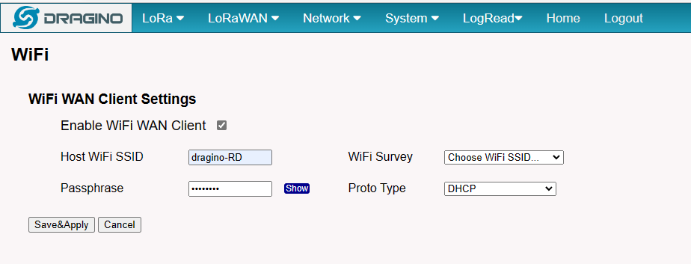
In the WiFi Survey Choose the WiFi AP, and input the Passphrase then click Save & Apply to connect.
2.2.4 Use built-in 4G modem for internet access
Users can see whether MS48-LR has EC25 on the label of the gateway to determine whether there is 3G/4G Cellular modem.
If the MS48-LR has 3G/4G Cellular modem, user can use it as main internet connection or back up.
First, install the Micro SIM card as below direction
Second, Power off/ ON MS48-LR to let it detect the SIM card.
The set up page is Network --> Cellular
While use the cellular as Backup WAN, device will use Cellular for internet connection while WAN port or WiFi is not valid and switch back to WAN port or WiFi after they recover.
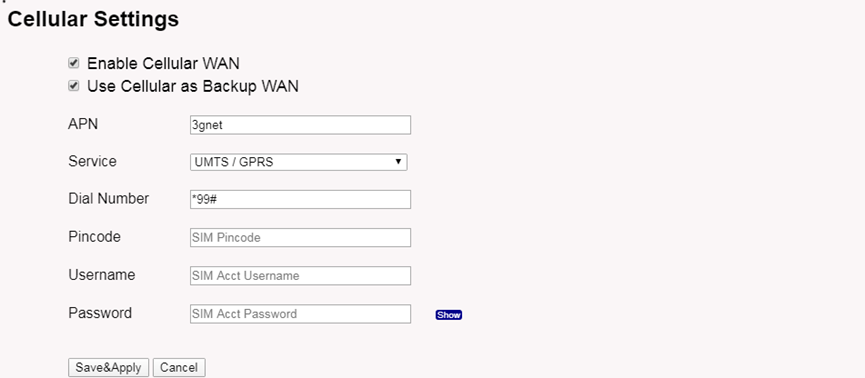
2.2.5 Check Internet connection
In the home page, we can check the Internet connection.
- GREEN Tick : This interface has Internet connection.
- Yellow Tick : This interface has IP address but don't use it for internet connection.
- RED Cross : This interface doesn't connected or no internet.
2.3 The MS48-LR is registered and connected to built-in ChirpStack
2.3.1 Select your area frequency
First, you need to set the frequency plan in MS48-LR to match the end node we use, so to receive the LoRaWAN packets from the LoRaWAN sensor.

2.3.2 Get the only gateway EUI
Every MS48-LR has a unique gateway id. The ID can be found on LoRaWAN Semtech page:


2.3.3 Register the gateway to built-in ChirpStack
Copy Gateway EUI from the previous step to the following interface:

2.4 Register the End-node to built-in ChirpStack
2.4.1 Add Device profiles
1.Click "Device profiles"

