Limitation of the use of LG01/LG02 with LoRaWAN node
Table of Contents:
- 1. Limitation for LG01. LG02, OLG01, OLG01-N, OLG02
- 2. Set Up Dragino End Node to work for Single Channel Gateway such as LG01/LG02
- 3. Recommand Gateway for LoRaWAN application
1. Limitation for LG01. LG02, OLG01, OLG01-N, OLG02
Single Channels gateway are mainly used for private LoRa protocol. Not recommend for LoRaWAN protocol. Below models has such limitation:
LG01-P, LG01-S, OLG01-N, LG01-N, OLG01-N, LoRa GPS HAT, LG02, OLG02
The single channel gateway has limitation to use with standard LoRaWAN sensor. In single channel gateway, the gateway can only set to work at one frequency and one data rate. A standard LoRaWAN Sensor can works in different frequency (3~72 depends on the frequency bands) and different data rates. So Single channel gateway will lost most of packets because the frequency and data rate mismatch.
Important Notice: Single or Dual Channel gateway will decreae the LoRaWAN network performance and cause the higher fail rate for OTAA Join and Downlink message. So not recommend to use them in LoRaWAN network.
In the chapter 3.6.2 of IoT Kit tutorial:, There are detail explanation of this limitation, There is library which for Arduino Like end node to overcome this issue. Some other LoRaWAN sensors, when work with Single Channel Gateway. we need to do some special configure like: Below set up instruction or Video Instruction to set End node to work in Single Frequency & Fix Data Rates For a general LoRaWAN sensor, please see if similar setting (Set to work in single frequency and fix data rate) is possible. Otherwise, there will be problem for communication due to the limitation.
2. Set Up Dragino End Node to work for Single Channel Gateway such as LG01/LG02
To work with single channel gateway, users need to set Dragino End Device to work in ABP mode and transmit in only one frequency.
Assume we have a LG02 working in the frequency 868400000 for receive frequency, below is the step up Dragino's End node.
2.1 Step 1 : Creat ABP device in LoRaWAN Server
Log in TTN, Create an ABP device in the application and input the network session key (NETSKEY), app session key (APPSKEY) from the device.
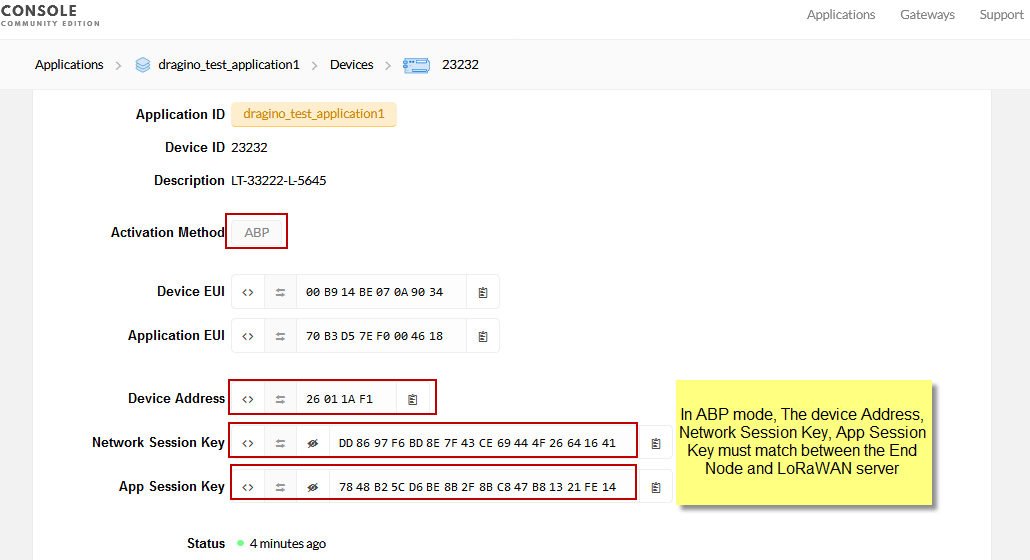
Create ABP device
Note: User just need to make sure above three keys match, User can change either in TTN or Device to make then match. In TTN, NETSKEY and APPSKEY can be configured by user in setting page, but Device Addr is generated by TTN.
2.2 Step 2 : Configure End Node radio parameters
Run AT Command to make LoRaWAN End Node to work in Single frequency & ABP mode. Below is the AT commands:
- AT+FDR Reset Parameters to Factory Default, Keys Reserve
- AT+NJM=0 Set to ABP mode --> This must be 0
- AT+ADR=0 Set the Adaptive Data Rate Off --> This must be 0
- AT+DR=5 Set Data Rate (Set AT+DR=3 for 915 band) --> Can use other DR but need to match the gateway setting.
- AT+CHS=868400000 Set transmit frequency to 868.4Mhz --> Can use other Frequency but need to match the gateway setting.
- AT+DADDR=26 01 1A F1 Set Device Address to 26 01 1A F1 --> Make sure this match Server setting
- ATZ Reset MCU
As shown in below:
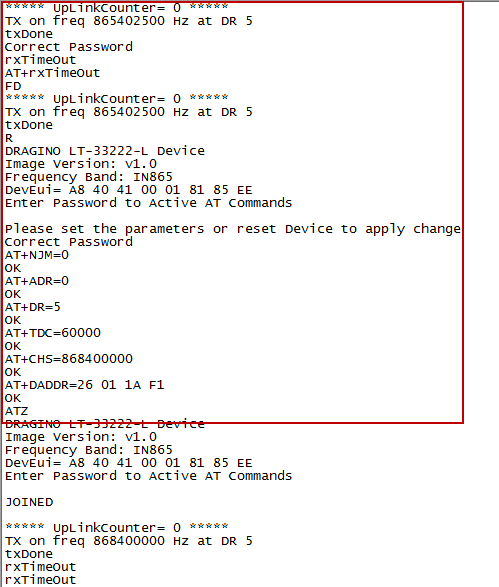
Configure Device
2.3 Step 3 : Configure Gateway
Configure gateway so it can receive the packet sent from End Node:
- RX frequency: 868400000 --> Must same as the End Node AT+CHS settings.
- SF: 7 --> Must match the End Node DR settings. More about this please check LoRaWAN Region setting. The End Node us EU868 frequency band, the DR5 equal to SF7/ Bandwidth 125Khz, so we need to set SF=7 here (ABove document Page 16).
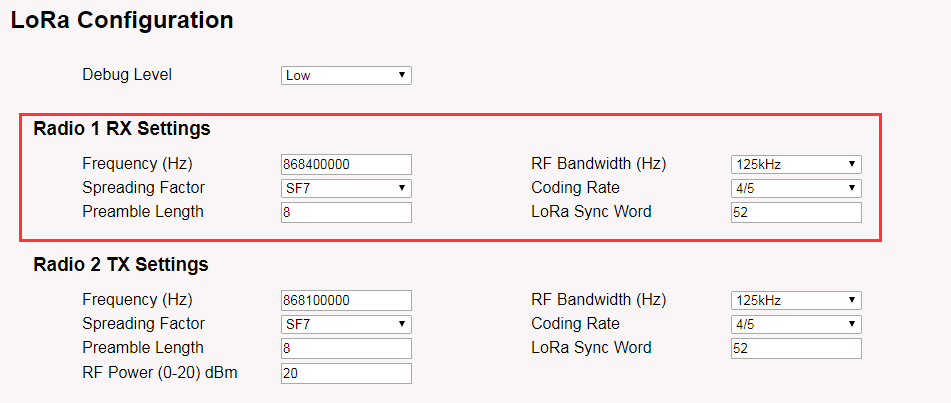
Configure Gateway
3. Recommand Gateway for LoRaWAN application
For connecting a standard LoRaWAN devices. Please use the recommend LoRaWAN gateway:
- LPS8v2: Dragino 2nd generation Indoor Multi-Channel LoRaWAN Gateway. https://www.dragino.com/products/lora-lorawan-gateway/item/228-lps8v2.html
- LPS8N: Indoor Multi-Channel LoRaWAN Gateway. https://www.dragino.com/products/lora-lorawan-gateway/item/200-lps8n.html
- LG308N: Indoor Multi-Channel LoRaWAN Gateway. https://www.dragino.com/products/lora-lorawan-gateway/item/229-lg308n.html
- DLOS8N: Outdoor Multi-Channel LoRaWAN Gateway. https://www.dragino.com/products/lora-lorawan-gateway/item/225-dlos8n.html
