Contents:
1. Introduction
Here list some notice when connect to Senra.
2. Notice for Gateway
After register an account in Senra, ask their support to approval your gateway: refer ths link https://docs.senraco.io/dev/gw/SemtechPacketForwarder/ for gateway instruction of Senra.
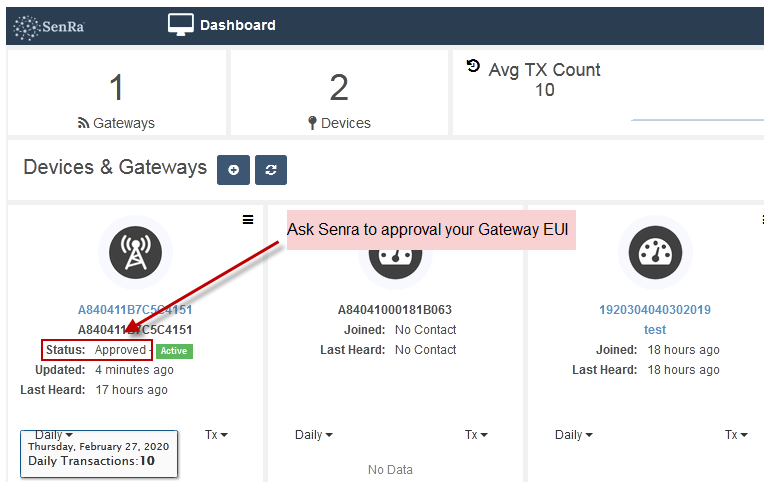
Gateway Must be Approval
- The Gateway EUI must match the Approval Gateway EUI in above screen shot
- The keep alive status set to 300 seconds. Default 30 seconds is too short to Senra
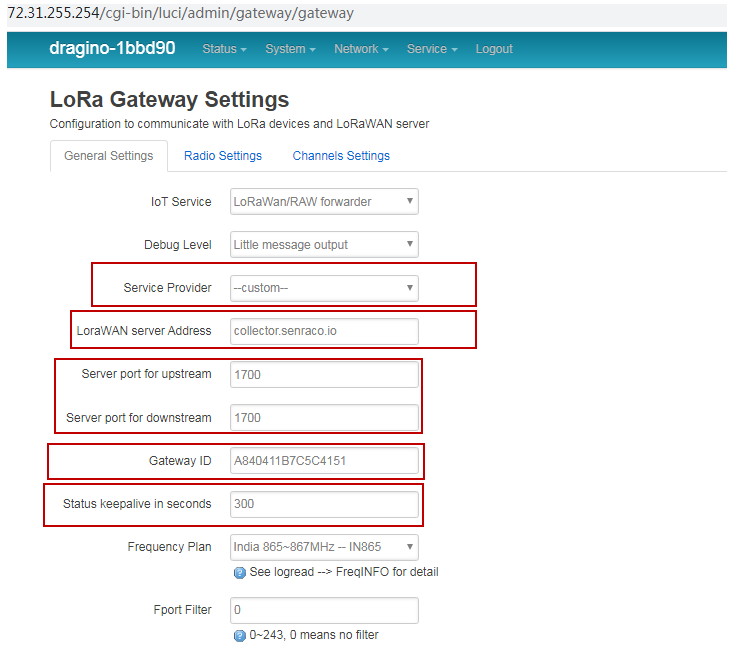
Configure the Gateway with correct settings.
Gateway should be Active after have internet connection. like below:

Configure the Gateway with correct settings.
3. Notice for End node
3.1 Set up for OTAA mode
3.2 Set up for ABP Mode
ABP Mode devices has to be IN868 frequency band as well, User can use ABP mode to update data.
For Dragino End Node, user can access to the device console and run AT Command "AT+NJM=0" to set it to ABP mode.
User can know the keys by run AT+CFG.
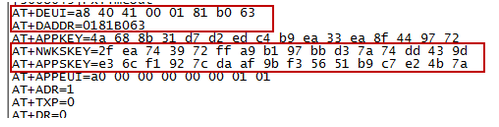
AT+CFG command output from End node
In Senra, need to create a ABP device
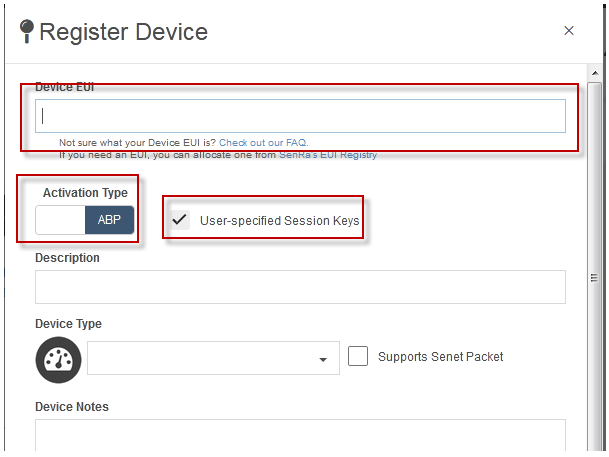
Create ABP Device
And input the keys:
- Device EUI : Use the value from AT+DEUI
- Device ADDR: Use the value from AT+DADDR
- Application session key: Use the value from AT+APPSKEY
- Network Session Key: Use the value from AT+NWKSKEY
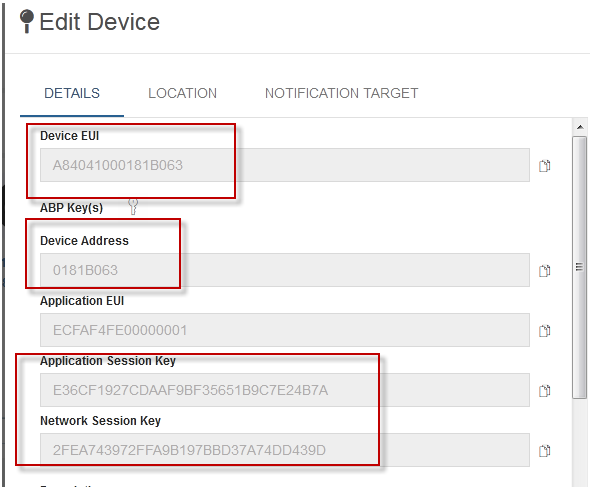
Create ABP Device
After Successfule uplink, User will be to see the activity:

ABP Device Info
