Connection to Netmore LoRaWAN
Table of Contents:
1. Netmore LoRaWAN
In this guide, you will learn how to connect a dragino gateway to the LNS solution provided by Netmore LoRaWAN.
1.1 Login an account
Login an account to get started with Netmore LoRaWAN and start using Netmore LoRaWAN Console.
Once you have an account,get started by following steps for adding Gateway,Device and Intergrations.
2. Configure Gateway connection to IoTConnect
Below list the support products and Requirements:
What do you need to prepare?
A gateway that can access the internet normally.
For more information about Netmore LoRaWAN, please refer to the document in the lower right corner of Netmore's official website.

Step 1. Log in Netmore LoRaWAN
Step 2. Create a LoRaWAN Gateway
First, Uesrs need to click "Create Gateway" in the menu
1.Network Provider:Selecting an Network Provider
2.Gateway Type:Select the gateway model, such as Dragino LPS8v2
3.Packet Forwarder:Select Semtech Basics Station
4.Frequency Plan:Select the desired frequency plan
5.GwEui:Fill in the gateway eui of the gateway
6.Serial Number:Enter the gateway's SN
7.Gateway License:Select Gateway License
8.GREATE

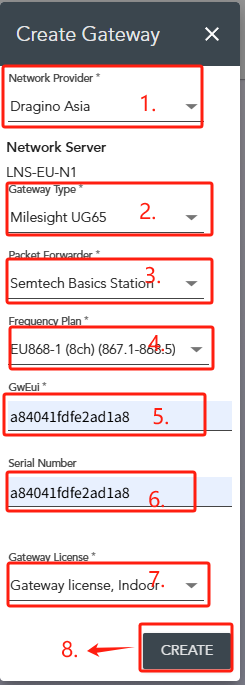
In the gateway's information interface, click "provision" to activate the gateway device.
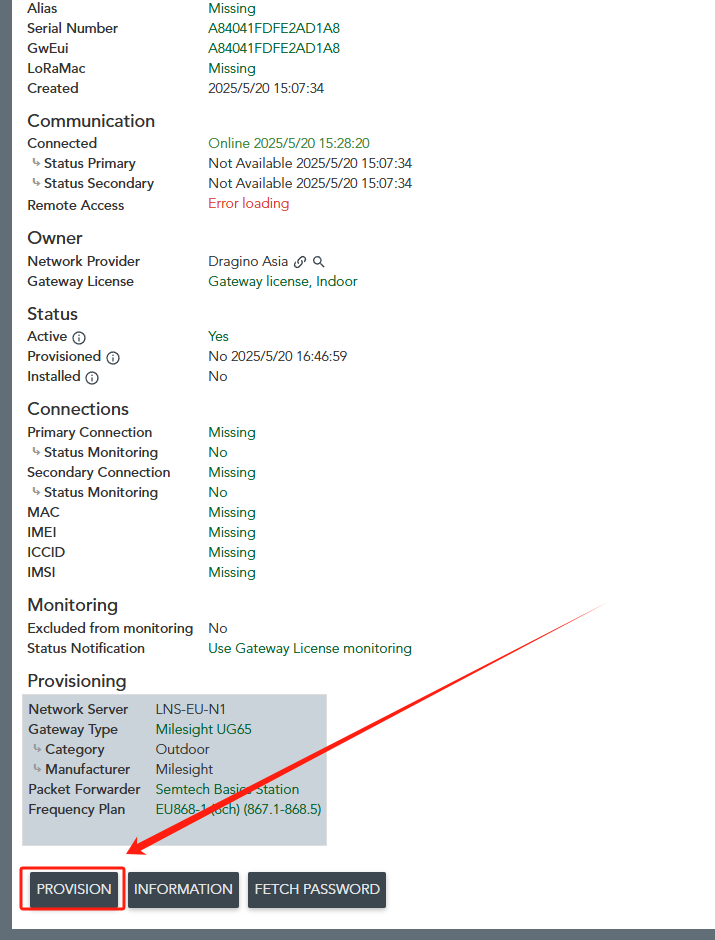

Step 3. Access the gateway GUI
To configure the gateway, access it via the Web UI. To learn how to do that, refer to the Quick Start Guide for each gateway.
Users need to fill in the LNS URI and upload the Certificate.

Step 5. Configure Station
Users need to fill in the CUPS URI, LNS URI and upload the Certificate.
Note: The uploaded TLS cannot be displayed and the Service Provider does not have AVNET/IOTConnect, we will fix and add it in the next firmware release
Users can now use Amazon IoT Basic Station for testing.
