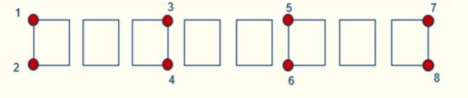AI Image Sensor Calibration
Table of Contents:
1. Overview
AIS is a video photo recognition sensor, the sensor can be used in electricity meters, gas meters, water meters, pressure gauges and other types of meters. Accurately identify the number of the current dial or upload the picture of the current dial for comparison, which can replace people to go to the door to read the meter, and is more accurate and energy-saving than the meter. The first thing to do is to fix the AIS sensor, the end direction needs to be aligned with the object that needs to be identified, you can check whether the object all appears in the lens range through the upper computer, and then calibrate, Chapter 2 will explain the calibration method of different tables.
2. Calibrate Digits Readings
2.1 Calibrate a Water Meter
2.1.1 Introduce
This water meter is designed in accordance with the Chinese standard for drinking cold water meters and hot water meters, GB/T 778.1-2007. It features five dial numbers for measurement accuracy.
2.1.2 Fix Sensor to a Water Meter
Do the following with EVB_Board
Debug Board SW12=[off on] : FT4222H SPI Slave mode
AIoT Board SW123456=[off off off off off off]


Use a hot glue gun and several sticks to attach a triangle for stabilizing the AIS. Adjust the height of the sticks so that the AIS can clearly view the numbers on the water meter.

2.1.3 Calibration
Perform a power reset on the EVB board, making sure to close the ota.exe program before opening HMX_FT4222H_GUI.exe.
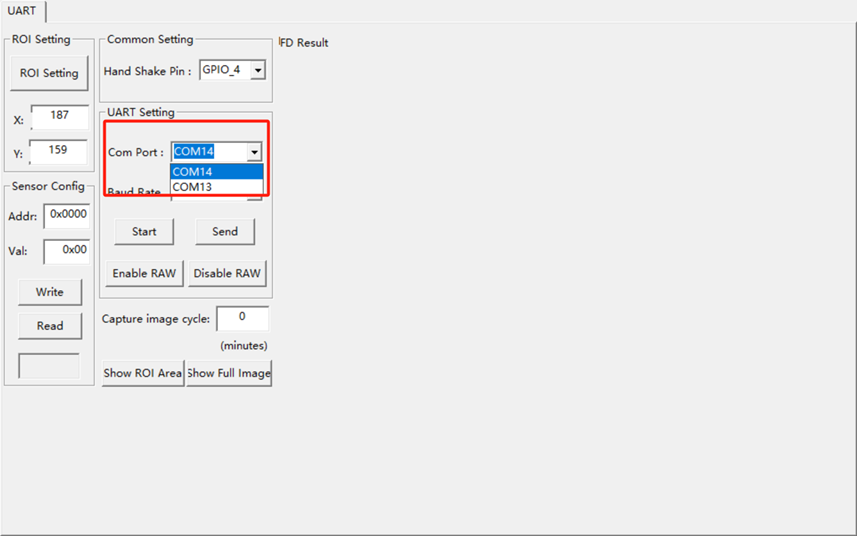
Next, select a Baud rate of 921600 and click on "start". Then, click on "show full image" to display the camera screen.


Click "enable Raw" and save the BMP image in the "Save" folder. This step is necessary to obtain the coordinate points of the watch face.


This water meter has only five fields, and the coordinates of the digital roulette wheel are shown in the figure.
If your device's digital scroll wheel dial does not match these five fields, you can try the other field dial coordinate dot plots in 2.4.

The computer's drawing tool should be used to open the most recent bmp image and get the coordinates of the digital wheel dial, as shown in the picture below. Also, we need to obtain each coordinate point of the current dial following the format of said digital wheel dial. It's important to note that the (x,y) coordinate of the mouse on the image corresponds to its bottom left corner.

Click the "ROI setting" button in "HIMAX_AMR_PC_Tool" and three options will pop up
The "Long dial" option is the long hand dial.
The "Short dial" option is the short pointer and digital wheel dial.
The "Digit wheel" option is the digital wheel dial.
Now we are calibrating the digital wheel face of the water meter. Here we select "digit wheel".
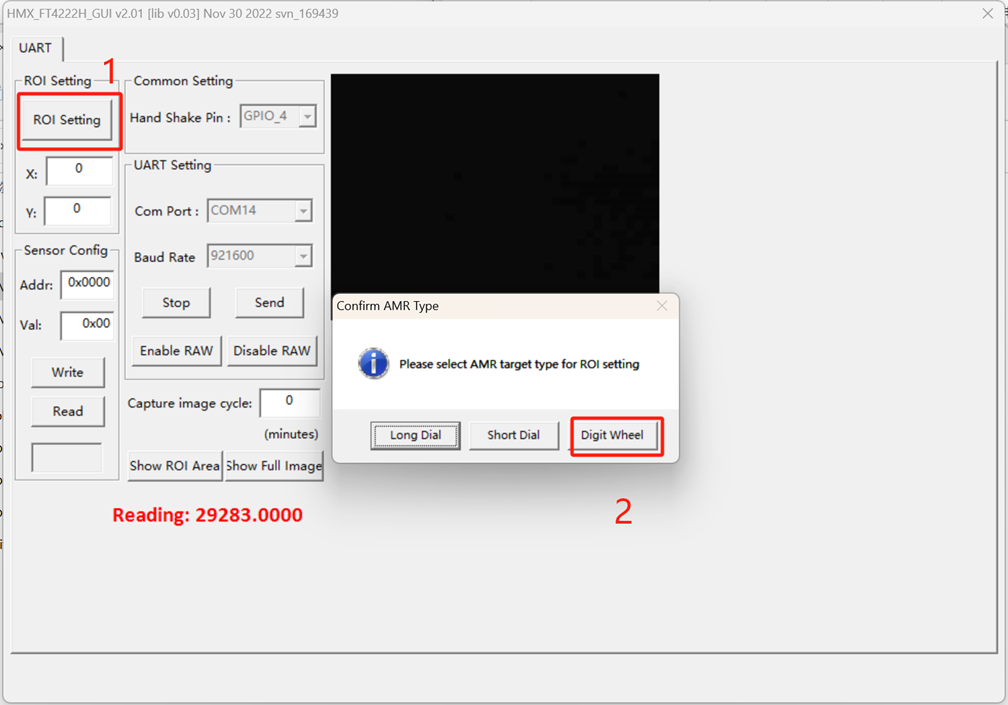
1:Fill in the coordinates you just got; it's best to get a coordinate and fill in a coordinate.
2: Fill in the number of number wheel on their dial;
3: Select the number of short Pointers (currently we don't use short Pointers, the "digit wheelu" option defaults to 0);
4: Preview whether the setting of their coordinates is accurate;
5: Click to write all configuration to AIS;
6: Click the exit configuration interface, at this time, there will be a readout. If the Reading of "reading" is consistent with the watch face, the calibration is successful. The AIS cannot move thereafter to avoid misreading.
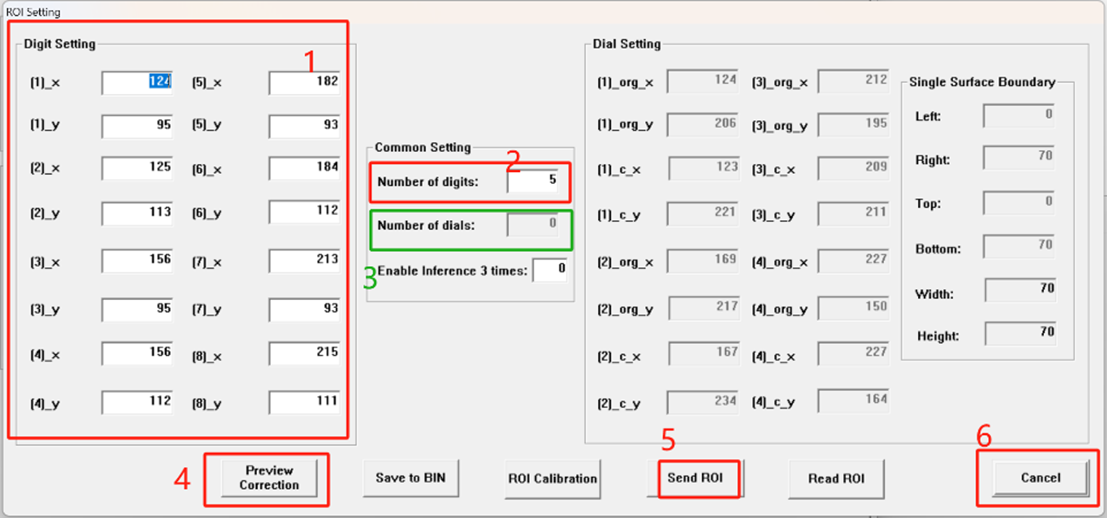
The effect can be previewed by clicking the "Preview correction" button as shown below.

After the calibration process is completed, it can be observed that the obtained reading aligns consistently with the numerical value displayed on the digital wheel dial.

2.2 Calibration power meter
2.1 Calibrate a Water Meter
2.2.1 Introduce
This power meter is designed in accordance with the Chinese standard for Electricity metering equipment, GB/T 17215.321-2008. It features six dial numbers for measurement accuracy.
2.2.2 Fix Sensor to a Water Meter
Do the following with EVB_Board
Debug Board SW12=[off on] : FT4222H SPI Slave mode
AIoT Board SW123456=[off off off off off off]


Use a hot glue gun and several sticks to attach a triangle for stabilizing the AIS. Adjust the height of the sticks so that the AIS can clearly view the numbers on the power meter.

2.2.3 Calibration
Perform a power reset on the EVB board, making sure to close the ota.exe program before opening HMX_FT4222H_GUI.exe.
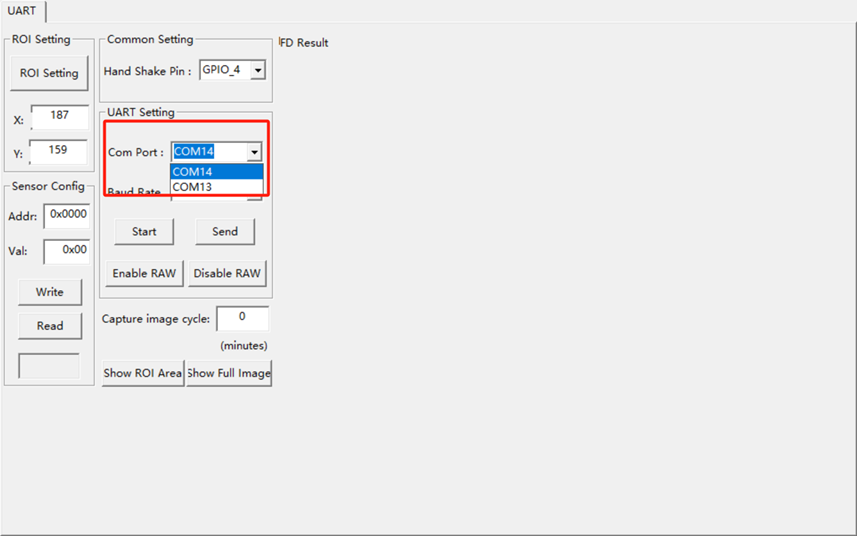
Next, select a Baud rate of 921600 and click on "start". Then, click on "show full image" to display the camera screen.


Click "enable Raw" and save the BMP image in the "Save" folder. This step is necessary to obtain the coordinate points of the watch face.


This power meter has only six fields, and the coordinates of the digital roulette wheel are shown in the figure.
If your device's digital scroll wheel dial does not match these six fields, you can try the other field dial coordinate dot plots in 2.4.

The computer's drawing tool should be used to open the most recent bmp image and get the coordinates of the digital wheel dial, as shown in the picture below. Also, we need to obtain each coordinate point of the current dial following the format of said digital wheel dial. It's important to note that the (x,y) coordinate of the mouse on the image corresponds to its bottom left corner.

Click the "ROI setting" button in "HIMAX_AMR_PC_Tool" and three options will pop up
The "Long dial" option is the long hand dial.
The "Short dial" option is the short pointer and digital wheel dial.
The "Digit wheel" option is the digital wheel dial.
Now we are calibrating the digital wheel face of the power meter. Here we select "digit wheel".
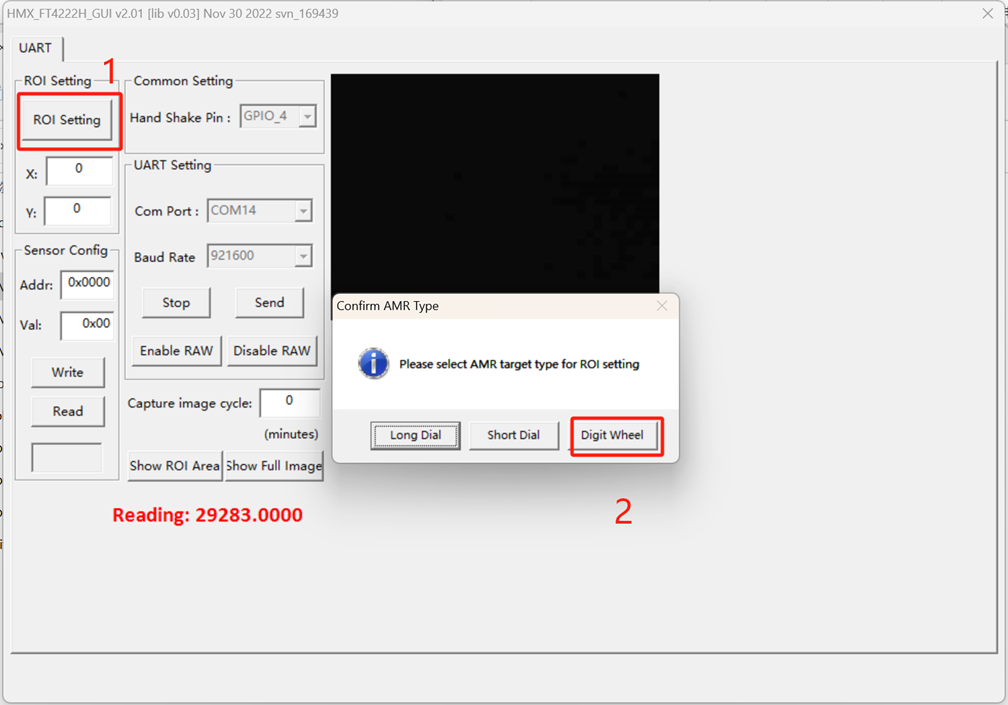
1: Fill in the coordinates you just got; it's best to get a coordinate and fill in a coordinate.
2: Fill in the number of number wheel on their dial;
3: Select the number of short Pointers (currently we don't use short Pointers, the "digit wheelu" option defaults to 0);
4: Preview whether the setting of their coordinates is accurate;
5: Click to write all configuration to AIS;
6: Click the exit configuration interface, at this time, there will be a readout. If the Reading of "reading" is consistent with the watch face, the calibration is successful. The AIS cannot move thereafter to avoid misreading.
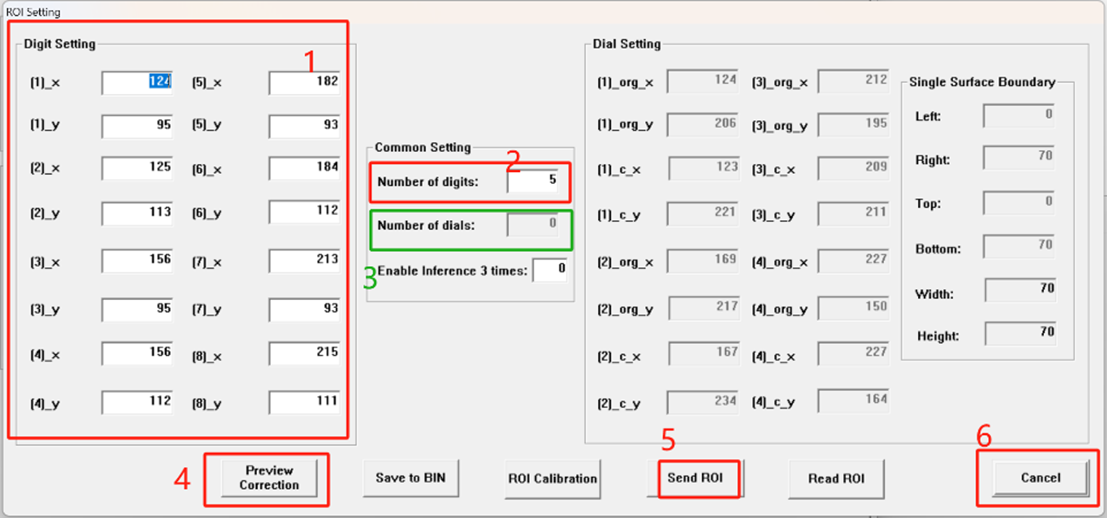
The effect can be previewed by clicking the "Preview correction" button as shown below.
2.3 Calibration gas meter
2.4 Digital wheel dial take point coordinate diagram
4 numbers:

5 numbers:

6 numbers:

7 numbers:

8 numbers: