How to configure the certificate?
Table of Contents:
- 1. Burn the Configure certificate
- 2. Configure CA certificate
- 3. Configure client certificate
- 4. Configure client private key
- 5. burn the xx-NB-GE.bin file
- 6. AT+TLSMOD command
1. Burn the Configure certificate
hex firmware.
After burning, the serial port displays as follows:
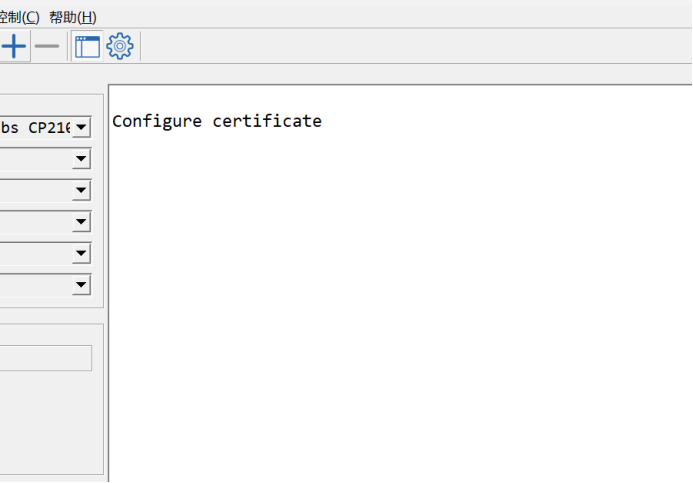
2. Configure CA certificate
Please input the certificate in PEM format for the user. (The format of the image is entered casually, not in PEM format.)
Use the AT command AT+CACERT as follows:
The following certificates are for free input. Please enter the complete certificate when using them.
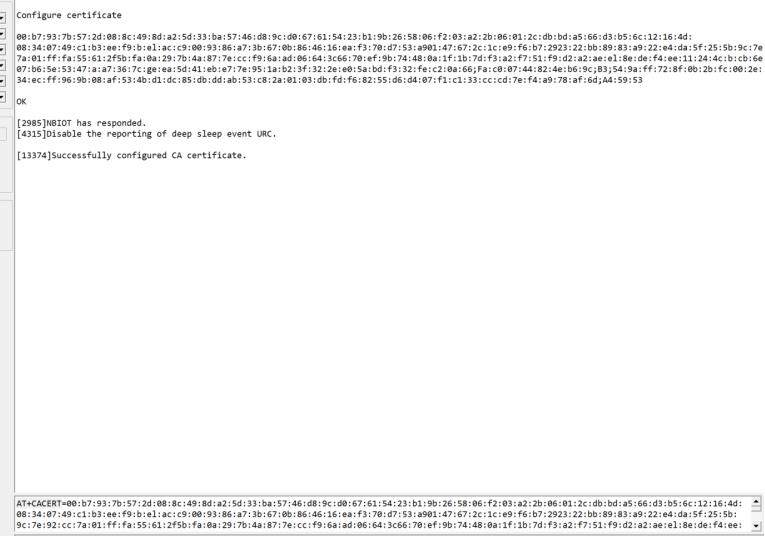
If the configuration succeeds, the message " successfully configured CA certificate " is displayed. Otherwise it is considered configuration failure.
3. Configure client certificate
Use the AT command AT+CLICERT as follows:
The following certificates are for free input. Please enter the complete certificate when using them.
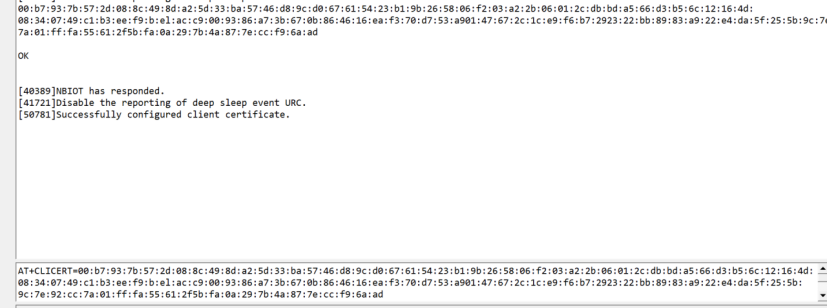
Display "Successfully configured client certificate." Configuration successful, otherwise configuration failed.
4. Configure client private key
Use the AT command AT+CLIKEY, as shown below.
The following certificates are for free input. Please enter the complete certificate when using them.
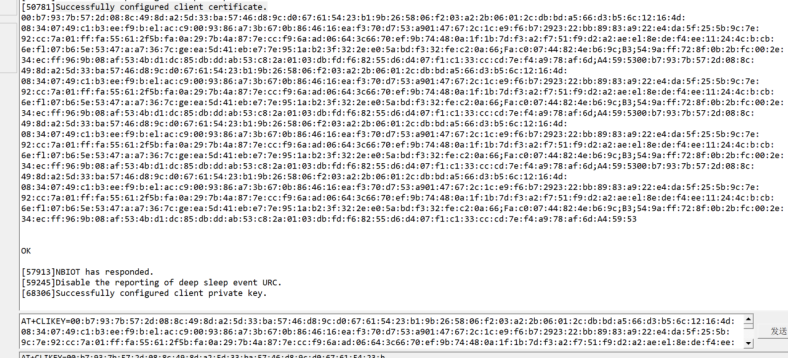
Display "Successfully configured client private key." If the configuration is successful, otherwise it is considered configuration failure.
5. burn the xx-NB-GE.bin file
After the certificate configuration is completed, burn the xx-NB-GE.bin file, which is the official product firmware.
6. AT+TLSMOD command
To use the TLS mode certificate function, users need to configure the AT+TLSMOD command.
- AT+TLSMOD=1,0 // No authentication
- AT+TLSMOD=1,1 // Perform server authentication
- AT+TLSMOD=1,2 // Perform server and client authentication if requested by the remote server
