NDS03A - Outdoor NB-IoT Open/Close Door Sensor User Manual

Table of Contents:
- 1. Introduction
- 2. Use NDS03A to communicate with IoT Server
- 2.1 How it works
- 2.2 Configure NDS03A
- 2.3 Uplink Payload
- 2.4 Payload Explanation and Sensor Interface
- 2.5 Downlink Payload
- 2.6 LED Indicator
- 2.7 Alarm Base on Timeout
- 2.8 Set debug mode
- 2.9 Clear Flash Record
- 2.10 Count Mod
- 2.11 Interrupt Pin Channel Mod
- 2.12 TTRIG1/2 timeout status alarm
- 2.13 Select counting mode
- 2.14 Set the number of data to be uploaded and the recording time
- 2.15 Read or Clear cached data
- 2.16 Firmware Change Log
- 2.17 Battery & Power Consumption
- 4. Using the AT Commands
- 5. FAQ
- 6. Trouble Shooting
- 7. Order Info
- 8. Packing Info
- 9. Support
1. Introduction
1.1 What is NDS03A NB-IoT Open/Close Door Sensor
The Dragino NDS03A is an Open/Close NB-IoT Door Sensor. It detects door open/close status and uplinks to IoT server via NB-IoT network. NDS03A can connect two door sensors. user can see the door status, open duration, open counts in the IoT Server.
The NDS03A will send periodically data every 4 hours as well as for each door open/close action. It also counts the door open times and calculates the last door open duration. Users can also disable the uplink for each open/close event, instead, NDS03A can count each open event and uplink periodically.
NDS03A has a Datalog feature, it will record the open/close event and the user can retrieve the history from NB-IoT.
NDS03A has the open alarm feature, user can set this feature so the device will send an alarm if the door has been open for a certain time.
NDS03A is designed for outdoor use. It has a weatherproof enclosure and industrial level battery to work in low to high temperatures.
NarrowBand-Internet of Things (NB-IoT) is a standards-based low power wide area (LPWA) technology developed to enable a wide range of new IoT devices and services. NB-IoT significantly improves the power consumption of user devices, system capacity, and spectrum efficiency, especially in deep coverage.
NDS03A supports different uplink methods including TCP, MQTT, UDP, and CoAP for different application requirements.
NDS03A is powered by 8500mAh Li-SOCI2 battery, It is designed for long-term use of up to 5 years. (Actually Battery life depends on the use environment, update period & uplink method)
To use NDS03A, user needs to check if there is NB-IoT coverage in the field and with the Nb-IoT bands that NDS03A supports. If local operator support it, user needs to get a NB-IoT SIM card from the operator and install into NDS03A to get NB-IoT network connection.
1.2 Features
- NB-IoT Bands: B1/B3/B8/B5/B20/B28 @H-FDD
- Open/Close detect
- Open/Close statistics
- Probe length: 40cm
- Monitor Battery Level
- connect two door sensors
- Datalog feature
- Uplink periodically
- Downlink to change configure
- Wall Mountable
- Outdoor Use
- Ultra-Low Power consumption
- AT Commands to change parameters
- Micro SIM card slot for NB-IoT SIM
- 8500mAh Battery for long-term use
1.3 Storage & Operation
Temperature -40°C to +85°C
1.4 Mechanical
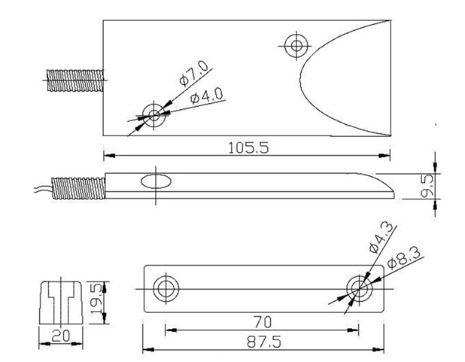
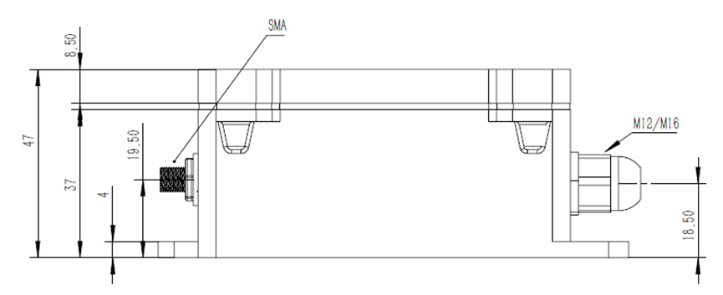

1.5 Applications
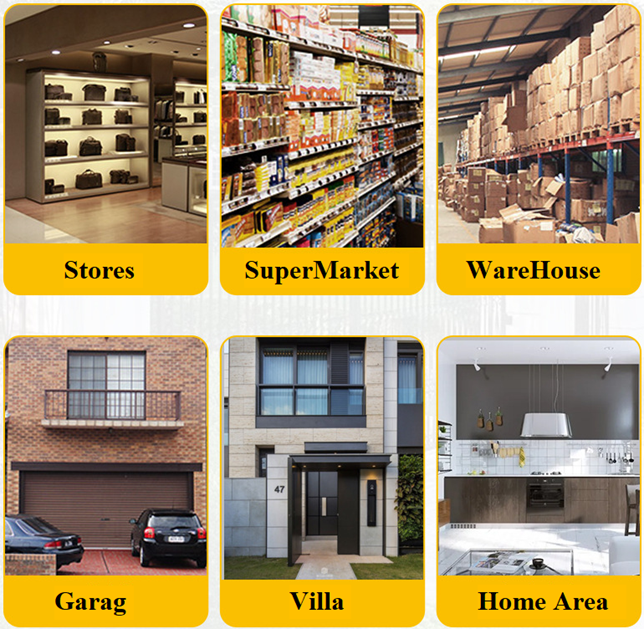
1.6 Specification
Common DC Characteristics:
- Supply Voltage: 2.1v ~ 3.6v
- Operating Temperature: -40 ~ 85°C
NB-IoT Spec:
- B1 @H-FDD: 2100MHz
- B3 @H-FDD: 1800MHz
- B8 @H-FDD: 900MHz
- B5 @H-FDD: 850MHz
- B20 @H-FDD: 800MHz
- B28 @H-FDD: 700MHz
1.7 Pin Definitions and Switch
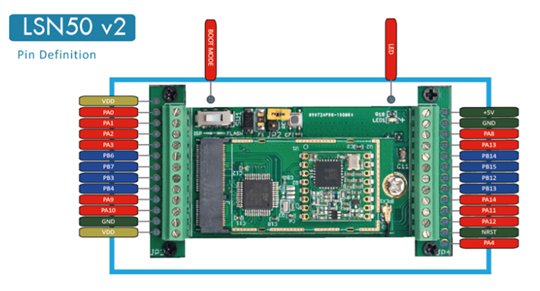
1.7.1 Pin Definition
The device is pre-configured to connect to a door sensor. The other pins are not used. If user wants to know more about other pins, please refer to the user manual of LSN50v2 at: https://www.dropbox.com/sh/djkxs7mr17y94mi/AABVlWbM9uzK9OA3mXyAT10Za?dl=0
1.7.2 Jumper JP2(Power ON/OFF)
Power on Device when putting this jumper.
1.7.3 BOOT MODE / SW1
1) ISP: upgrade mode, device won't have any signal in this mode. but ready for upgrade firmware. LED won't work. The firmware won't run.
2) Flash: working mode, the device starts to work for NB-IoT connection and sends out console output for further debugging.
1.7.4 Reset Button
Press to reboot the device.
1.7.5 LED
The LED will blink when :
1. Boot the device in flash mode
2. Send an uplink packet
1.8 Magnet Distance
Wood Door: 10 ~ 30mm
Iron Door: 30 ~ 45mm
2. Use NDS03A to communicate with IoT Server
2.1 How it works
In this user case, the NDS03A is installed on the door edge to detect the open/close event and send the status to the NB-IoT server. The NB-IoT network will forward this value to IoT server via the protocol defined by NDS03A.
The diagram below shows the working flow in the default firmware of NDS03A:
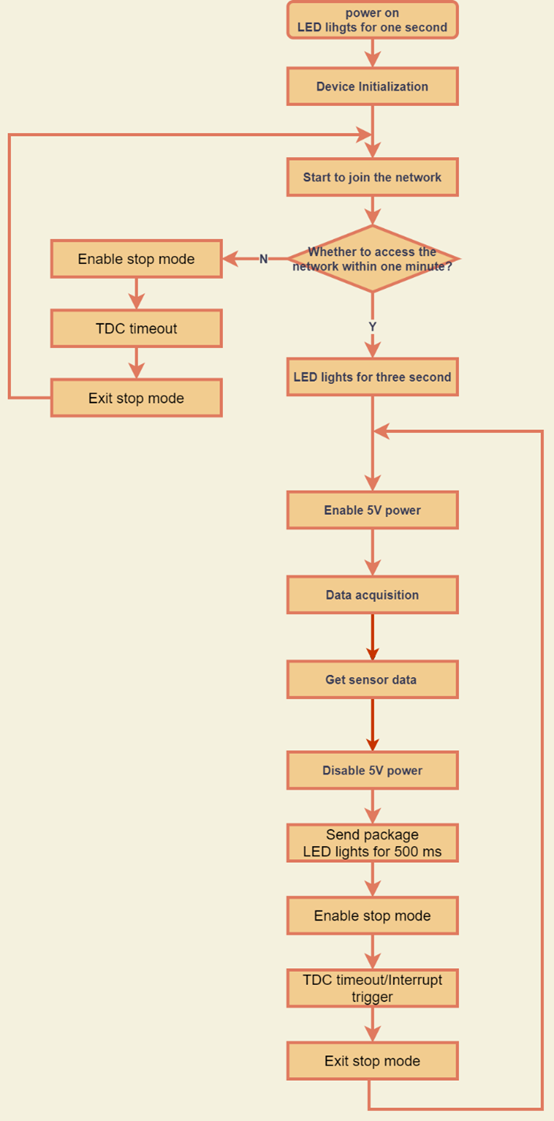
2.2 Configure NDS03A
2.2.1 Test Requirement
To use NDS03A in your city, make sure to meet below requirements:
- Your local operator has already distributed an NB-IoT Network.
- The local NB-IoT network used the band that NDS03A supports.
- Your operator is able to distribute the data received in their NB-IoT network to your IoT server.
Below figure shows our testing structure. Here we have NB-IoT network coverage by China Mobile, the band they use is B8. The NDS03A will use CoAP(120.24.4.116:5683) or raw UDP(120.24.4.116:5601) or MQTT(120.24.4.116:1883) or TCP(120.24.4.116:5600)protocol to send data to the test server.
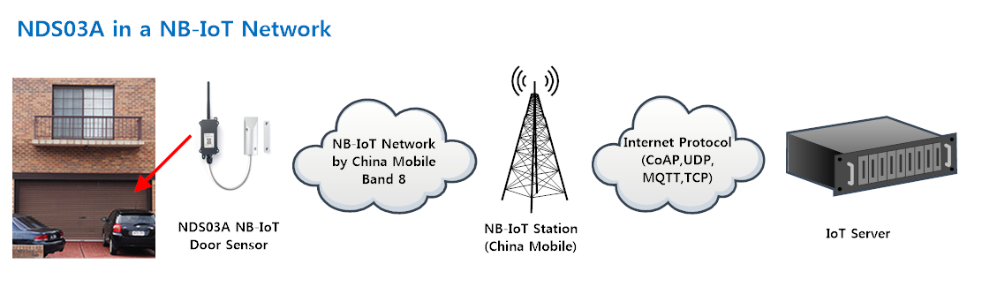
2.2.2 Insert NB-IoT SIM card
Insert the NB-IoT Card get from your provider.
User needs to take out the NB-IoT module and insert the SIM card like below:

2.2.3 Connect USB – TTL to NDS03A and configure it
User need to configure NDS03A via serial port to set the Server Address / Uplink Topic to define where and how-to uplink packets. NDS03A support AT Commands, user can use a USB to TTL adapter to connect to NDS03A and use AT Commands to configure it, as below.
Connection:
USB TTL GND <----> GND
USB TTL TXD <----> UART_RXD
USB TTL RXD <----> UART_TXD
In the PC, use below serial tool settings:
- Baud: 9600
- Data bits: 8
- Stop bits: 1
- Parity: None
- Flow Control: None
Make sure the switch is in FLASH position, then power on NDS03A by connecting the Yellow Jumper.

NDS03A will output system info once powered on as below, we can enter the password: 12345678 to access AT Command input.
Note: the valid AT Commands can be found at: https://www.dropbox.com/sh/351dwor6joz8nwh/AADn1BQaAAxLF_QMyU8NkW47a?dl=0
2.2.4 Use CoAP protocol to uplink data
Note: if you don't have a CoAP server, you can refer this link to set up a CoAP server: http://wiki.dragino.com/xwiki/bin/view/Main/Set%20up%20CoAP%20Server/
Use below commands in NDS03A:
- AT+PRO=1 // Set to use CoAP protocol to uplink
- AT+SERVADDR=120.24.4.116,5683 // Set CoAP server address and port
- AT+URI=0,0,11,2,"mqtt" // Set CoAP resource path
For parameter description, please refer to AT command set
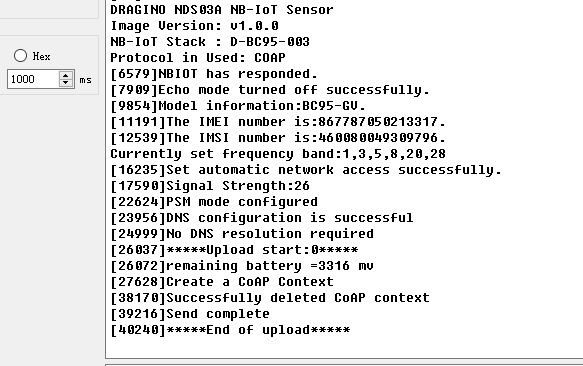
After configuring the server address and reset NDS03A (via AT+ATZ ), NDS03A will start to uplink sensor values to the CoAP server.
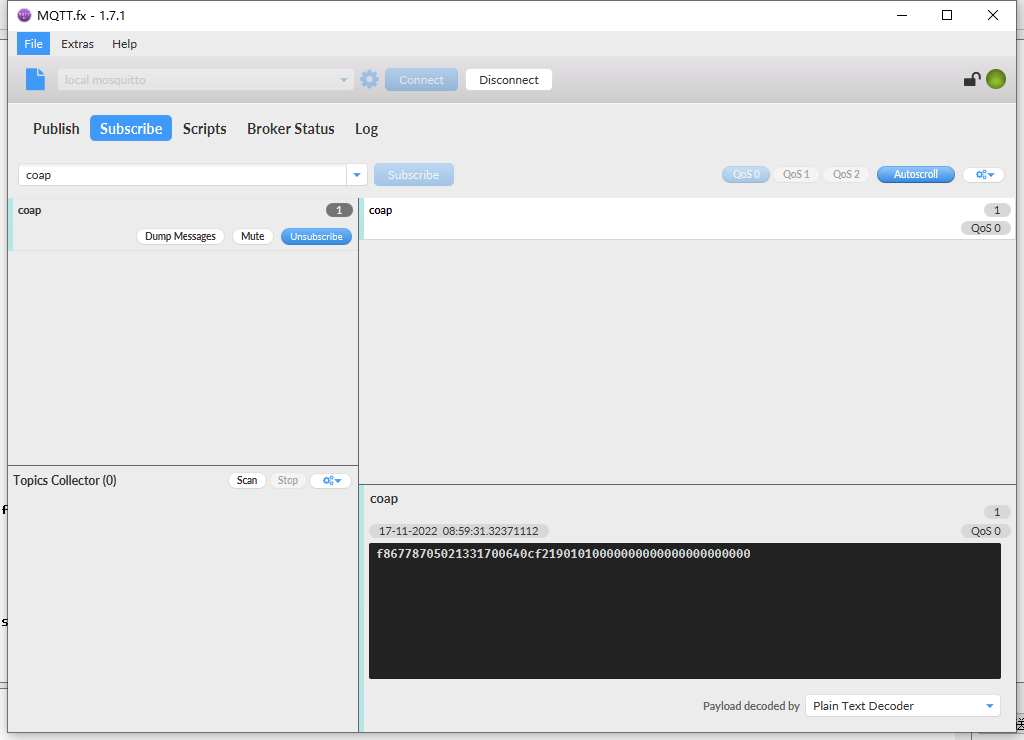
2.2.5 Use UDP protocol to uplink data(Default protocol)
AT Commands:
- AT+PRO=2 // Set to use UDP protocol to uplink
- AT+SERVADDR=120.24.4.116,5601 // Set UDP server address and port
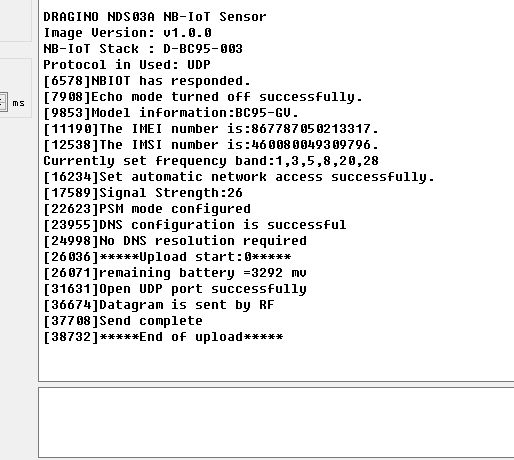
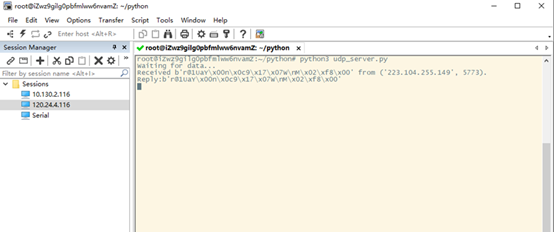
2.2.6 Use MQTT protocol to uplink data
AT Commands:
- AT+PRO=3 // Set to use MQTT protocol to uplink
- AT+SERVADDR=120.24.4.116,1883 // Set MQTT server address and port
- AT+CLIENT=CLIENT // Set up the CLIENT of MQTT
- AT+UNAME=UNAME // Set the username of MQTT
- AT+PWD=PWD // Set the password of MQTT
- AT+PUBTOPIC=NSE01_PUB // Set the sending topic of MQTT
- AT+SUBTOPIC=NSE01_SUB // Set the subscription topic of MQTT
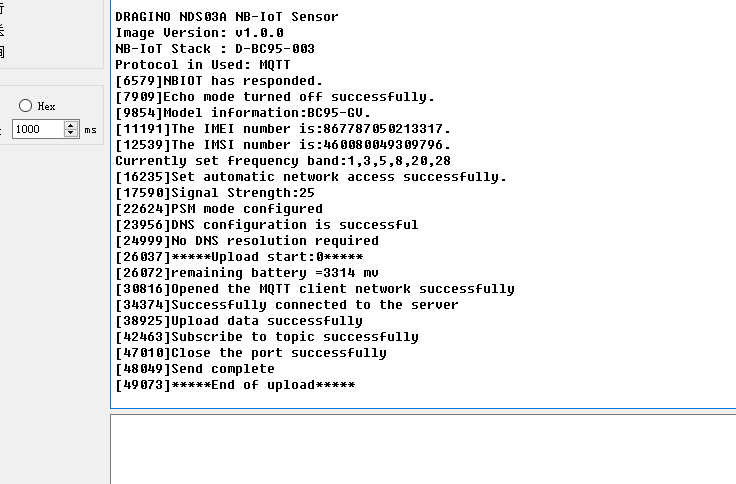
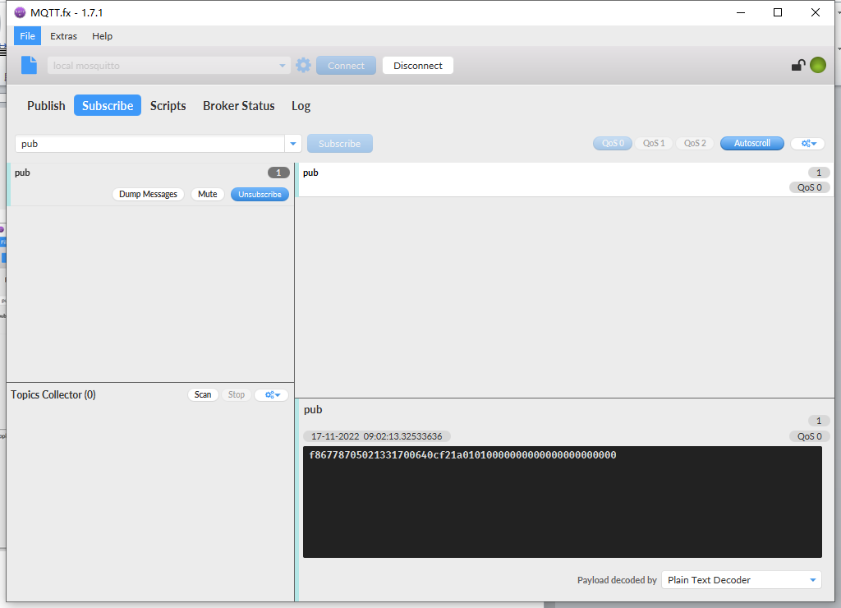
MQTT protocol has a much higher power consumption compare with UDP / CoAP protocol. Please check the power analyze document and adjust the uplink period to a suitable interval.
2.2.7 Use TCP protocol to uplink data
AT Commands:
- AT+PRO=4 // Set to use TCP protocol to uplink
- AT+SERVADDR=120.24.4.116,5600 // Set TCP server address and port

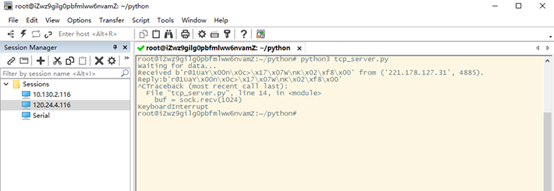
2.2.8 Change Update Interval
User can use below command to change the uplink interval.
- AT+TDC=14400 // Set Update Interval to 14400s (4 hours)
NOTE:
1. By default, the device will send an uplink message every 4 hour.
2.3 Uplink Payload
The uplink payload includes 26 bytes in total by default.
Each time the device uploads a data package. The user can use the AT+NOUD command to upload the recorded data.Up to 32 sets of recorded data can be uploaded.
When AT+TTRCHANNEL=1:
| Size(bytes) | 8 | 2 | 2 | 1 | 1 | 1 | 1 | 3 | 3 |
| Value | Device ID | Ver | BAT | Signal Strength | MOD | Door Status | Alarm Status | door open num(pb14) | last open time(pb14) |
| 4 | 1 | 3 | 3 | 4 | 1-32 group |
| Time stamp | Door Status(pb14) | door open num(pb14) | last open time(pb14) | Time stamp | ... |
When AT+TTRCHANNEL=2:
| Size(bytes) | 8 | 2 | 2 | 1 | 1 | 1 | 1 | 3 | 3 |
| Value | Device ID | Ver | BAT | Signal Strength | MOD | Door Status(pb14) | Alarm Status(pb14) | door open num(pb14) | last open time(pb14) |
| 1 | 1 | 3 | 3 | 4 | 1 | 3 |
| Door Status(pb15) | Alarm Status(pb15) | door open num(pb15) | last open time(pb15) | Time stamp | Door Status(pb14) | door open num(pb14) |
| 3 | 1 | 3 | 3 | 4 | 1-32 group |
| last open time(pb14) | Door Status(pb15) | door open num(pb15) | last open time(pb15) | Time stamp | ...... |
If we use the MQTT client to subscribe to this MQTT topic, we can see the following information when the NDS03A uplink data.
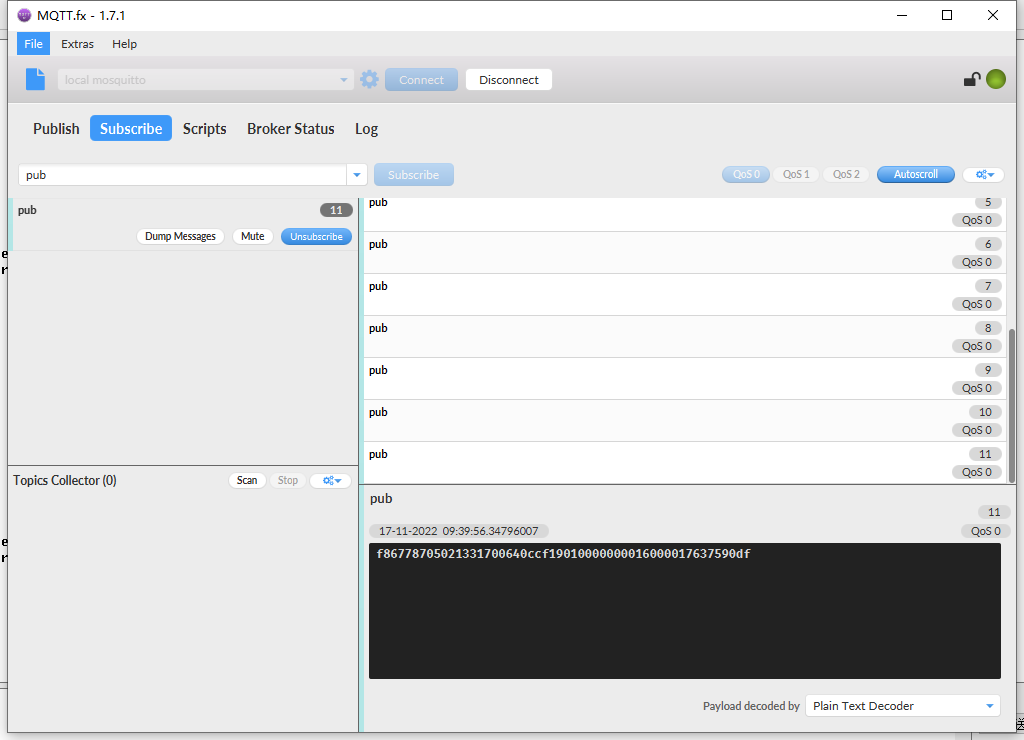
The payload is ASCII string, representative same HEX:
0x f867787050213317 0064 0ccf 19 01 00 00 000016 000017 637590df
where:
- Device ID: 0x f867787050213317 = f867787050213317
- Version: 0x0064=100=1.0.0
- BAT : 0x0ccf = 3279 mV = 3.279V
- Singal: 0x19 = 25
- Mod: 0x01 = 1
- Door Status: 0x00=0
- Alarm Status: 0x00 =0
- door open num: 0x000016 =22
- last open time: 0x000017 =23
- Timestamp: 0x637590df =1668649183 (Unix Time)
2.4 Payload Explanation and Sensor Interface
2.4.1 Device ID
By default, the Device ID is equal to the last 15 bits of IMEI.
User can use AT+DEUI to set Device ID
Example:
AT+DEUI=868411056754138
The Device ID is stored in a non-erase area, Upgrade the firmware or run AT+FDR won't erase the Device ID.
2.4.2 Version Info
Specify the software version: 0x64=100, which means firmware version 1.00.
For example 0x00 64 : This device is NDS03A 1 with firmware version 1.0.0.
2.4.3 Battery Info
Check the battery voltage for NDS03A.
Ex1: 0x0B45 = 2885mV
Ex2: 0x0B49 = 2889mV
2.4.4 Signal Strength
NB-IoT Network signal Strength.
Ex1: 0x1d = 29
0 -113dBm or less
1 -111dBm
2...30 -109dBm... -53dBm
31 -51dBm or greater
99 Not known or not detectable
2.4.5 Disalarm: (default: 0)
If Disalarm = 1, NDS03A will only send uplink at every TDC periodically. This is normally use for pulse meter application, in this application, there are many open/close event, and platform only care about the total number of pulse.
If Disalarm = 0, NDS03A will send uplink at every TDC periodically and send data on each open/close event. This is useful for the application user need to monitor the open/close event in real-time.
Note: When Disalarm=0, a high frequently open/close event will cause lots of uplink and drain battery very fast.
2.4.6 Keep Status & Keep Time
Shows the configure value of Alarm Base on Timeout Feature
2.4.7 Timestamp
Timestamp : 0x6315537b =1662342011
2.4.8 Switch Dual Channel Mode
NDS03A can connect two door sensors. Another door sensor can be connected to PB15 pin. Both channels support alarm function.
2.5 Downlink Payload
By default, NDS03A prints the downlink payload to console port.
| Downlink Control Type | FPort | Type Code | Downlink payload size(bytes) |
|---|---|---|---|
| TDC (Transmit Time Interval) | Any | 01 | 4 |
| RESET | Any | 04 | 2 |
| INTMOD | Any | 06 | 4 |
Examples:
- Set TDC
If the payload=0100003C, it means set the END Node's TDC to 0x00003C=60(S), while type code is 01.
Payload: 01 00 00 1E TDC=30S
Payload: 01 00 00 3C TDC=60S
- Reset
If payload = 0x04FF, it will reset the NDS03A
- INTMOD
Downlink Payload: 06000003, Set AT+INTMOD=3
2.6 LED Indicator
The NDS03A has an internal LED which is to show the status of different states.
- When the device starts normally, the LED will light up for 1 second.
- After NDS03A join NB-IoT network. The LED will be ON for 3 seconds.
- For each uplink probe, LED will be on for 500ms.
2.7 Alarm Base on Timeout
NDS03A can monitor the timeout for a status change, this feature can be used to monitor some events such as door opening too long etc. Related Parameters are:
1. Keep Status: Status to be monitor
Keep Status = 1: Monitor Close to Open event
Keep Status = 0: Monitor Open to Close event
2. Keep Time: Timeout to send an Alarm
Range 0 ~ 65535(0xFFFF) seconds.
If keep time = 0, Disable Alarm Base on Timeout feature.
If keep time > 0, device will monitor the keep status event and send an alarm when status doesn't change after timeout.
AT Command to configure:
PB14 PIN:
AT+TTRIG=1,30 --> When the Keep Status change from connected to disconnect, and device remains in disconnect status for more than 30 seconds. NDS03A will send an uplink packet, the Alarm bit (the second bit of 1st byte of payload) on this uplink packet is set to 1.
AT+TTRIG=0,0 --> Default Value, disable timeout Alarm.
PB15 PIN:
AT+TTRIG2=1,30
AT+TTRIG2=0,0
2.8 Set debug mode
Feature: Enable or Disable debug mode
AT Command: AT+DEBUG
| Command Example | Function | Response |
|---|---|---|
AT+DEBUG=0 | Disable debug mode to 0 | OK |
AT+DEBUG=1 | Enable debug mode to 1 | OK |
2.9 Clear Flash Record
Feature: Clear flash storage for data log feature.
AT Command: AT+CLRDTA
| Command Example | Function | Response |
|---|---|---|
| AT+CLRDTA | Clear flash storage for data log feature. | Clear all stored sensor data… OK |
2.10 Count Mod
AT Command: AT+COUNTMOD
| Command Example | Function | Response |
|---|---|---|
AT+COUNTMOD=0 | the count value keeps accumulating mode | OK |
AT+COUNTMOD=1 | the count value will be reset after each TDC time(Last Close Duration Reset after each uplink) | OK |
2.11 Interrupt Pin Channel Mod
AT Command: AT+TTRCHANNEL
| Command Example | Function | Response |
|---|---|---|
AT+TTRCHANNEL=1 | set as single channel, only use PB14 pin as interrupt pin. | OK |
AT+TTRCHANNEL=2 | is set as dual channel, use PB14 pin and PB15 pin as interrupt pin. | OK |
2.12 TTRIG1/2 timeout status alarm
It needs to be used with AT+TTRIG1 or AT+TTRIG2. When TTRIG1 or TTRIG2 times out and causes an alarm, and the status does not change subsequently, an alarm packet will be sent at the alarm interval.
AT Command: AT+TTRALARM
| Command Example | Function | Response |
|---|---|---|
AT+TTRALARM=0 | disable continuous alarm | OK |
AT+TTRALARM=60 | The alarm interval is 60 minutes (unit: minutes) | OK |
2.13 Select counting mode
AT Command: AT+TTRMODx=a,b
When a=0, the door is opened to count, and when a=1,the closed door is counted.
When b=0, it is the last door open duration, and when b=1,the last door close duration.
| Command Example | Function | Response |
|---|---|---|
AT+TTRMODx=1,0 | Door closed count and record the last door opened duration | OK |
AT+TTRMODx=0,1 | Door opened count and record the last door Door Door open closed duration | OK |
2.14 Set the number of data to be uploaded and the recording time
AT Command:
AT+TR=900 // The unit is seconds, and the default is to record data once every 900 seconds.( The minimum can be set to 180 seconds)
AT+NOUD=8 // The device uploads 0 sets of recorded data by default. Up to 32 sets of record data can be uploaded.
2.15 Read or Clear cached data
AT Command:
AT+CDP // Read cached data
AT+CDP=0 // Clear cached data
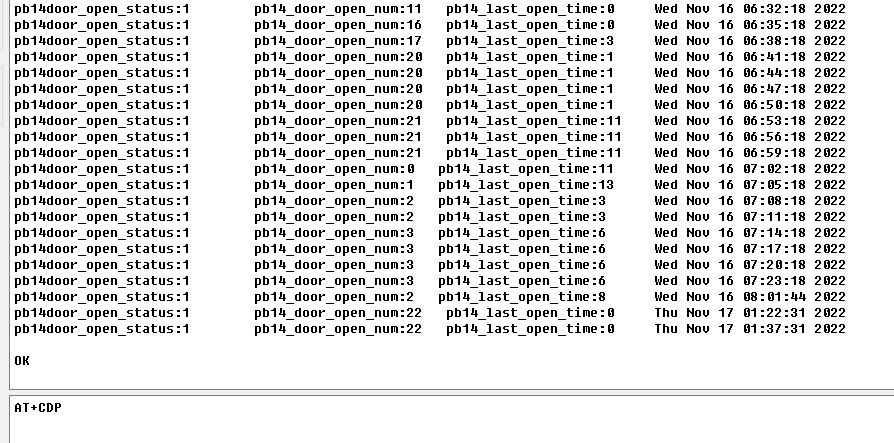
2.16 Firmware Change Log
Download URL & Firmware Change log: https://www.dropbox.com/sh/hacq385w6qgnonr/AAC3D79GFGF1JdZUIzNegn2Ha?dl=0
Upgrade Instruction: Upgrade Firmware
2.17 Battery & Power Consumption
NDS03A uses ER26500 + SPC1520 battery pack. See below link for detail information about the battery info and how to replace.
Battery Info & Power Consumption Analyze .
4. Using the AT Commands
4.1 Access AT Commands
See this link for detail: https://www.dropbox.com/sh/351dwor6joz8nwh/AADn1BQaAAxLF_QMyU8NkW47a?dl=0
AT+<CMD>? : Help on <CMD>
AT+<CMD> : Run <CMD>
AT+<CMD>=<value> : Set the value
AT+<CMD>=? : Get the value
General Commands
AT : Attention
AT? : Short Help
ATZ : MCU Reset
AT+TDC : Application Data Transmission Interval
AT+CFG : Print all configurations
AT+CFGMOD : Working mode selection
AT+INTMOD : Set the trigger interrupt mode
AT+5VT : Set extend the time of 5V power
AT+PRO : Choose agreement
AT+RXDL : Extend the sending and receiving time
AT+SERVADDR : Server Address
AT+TR : Get or Set record time
AT+NOUD : Get or Set the number of data to be uploaded
AT+CDP : Read or Clear cached data
AT+ DEBUG : Enable or Disable debug mode
AT+ TTRIG1 : Get or Set PB14 PIN Alarm Base on Timeout
AT+ TTRIG2 : Get or Set PB15 PIN Alarm Base on Timeout
AT+COUNTMOD : Get or Set the count mode
AT+TTRCHANNEL : Get or Set the number of interrupt channels
AT+TTRALARM : Get or Set TTRIG1 of Alarm interval (unit: minute)
AT+DISALARM : Enable/Disable Alarm for door open/close or water leak event
AT+ CLRC : Clear current door open count
COAP Management
AT+URI : Resource parameters
MQTT Management
AT+CLIENT : Get or Set MQTT client
AT+UNAME : Get or Set MQTT Username
AT+PWD : Get or Set MQTT password
AT+PUBTOPIC : Get or Set MQTT publish topic
AT+SUBTOPIC : Get or Set MQTT subscription topic
Information
AT+FDR : Factory Data Reset
AT+PWORD : Serial Access Password
5. FAQ
5.1 How to Upgrade Firmware
User can upgrade the firmware for 1) bug fix, 2) new feature release.
Please see this link for how to upgrade: http://wiki.dragino.com/xwiki/bin/view/Main/Firmware%20Upgrade%20Instruction%20for%20STM32%20base%20products/#H2.HardwareUpgradeMethodSupportList
Notice: NDS03A and LDS03A share the same mother board. They use the same connection and method to update.
6. Trouble Shooting
6.1 Connection problem when uploading firmware
6.2 AT Command input doesn't work
In the case if user can see the console output but can't type input to the device. Please check if you already include the ENTER while sending out the command. Some serial tool doesn't send ENTER while press the send key, user need to add ENTER in their string.
6.3 Not able to connect to NB-IoT network and keep showing "Signal Strength:99".
This means sensor is trying to join the NB-IoT network but fail. Please see this link for trouble shooting for signal strenght:99.
7. Order Info
Part Number: NDS03A
8. Packing Info
Package Includes:
- NDS03A Open/Close Door Sensor x 1
9. Support
- Support is provided Monday to Friday, from 09:00 to 18:00 GMT+8. Due to different timezones we cannot offer live support. However, your questions will be answered as soon as possible in the before-mentioned schedule.
- Provide as much information as possible regarding your enquiry (product models, accurately describe your problem and steps to replicate it etc) and send a mail to support@dragino.com