Contents:
1. Introduction
The Dragino LoRaWAN gateway can commuicate with LORIOT LoRaWAN Network Server:
Below list the support products and Requirements:
Firmware version since :LG02_LG08--build-v5.4.1590459021-20200526-1012
2. Gateway Setup Instruction
2.1 Step 1: Get Gateway ETH0 MAC Address
Dragino LoRaWAn gateway use ETH0 MAC address to generate Gateway ID to communicate with LORIOT, User can get the ETH0 MAC address from SSH access and run ifconfig command.
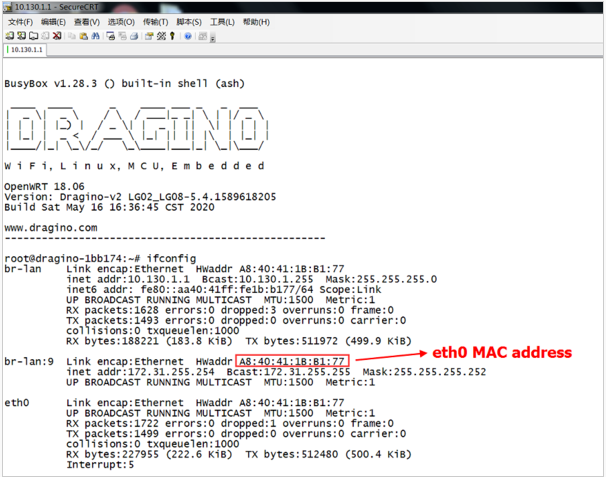
Get ETH0 MAC address
Note: To make set up more friendly, the ETH0 will show on the LORIOT page in a new firmware version.
2.2 Step 2: Choose LORIOT service
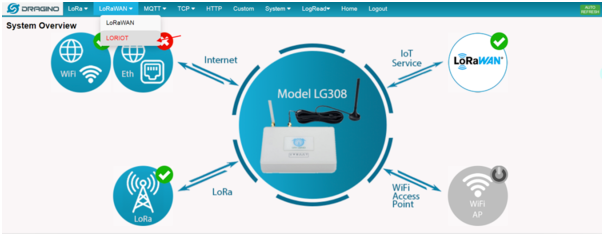
Choose to use LORIOT as LoRaWAN service provider
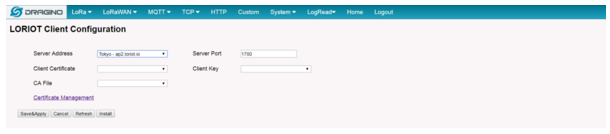
Install and choose the LORIOT server to be used
2.3 Step 3: Checking Connection Status
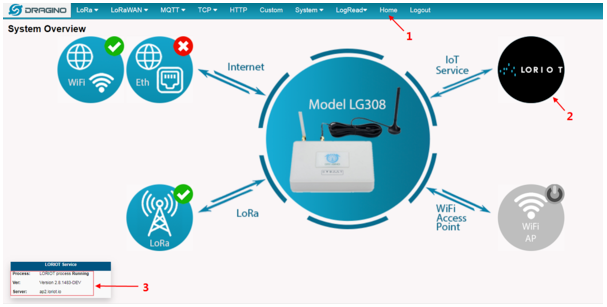
Click to Home page and check the connection status
2.4 Step 4: Setup Account in LORIOT
Login LORIOT and create account

Log in LORIOT portal
Choose to use the server same as the gateway setting

Choose server
Create a New Network

Create a New Network

Create a New Network
2.5 Step 5: Register the gateway

Register the Gateway in LORIOT
Choose LG308 as gateway model

Choose LG308 as gateway model
Input Gateway ETH0 address

Choose SX1301 Reference and use SPI protocol
Choose the right Frequency Band and input location
Set up regional settings.
2.6 Step 6: Check Connection
LORIOT will show disconnect if Gateway doesn't connect
LORIOT will show connect if Gateway connect to LORIOT ok.
Status: Connected
2.7 Debug If there is connection issue
User can check if loriot is running by checking the web ui

Status: Connected
If user want to see more log, he can run below commands in Linux and see the full log:
ps | grep "loriot_dragino" | grep -v grep | awk '{print $1}' | xargs kill -s 9
/usr/bin/loriot_dragino_lg308_spi -f -s eu1.loriot.io
Above two commands will first kill the loriot process and run it again to get more output.

Get more debug info
3. End Device Note
3.1 Downlink Setup









