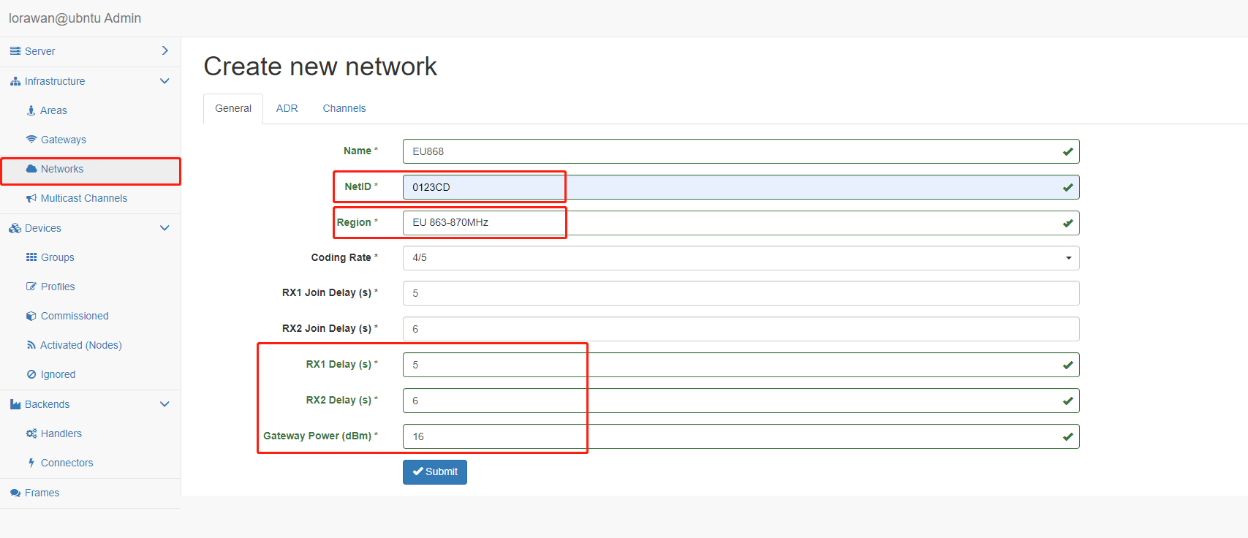Lorawan-server by Petr Gotthard
Contents:
1. Introduction
This is an Open Source LoRaWAN server from https://github.com/gotthardp/lorawan-server.
2. Support Devices
All current LoRaWAN gateway can support the connection to this LoRaWAN server. Some gateway models have this lorawan server built-in by default. They are:
- HP0A
- HP0C
- LPS8v2
If for some reason, if the above model doesn't have this lorawan server in it. Users can install them manually.
2.1 Install lorawan server in Armbian System:
Check if you have the Armbian system.
Run command:

Install lorawan server
Run command:
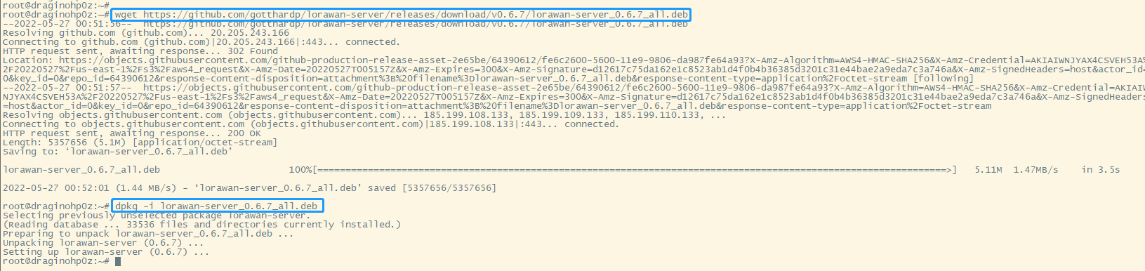
At this point, lorawan-server is installed
2.2 How do start lorawan server
Setting the automatic startup and start/stop lorawan-server via systemctl
If users want the server to start automatically after system reboot, run the command:
start/stop lorawan-server via systemctl:

By default, the server listens on HTTP port 8080 and expects "admin" as both username and password. Users can access it via a web browser by entering the URL, where is the IP or the hostname of your server. http://ip_address:8080
3. Configure Gateway
3.1 Register Gateway
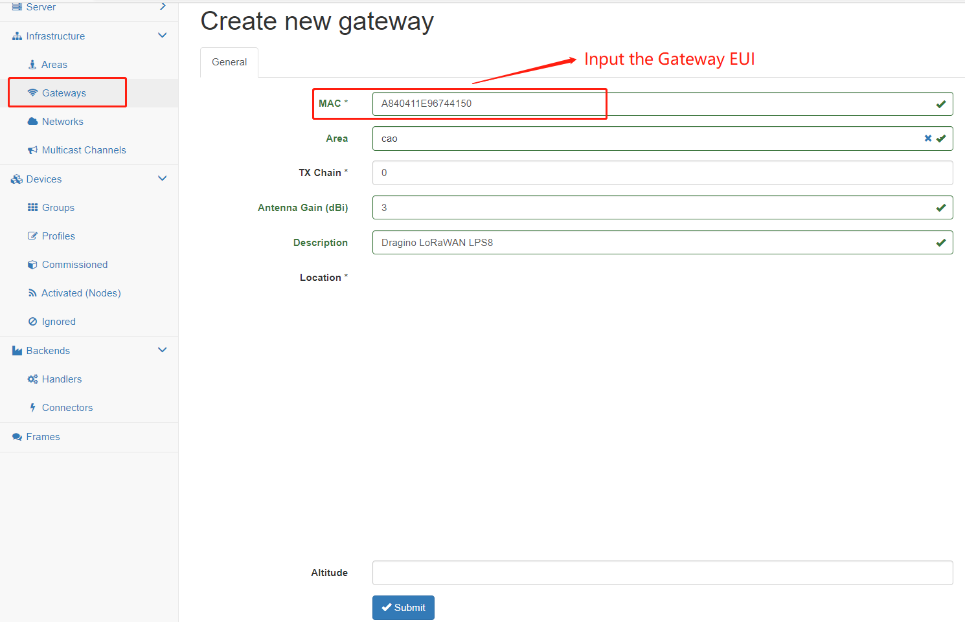
Back to the page of Semtech UDP check the secondary server settings and click the button of Save&Apply
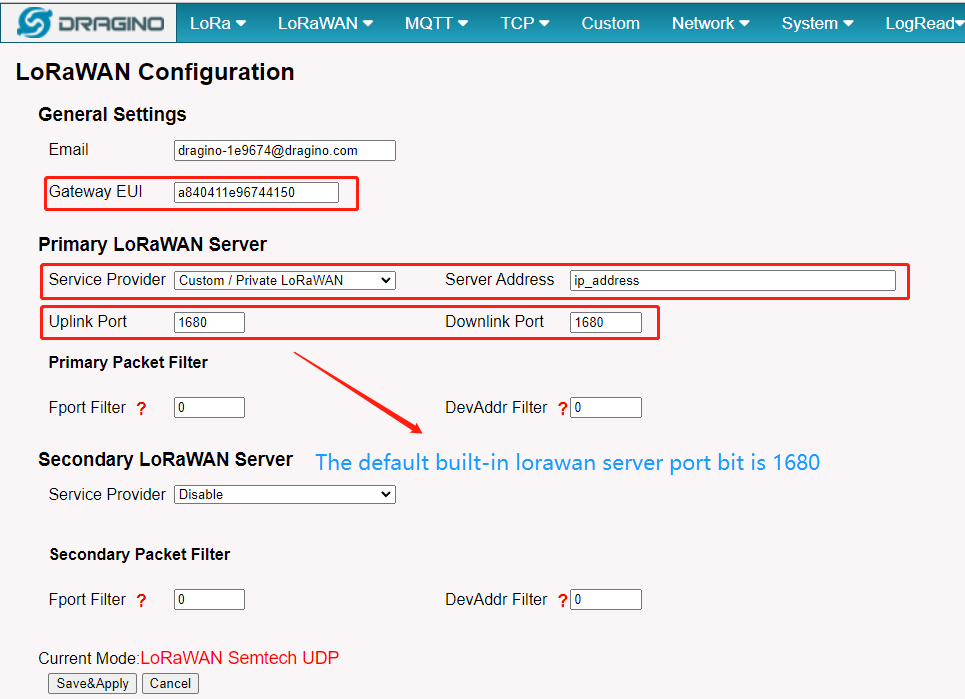
If the user completes the above steps, you can check your gateway status on the built-in Lorawan server.
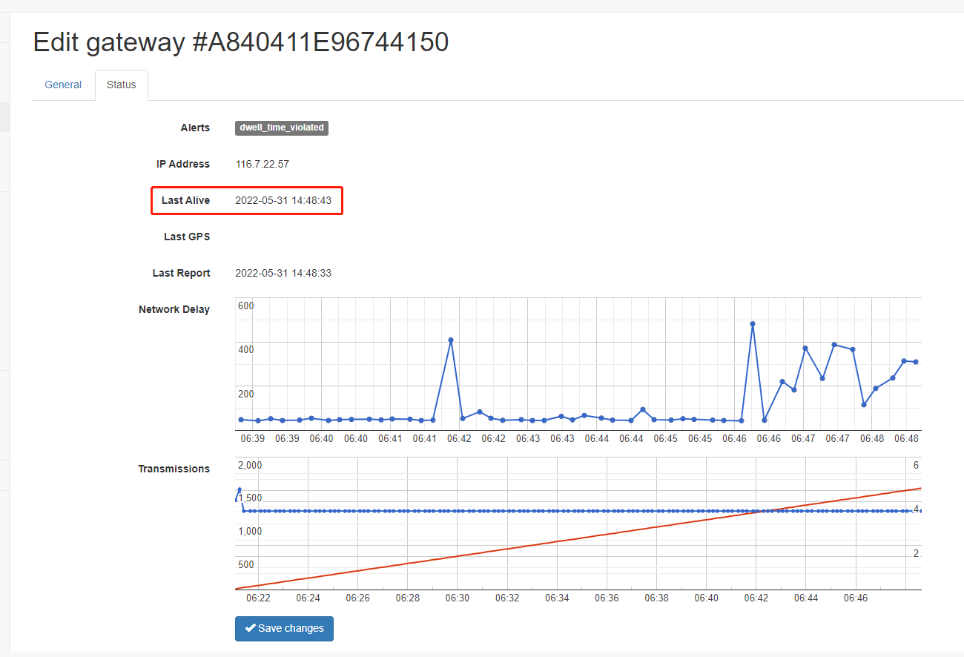
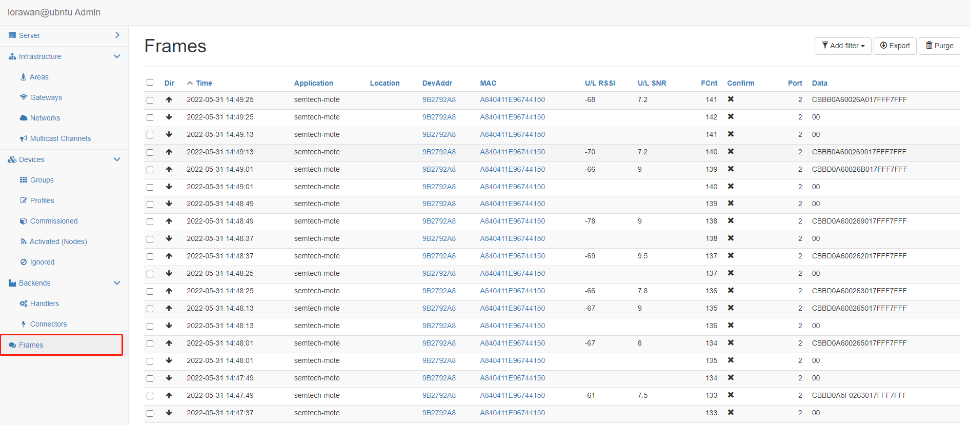
4. Configure Sensors
Step 1. Add the Networks
The following are examples of adding EU frequency nodes
1.Input the NetID* --> Random 6 digits
2.Choose the Region* --> EU 863-870MHz
3.Input the RX1/RX2 Delay --> RX1 Delay(s) is generally 5s and RX2 Delay(s) is generally 6s