Contents:
1. Introduction
This article shows the firmware upgrade method and troubleshooting for the below models Dragino sensors.
2. Model and Connection
2.1 LDS01/LWL01
Pin Mapping:

LDS01/LWL01 Pin Mapping
DAP-Link Connection:

Connect DAP-Link
2.2 LDS02/LWL02
Firmware Location(same as LDS01)
Pin Mapping:

LDS02/LDS02 v2.0 Pin Mapping

LDS02/LDS02 v2.2 Pin Mapping
2.3 LHT52

LHT52 Pin Mapping
3. How to Upgrade
3.1 Use DAP-Link and Connect to the Device as above photos
We need to connect VDD,GND,SWCLK,SWDIO to DAP-Link.
- Connection method:
- GND-GND,
- VDD-3.3V,
- SWCLK-CLK,
- SWDIO-SWD
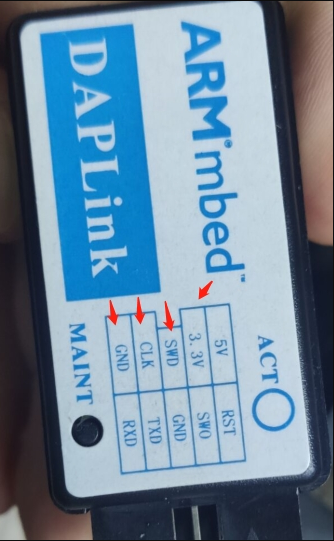
3.2 Install PSoCProgrammer 3.27.1
Download Link: PSoCProgrammer3.27.1
And then use PSoCProgrammer to upgrade the firmware (must use this version: PSoCProgrammer3.27.1)
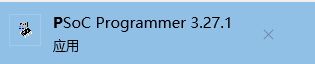
3.3 Download Sensor Firmware
Downlink sensor firmware to prepare the update
3.4 Upgrade Firmware
Open PSOC Programmer, select the default configuration, no need to modify
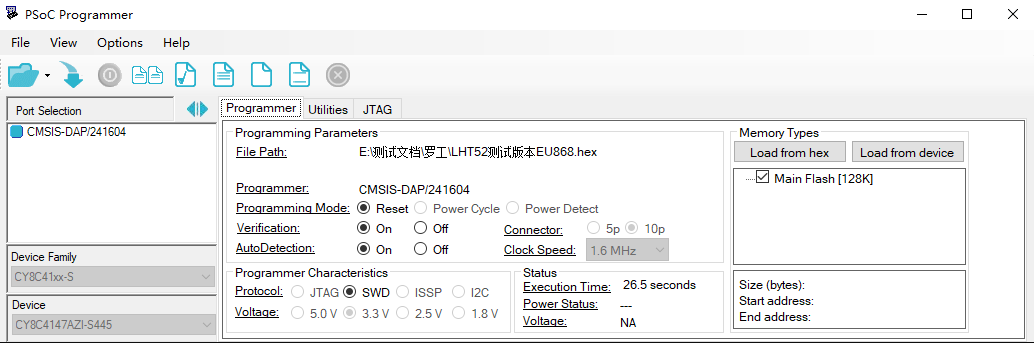
Click the file icon to select the software to be burned:
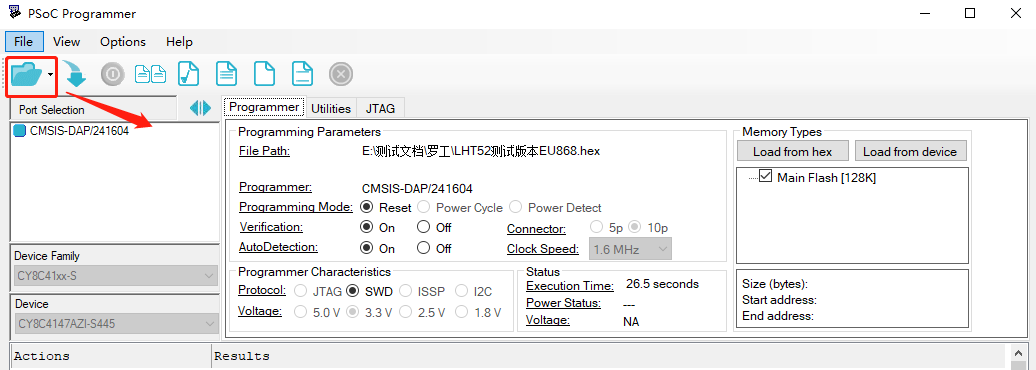
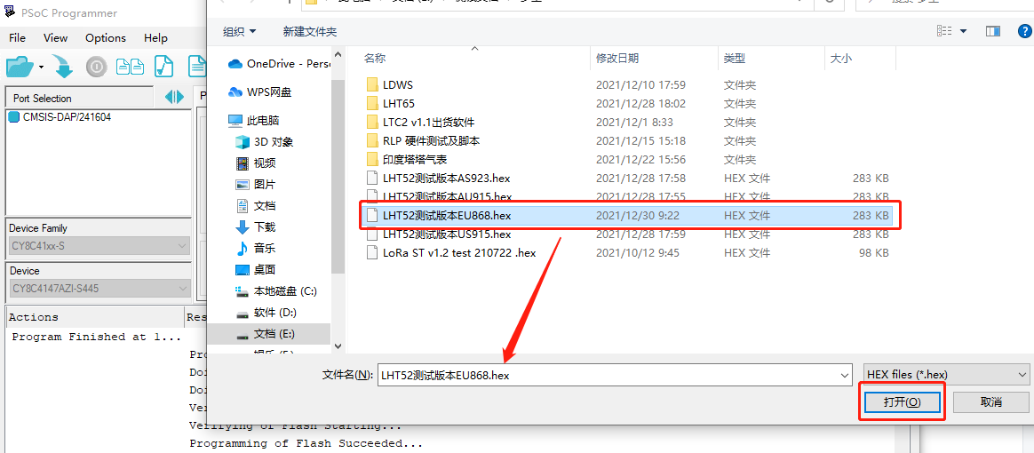
Click the download icon, and the progress bar as shown in the figure below will appear. When PASS appears, it proves that the burning is successful.
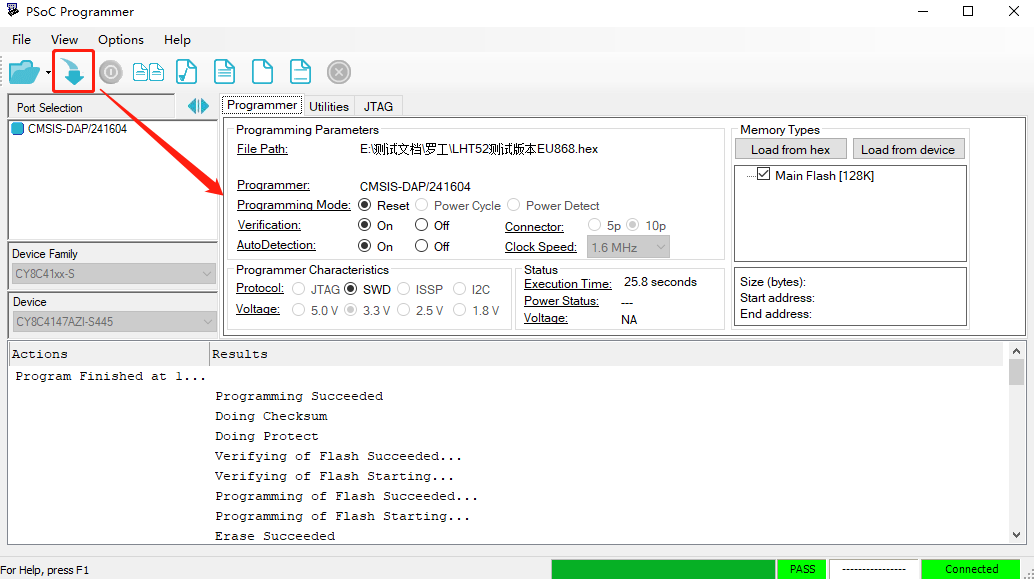
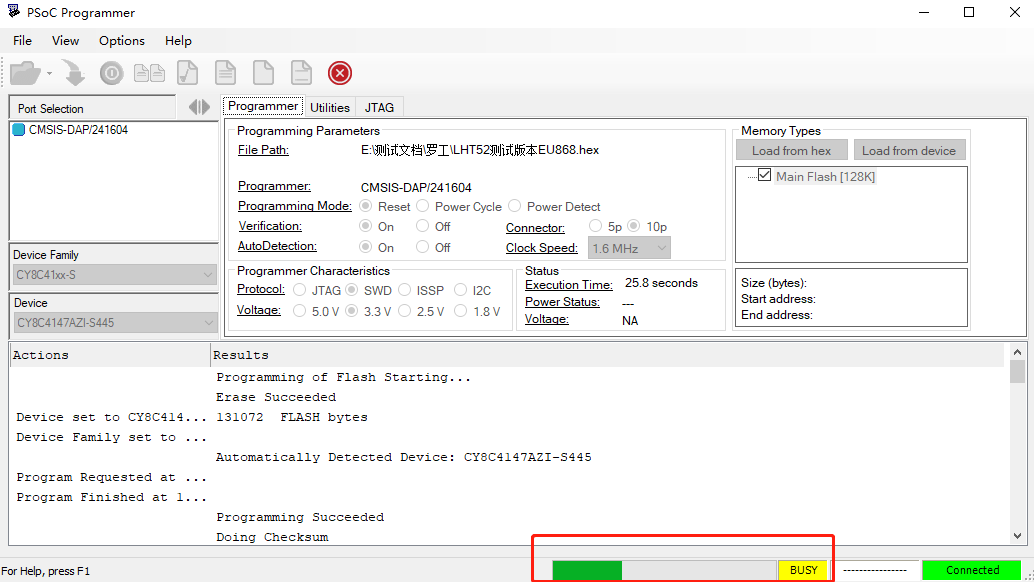
It is very important to press the reset button after the upgrade., this is to set the device to work in Low Power mode
*If you change different LoRa Frequency Bands/Region, you need using AT+FDR command to restore factory data after program success.
4. Trouble Shooting
4.1 Unable to detect upgrade
- Try to shot the bootloader pin to GND and reset the device. So the device will runs in bootloader mode.
- Or use AT+IREBOOT=7 to set the device to work in bootloader mode.