Contents:
1. Actility Thingpark Enterprise
1.1 Introduction
1.1.1 What is Actility Thingpark Enterprise
ThingPark Enterprise is an IoT connectivity management solution allowing to deploy a dedicated and fully controlled LoRaWAN® network for a fast use case enablement. All components of the network, including sensors, gateways and data routing are managed from a unique and easy-to-use user interface. The ThingPark Enterprise allows full flexibility in the choice of gateways or devices. It is also a flexible, scalable and secure solution allowing to start with a Proof-of-Concept (PoC) and scale to full deployments.
2. Gateway Registration for Basics Station
2.1 Introduction
The LoRa Basics™ Station protocol simplifies management of large scale LoRaWAN networks. The LoRa Basics Station doc
Below list the support products and Requirements:
- Firmware version since :lgw--build-v5.4.1651822913
What do you need to prepare
A gateway that can access the internet normally
2.2 Step 1. Add Gateway
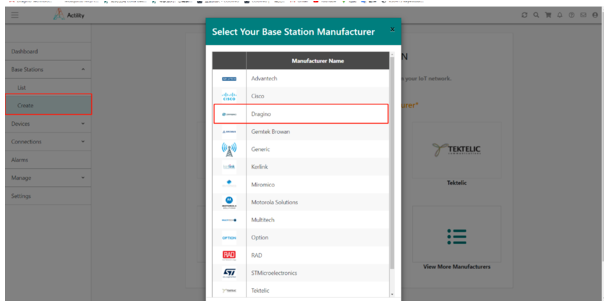
Add Gateway_1
The following items need to be configured:
1.Model --> Choose the Model
2.Name --> Custom
3.LRR-UUID --> Enter 0061C0-Gateway EUI ,Such as:0016C0-A840411E96744150
4.RF Region --> Choose the frequency
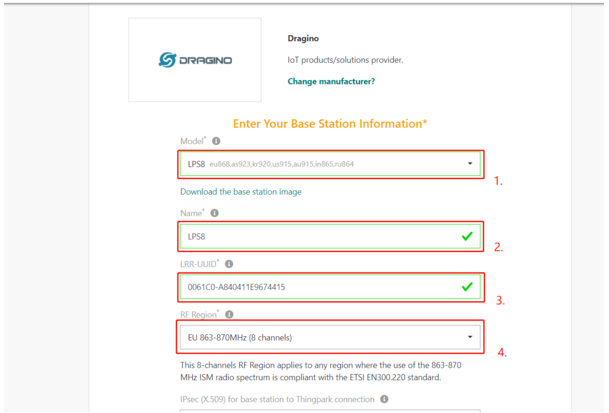
Add Gateway_2
Have need to put in latitude and longitude, and then click "CREATE".
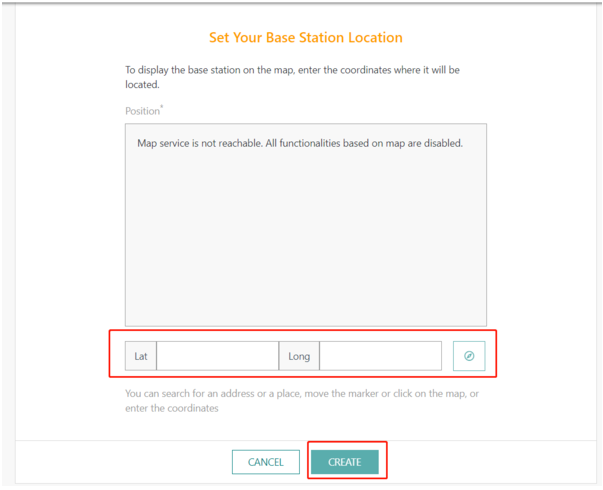
Add Gateway_3
2.3 Step 2. Access the gateway GUI
User need to update the API key and install the Certificate
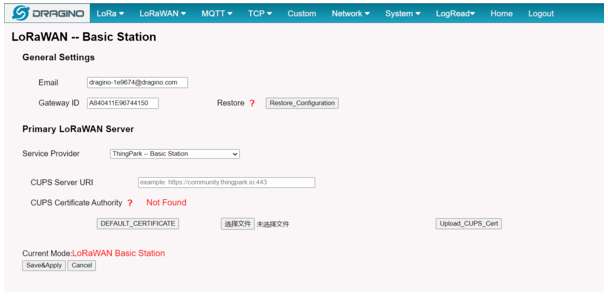
Access the gateway GUI
2.4 Step 3. Configure Station
User need to input Server URI, as well as install CUPS certificate.
just to clarify.
CUPS Server URI --> Server Adress Such as:https://community.thingpark.io:443
CUPS certificate --> Server CA(user can use the button to install the certificate by default)
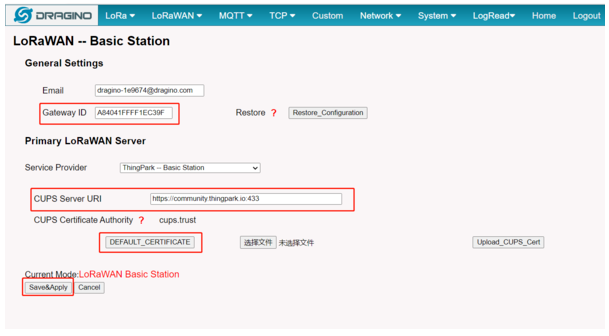
Configure the gateway
2.5 Start Station
When the user has finished the configuration,Please click Sace&Apply to start station to connect Actility Thingpark Enterprise.
2.6 Siccessful Connection
If user completes the above steps,which will see live date in the Actility Thingpark Enterprise.
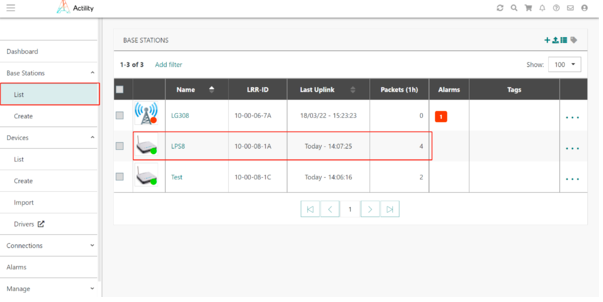
Station live date
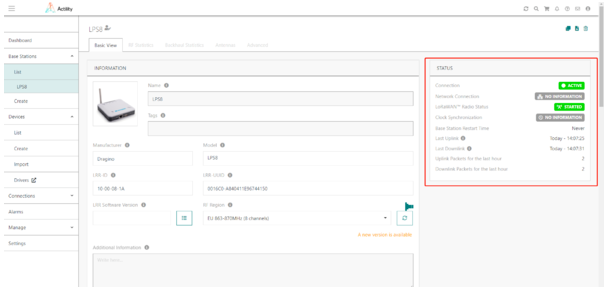
Station live date
2.7 Trouble Shooting
User can check the station log in the logread/system log page.

Station Log
and recode the station log in the system/Recode log page.

Recore Log
The reason of fail to join Actility is that our end node use RX2DR=3 for join. this is the default setting for TTN and many LoRaWAN servers.
The Actility use RX2DR=0 for Join, when Actility sends a Join Accept, due to RX2DR different, the end node can not receive the Join Accept message from Actility so keep joining.
Some of End Nodes already support the change on RX2DR for OTAA join, in this case, use need to write AT+RX2DR=0. Please contact Dragino support for more info if the product doesn't support it.