Simulate a LoRaWAN End Node or NB-IoT End Node Uplink
Table of Contents:
1.Overview:
To add a IoT end node to platform, we always need to have the device to send the data to platform and debug the decoder and organize the dashboard. Dragino provide a mobile APP which can simulate this process without have the actually end node. It will save a lot of time for this debug process.
Note: The mobile APP keep updating. Please contact support @ dragino.cc if you can't find the deivces you are looking for.
2.For LoRaWAN End node.
Users can use the dragino mobile app with the LA66 USB LoRaWAN adapter to simulate a LoRaWAN node device to send data to the platform and debug the decoder according to the following examples.
Below list the supported products and prerequisites :
- Support Devices: LA66 USB LoRaWAN Adapter.
- Software Location: LA66 USB use LoRaWAN firmware.
- How to Flash Firmware: For LA66 USB.
- Prerequisite: LA66 USB LoRaWAN Adapter has been registered on the lorawan server and has joined the network. See "Example: Use of LA66 USB LoRaWAN Adapter and mobile APP"
The default software shipped with the LA66 USB LoRaWAN Adapter is the LoRaWAN firmware. If the firmware is already the LoRaWAN firmware, users do not need to flash it again.
A video on how to use the dragino mobile app to simulate sensor data can be found at this link: Simulation Sensor Uplink by LA66
2.1. Connect the LA66 USB LoRaWAN adapter to your phone
Hardware Connection:
A USB to Type-C adapter is needed to connect to a Mobile phone.
Note: The package of LA66 USB adapter already includes this USB Type-C adapter.
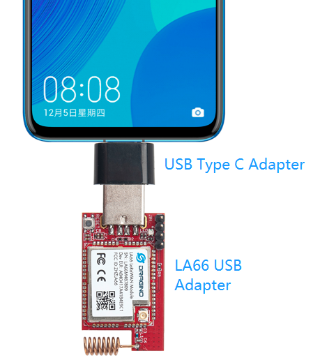
2.2 Use the Dragino Devices.tool app to simulate sensor uplink
Open the Dragino Devices.tool app and click the icon "![]() ", select "Simulation Sensor Uplink by LA66"
", select "Simulation Sensor Uplink by LA66"

Function and page introduction:

Block Explain:
1. Clear screen: clear log display
2. Baud rate:LA66 USB LoRaWAN adapter defaults to 9600
3. Log display: Output Log from LA66 USB adapter
4. AT command input box
5. Send Button: Send input box info to LA66 USB Adapter
6. Enable repeated sending of AT commands
7. Set the interval for repeated sending of AT commands
8. Enable random generation of sensor data
9. Select the sensor model to be simulated
10. Clear the AT command cache in the input box
2.3 Example to simulates LHT65N
This example simulates LHT65N sending data to TTN server and decoding sensor data
Select the simulates sensor model LHT65N
Below we selected the simulation of LHT65N, enabled repeated data transmission every 10 seconds, and enabled random generation of sensor data

Check the decoding
