Use Wireguard VPN in Dragino Gateways
Table of Contents:
- 1. What is WireGuard VPN?
- 2. Run WireGuard VPN in PC
- 3. Configure Wireguard VPN on Gatewaythe LPS8N/DLOS8N/LG308N
- 4. Testing
- 5. Troubleshooting
1. What is WireGuard VPN?
WireGuard® is an extremely simple yet fast and modern VPN that utilizes state-of-the-art cryptography. It aims to be faster, simpler, leaner, and more useful than IPsec, while avoiding the massive headache. It intends to be considerably more performant than OpenVPN. WireGuard is designed as a general purpose VPN for running on embedded interfaces and super computers alike, fit for many different circumstances. Initially released for the Linux kernel, it is now cross-platform (Windows, macOS, BSD, iOS, Android) and widely deployable. It is currently under heavy development, but already it might be regarded as the most secure, easiest to use, and simplest VPN solution in the industry.
Network Structure for WireGuard VPN:
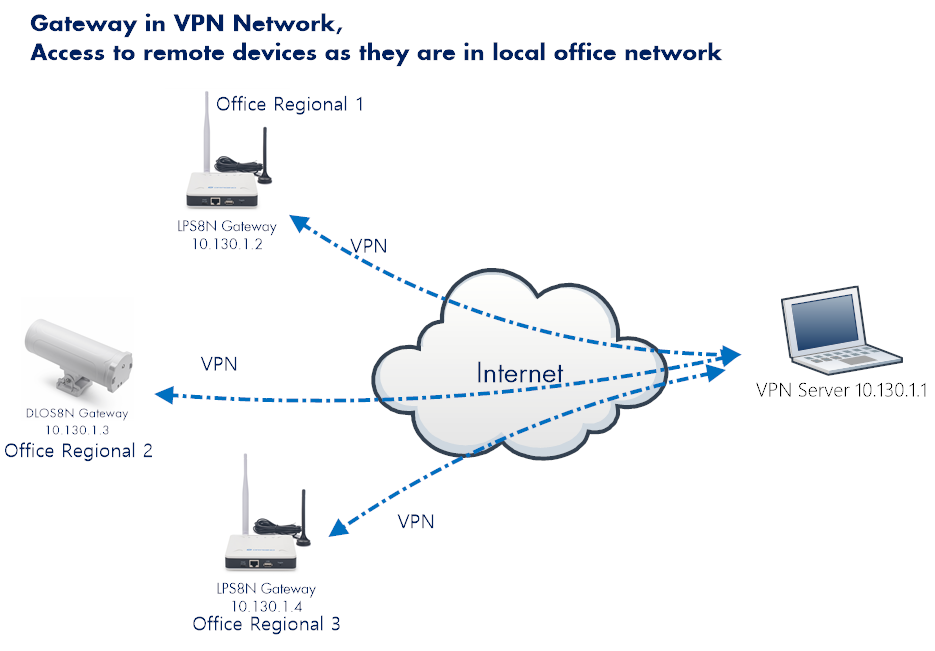
2. Run WireGuard VPN in PC
There are many methods to install and set WireGuard server. Below is an example for reference to set up WireGuard Server in Windows.
Video Instruction: Install WireGuard Server in Windows.
For other OS and methods, please search Google for more.
3. Configure Wireguard VPN on Gatewaythe LPS8N/DLOS8N/LG308N
3.1 For LPS8N/DLOS8N/LG308N
After Firmware lgw-5.4.1704197758, we added Wireguard. Users can upgrade the gateways to firmware. after 169 to get WireGuard support.
1.) Preparation
- Prepare WireGuard server public key, IP address, port, and peer address.
2.) Steup WireGuard
- Accessing the gateway's WireGuard page --> System/WireGuard
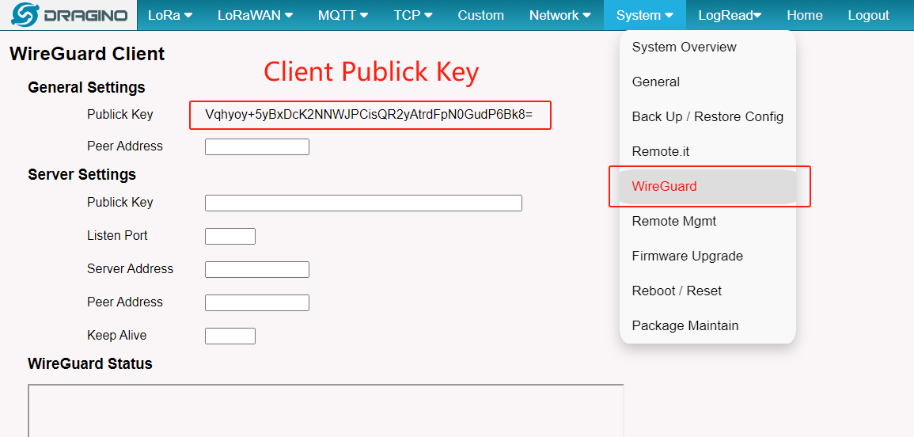
- Add the gateway's public key to the server and assign the peer address.
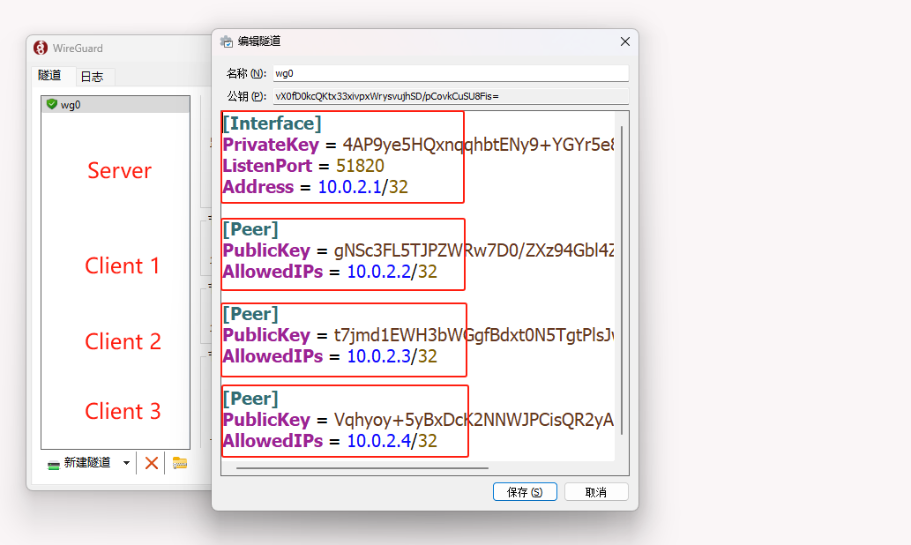
- Fill in the parameters of the WireGuard server
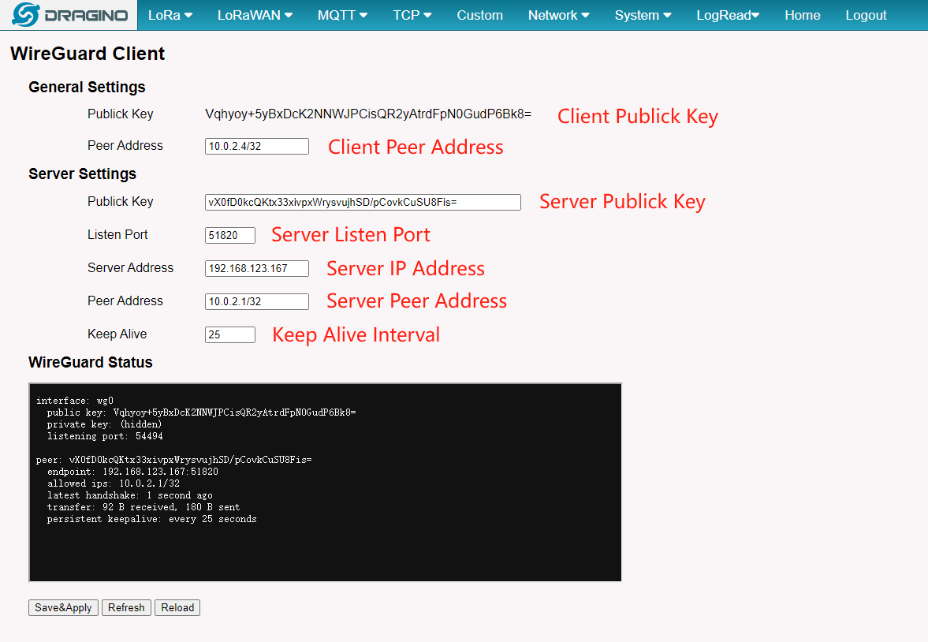
3.2 For LPS8v2
1) Access the WireGuard configure page
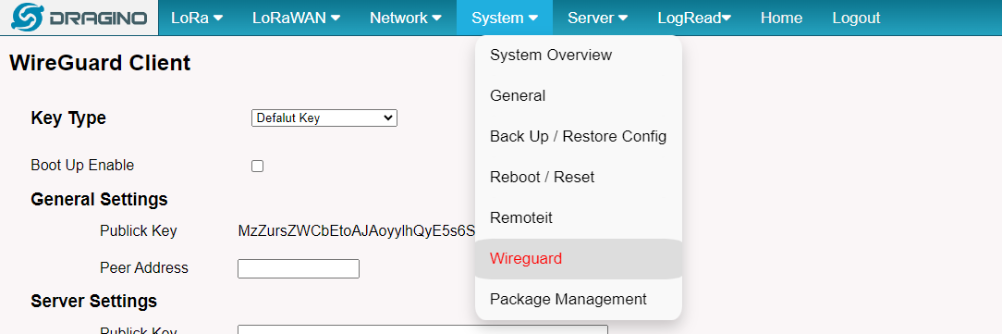
2.) Select Configuration Type
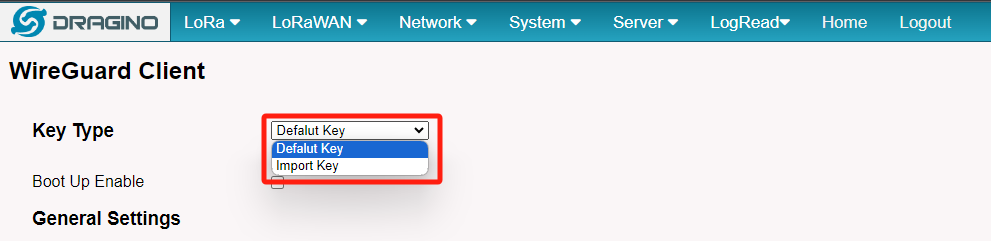
3.) Default Key
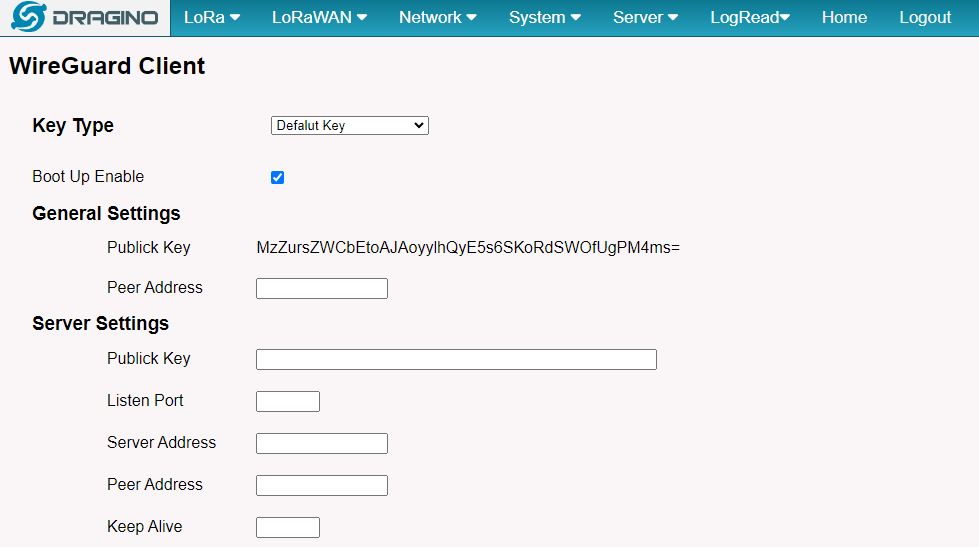
Enter the configured information and Save&Apply configuration
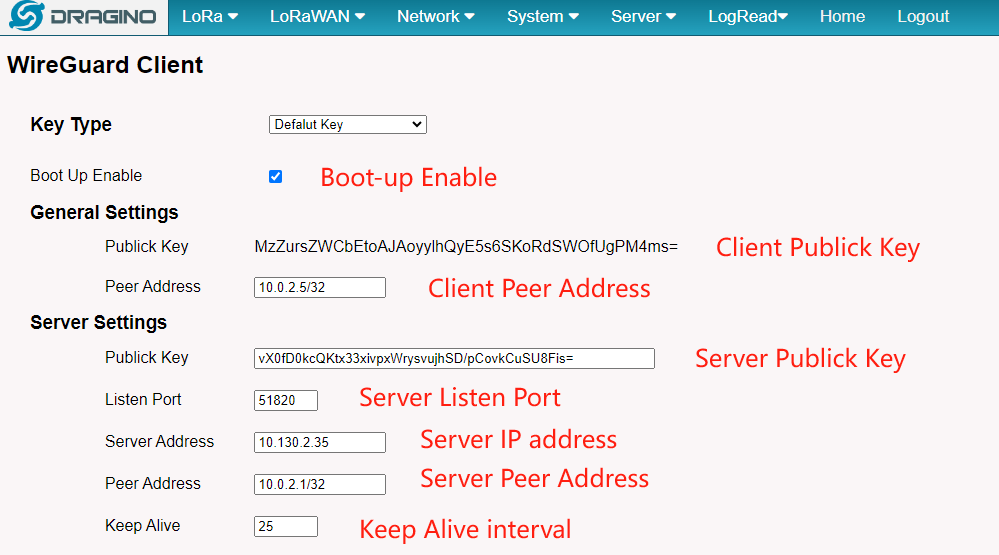
Check WireGuard Status
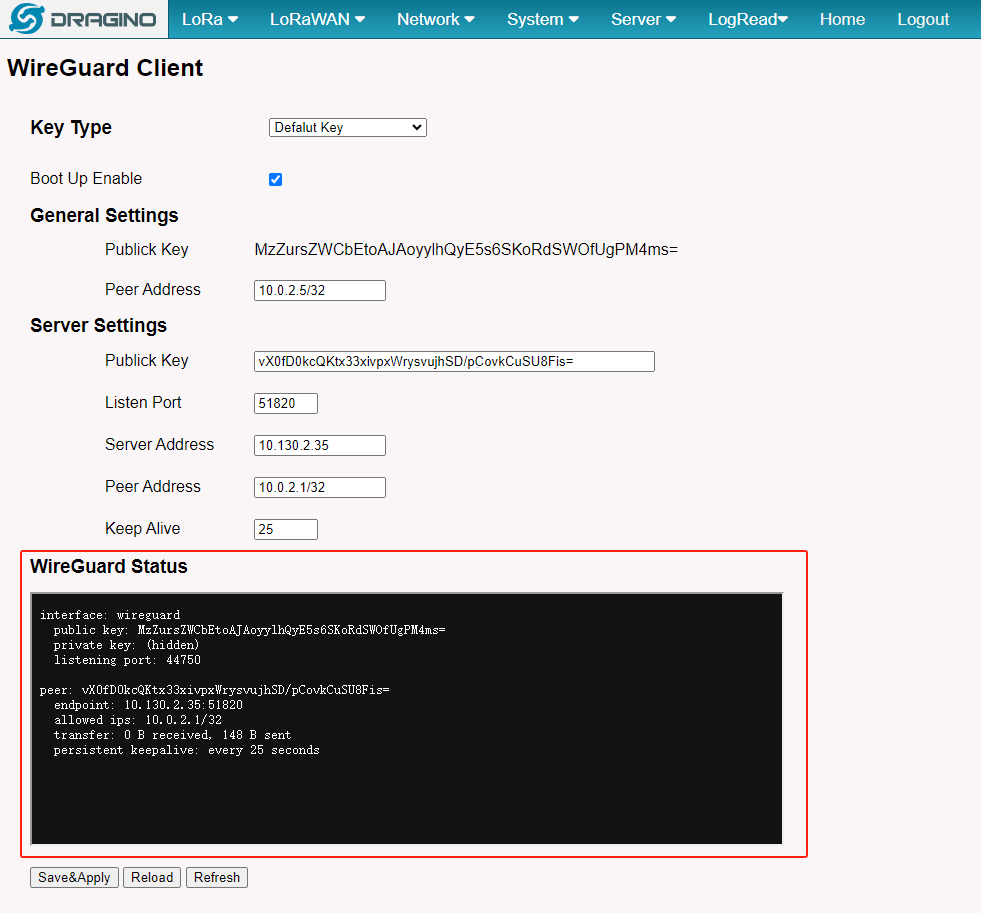
4.) Import Key
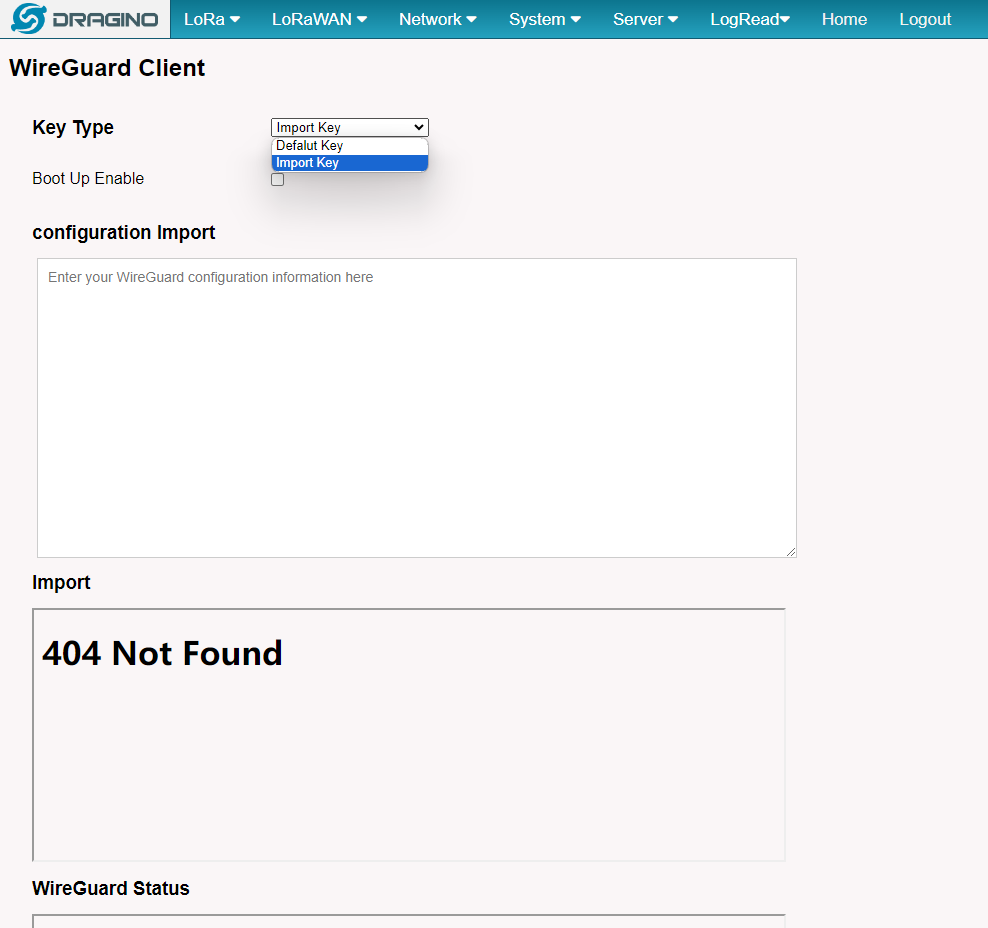
Enter WireGuard configuration information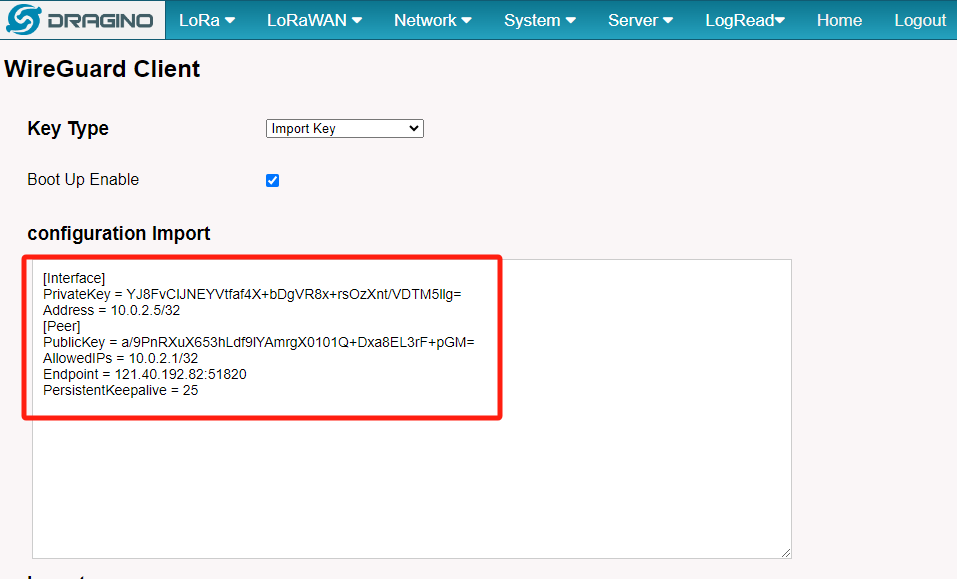
Save&Apply WireGuard configuration
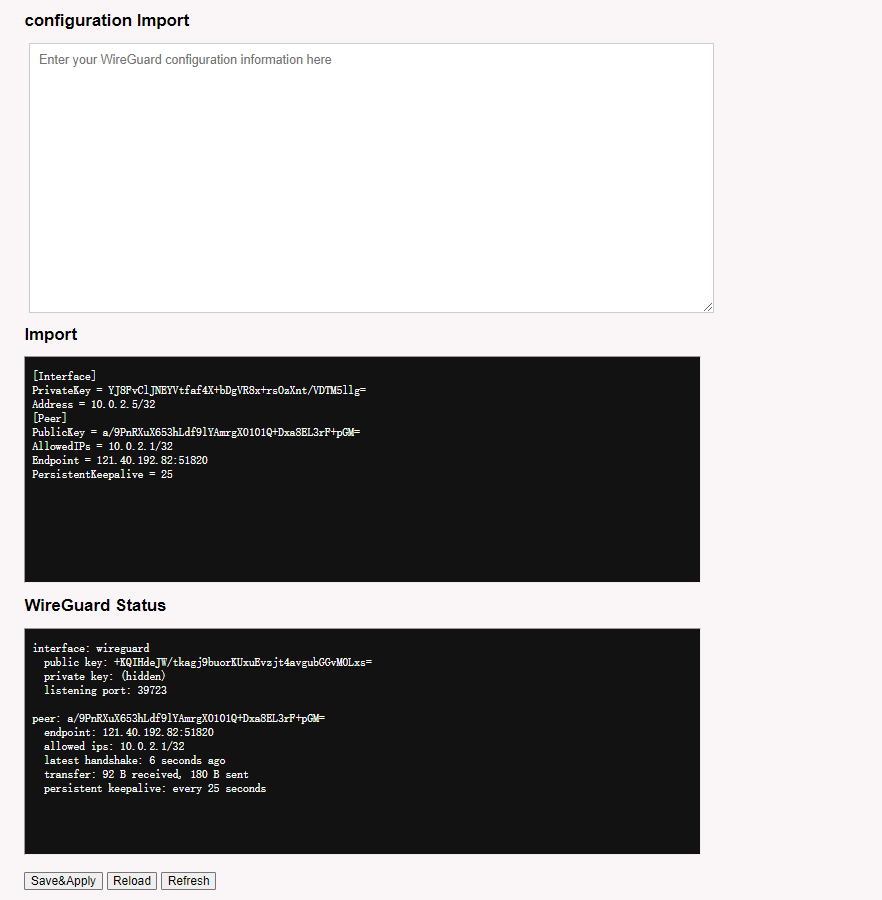
4. Testing
- Ping Client Peer Address
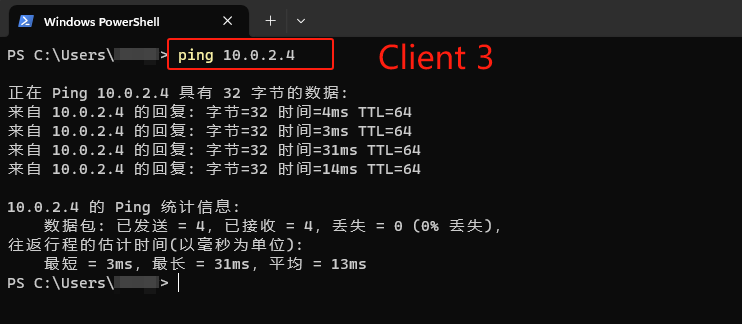
- Access Gateway WebUI via Client Peer Address
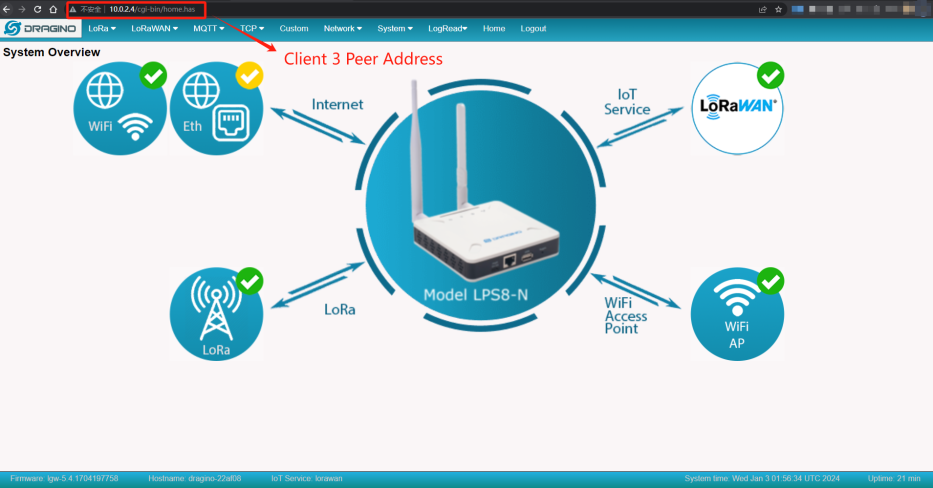
5. Troubleshooting
- Unable to ping client
Please check if the client and server are on the same Network
