Notes for Actility
Table of Contents:
- 1. Actility Thingpark Enterprise
- 2. Gateway Registration for Basics Station
1. Actility Thingpark Enterprise
1.1 Introduction
1.1.1 What is Actility Thingpark Enterprise
ThingPark Enterprise is an IoT connectivity management solution allowing to the deployment of a dedicated and fully controlled LoRaWAN® network for a fast use case enablement. All components of the network, including sensors, gateways, and data routing are managed from a unique and easy-to-use user interface. The ThingPark Enterprise allows full flexibility in the choice of gateways or devices. It is also a flexible, scalable, and secure solution allowing to start with a Proof-of-Concept (POC) and scale to full deployments.
2. Gateway Registration for Basics Station
2.1 Introduction
The LoRa Basics™ Station protocol simplifies the management of large-scale LoRaWAN networks. The LoRa Basics Station doc
Below list the support products and Requirements:
- LoRaWAN Gateway model: LIG16, LG308, DLOS8 LPS8
- Firmware version since: lgw--build-v5.4.1651822913
What do you need to prepare
A gateway that can access the internet normally
2.2 Step 1. Add Gateway
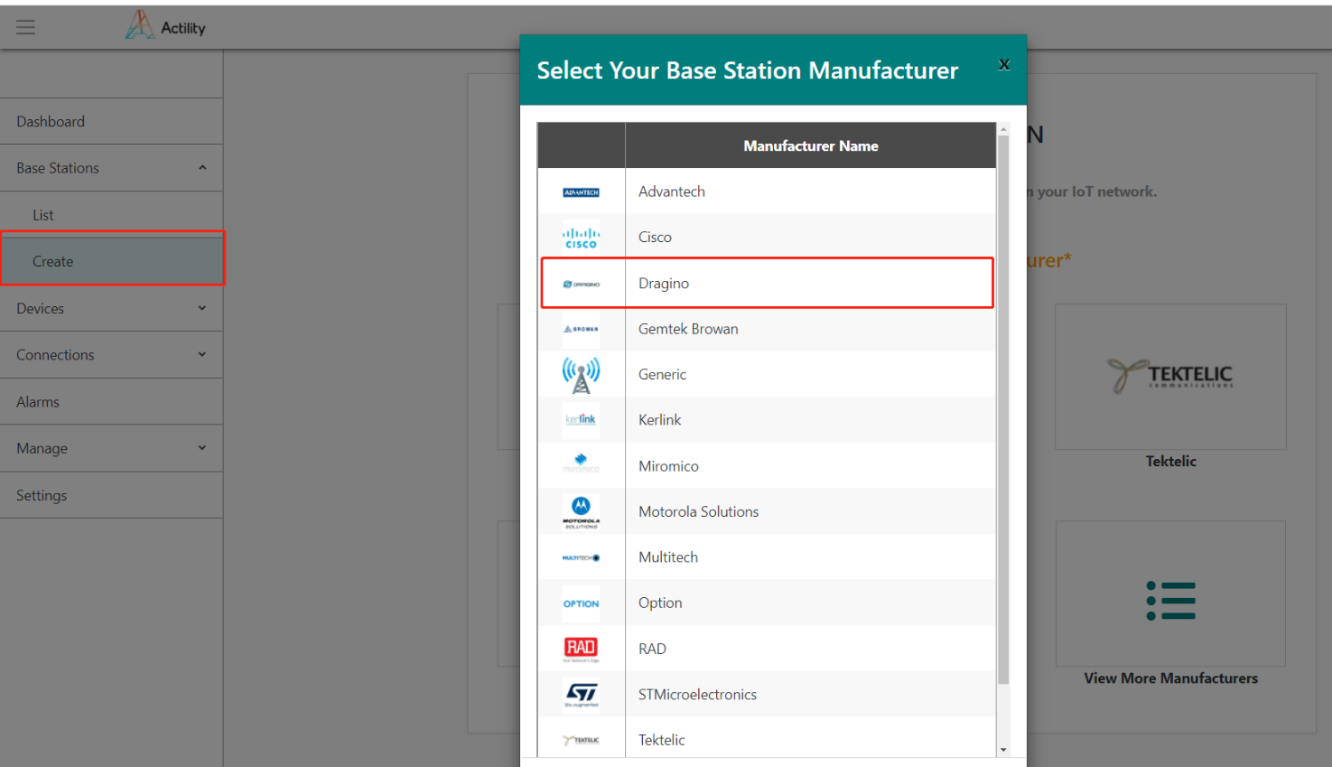
The following items need to be configured:
1.Model --> Choose the Model
2.Name --> Custom
3.LRR-UUID --> 0016C0(aways is it)-Gateway EUI
Such as: 0016C0-A840411E96744150
4.RF Region --> Choose the frequency
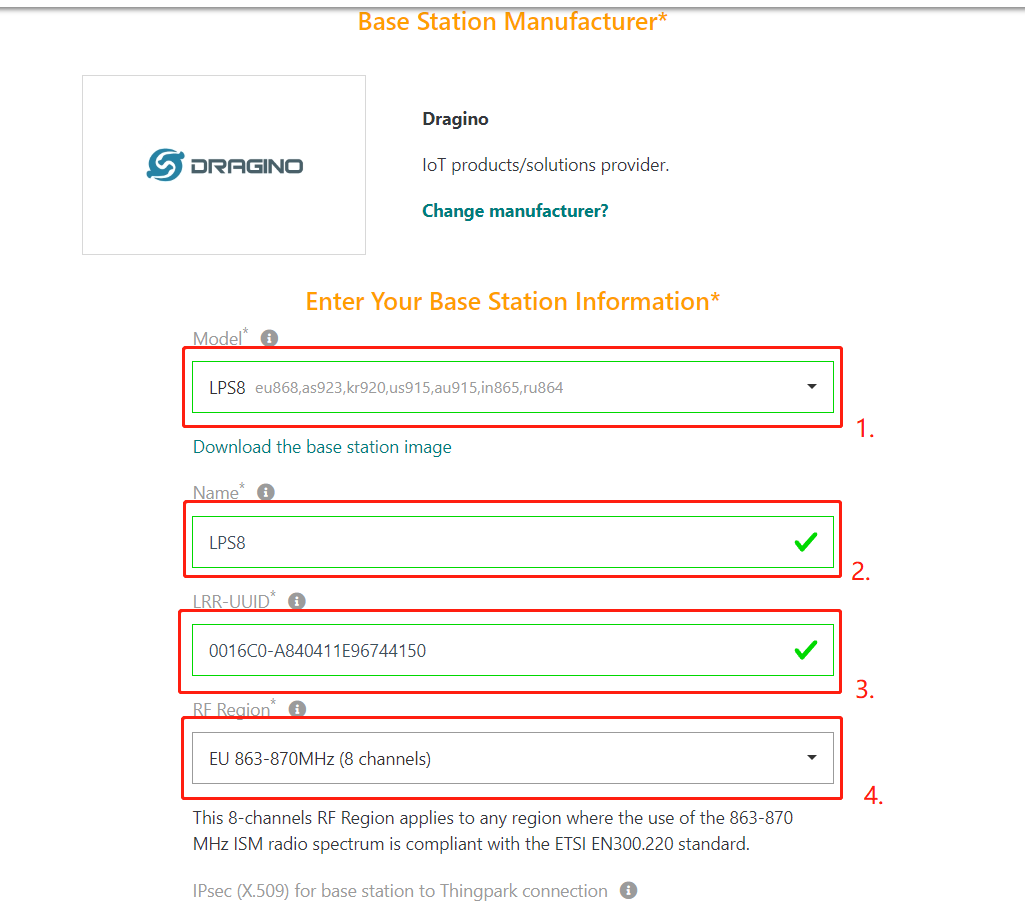
Have need to put in latitude and longitude, and then click "CREATE".
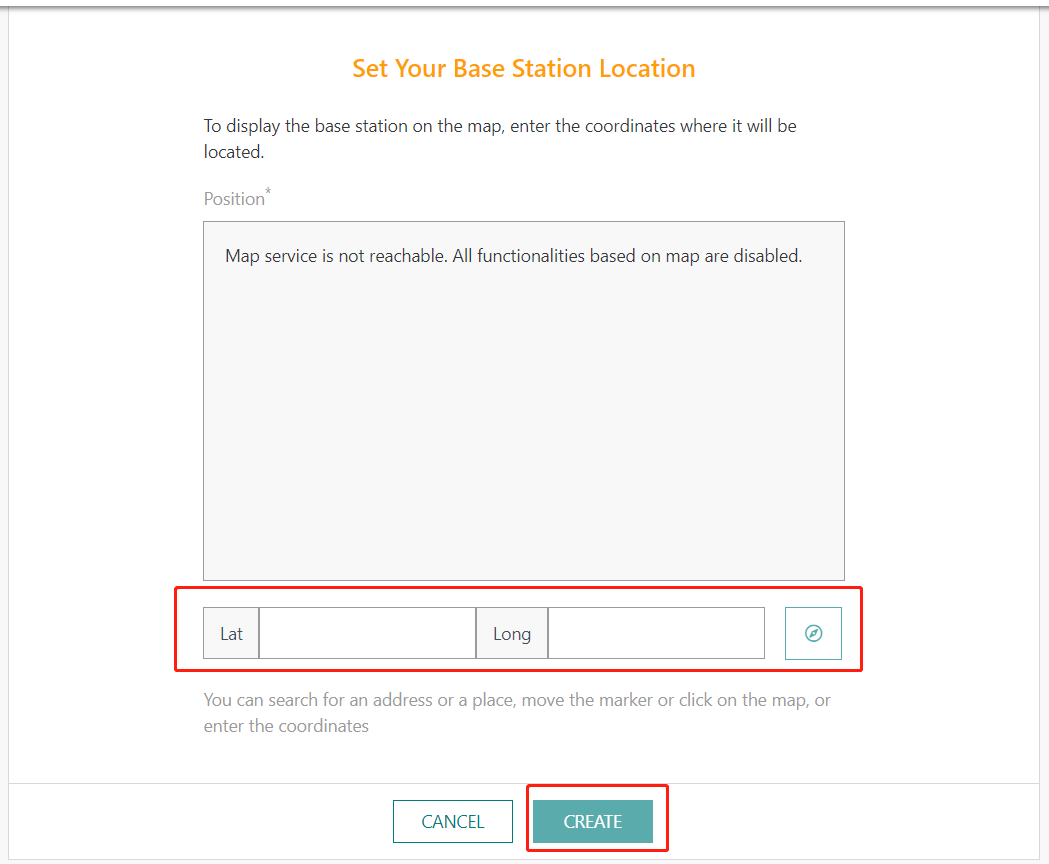
2.3 Step 2. Access the gateway GUI
Users need to update the API key and install the Certificate
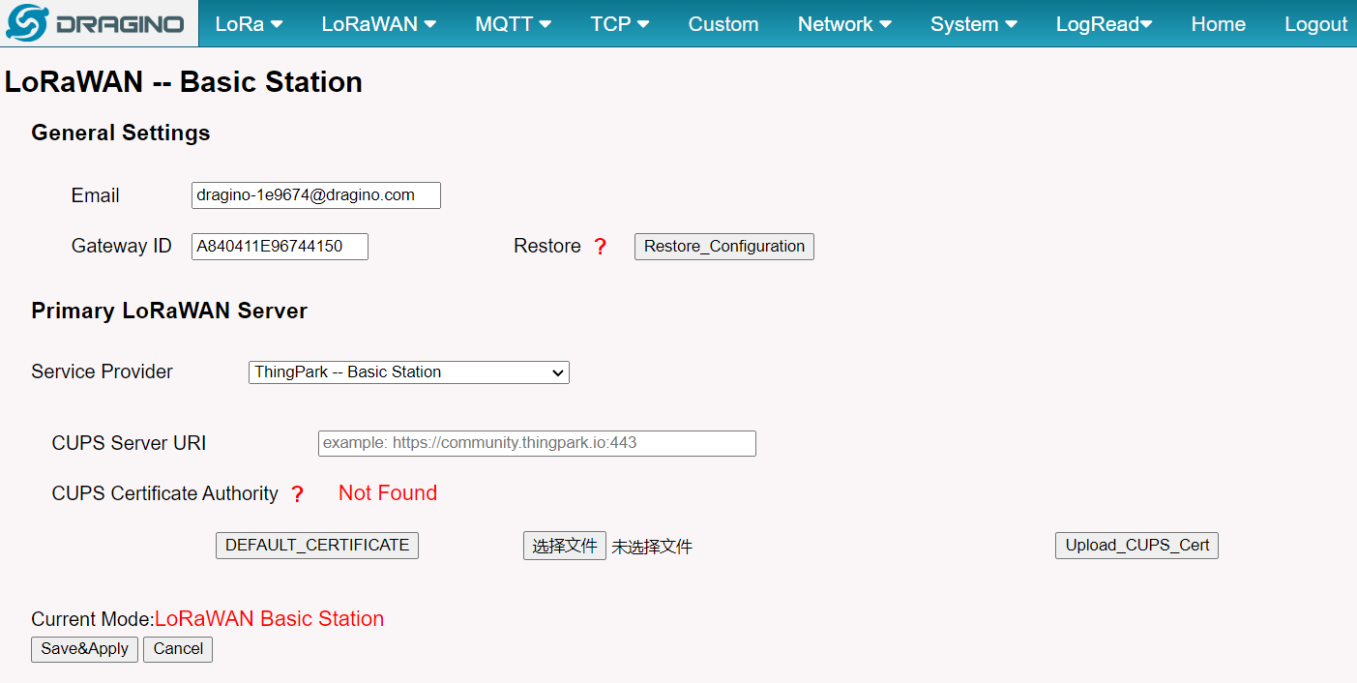
2.4 Step 3. Configure Station
Users need to input Server URI, as well as install the CUPS certificate.
Just to clarify.
CUPS Server URI --> Server Address
Such as:https://community.thingpark.io:443
CUPS certificate --> server certificate (user can use the button to install the certificate by default)

Configure the gateway
2.5 Start Station
When the user has finished the configuration, Please click Sace&Apply to start station to connect Actility Thingpark Enterprise.
2.6 Successful Connection
If users complete the above steps, which will see the live date in the Actility Thingpark Enterprise.
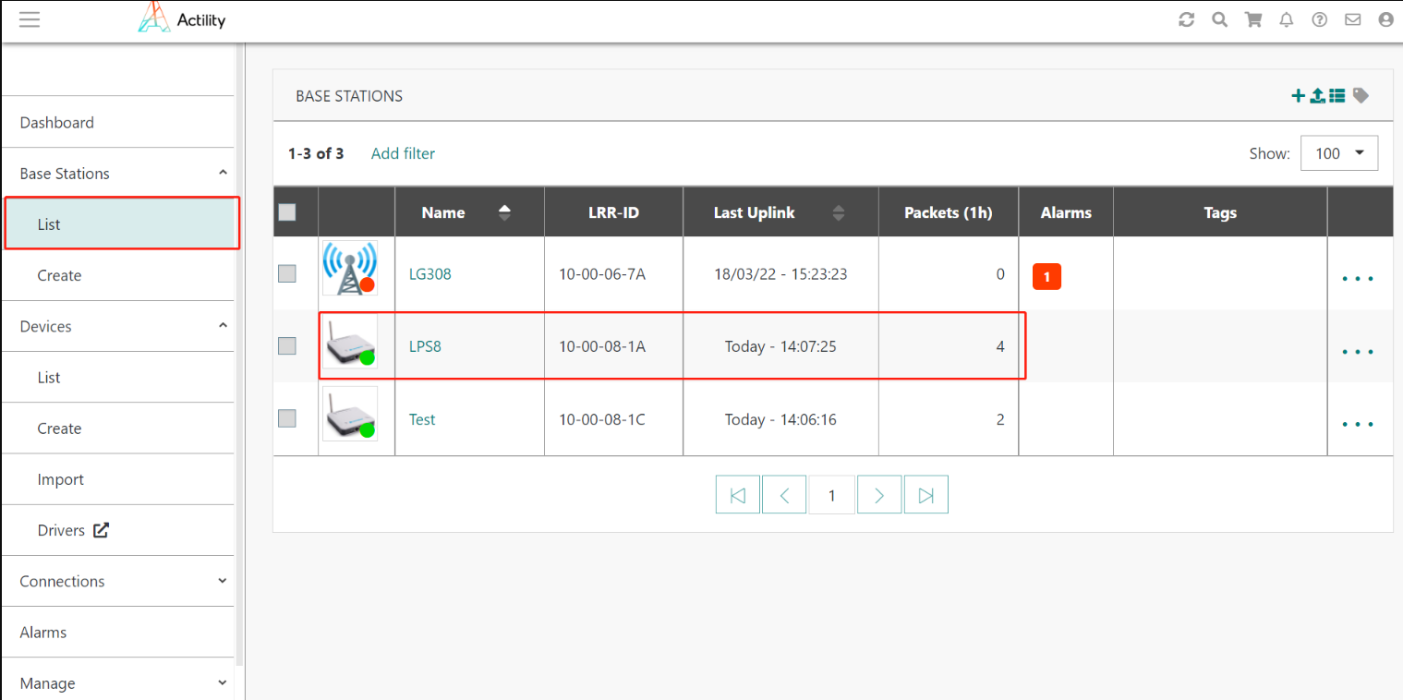
Station live date
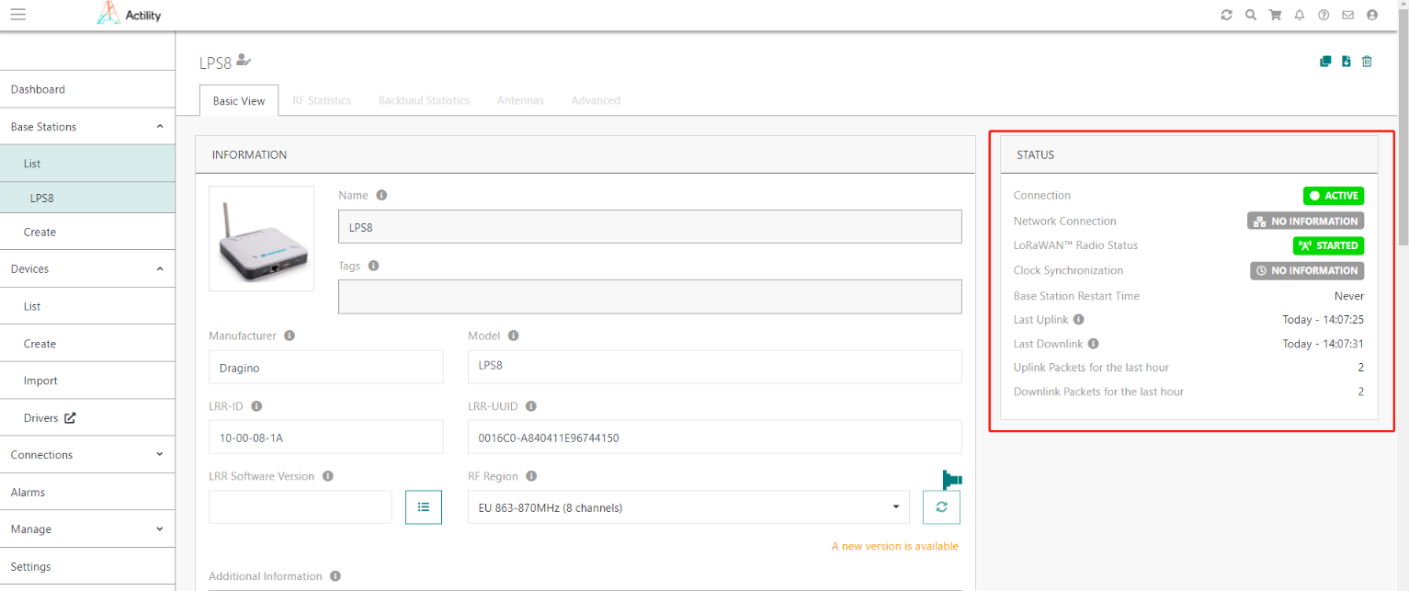
2.7 Trouble Shooting
2.7.1 How do users view Basic Station logs and Record logs
Users can check the station log on the logread/system log page.
Station Log:
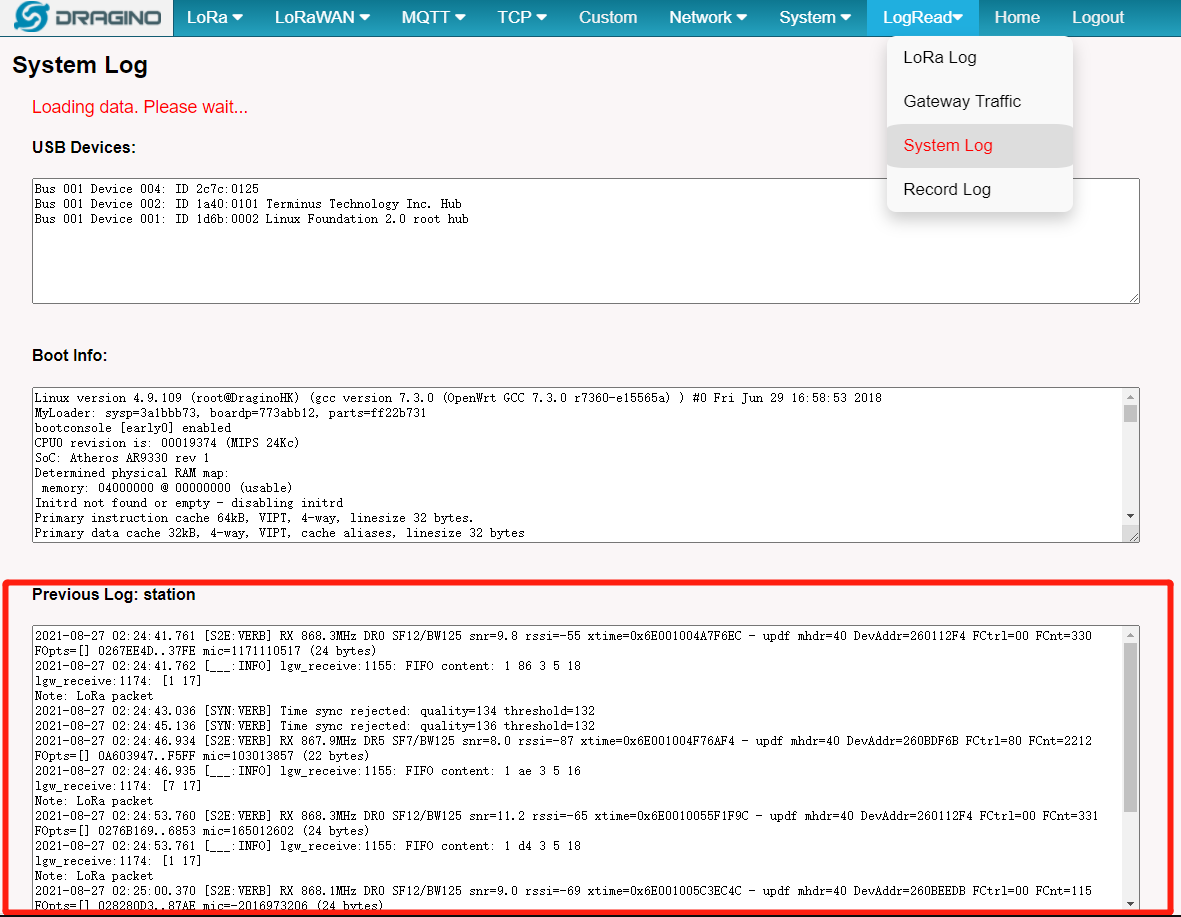
and recode the station log on the system/Recode log page.
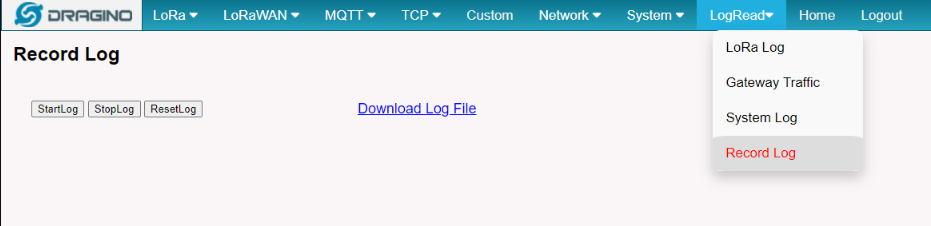
Recore Log
2.7.2 How to solve the problem when "(400) TC credentials not found" is displayed in the log
In this case, the user needs to check whether the Gateway ID matches the UUID on Actility Thingpark.
In addition, the user needs to regenerate new certificates in ThingPark GUI (Advanced tab of the Base Station panel), Then wait 2-3 minutes to refresh the ThingPark GUI to see if the gateway is online.
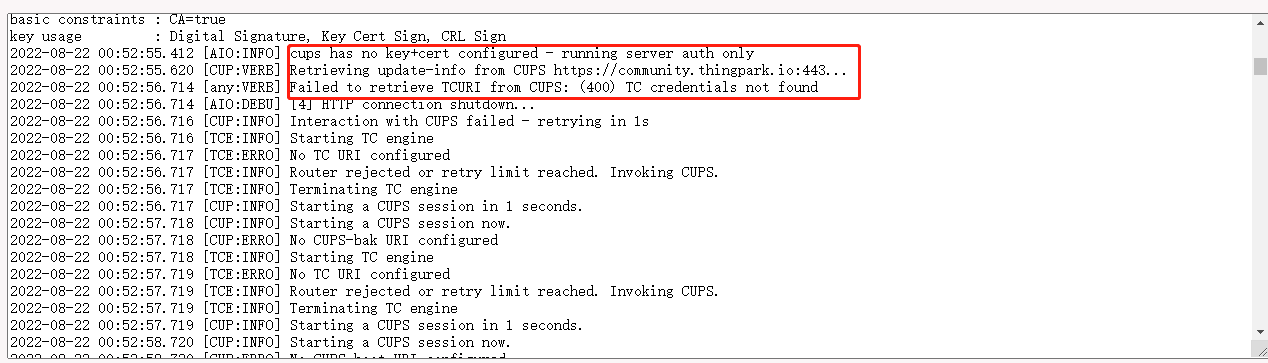
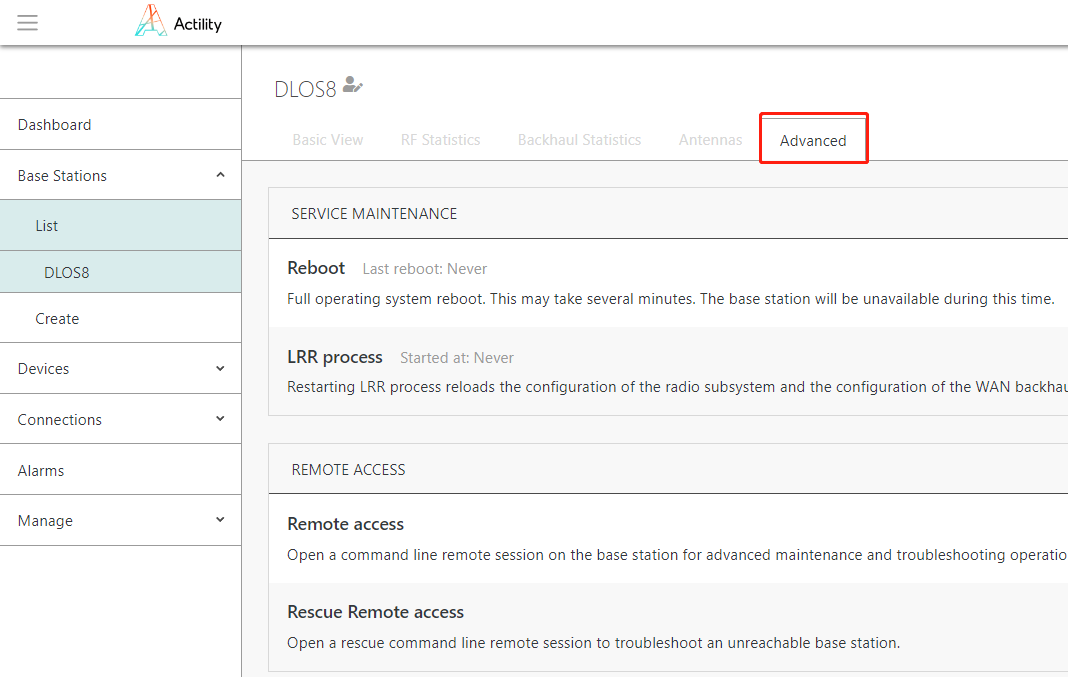
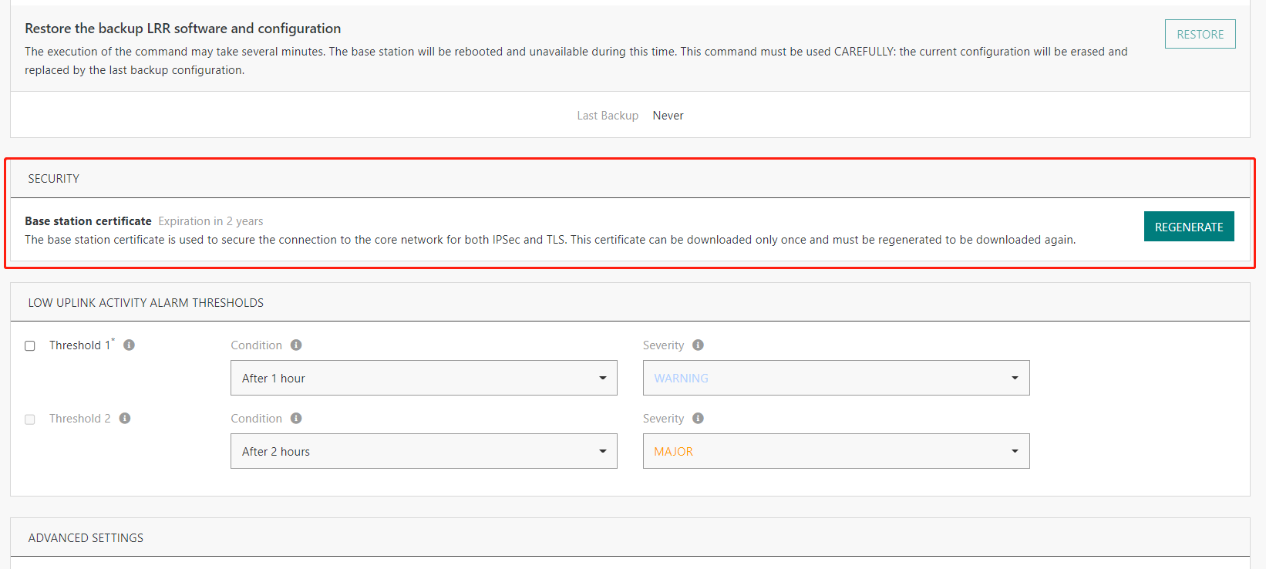
The reason of fail to join Actility is that our end node use RX2DR=3 for join. this is the default setting for TTN and many LoRaWAN servers.
The Actility use RX2DR=0 for Join, when Actility sends a Join Accept, due to RX2DR different, the end node can not receive the Join Accept message from Actility so keep joining.
Some of End Nodes already support the change on RX2DR for OTAA join, in this case, use need to write AT+RX2DR=0. Please contact Dragino support for more info if the product doesn't support it.
2.7.2 When all the parameters of the device are filled in correctly, it still cannot join the network
You can not choose the preset template and use the general settings to eliminate the interference caused by the preset template
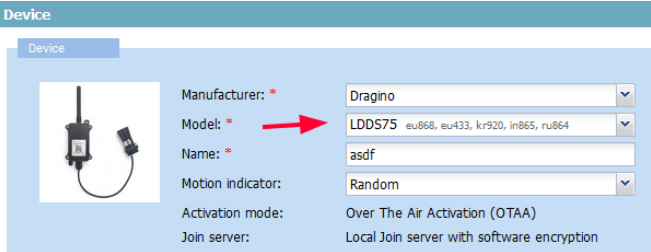
error
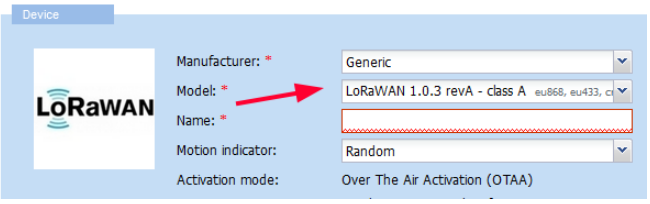
right