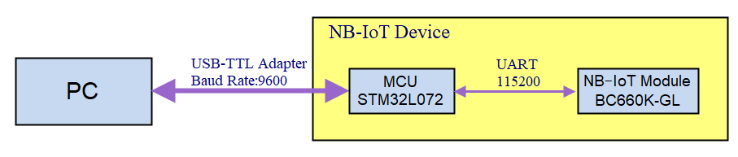
Table of Contents:
Below hardware use NB ST -BC660K-GL module. They support UART Access for AT Command and Firmware Upgrade.
| Models | Mother Board | UART Wiring | UART for Upgrade Firmware |
|---|---|---|---|
| PS-NB, PS-NB-NA, SDI12-NB | SIB | Instruction | Instruction |
SN50v3-NB, S31-NB, S31B-NB, D20-NB. D20S-NB, D21-NB, D22-NB, DS03A-NB, | SN50v3 | Instruction | Instruction |
RS485-NB, SE01-NB, SPH01-NB, LMS01-NB, LDS12-NB, LDS40-NB, DDS75-NB, DDS45-NB, DDS04-NB, DDS20-NB, MDS120-NB, MDS200-NB, WSC2-NB | RS485-BL | Instruction | Instruction |
Connection Structure:
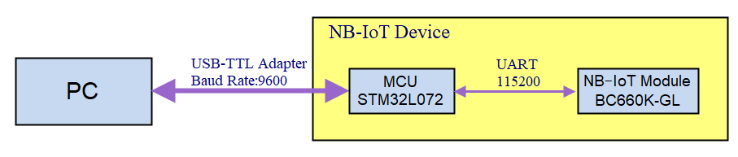

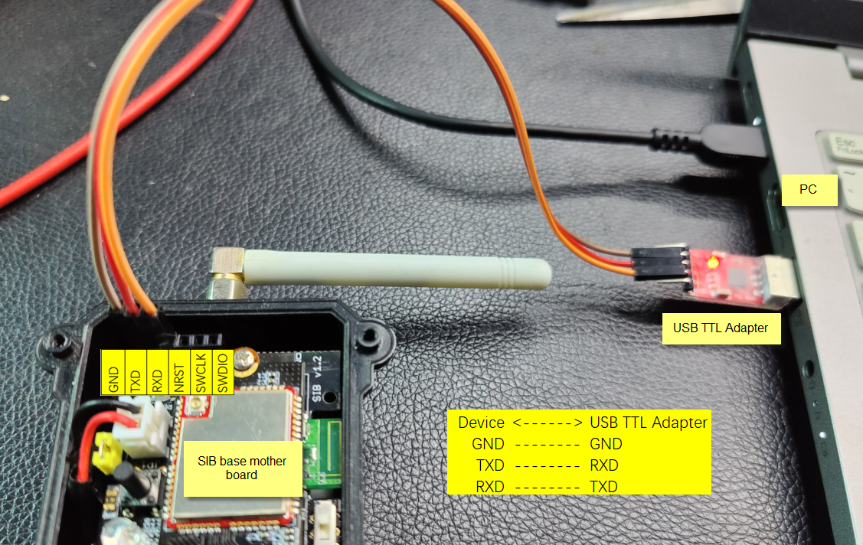
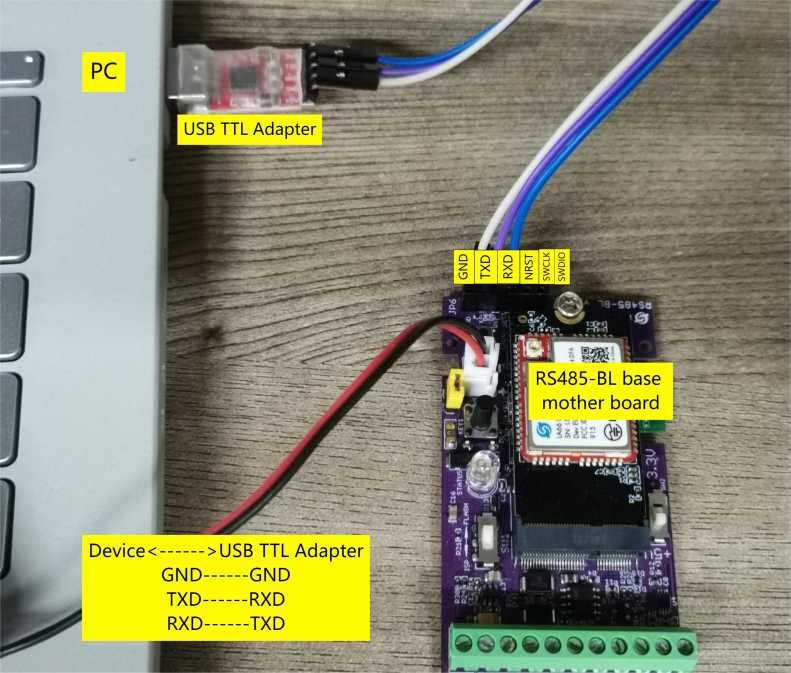
Step1: Connect UART Interface & Set to Flash Mode
Step2: Use Serial Utility to connect
Example:
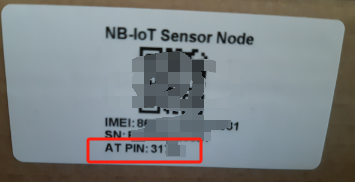
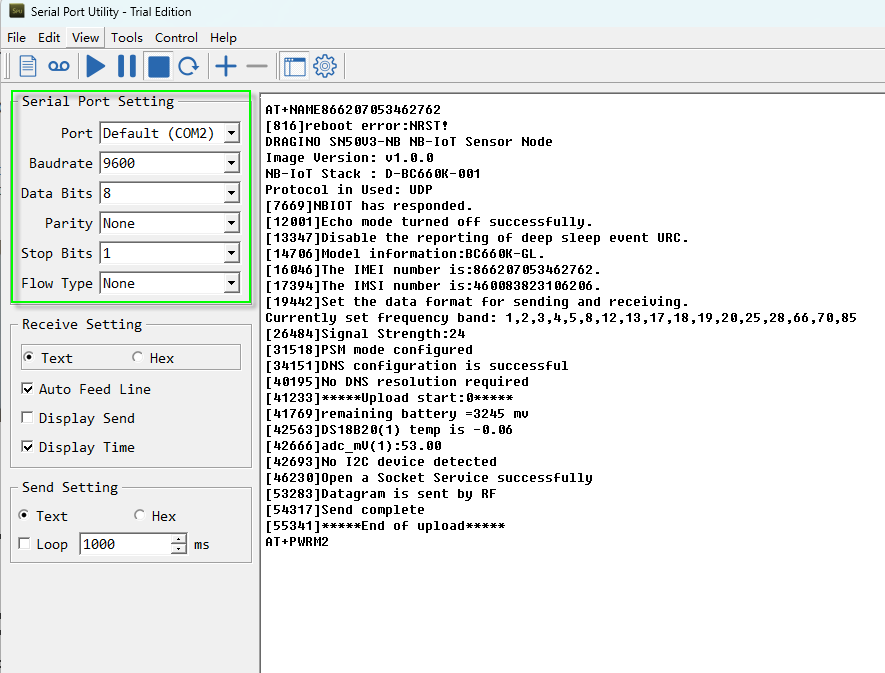
Notice: When Input AT Command. Please add a new line:
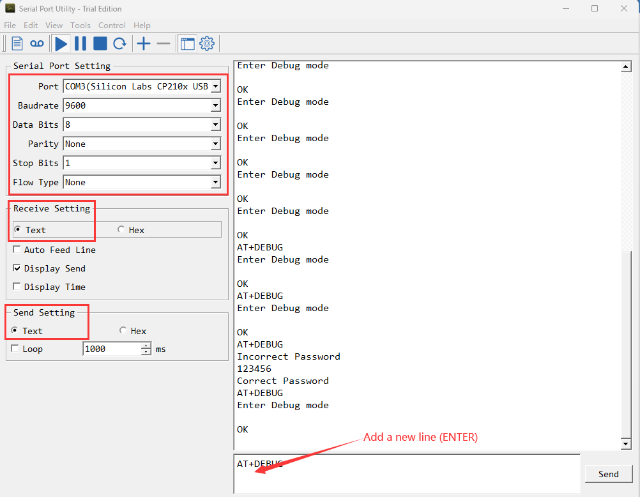
The -NB/-NS firmware structure is as below:
Dragino NB Bootloader is a bootloader which support below features:
All Dragino End Devices which support BLE module are shipped with the NB Bootloader.
If a device has a bootloader. it will output bootloader info to UART when boot. As below:
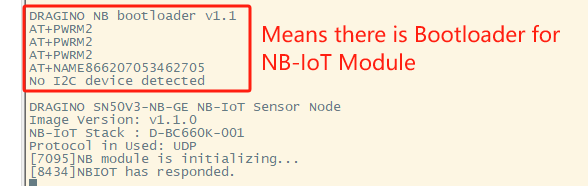
If your is NB ST -BC660K-GL base hardware but doesn't have bootloader or The bootloader is erased by mistake. You can upload a bootloader to it. ( This instruction works no matter the device has bootloader or not)
Downlink Link for NB-IoT BLE bootloader.
Step1: download STM32 Cubeprogramer
Step2: Connect wires to Device's UART interface & Set Device to ISP mode
See UART Connection method for each device.

Step3: Use STM32 Cube to Connect Device
Note: Before clicking the "Connect", users need to press the reset button to reset the node, otherwise the connection may be incorrect, for example:

Successful connection:

Step4: Choose NB Bootloader and Start Programming


Step5: Verify Programming

Step6: Switch Jumper from ISP to Flash mode
Step1: Download STM32 Cubeprogramer
Step2: Connect wires to Device's UART interface & Set Device to ISP mode
See UART Connection method for each device.

Step3: Use STM32 Cube to Connect Device
Note: Before clicking the "Connect", users need to press the reset button to reset the node, otherwise the connection may be incorrect, for example:

Successful connection:

Step4: Choose NB firmware and Start Programming
NB Firmware download address: NB-IoT - Dropbox. .hex &.binfiles can be burned directly.


Step5: Verify Programming

Step6: Switch Jumper from ISP to Flash mode
When compile the firmware, there will be two files .hex and .bin. they are different:
The default UART Connection as per above instruction is as below. PC is communicating with the MCU instead of NB-IoT Module.
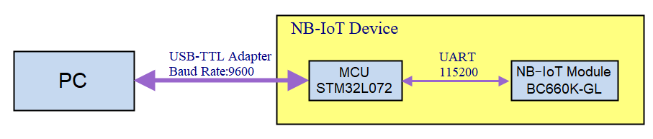
User can use MCU to pass AT Commands to NB-IoT modules. But in some case, we want the PC to communicate with NB-IoT module directly for advance debugging.
Structure like below:
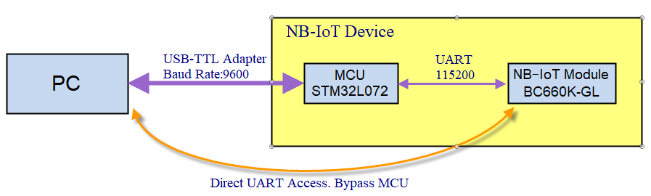
To do above, below are the step:
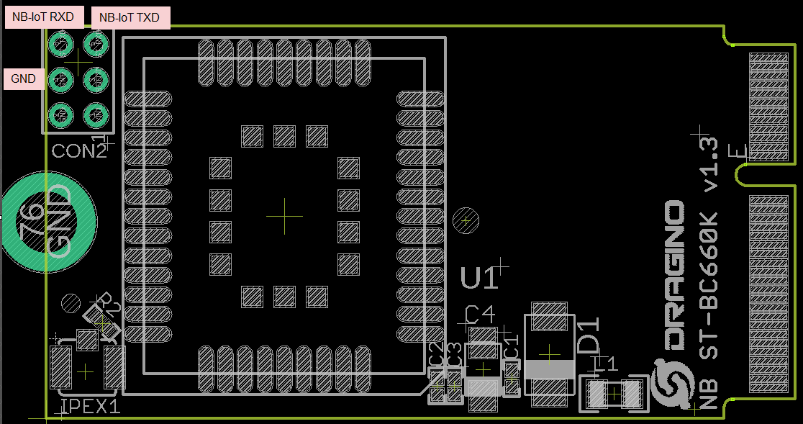
Reference: BC660K-GL Module AT Commands & Software Document.