
Table of Contents:
This article shows the firmware upgrade method and troubleshooting for the below models Dragino sensors.
Pin Mapping:

LDS01/LWL01 Pin Mapping
DAP-Link Connection:

Connect DAP-Link
Firmware Location(same as LDS01)
Pin Mapping:

LDS02/LDS02 v2.0 Pin Mapping
Connector Type: 2.0mm pitch, 2 x 3

LDS02/LDS02 v2.2 Pin Mapping

LHT52 Pin Mapping
We need to connect VDD,GND,SWCLK,SWDIO to DAP-Link.
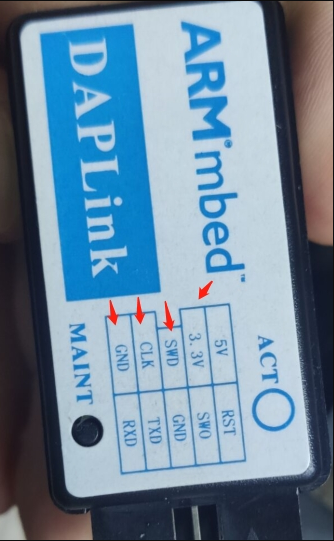
Download Link: PSoCProgrammer3.27.1
And then use PSoCProgrammer to upgrade the firmware ( must use this version: PSoCProgrammer3.27.1 )
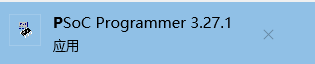
Downlink sensor firmware to prepare the update.
Open PSOC Programmer, select the default configuration, no need to modify
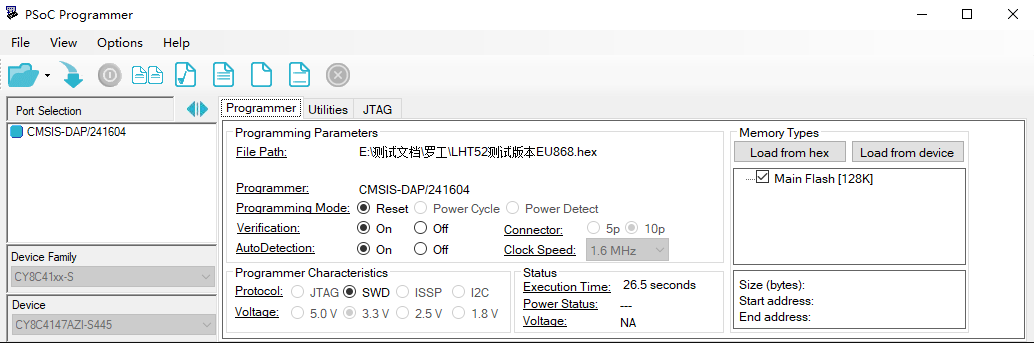
Click the file icon to select the software to be burned:
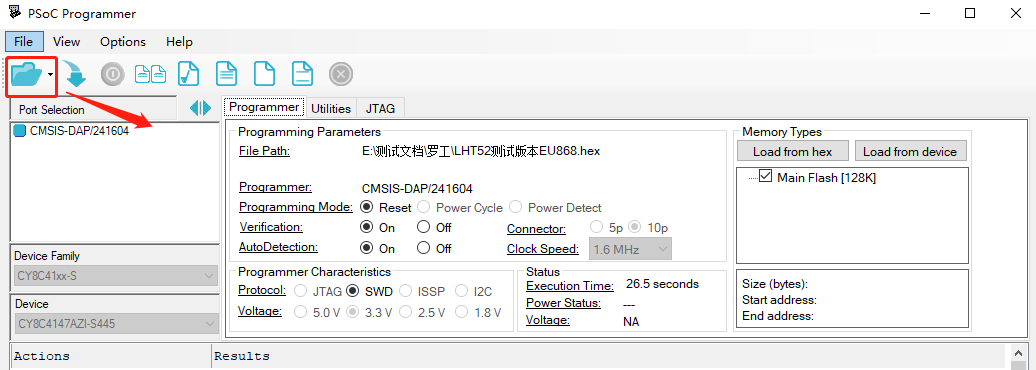
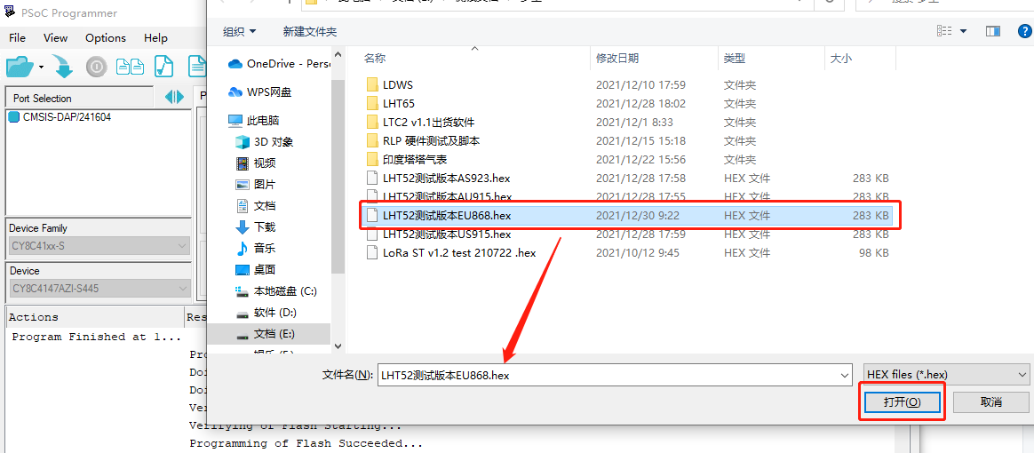
Click the download icon, and the progress bar as shown in the figure below will appear. When PASS appears, it proves that the burning is successful.
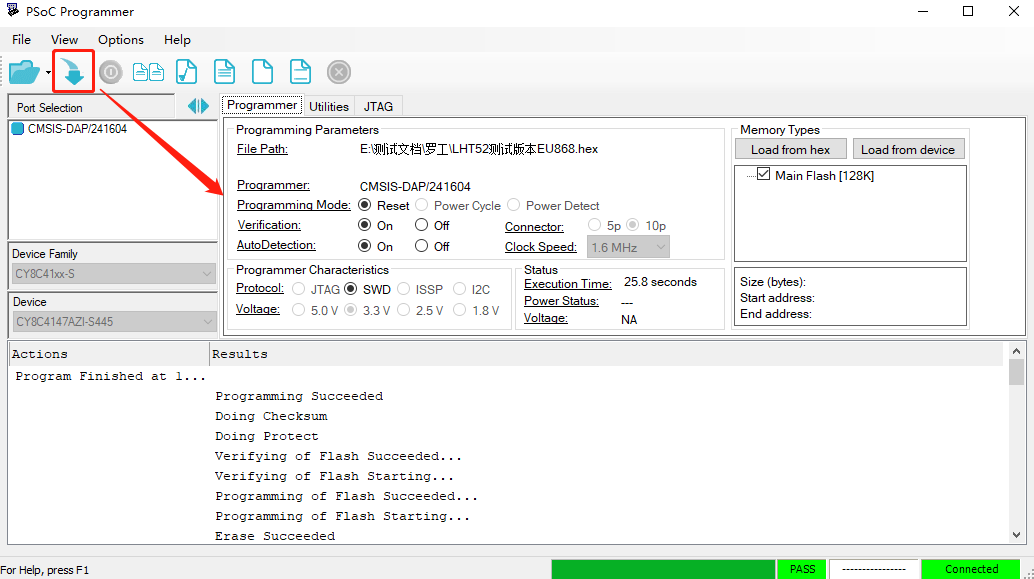
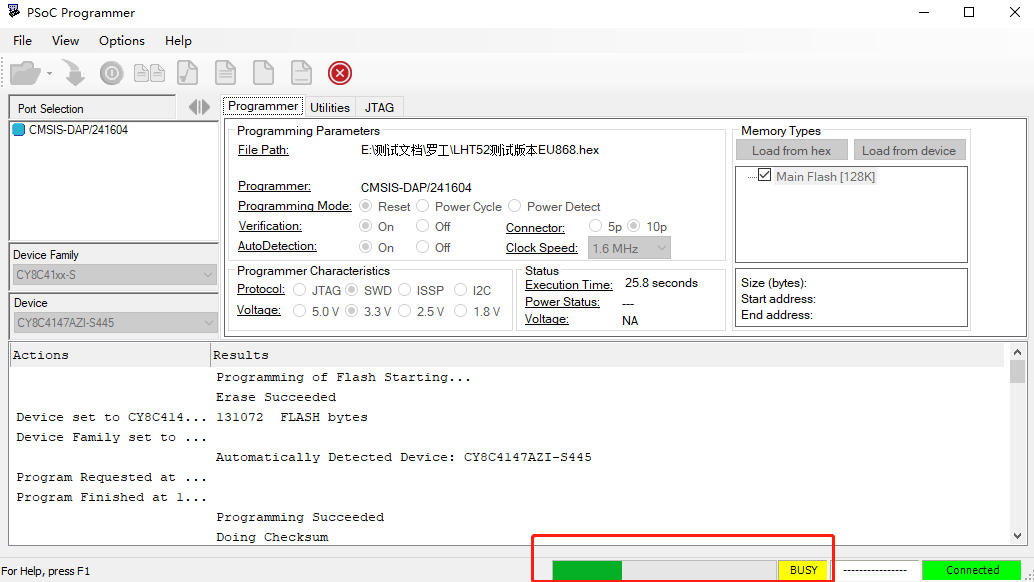
It is very important to press the reset button after the upgrade., this is to set the device to work in Low Power mode.
If you change different LoRa Frequency Bands/Region, you need using AT+FDR command to restore factory data after program success.